Explore Promotion Push
Learning Objectives
After completing this unit, you’ll be able to:
- Explain the benefits of pushing a promotion.
- Push a national promotion.
- Describe parent-child promotions.
- Explain the advantages of repushing a promotion.
About Promotion Push
Promotions are anchored to accounts, which are at a higher level in the customer hierarchy. For example, a customer’s administrative unit can have an account. And this account can be responsible for multiple other accounts, which are individual stores. You can create a promotion for all the stores and anchor it to the account of the administrative unit.
Pushing a promotion means extending it to the corresponding lower-level accounts in the customer hierarchy. For instance, you can create a promotion for a national customer and then push it to the associated local customers.
With promotion pushing, a KAM doesn’t need to create individual promotions for each local customer. Instead, they can push the same promotion used for a national customer to one or more local customers. The promotions pushed to the local customers retain the same promotion attributes as the national customer, such as products, notes, and tactics.
This helps to keep promotions consistent and accurate by populating the same promotion attributes, timeframes, and tactics across multiple levels in the customer hierarchy. In the long run, it saves lots of time and effort, and increases operational efficiency.
This diagram shows the process of multi-level promotion planning by pushing promotions.
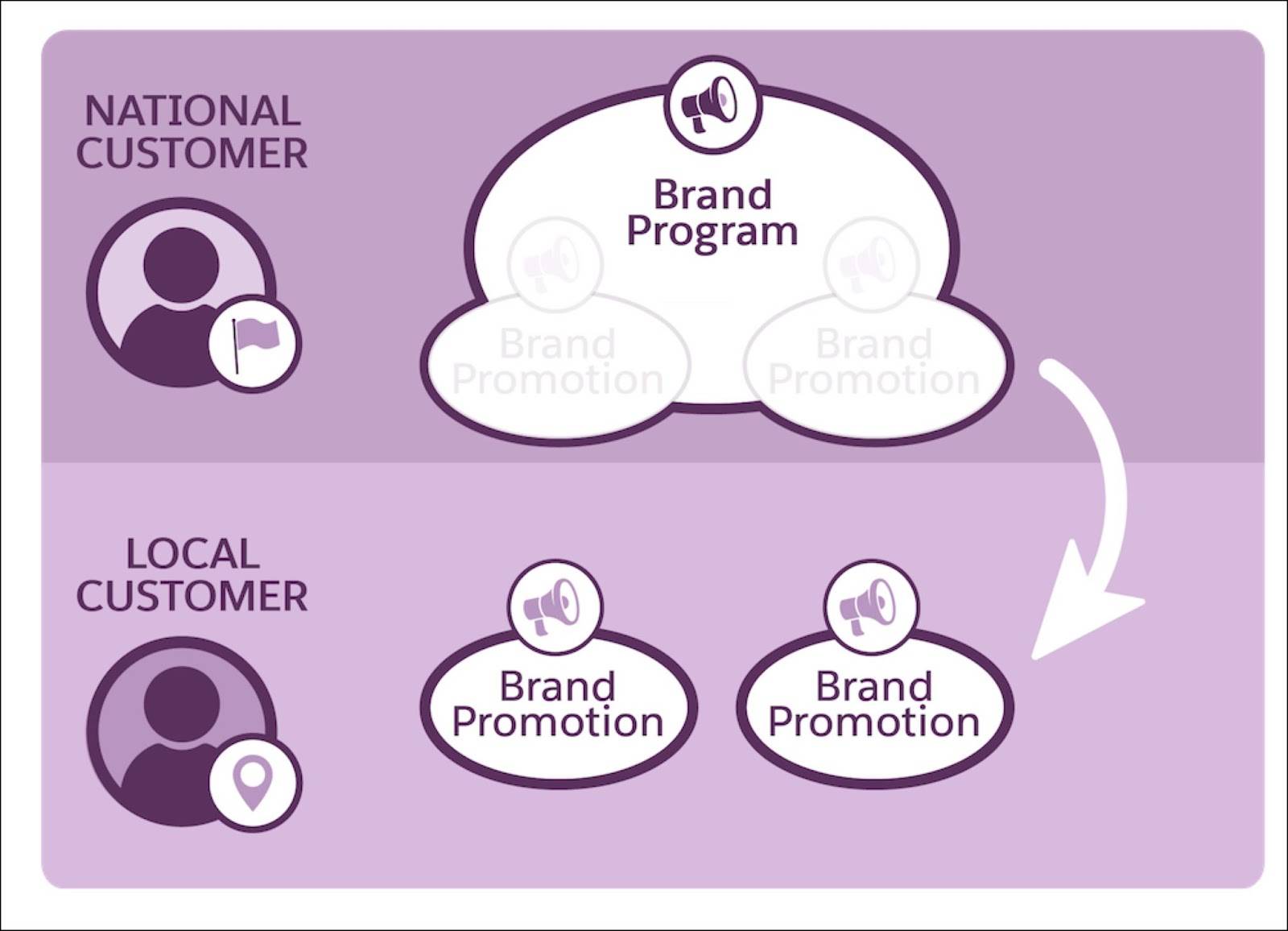
In the diagram, national customers are assigned to the brand program. The program is pushed to the customer set associated with the national customer. As a result, the promotion is available to local customers who are members of the customer set.
Gustavo pushes promotions anchored to an account at a higher level in the customer hierarchy to the lower-level accounts. In this case, he pushes a promotion anchored to the customer account NTO Headquarters (HQ) to the customer account NTO West.
He can also anchor promotions to customer sets and push them to members of the customer set. However, promotions like this have limited functionality. For example, the promotion KPIs can’t be calculated.
It’s only possible to push promotions created with pushable promotion templates. Also, you can only create a push promotion if the customers associated with the anchor customer have an external ID in the customer extension.
When you push a promotion, CG Cloud copies components including products, notes, and tactics from the parent promotion to the child promotion. The Copied Components attribute of the promotion template hierarchy determines which components are copied.
The child promotions created by the push process retain the link to the parent promotion and can't be edited. However, you can cancel a child promotion on parent level, if required.
You can push a promotion any number of times. When you re-push a promotion, CG Cloud synchronizes certain attributes of the parent promotion to the child promotions. Similar to the initial push, the Copied Components attribute determines whether products, notes, and tactics are synchronized.
How to Push a National Promotion
You may want to create a national promotion for a public holiday or event, like Christmas or Chinese New Year. National promotions aren’t usually product-specific and often include a wide range of products and categories. You can also target different customer segments with national promotions. Depending on business goals, trade marketing managers, brand managers, and sales directors can push a national promotion to customers at lower levels of the customer hierarchy.
Gustavo works closely with Alpine Group’s trade marketing manager Peter Raj who pushes the national promotion Push Promotion Set to selected customers.

On the Promotion Detail page, the Participating Customers card shows the list of customers to which Peter can push the promotion. By default, the card includes all customers. However, only the customers who have a valid promotion role on the commit date of the promotion can receive it. For these customers, the Account Plan Type attribute is set to Plan.
Here’s how Peter pushes a promotion.
- Click
 .
.
- Find and select Advanced Promotions.
- Select the promotion Push Promotion Set.
- In the Participating Customers card, review the list of customers, and exclude any customers as needed.
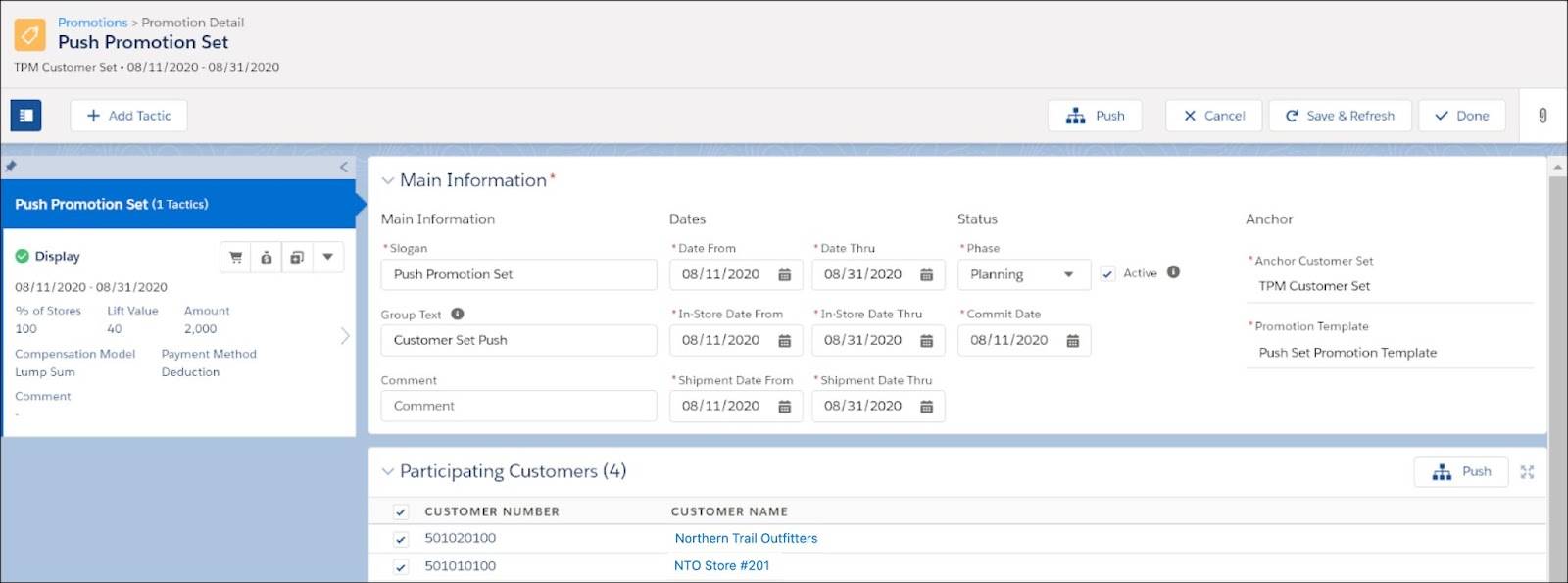
- In the promotion header area, click Push.
- To initiate the push process, click OK.
About Parent-Child Promotions
As you learned, Gustavo can push the promotions anchored to a parent customer account to the corresponding child customer accounts. The accounts must share some characteristics.
While CG Cloud allows promotion push for parent promotion templates, it prevents the same for child promotion templates. Why does this happen? A brand manager or marketing manager creates promotions at a higher level in the account hierarchy and child promotions are automatically created based on selected anchors in these parent promotions. The KAM is forced to execute the promotions that the brand manager or marketing manager creates for their accounts. Child promotions are updated with the changes made to the parent promotions and cannot be edited or pushed further.
Both the parent and child customer accounts must have the following attributes in common.
Attribute |
Type |
|---|---|
UI type |
Smart UI |
Promotion type |
Promotion |
Sales org |
Same sales org |
Tactic templates |
Same tactic templates assigned to them |
Product definition policy |
Same product definition policy |
Product definition level |
Same product definition level |
If the parent promotion is anchored to a customer set, only those customers are available for selection in the Participating Customers card. Gustavo can select all or just some customers.
Gustavo is planning a multilevel promotion for NTO stores across California. He keeps the following guidelines top of mind.
If… |
Then… |
|---|---|
You want to navigate between associated promotion records |
Find a link to the parent promotion in the child promotion record. |
You want to create both parent and child promotions |
Make sure to use different promotion templates. |
You want to map KPIs to the child promotions |
Make sure you map KPIs that are different from the ones mapped to the parent promotion. |
You want to see an aggregate of the KPI values of child promotions |
Find the aggregate in the parent promotion record. |
You want to edit a child promotion |
Remember you are unable to do so! You can only edit the parent promotion. |
You want to edit a parent promotion |
Remember that doing so propagates the changes to all child promotions. |
Promotion Repush
Gustavo made changes to the parent promotion May Push. He must push the changes to the associated child promotions.
After pushing a promotion, if you edit the parent promotion but forget to push it, CG Cloud doesn’t update the child promotion and triggers the push process again.
Gustavo wants CG Cloud to automatically repush the promotions he plans for NTO stores in San Francisco. But how can he make sure it happens? He needs to keep these prerequisite conditions in mind.
If |
Then |
|---|---|
You want to set up automatic promotion repush |
Configure the sales org accordingly. |
Select a promotion that you manually pushed earlier. | |
|
Select a promotion with sync-relevant changes and sync-relevant fields. For example, choose a promotion with changes to:
|
After you initiate the re-push, CG Cloud updates the parent promotion as read-only. You can’t make further changes to the promotion until the re-push is complete. However, if the re-push faces an error or takes longer than the specified time limit, CG Cloud unblocks the parent promotion. For more information, see Repush Promotions.
Gustavo has learned how and why to push and re-push promotions, but there’s still more to the story. Join him in the next unit as he explores freezing, mass copying, and attaching files to a promotion. Onward Gustavo!
Resources