Create the Trailblazer App
Introduction
In this quick start, you learn how to build a simple app without writing a single line of code. When you build an app on the Salesforce Platform, you get a bunch of built-in functionality, such as:
- Database to organize information
- Security for protecting data and defining access across your organization
- Business logic to carry out particular tasks under certain conditions
- User interface to expose data and functionality
- Highly customizable mobile app
- Native social environment that allows you to interact with people or data
- Analytics and dashboards for viewing your data in meaningful ways
- Multiple APIs to integrate with external systems
- Ability to install or create third-party apps
The app you build in this quick start helps you on your personal journey to your local park—by keeping track of the places you want to go and the things you want to see.
Follow Along with Trail Together
Want to follow along with an expert as you work through this step? Take a look at this video, part of the Trail Together series.
Create the Trailblazer App
When you create an app, you automatically create a data object. In Salesforce, we call that data object a custom object. If you're familiar with spreadsheets, think of a custom object as a sheet. Or if you're a database person, it's similar to a table.
A custom object comes with standard fields and screens that let you list, view, and edit information about the object. But you can also add your own fields to track or list just about anything you can think of. When you complete this quick start, you’ll have a working app with its own menu, a tab, and a custom object that tracks the names of places you want to visit.
In this step, you create an app called Trailblazer. You also add a custom object called Waypoint, and a custom tab. A waypoint is a place where you stop on a journey through the park.
Create the custom object.
- Click the setup gear
 and select Setup. This launches Setup in a new tab.
and select Setup. This launches Setup in a new tab. - Click the Object Manager tab next to Home.
- Click Create and select Custom Object.
- Define the new custom object as follows:
- Label:
Waypoint - Plural Label:
Waypoints - Object Name:
Waypoint
- Label:
- Under Optional Features, select Allow Reports and Allow Activities.
- Click Save.
Create a tab for the custom object.
- In Setup, click Home.
- Enter
Tabsin Quick Find and select Tabs. - Under Custom Object Tabs, click New.
- Create a new tab as follows:
- Object: Waypoint
- Tab Style: select any icon
- Leave all defaults as is. Click Next, Next, and Save.
Create the app.
- In Setup, click Home.
- Enter
App Managerin Quick Find and select App Manager. - Click New Lightning App.
- Define the new Lightning app as follows:
- App Name:
Trailblazer - Developer Name:
Trailblazer
- App Name:
- Click Next.
- On the App Options screen, leave the defaults as is and click Next.
- On the Utility Items screen, leave the defaults as is and click Next.
- On the Navigation Items screen, select Home, Chatter, Waypoints, Reports, and Dashboards and move them to the Selected Items box. Then click Next.
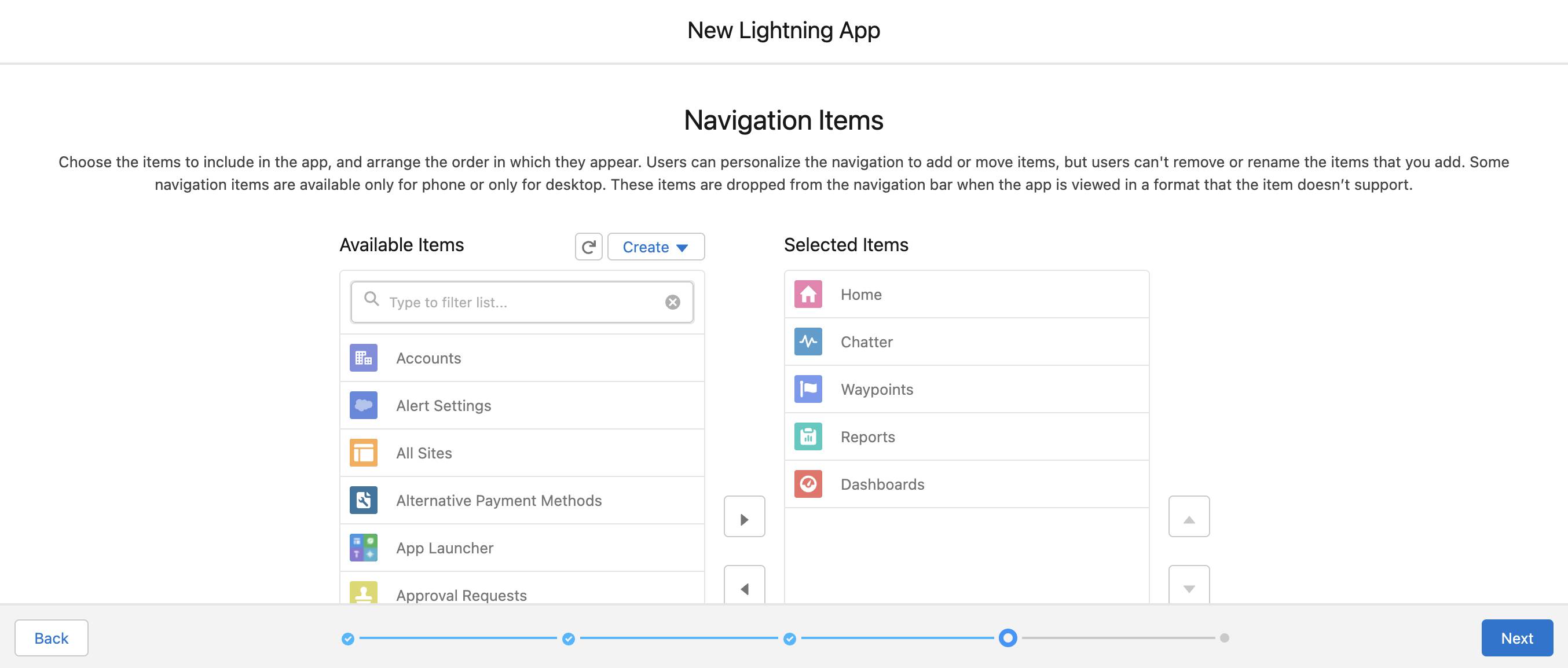
- On the Assign to User Profiles screen, select System Administrator and move it to Selected Profiles. Then click Save & Finish.