Enable and Configure Revenue Intelligence
Learning Objectives
After you finish this unit, you’ll be able to:
- Explain the steps to enable features of Revenue Intelligence.
- Understand how the configuration in Setup changes the experience for sales users.
- Understand how to set up permissions for Pipeline Forecasts.
Salesforce Revenue Intelligence offers purpose-built analytics and actionable insights across all customer interactions to grow revenue and improve forecast accuracy. Revenue Intelligence helps sales teams with daily and weekly decisions on who to contact, which opportunities need their attention, and what to forecast. In this module, you learn how to set up this solution.
If you’re new to Revenue Intelligence, we suggest you start with the Get Started with Revenue Intelligence module. For a complete implementation guide, see the Help Docs. You can also explore Collaborative Forecasting further in the Sales Forecasting module.
Forecasts Are Looking Cloudy
At Get Cloudy Consulting, your VP of sales, Laura Garza, asks for a meeting to share a problem she’s facing. She’s disappointed in her team’s ability to forecast accurately, and she isn’t seeing the sales growth she needs. Her team keeps their sales forecasts in separate spreadsheets, which makes it hard to roll up these numbers. Even worse, she can’t tell how forecasts relate to opportunities in Salesforce. This process leads to hours of leadership meetings where her team explains how their pipeline relates to the numbers they forecasted.
“We can do better!” she says, and you share some ideas for how to fix this issue. By combining the power of Pipeline Inspection, Collaborative Forecasting, and Revenue Intelligence, you can fix her broken forecasting process and refocus sellers on the customer. Laura is curious to see how these features can help and asks you to set up Revenue Intelligence for Sales.
Let’s Get Started
Before you get to work, you ask Laura some questions about how her team forecasts. You learn she has a quarterly forecast based on the opportunity object and uses the standard amount field to roll up her numbers.
You look into how to implement Revenue Intelligence and the relevant Sales Cloud features. You see that you can undertake some steps in any order. However, you learn that if you want forecasting data in Revenue Insights, you must first apply permissions and put Pipeline Forecasts in place before Revenue Insights. There are also some prerequisite steps that you know are complete: You’ve enabled CRM Analytics and have an accurate role hierarchy set up.
You share your plan with Laura.
- Grant permissions to her and her sales reps.
- Enable Pipeline Inspection, which delivers an enhanced view of opportunities.
- Turn on Pipeline Forecasts and add her quota data so her team can forecast in one place.
- Create two analytics apps for her: Revenue Insights and Einstein Account Management. These apps build out all the great dashboards, predictions, and insights that will help Laura elevate her team’s performance.
Revenue Intelligence can do more, but this setup gives you a fast start with pieces that meet Laura’s requirements and are simple to enable. You decide what pieces are relevant to your business; they’re designed to work together or separately.
Now that you’ve made your plan, start by assigning the appropriate permission sets. The easiest way to get permissions for most Revenue Intelligence features is to use the Revenue Intelligence permission sets. These sets provide you with permissions for Pipeline Inspection, Revenue Insights, and CRM Analytics.
Set Up Permissions
Orgs with Revenue Intelligence create permission sets automatically. You can use these permission sets to grant users access as an admin or a regular user. Admins can create analytics apps, such as Revenue Insights. Both permission sets allow users to use Pipeline Inspection.
- From Setup | Users | Permission Sets, search for and open the Revenue Intelligence Admin permission set.
- Click Manage Assignments and assign this permission set to yourself.
- Find and assign the Revenue Intelligence User permission set to Laura and her sales team.
Revenue Intelligence Admins can build, create, and manage new analytics assets. Revenue Intelligence Users can then use the assets the admin builds for them.
Next, you set up permissions for Pipeline Forecasts. This setup allows users to see the Forecasts tab, enter adjustments, and view quota data in places such as the Revenue Insights dashboard.
Here’s how to assign access to a user like Laura.
- Navigate to Setup | Users.
- Click to edit the user.
- Check the Allow Forecasting checkbox. You must turn on this setting for all members of the sales team who participate in forecasting.
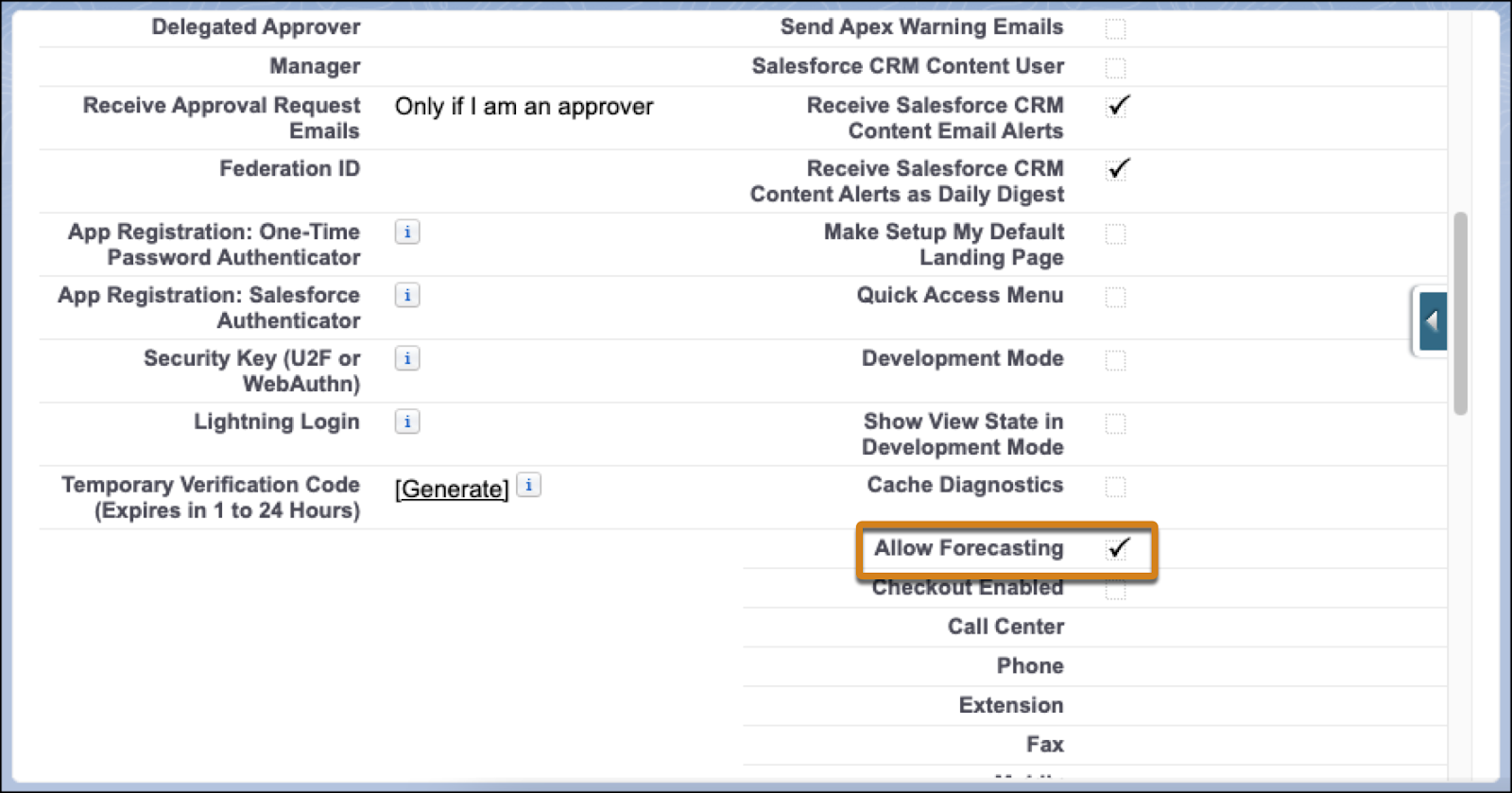
You’ve now completed the basic setup for Revenue Intelligence, and Laura and her team have the permissions and access they need. Next, you set up the features of Pipeline Inspections so they can start to work with data.
Resources
- Salesforce Help: Revenue Intelligence
- Salesforce Help: Controlling Access Using Hierarchies
- Salesforce Help: Set Up the CRM Analytics Platform
- Trailhead: Get Started with Revenue Intelligence
- Trailhead: Create a Role Hierarchy Unit
- Trailhead: Build and Administer CRM Analytics Trail
