Prepare Your Org for Record Association Builder
Learning Objectives
After completing this unit, you’ll be able to:
- Explain the use of Record Association Builder.
- Enable the Record Association Builder feature.
- Define a new association criteria.
Flexible Performance Tracking with Record Association Builder
Record Association Builder extends Branch Management’s automatic record tracking capabilities with support for multiple objects and custom tracking rules.
The custom tracking rules, called Association Criteria, can be configured to associate new or updated records with branches. You define preconditions in a criteria, and when these preconditions are satisfied, tracking records are automatically created.
These tracking records, called Branch Unit Related Records (BURR), can be used to generate a wealth of insights about work attribution, productivity, or key performance indicators (KPIs). For example, you can build a report to track the number of high-net-worth customers or hot leads created per branch. This is great when you want to compare the output across individual branches. And if you use Tableau, you can build complex reports to see hierarchical branch structures and their aggregated productivity. You can also track the performance of various association criteria you’ve created by grouping your BURR reports by Related Record Association Criteria (RRAC) records.
Record Association Builder supports standard objects like Account, Case, Lead and Referral, and Opportunity. The feature also supports custom objects, such as FSC-specific objects (Financial Accounts) and user-created custom objects.
Assign Permissions and Grant Access to Record Association Builder Objects
To set up Record Association Builder, Matt must assign the Financial Services Cloud Extension permission set to Hank and Kamala, and then grant them access to Record Association Builder objects. But Record Association Builder objects are actually Branch Management objects, so Matt has already set up access to Record Association Builder.
Enable Record Association Builder
Matt proceeds to enable Record Association Builder in the org.
- Click
 and then Setup.
and then Setup. - In the Quick Find box, enter
record association, and select Record Association Builder. - Enable Record Association Builder.

Define Association Criteria
Kamala wants to track all high-net-worth accounts whose annual revenues have increased to more than a million. So Matt creates an association criteria to track those accounts.
- Click
 and then Setup.
and then Setup. - In the Quick Find box, enter
record association, and select Record Association Builder. - Click New Criteria.
- In the New Criteria window, provide the following details.
- Name:
Track High Account Annual Revenue - API Name: Enter a unique API name or use the auto-generated value.
- Description:
Track accounts with annual revenue of more than 1 million - Reference Object: Account
- Event Type: You can select either Create or Update. As the criteria applies to existing accounts, select Update.
- Precondition:
[Account].AnnualRevenue > 1000000 - Activation: Active
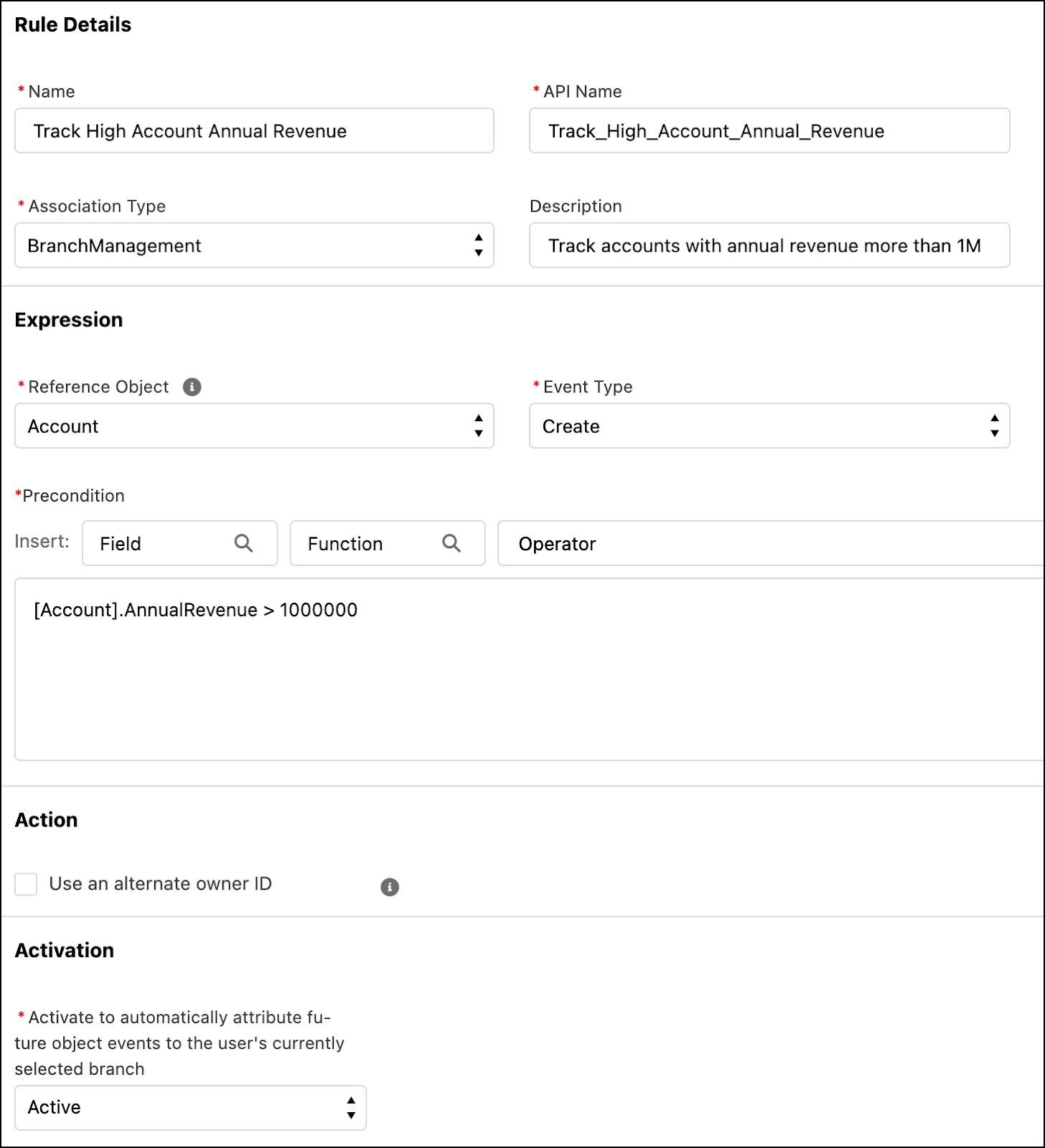
- Name:
- Click Save.
Create Advanced Associations
By default, Record Association Builder uses the Owner ID field on a reference object when creating association records. You can specify a different ID field by selecting Use an alternate owner ID for the association criteria. The alternate owner ID field must link to a user or contact object that’s enabled for use as a Banker. If your custom object or alternate owner ID field doesn’t meet that requirement, you can program custom logic to create association records differently. For more information, see Define Custom Apex Class Logic to Create Associations.
What’s Next
Matt has finished setting up Record Association Builder in the org. And with that, we say goodbye to our trusty admin and follow Hank in the next unit as he takes Branch Management and Record Association Builder for a test drive. Let’s dive in!
