Get Started with Volunteer Management
Learning Objectives
After completing this unit, you’ll be able to:
- Use Volunteers for Salesforce (V4S) to improve volunteer management.
- Record volunteers’ skills, availability, and status in Salesforce.
Connect to Your Volunteers in a Whole New Way
A key element in recruiting and retaining good volunteers is helping them feel connected to your organization and showing appreciation for the work they do on your behalf.
Imagine volunteering for an event and not receiving information on how to get there. Then, after managing to find your way to the event and contributing your time and talent, you never receive a thank you message. You probably wouldn’t be motivated to volunteer for that organization again.
Even for a small organization, staying on top of volunteer management can be close to a full-time job. And when your organization is like our (fictional) nonprofit No More Homelessness (NMH)—which runs multiple events with hundreds of volunteers—managing thank you messages, providing timely information to your volunteers, and finding volunteers with specific skills can be a daunting task.
Fortunately, Volunteers for Salesforce (V4S) can help.
With V4S, you can search for—and find—volunteers with specific skills. You can automate custom emails to volunteers when they sign up or complete a shift. V4S also provides handy reports and dashboards that show you the outputs generated by the volunteers’ efforts and highlight where you may need extra help.
Let’s follow along to see how NMH uses all of these tools to manage its volunteers.
Volunteer Information
NMH runs a few food programs, and it’s always looking for volunteers who know their way around a kitchen. But which volunteers love to cook? And who is available?

V4S includes custom fields on the Contact object to track a volunteer’s skills, availability, and status. These fields are grouped in the Volunteer Information section on the contact record layout.
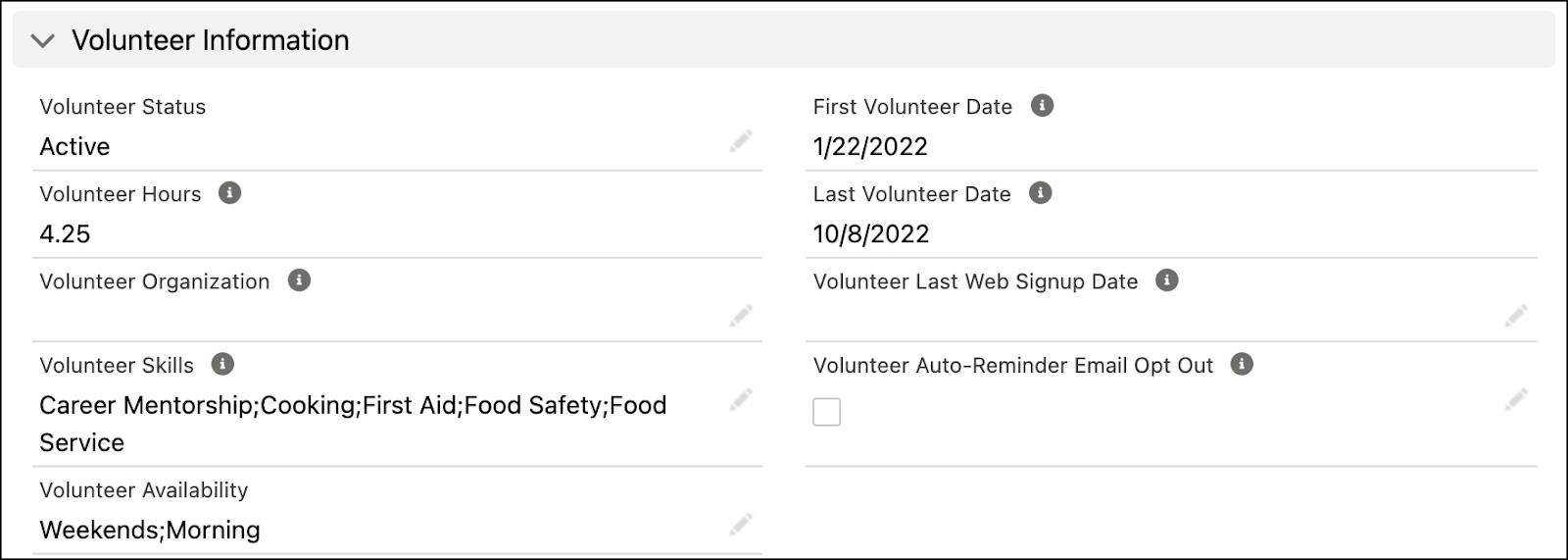
If you don’t see these fields on your contact page, your Salesforce Admin might need to include them in your contact page layout. (You can find contact page layouts in Setup. Click Object Manager, then Contact, and then Page Layouts.)
You can also customize the values in each field to match the needs of your organization. For example, NMH added Cooking, Food Service, Food Safety, and other useful skills to the Volunteer Skills field. Your admin can edit picklist values in Setup by selecting Fields and Relationships on the Contact object in the Object Manager. For detailed instructions, see the documentation links in the Resources section.
Enter Key Volunteer Information
NMH integrated its V4S pages with its website so volunteers can sign up for shifts on their own. Although most of the data entry is done by the volunteers themselves, occasionally, someone on staff has to manually update a volunteer contact record.
One of NMH’s long-time volunteers, Peter Delauranti, called to tell NMH’s volunteer coordinator, Enoch Allen, that he recently completed a course in food safety and would love to put his new skills to use at one of NMH’s facilities. Peter also tells Enoch that he’s now available to help out on weekdays. Let’s follow along with Enoch as he adds this information to Peter’s contact record. (To follow along in your own Salesforce org or sandbox, create a contact for Peter Delauranti now to practice with, or choose another contact to enter volunteer skills and availability.)
- Find and select your contact record through the Contacts tab or through Global Search. Enoch finds and selects Peter Delauranti.
- On the contact record, click the pencil icon (
 ) next to the Volunteer Skills field.
) next to the Volunteer Skills field. - Move the skills you want to include from the Available list to the Chosen list by highlighting the skills and clicking the arrow pointing to the right (
 ). Enoch highlights Food Safety and moves it to the Chosen list.
). Enoch highlights Food Safety and moves it to the Chosen list.
- To update a contact’s availability, scroll to the Volunteer Availability field and move the availabilities you want to include from the Available list to the Chosen list by highlighting a choice and clicking the arrow pointing to the right (
 ). Enoch highlights Weekdays and moves it to the Chosen list.
). Enoch highlights Weekdays and moves it to the Chosen list.
- Click Save.
Now that you know how to enter volunteer skills and availability, we’ll cover how to find volunteers when you need them for a volunteer shift.
