Embed a CRM Analytics Dashboard in an Account Page
Embed a Dashboard in Account Pages
The VP of Sales sees the embedded dashboard on the Sales home page. He loves having it available without going into Analytics Studio.
He also loves using the Opportunity Details dashboard because it helps his team focus on opportunities instead of accounts. When they review their accounts, they often forget to use Analytics Studio to check the dashboard. It’d be great to embed the Opportunity Details dashboard in the accounts pages so that all of the information the salespeople need is in one place.
- In the navigation bar of the Sales app, open the Accounts tab.
- In the upper left of the page, click the down arrow and select All Accounts.
- In the Account Name column, click any account name, such as Adkins907 Inc.
- In the account page, click the Setup icon at the upper right, and then click Edit Page.
- In Lightning App Builder, drag the CRM Analytics Dashboard component from the list on the left to the lower part of the Account highlights panel.
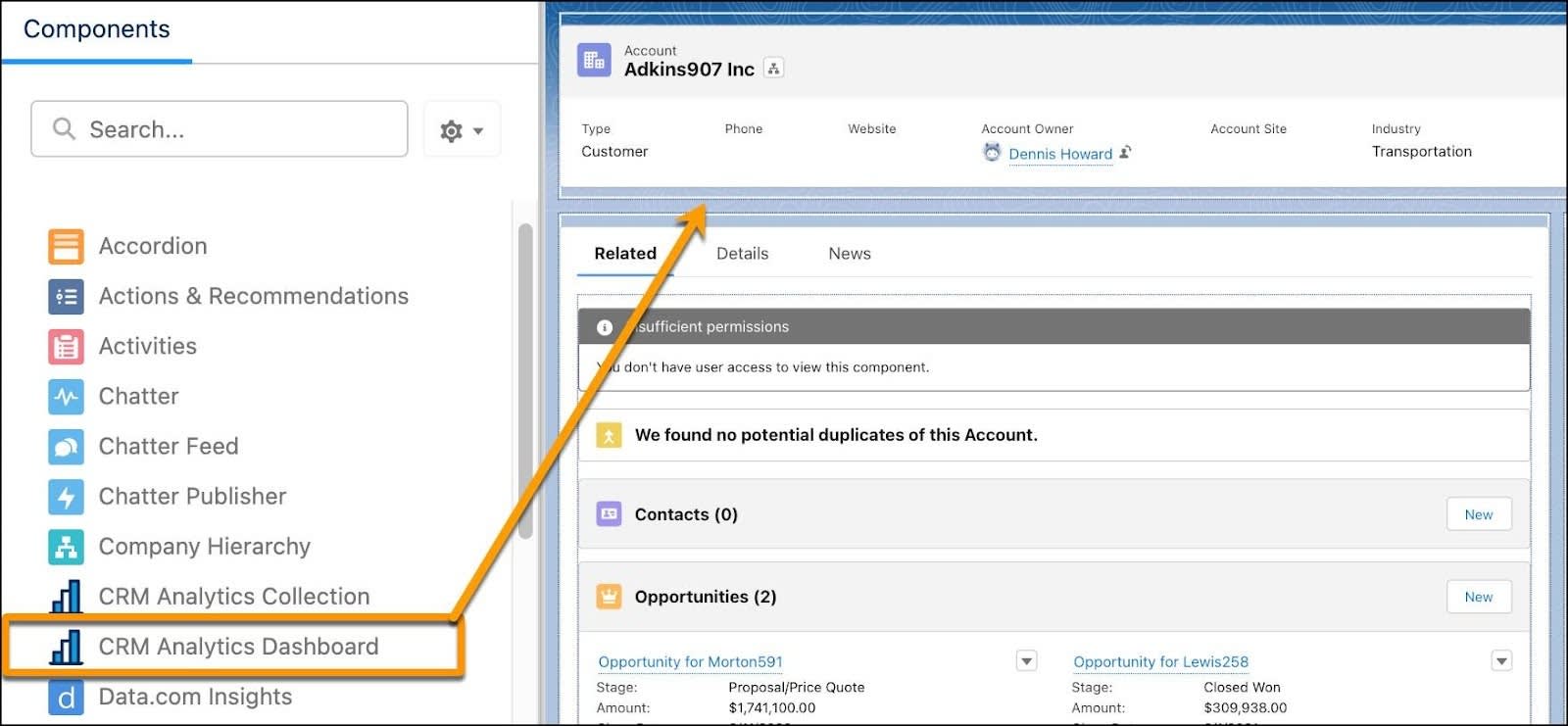
- In the properties menu on the right, use the Dashboard dropdown list to select the Opportunity Details dashboard.
Right-Size the Dashboard
The Opportunity Details dashboard appears. It doesn’t fit, so let’s give it plenty of vertical space. To save a little height, you can hide the dashboard header. (The header can include the dashboard title, the Save View menu, the date when the dashboard was updated, the Sharing button, and the Open in Analytics Studio button.)
- Change Height to 1100.
- Deselect Show Title and Show Header. (If the Include Share and Download Options is selected, deselect it too.)
- Click Save in the upper right.
Let Everyone See It
To make the revised account page visible to everyone, make it the default for the org.
- In the Page Saved dialog box, click Activate. (If the Activation dialog box doesn’t appear, click Activation in the upper right.)
- In the Activation: Account Record Page dialog box, if you see the message “This page is assigned as the org default for desktop form factor.” click Close. Otherwise, click Assign as Org Default. Select the form factors you want to add the page assignment to and click Next. Review the settings and click Save.
- After activation, click Save in the upper right.
- In Lightning App Builder, click the back arrow
 in the upper left to return to the account page.
in the upper left to return to the account page.
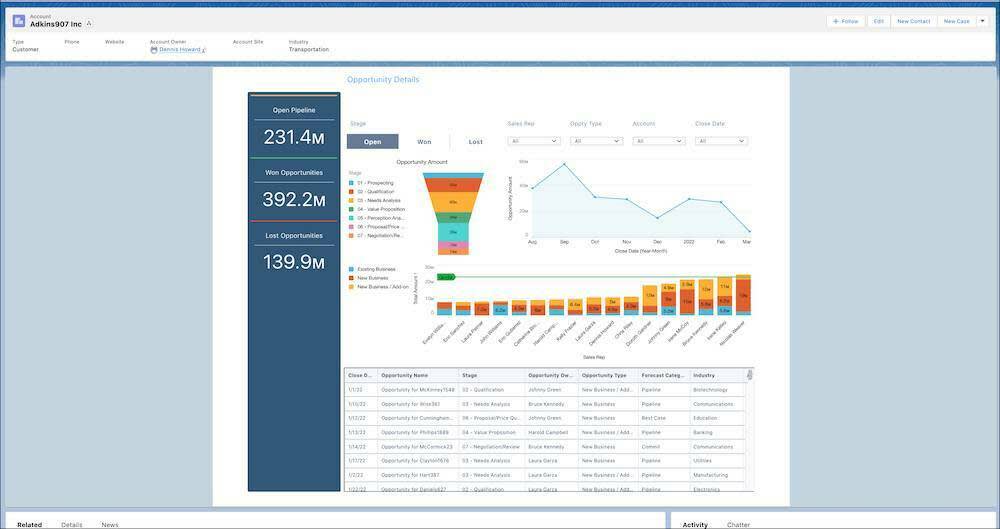
Remember that users must be assigned the CRM Analytics Platform license and the appropriate permissions before they can see embedded CRM Analytics dashboards.
The VP of Sales is delighted but notices that the dashboard shows all opportunities on every account page. The team members need a dashboard showing only the displayed account's opportunities.
Filters to the rescue!
Resources
- Salesforce Help: Embed CRM Analytics Dashboards in Lightning Pages
- Salesforce Help: Activate Lightning Experience Record Pages