Connect Your PMM Data to Tableau
Learning Objectives
After completing this unit, you’ll be able to:
- Describe the value of using Tableau to understand data.
- Explain how the Tableau Accelerator for Nonprofit Program Management can help you start using Tableau with your own data.
- Connect your data to the Tableau Accelerator for Nonprofit Program Management.
Meet Tableau
If you want to go beyond Salesforce reports and dashboards, you may want to consider using Tableau.
Tableau is an analytics platform that helps people see and understand data. It enables you to quickly answer questions with data and share insights across your organization and with others using powerful, interactive dashboards. Nonprofits can connect to the data they care about, combine data from multiple sources, and see the data in visualizations that can help identify trends and outliers.
There are two ways for nonprofits to get started with Tableau, either through a free 14-day trial or purchasing it at a deep nonprofit discount. Both options are described in the Tableau Basics for Nonprofits module on Trailhead if you’d like to learn more.
Explore the Tableau Accelerator for Nonprofit Program Management
Once you’re set up with Tableau, you can start analyzing your program data quickly using the Tableau Accelerator for Nonprofit Program Management.
A Tableau Accelerator is a set of dashboards and visualizations purpose-built to get your data connected right away to gain insight. The Nonprofit Program Management Accelerator is designed to quickly provide you with actionable data on key metrics.
It includes visualizations to help you analyze trends around service delivery with a Clients dashboard and a Service Delivery dashboard. Plus, you can understand staff and program capacity and client engagement using its Staff Capacity dashboard.
The only requirement for these dashboards to work is that you use Program Management Module (PMM). Whatever your mission, and whether you are using PMM with Nonprofit Success Pack or Student Success Hub, the dashboards can help you find insights quickly.
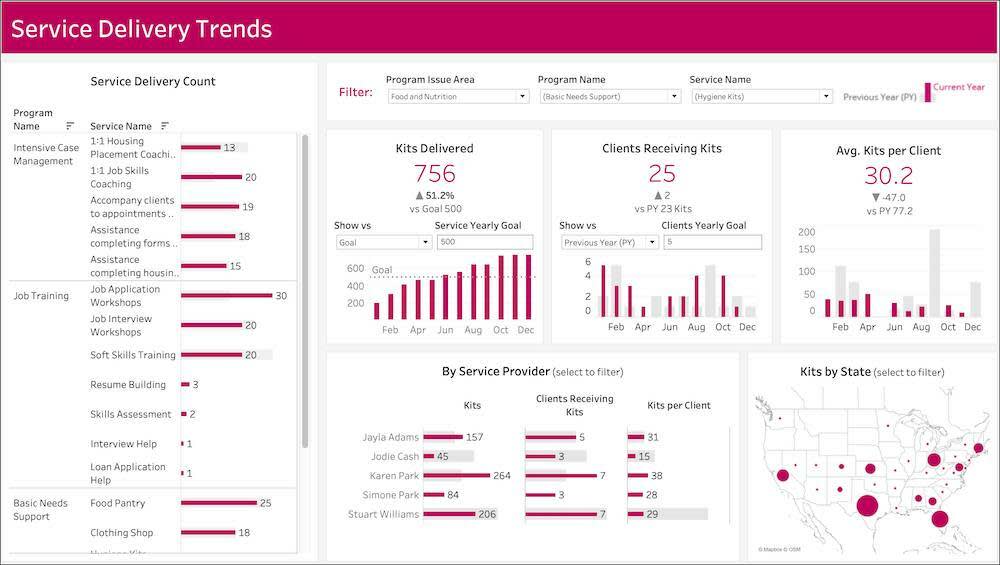
Open Tableau Accelerators for Nonprofits in Tableau Cloud
If you’re using Tableau Cloud, access the Tableau Accelerators for Nonprofit Program Management by following these steps.
- Go to the Tableau Cloud login page at https://online.tableau.com/. Enter your username and password.
- On the homepage, scroll down until you see a section titled Dashboard Starters. If you didn’t land on your homepage, click the Home button (
 ).
).
- Click See All in the Dashboard Starters section.
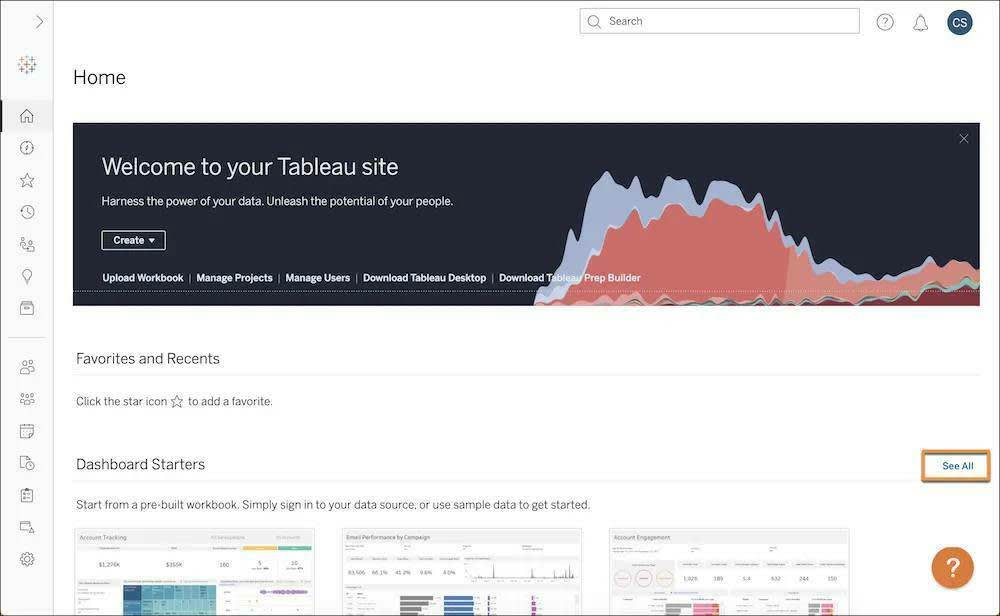
- On the Starters page, filter Data Sources to Salesforce.
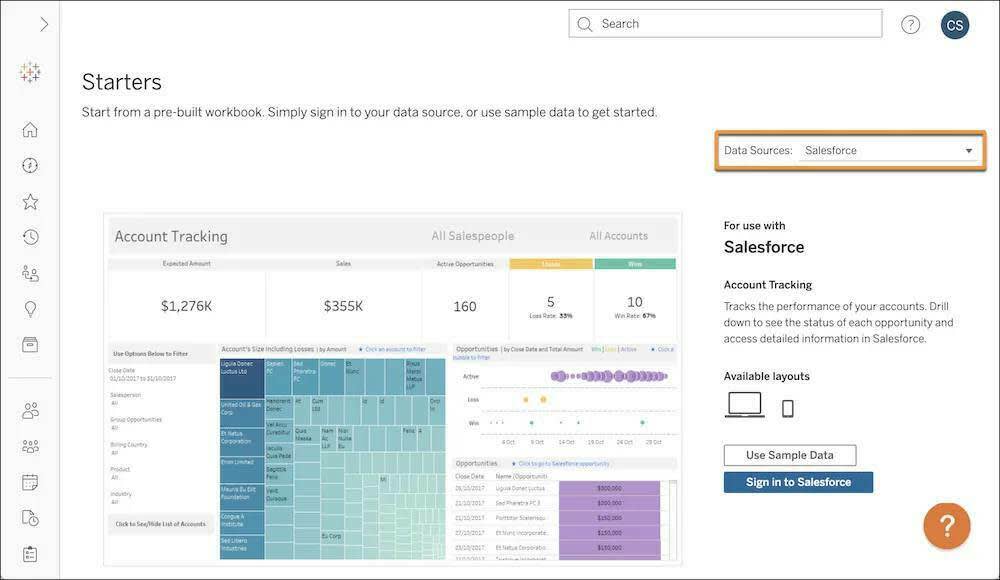
- Find the Nonprofit Program Management starter on the page. Click the image next to the starter’s listing.
- Click Sign in to Salesforce and enter your Salesforce login credentials. You can use any type of Salesforce org, including a developer org, sandbox, or production org to connect to Tableau. If you just want to get a feel for the Accelerator first, click Use Sample Data.
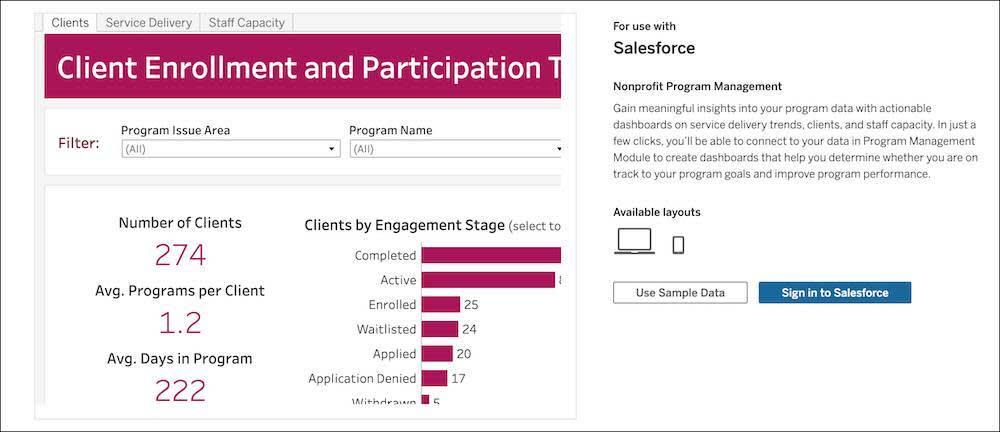
Once your data is connected, you’re ready to start exploring.
Open Tableau Accelerators for Nonprofits in Tableau Desktop
If you're using Tableau Desktop, you need to download the Tableau Accelerator for Nonprofit Program Management from Tableau Exchange.
Then connect your data source by following these steps.
- Open this link: https://exchange.tableau.com/accelerators.
- In the Connection Type picklist, select Salesforce.
- Click Nonprofit Program Management in the list.
- Click Download. You may be prompted to log in before your download begins.
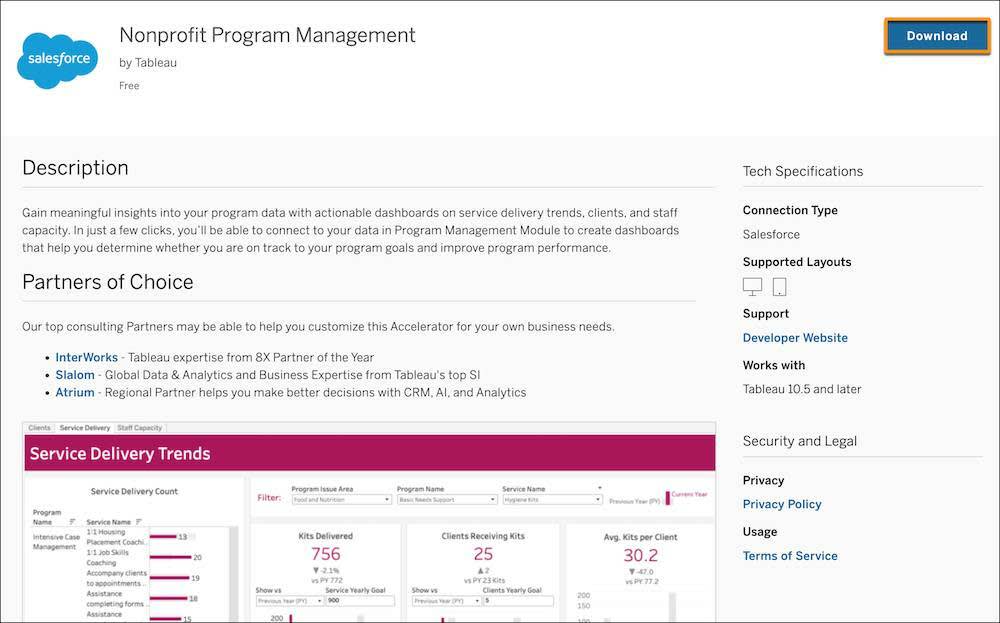
- After the download is complete, open the Accelerator file in Tableau Desktop.
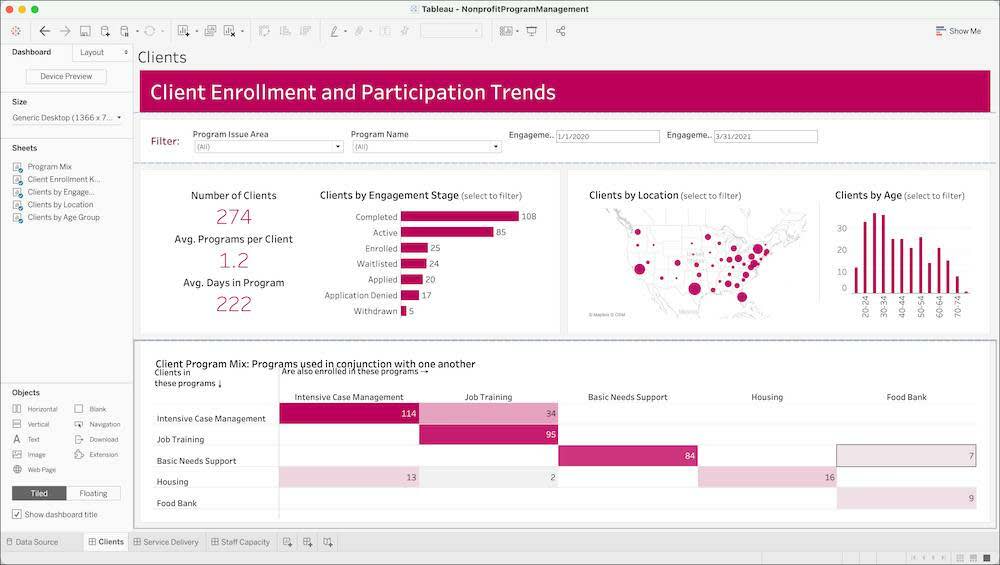
When the Accelerator dashboard opens, you’ll see a sample data set. To view your own data, you need to connect to the appropriate data source.
- Click the Data Source tab.
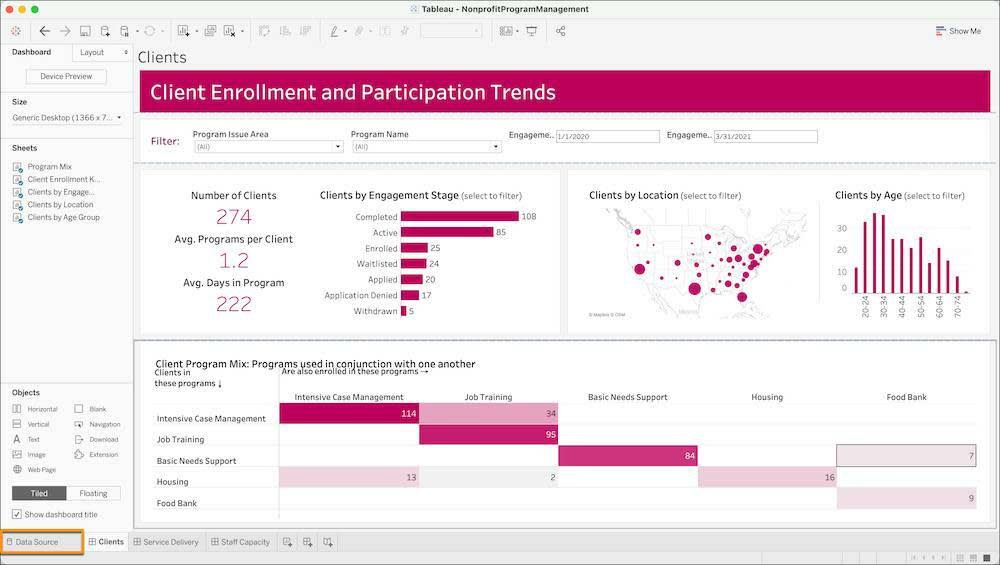
- A dialog box appears prompting you to enter your Salesforce credentials. Enter the username and password of the Salesforce org you want to connect and click Log In. Click Allow to allow Tableau to access your Salesforce data.
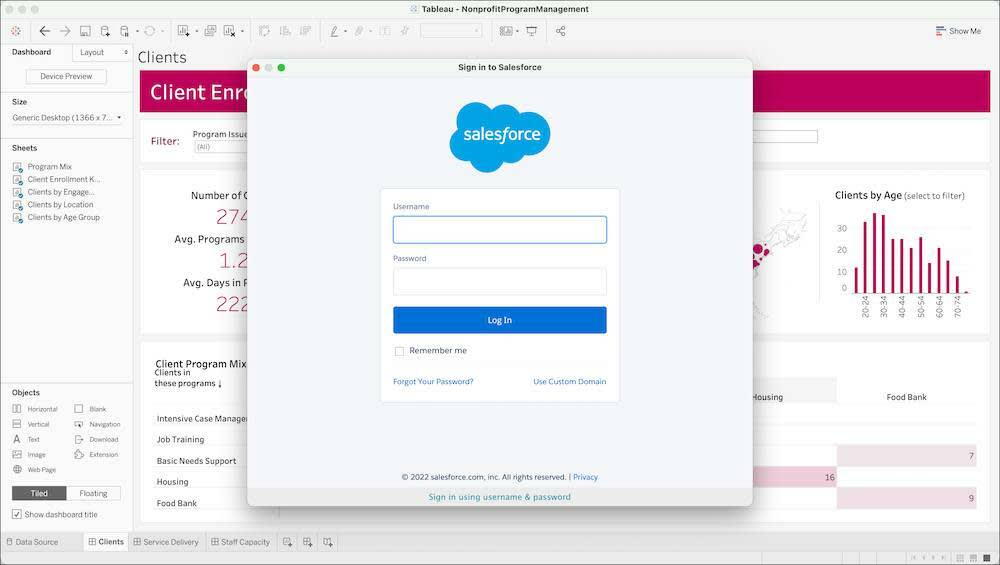
- Tableau Desktop then creates an extract of your data. This may take a few minutes depending on the amount of data you’re bringing into Tableau. Once the data loads, click the tabs to start exploring.
If any worksheets appear blank, navigate to the worksheet and replace reference fields by right-clicking on the fields with red exclamation marks as necessary.
Find a Data Guide
The Accelerator is a great start, but do you want to go further with your data?
Salesforce Impact Exchange can connect you with a network of volunteer Tableau experts eager to help any nonprofit, regardless of size, do more with their data.
Whether your organization is just getting started with Tableau, is stuck on a specific problem, or wants to upgrade your teams' visualization skills, you can find a volunteer to help. See the Impact Exchange site for details.
This module provided the basic knowledge you need to start analyzing your programs and services using PMM. Now it’s up to you to put it all into practice. Good luck!
Resources
- Trailhead: Tableau Basics for Nonprofits
- Tableau Website: Products
- Tableau Website: Meet Tableau Blueprint: Your Methodology to Becoming a Data-Driven Organization
- Tableau Foundation Website: Let’s Build a Better World with Data
- Tableau Foundation Website: Make a Difference with Your Data: Donated Licenses for Small Nonprofits
- Tableau Website: Accelerators for Tableau Cloud
- Tableau Exchange: Accelerators (for use with Tableau Desktop)
- Salesforce Website: Impact Exchange
