Manage Article States
Learning Objectives
After completing this unit, you’ll be able to:
- List the various article states used to track and manage them.
- Describe suggested validation statuses for articles.
- Explain article visibility settings.
- Create a custom field to support both compliance- and experience-based governance.
What’s Happening with an Article?
To manage knowledge articles, Ursa Major Solar's customer service team uses states. An article’s state tells an agent a lot about that article. Things like these.
- How much confidence does the team have in the article?
- Who can see it?
- Does the article meet Ursa Major’s rules of compliance?
Now that Ada’s team is using KCS methodology, they’re going to track the state of articles more carefully.
Maria realizes she must use a few different features to communicate an article’s state, and she quickly puts the information into a table.
State |
Definition |
Tools to Manage |
|---|---|---|
Article confidence |
Tells agents how confident the organization is about the content of the article. Is it being reused and reviewed? Is it being updated as needed? Has it been confirmed as the right answer by a customer or user? |
Validation statuses |
Article visibility |
Defines who can see an article—internal users, partners, and customers. Can the right users see the right articles? |
|
Article governance (optional) |
Determines if editing an article is experience-based or compliance-based. If you’re using compliance-based reviews, has the article passed compliance reviews? If it’s experienced-based, is the article being used and reused? |
Custom field added to the page layout for the article |
Validation Statuses Show Confidence
Ada wants to track how much confidence the team has in each article. Every time an agent gets a customer request and looks at an article, they’re reviewing it. If an article is confirmed by a customer or user to be useful or is often used to solve cases, Ada and her agents have a high degree of confidence in its accuracy.
But the knowledge required to deal with customers often changes, so articles must be updated frequently. After updates, articles are used and reviewed. This increases confidence that the article is useful and up to date.
Ada wants to track the level of confidence of each article using three validation statuses—Work In Progress, Not Validated, and Validated. Here are explanations of each.
-
Work In Progress. The default status of an article when it’s first created, if it’s being edited, or if an agent is working on an article, but it doesn’t have a resolution yet. An article that’s in progress can be used to help agents addressing similar problems see the current thinking on a customer issue and to collaborate on finding a solution. It’s a temporary status. When the article is updated with the proposed resolution to the customer’s problem, the validation status changes to Not Validated. The article is moved on for validation and wider use.
-
Not Validated. This indicates that the article has a resolution but the team isn’t confident it’s accurate. As the article is used, it’s validated by a customer or validated by internal experts. Less experienced agents can’t validate articles, so they tag the article as Not Validated and more experienced agents review it. When the team has a higher level of confidence that the article is correct, an experienced agent changes the validation status to Validated.
-
Validated. This shows that the team has a high level of confidence in the article. The team views the article as accurate and valid, it has been confirmed as accurate by a customer or end user, and/or it’s being reused to solve customer problems. And if the article has compliance rules, such as a legal review, they’ve been followed.
Maria has already enabled the validation status field in knowledge settings. So she adds the required statuses to the validation status picklist. See how Maria sets up a validation status in the Lightning Knowledge Setup and Customization module.
Make an Article Visible to the Right Audience
Not every audience sees every article. Some articles are visible to an internal audience only, others are also visible to partners or users in communities. Proprietary or confidential information remains internal.
One of Ursa Major’s new goals is to make as many articles visible to its customers as possible. When agents are confident in an article, they make it available to the customer community. Then customers can use the article to solve their own problems without needing to call in for help.
Visibility settings dictate who sees an article. When she first created the page layouts for each kind of article, Maria added options for changing the visibility setting. She puts the visibility fields—Visible In Internal App, Visible To Customer, Visible To Partner, Visible In Public Knowledge Base—in a Properties section at the bottom of each page layout. To see how Maria does this, see Lightning Knowledge Setup and Customization.
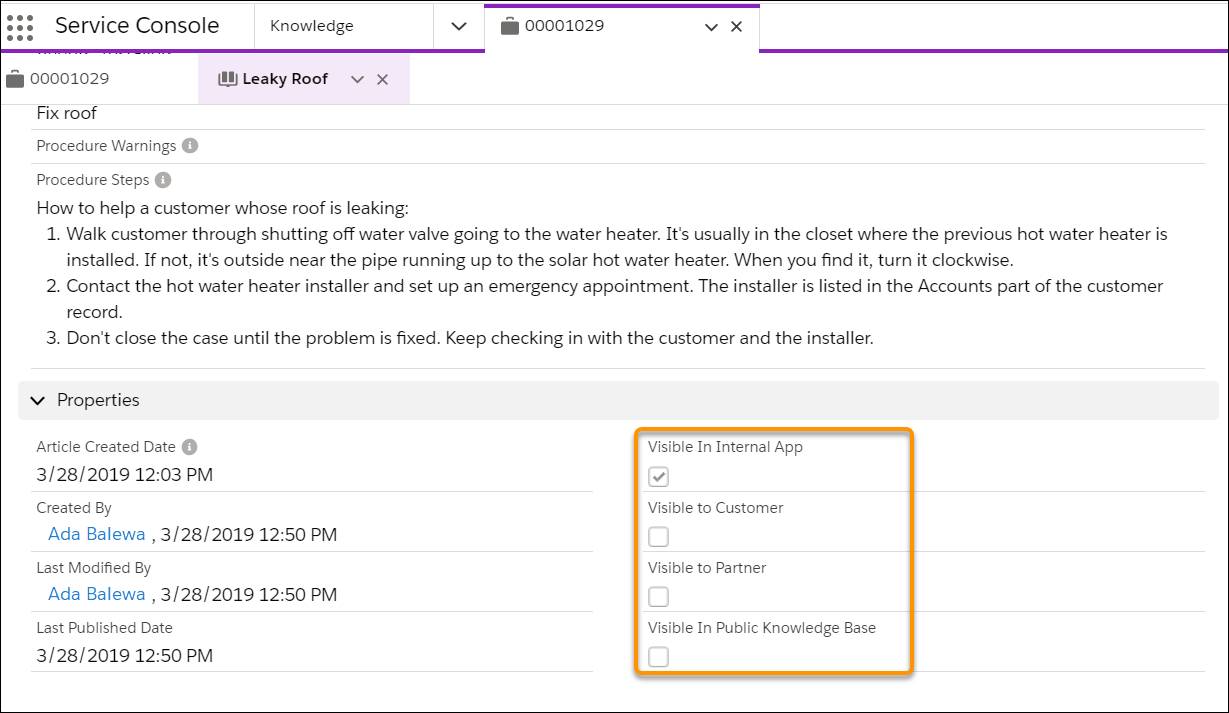
In addition to audience-level visibility, you can control who sees an article by setting its data category. Data categories classify articles to make them easier to find or to control access. Articles are tagged to data categories in a way that’s similar to tagging a blog post with keywords. As the Salesforce admin, Maria determines which data categories are visible via roles, permission sets, or profiles. For example, she tags articles about KCS training as KCS. For more information on data categories, see Create and Customize Data Categories.
The most fine-grained way to control access is to set up field-level security on sensitive fields. Then only those with the correct access can see the fields. For example, Ursa Major user records contain payment information. That information is visible to employees involved in payment processing, but not to other employees.
Enable Article Governance
Maria is ready to set up the last part of an article state: governance. Most of Ursa Major’s articles use experienced-based governance. Anyone with the right training and permissions can create or edit them. Trained agents are the best people to create the right articles to help customers.
But some of Ursa Major’s articles are compliance-based. Only designated authors can create or edit them. Compliance-based articles often cover policy, legal, or regulatory topics. For example, the terms of a warranty for a solar hot water heater. The legal department negotiates those terms when they define the agreement with the hot water heater manufacturer. Agents can’t change those articles. Only the legal department can.
Maria sets it up so that when someone creates an article, they must tag it as experience-based or compliance-based. That way others who use the article know how to use or edit it. She creates a custom field on the knowledge object with these properties.
- Data type: Picklist
- Field label:
Article Governance - Values: Experience Based and Compliance Based
- Select: Restrict picklist to the values defined in the value set
- Field name: Article_Governance
- Help text:
Use this field to determine the governance of this article
Maria adds the new field to the page layouts Ursa Major uses when creating articles, the FAQ and Procedure page layouts. Now, when agents create an article, they can choose the type of article governance the article requires. By default, every new article’s governance is set to Experience Based.
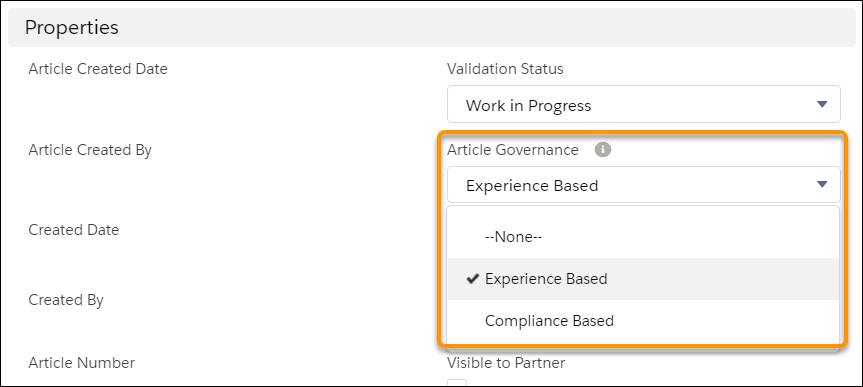
Maria has set up the validation statuses, visibility settings, and governance fields. Her agents can use them to track the state of each article as they create, publish, or use it.
Resources
- Article: KCS Article State
- Trailhead module: Lightning Knowledge Setup and Customization
- Trailhead project: Set Up Salesforce Knowledge
- Salesforce Help: Knowledge Data Categories Best Practices
- Salesforce Help: Define Validation Status Picklist Values
- Salesforce Help: Create Custom Field
- Salesforce Help: Enable Salesforce Knowledge in Your Community
- KCS Article: Self-Service Success