Manage Success Teams and Cases
Learning Objectives
After completing this unit, you’ll be able to:
- Summarize the importance of success teams in education.
- Explain how to configure success teams and case management in Education Cloud.
Managing Student Support
Begin your tour of Student Success by examining how it simplifies and accelerates the work of your institution’s success teams. These teams play a crucial role by providing students with the necessary support and resources to navigate academic challenges. By fostering a supportive and collaborative environment, success teams ensure that students have the best chance to achieve their full potential.
In Student Success, cases are a primary component for managing support for each student, and you can use case record types to control success team case assignments. Time to learn more!
Advising Workspaces
You’re probably familiar with how cases work in Salesforce. While the case record helps you to manage routine, short-term support cases, such as IT help desk tickets, you can also create advising workspaces to help success teams manage their support throughout a student’s academic journey.
Unlike normal cases, these advising workspaces typically represent long-running cases that begin when a student enrolls at your institution and end when they graduate. As you learn in a moment, you create dedicated workspaces for advising departments by configuring and applying case record types, such as Academic, Career, or Wellbeing. These distinct workspaces contain information relevant to each group of advisors, and ensures that the relevant success team is assigned to support the student in a specific area.
Each advising workspace includes unified advising data and several integrated Student Success components and tools to enhance collaboration between students and staff.
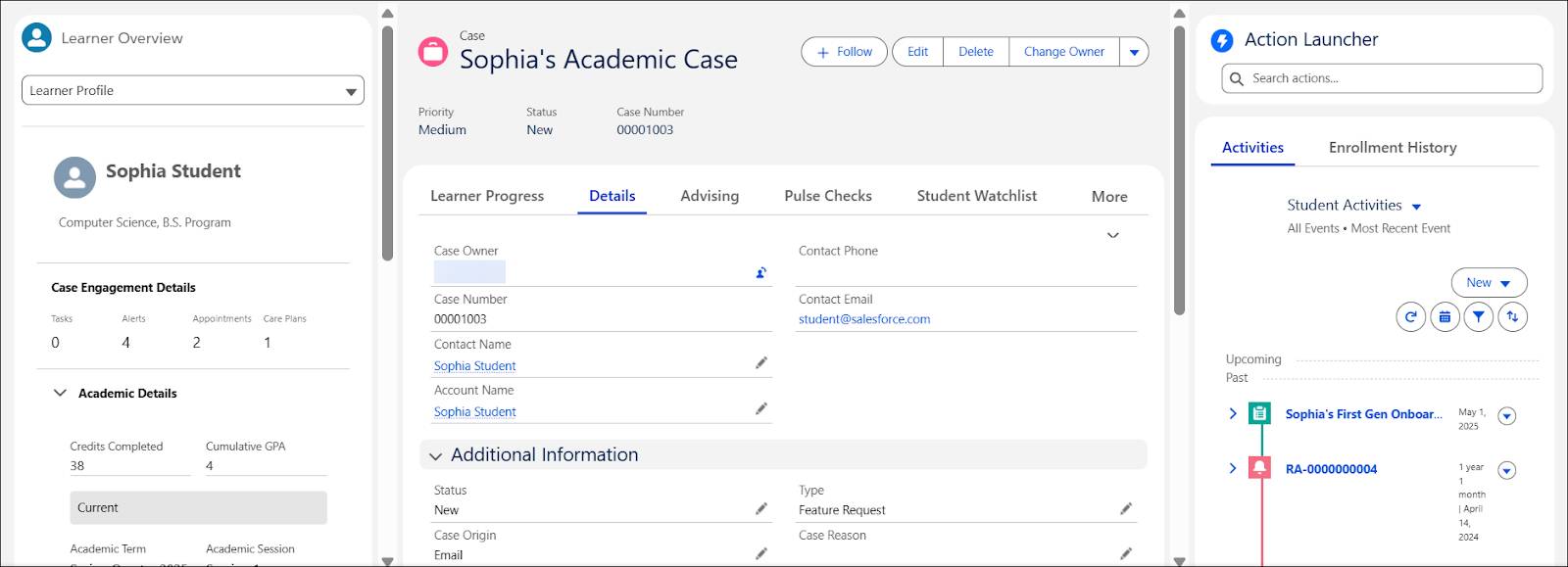
You can modify advising case pages to show information and components that meet the needs of your success teams. Create cases manually, or set up a flow to automatically create a case whenever a student enrolls at your institution.
On the Learner Overview case component, advisors can switch between Learner Profile view and Learner Progress Summary. The Learner Profile view shows student information from various Education Cloud records. The Learner Progress Summary shows details about the learner’s progress toward completing a learning program, including completion percentage, credits, enrollment, and term details.
Along with reviewing details about the learner, advisors can use the case record to:
- View a timeline of student activities related to the case, enrollments, interaction summaries, and other historical information.
- View and manage appointments with the student.
- See a list of the learner’s associated record alerts and watchlists.
- Assign action plans and care plans.
- View the student’s responses to intake assessments and pulse checks.
- Get an AI-generated summary of the case.
- Launch actions, such as sending an email, logging a call, creating records, and others.
For example, Adam is the assigned advisor for Sophia, a first-year student. From Sophia’s academic advising case, Adam can see how she’s performing in her studies, schedule an appointment, assign a pulse check, or create a care plan for her. He can also use AI to quickly summarize Sophia’s case and determine how to best support her. Meanwhile, a separate Wellbeing advising case record for Sophia helps wellbeing counselors to address issues regarding her mental health or quality of life.
Now, explore how case record types, success teams, and predefined case teams help to simplify case assignment and management.
Success Teams and Case Management
Success teams drive learner success by providing personalized support according to the student’s requirements, goals, and subject of study. A single student often has several success teams assigned to assist them.
For example, Sophia has two advisors assigned to her academic case: an academic advisor and a career counselor.
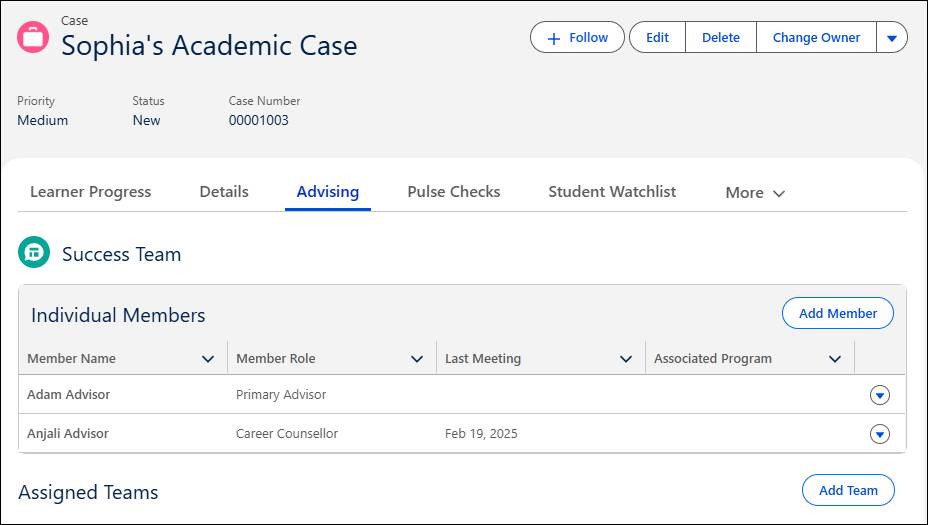
Notice that you can either add a team or a member to the success team of a case. To better understand how this case assignment works, explore the different components for setting up success teams.
Support Processes
Before setting up success teams, create your support processes, which help you to manage learner cases. Support processes define the structure and stages for handling learner support requests, and are a foundational element of support flows, which automatically create cases and assign the correct success teams. Education Cloud includes several support flow templates for automating case creation and success team assignments in response to certain scenarios, such as when a student fails a course or their GPA drops below a certain threshold.
Case Record Types
Next, define case record types for both the advising workspaces and the traditional cases that your institution manages. This image shows the different types of record types on the Case object.
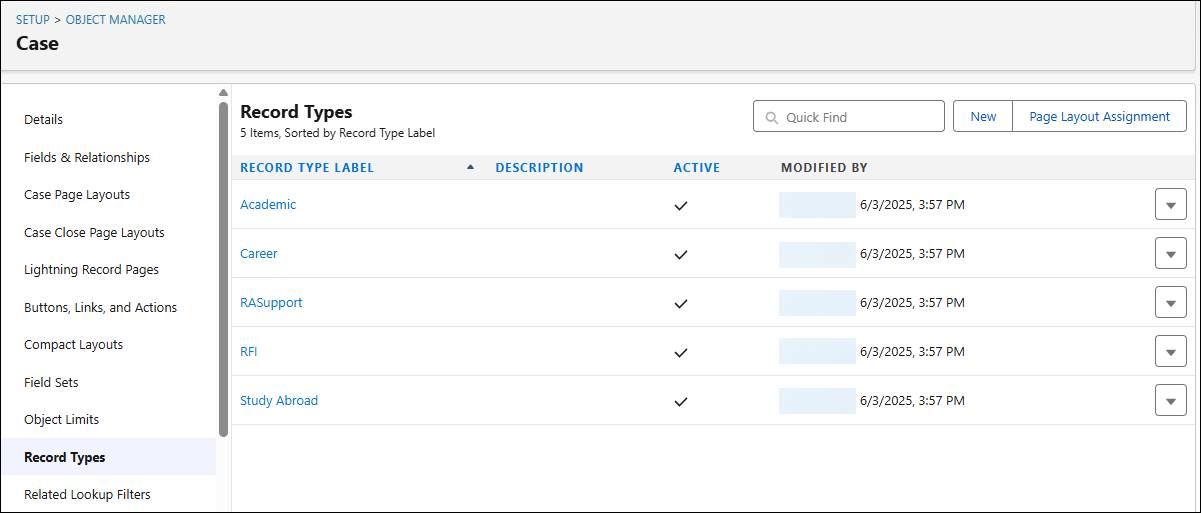
The Astro U admin creates Academic, Career, Study Abroad, and other advising case record types. They also create case record types for nonadvising cases, such as IT Support.
Success Teams
After you define your advising case record types, use success team records to classify case record types as advising workspaces. By configuring a success team with an associated predefined case team, you create a support pool of advisors that map to the applicable record type. The Astro U admin creates the Academic, Career, and Study Abroad support pools and maps them to the corresponding advising case record types.
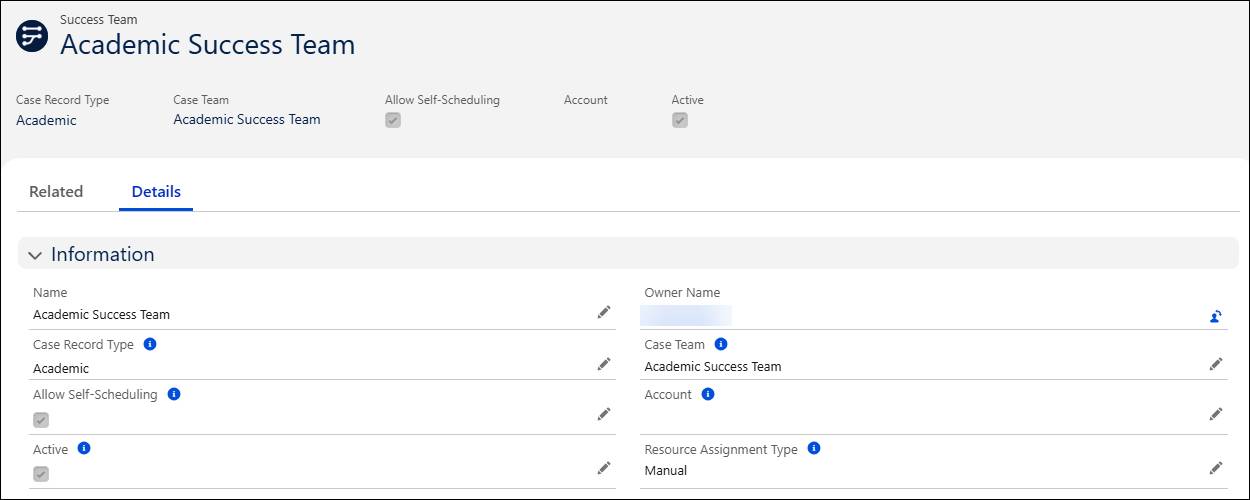
On the success team record, you can also configure assignment settings for appointment scheduling, which you explore later.
Predefined Case Teams
Set up predefined case teams for each advising group and connect them to the applicable workspaces. You can assign a predefined case team as a member of a student’s success team, or use the case team as a support pool in the advising workspace.
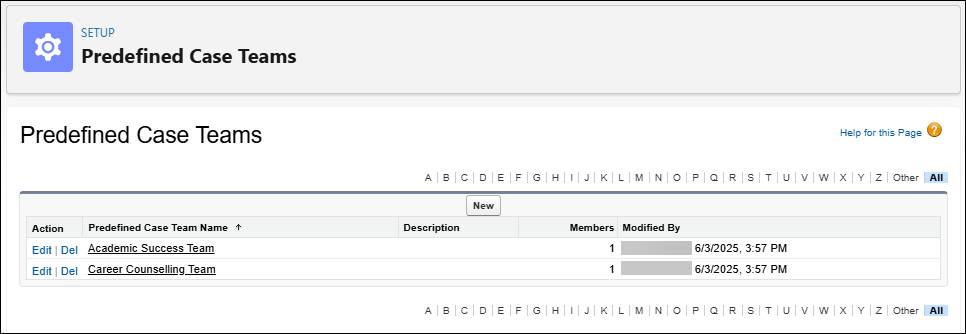
If you choose to not create a predefined case team, you can manually or automatically assign individual members to the associated advising workspace.
This table shows example mappings between success teams, case record types, and predefined case teams at Astro University.
Success Team |
Case Record Type |
Predefined Case Team |
|---|---|---|
Academic Advising |
Academic |
Academic Advising Team |
Study Abroad Advising |
Academic |
Study Abroad Advising Team |
Career Advising |
Career |
N/A |
Notice that the Academic and Study Abroad advising teams connect to the Academic case record type. This means that these predefined case teams are available as support pools on each Academic workspace, and students with an Academic Advising case can access them.
Meanwhile, the Career Advising success team doesn’t have a predefined case team, so there’s no support pool for these types of cases. You can still manually or automatically assign individual team members to Career advising cases.
To recap, you can set the assignability of success teams or support pools using one of two different methods.
- Available to all: Predefined case teams are available as a support pool on all case records with the related record type.
- Assigned: Predefined case teams or individual members can be manually or automatically assigned to the success team of a case with the associated record type.
To learn more about setting up support processes, success teams, case record types, and predefined case teams, view the Help docs linked in the Resources section.
In this unit, you explored how success teams and case management work in Education Cloud. In the next unit, learn about the helpful features and tools for providing comprehensive student support.