Manage Funding Awards and Disbursements
Learning Objectives
After completing this unit, you’ll be able to:
- Describe how the Application Decision and Funding Award objects work in Grantmaking.
- Explain how to track grant spending against budgets.
Manage Application Decisions and Funding Awards
Each individual application has an Application Status field that tracks if an application is approved or denied. Another object is also important in tracking these choices: Application Decision.
Application decisions give you a separate record to track your decisions, who makes them, and why an application is approved or denied. Application decisions provide additional data for compliance audits and analysis later.
Imagine you’re tracking a decision now, so you want to create an application decision record.
First, create an individual application. You won’t usually do this because an application will exist—this step is only for the trial org if you’re following along.
- From the App Launcher (
 ), find and select Individual Applications.
), find and select Individual Applications.
- Click New.
- Specify these details:
- Account: Hunger No More International
- Applied Date: Today
- Application Status: Submitted
- Category: Grant Application
- Account: Hunger No More International
- Save your work.
On the individual application record, you can now create an application decision.
- Find the Application Decisions related list and click New.
- Specify these details:
- Application Decision: Award
- Decision Authority: Find and select your own user record.
- Comment:
This is the best application I’ve ever reviewed.
- Application Decision: Award
- Save your work.
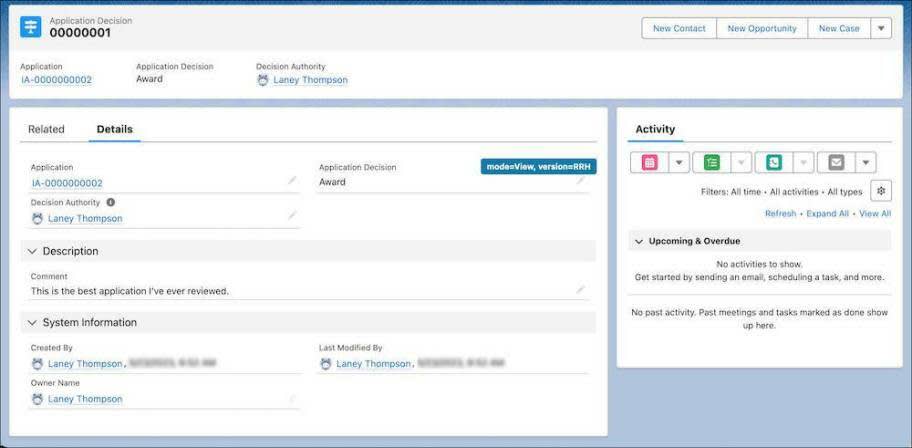
After an application is approved, create a funding award record. Funding awards track the final details of the approved application—such as the grant period and amount—and relate to a final budget.
Create an award for the application you just approved.
- On an individual application record, find the Funding Awards related list and click New.
- Specify these details.
- Name:
Q1 Access to Nutritious Food - HNMI. Consider creating a naming convention for these records if you don’t use one already.
- Program: Access to Nutritious Food
- Funding Opportunity: Food Systems Development
- Decision Date: Today
- Start Date: The first day of next month
- End Date: A year from today
- Amount:
750000 - Status: Active
- Name:
- Save your work.

The funding award record is now your single source of truth through the post-award phase. Use this record to track remaining funds and interactions with your grantee, and available funds to be disbursed.
In the instructions, you skipped a few fields that are helpful during the grant period: budget, contact, and awardee. Relate a budget record to track spending throughout the grant period. Contact is used to track the primary contact for the grant, represented by a person account or contact record. The awardee is the recipient of the grant, usually either an organization account or a person account.
Manage Funding Award Disbursements
It’s almost time to pay out the grant, which you track with funding award disbursement records.
You create a disbursement for each payment you plan to make. For example, a one-time scholarship grant has a single disbursement. A complex, 2-year program could have four disbursements: one at the beginning of the grant period, then another 6, 12, and 18 months later.
Imagine that you’re adding the second of two disbursements for a program. Create one now.
- On the funding award record you created, find the Funding Disbursements related list and click New.
- Specify these details.
- Disbursement Name:
Disbursement 2 of 2
- Status: Scheduled
- Amount:
250000
- Payment Method Type: Wire
- Scheduled Date: Six months from today
- Disbursement Name:
- Save your work.
Money out the door, right? Not quite! It’s time to switch gears and review funding award requirements.
Manage Funding Award Requirements
You create funding award requirements for anything you need from a grantee, such as contracts, documents, interim and final reports, and site inspections. Disbursements can depend on a funding requirement’s completion.
Create a requirement for an interim report and relate it to the disbursement you created a few moments ago. That makes the disbursement depend on this requirement.
- On the funding award record, find the Funding Award Requirements related list and click New.
- Specify these details.
- Name:
Interim Report
- Funding Disbursement: Choose the funding disbursement you created in the last section.
- Type: Combined Report
- Description: Enter a few lines about the requirement.
- Status: Open, indicating that work hasn’t started yet.
- Name:
- Save your work.

Your requirement is in place. We skipped the Assignee section, but this section is where you can select an assigned Experience Cloud user or a contact record in Salesforce to assign the requirement to.
Later, when your grantee submits their interim report, revisit this record to track when the report was submitted and if it’s approved.
Track Spending Against Budget
As your grantee gets to work on their project, you or the recipient track spending against the budget you agreed on. This process is helpful at both the funding award level and the funding program level for analyzing how the money is being used.
Track spending using budget allocations. Here’s how to create one.
- On a budget record, find the Budget Allocations related list and click New.
- Name your budget allocation. Consider creating a naming convention for these records if you don’t use one already.
- Enter an amount for a monetary grant or a quantity for a nonmonetary grant.
- Find and select a related funding disbursement record.
- Select a status. By default, you can choose Allocated for planned spending, Committed for spending under contract, and Finalized for spending that’s complete.
- Select a budget category value. This field is how you track your spending against the budget categories and periods you set up earlier.
- Save your work.
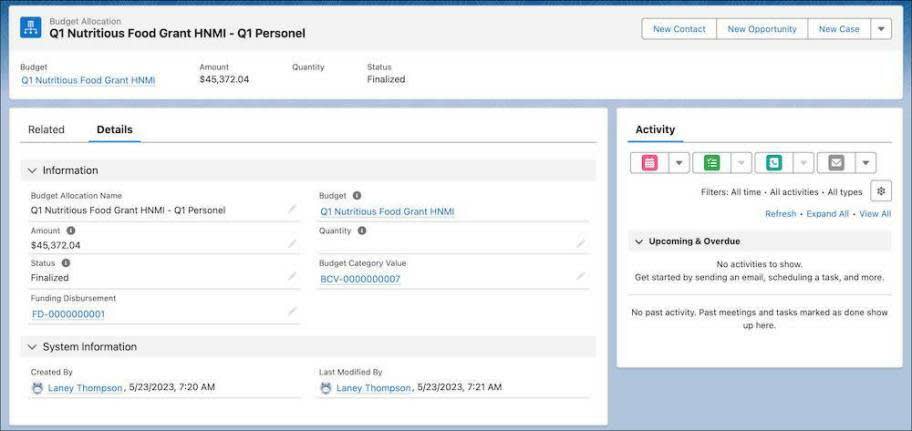
With budget allocations linked to disbursements, awards, and funding programs, use standard reports and dashboards to track your—and your grantee’s—remaining funds. You can also work with your admin to automatically close the application process for funding opportunities when all funds have been committed.
Track Progress and Grant Outcomes
Over the life of the grant, grantees can use your Grantmaking Experience Cloud site to submit progress reports. Grantees can log in to the site, fill out a form to fulfill funding award requirements, submit their report, and view their submissions in the site. The data from these reports is saved directly to Salesforce for a single source of truth about each grant.
You can collect outcome data from these progress reports and use that data in Outcome Management, a Salesforce tool that helps social impact organizations define consistent indicators, set targets to ensure performance accountability, and analyze their results. Outcome Management helps you track and analyze grant outcomes from your grantees to determine program effectiveness, boost accountability, and make more strategic grant decisions.
You can relate Grantmaking objects to Outcome Management objects such as Outcome Activity and Indicator Assignment to define objectives for funding opportunities, measure the performance of funding awards, and track progress towards grantee outcomes.
For details, see Define and Measure the Impact of Grants with Outcome Management in Salesforce Help and Accelerate Impact with Outcome Management in Trailhead.
Restart the Grantmaking Lifecycle
In this module, you learned about the grantmaking lifecycle and how Grantmaking can fit into your processes.
Keep in mind that much of what you learned is just the basics—with Salesforce, the customization options are almost limitless. Be sure to talk to your Salesforce admin or implementation partner about how you can customize Grantmaking to fit your own take on the grant lifecycle—and automate repetitive, manual tasks.
Resources
- Salesforce Help: Manage Funding Awards with Grantmaking
- Trailhead: Grantmaking Site Template for Experience Cloud
