Improve Cadence Strategy with Advanced Options
Learning Objectives
After completing this unit, you’ll be able to:
- List the options for Sales Engagement email integration.
- Standardize messaging with email templates and call scripts.
- Describe settings for additional control of step timing and LinkedIn integration.
- Explain how autolaunched flows can add automation to cadence steps.
- Explore the uses of screen flows as cadence steps.
Email Integration Overview
Sales Engagement can work together with Gmail and Outlook to send automatic emails and listen for replies from targets. Consult with your Salesforce admin to determine your organization’s setup and choose your email connection method. Several Trailhead modules are dedicated to email integration in Sales Cloud. For a short overview, see Email and Calendar Integrations: Quick Look.
Einstein Activity Capture (EAC) is another Sales Cloud feature that works in harmony with Sales Engagement. EAC keeps sales activity data synced between Salesforce and your email and calendar apps. Sync contacts, emails, and events between Microsoft or Google applications and Salesforce. You can use Activity 360 reporting to unify EAC data with all your other activity data, such as calls, manually logged tasks, and emails.
Email Templates and Call Scripts
Message Composition and Personalization
Keep the whole sales team on-brand and on-message with call scripts and email templates. Managers can craft a message that includes key points and personalized language for the target. Use mail-merge features for different fields, such as the target’s first name, business name, or industry. The merge fields then auto-fill the template or call script for each target.
Test Different Templates or Call Scripts on a Single Cadence Step
Use cadence steps to test different versions of an email template or a call script to see which is most effective with target prospects. The cadence sends each email or displays each call script according to the proportions that you choose when you build the cadence.
Options are found in Cadence Builder 2.0 when you select the cadence step. For example, you can add up to three email template variants.
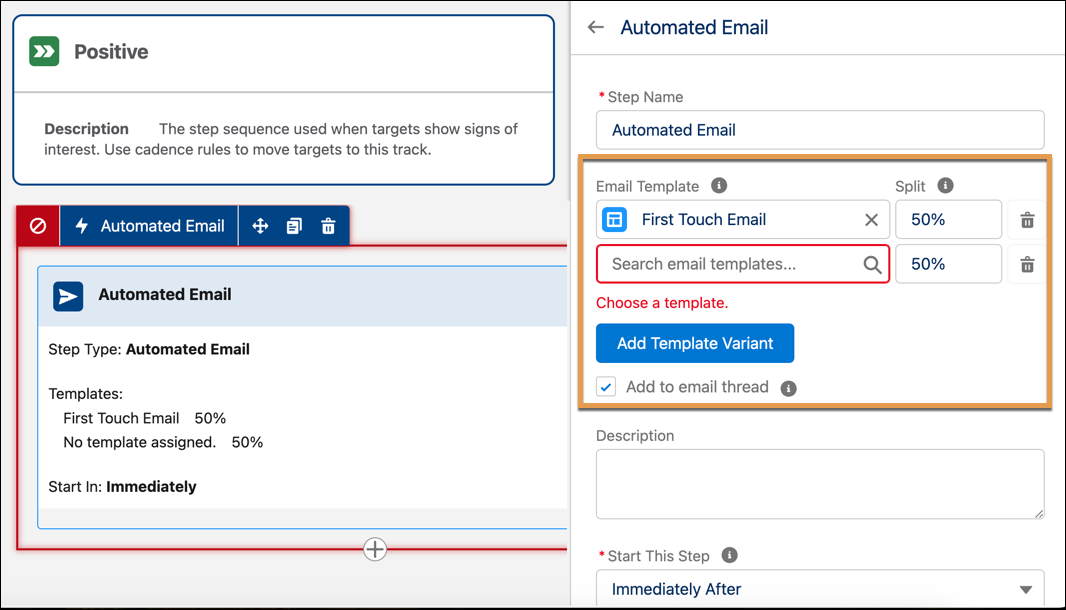
Key Features to Enhance Team Productivity
Set up Sales Engagement to complement your company’s schedule and work preferences. Tailor these additional cadence settings to maximize the productivity potential cadences have to offer. The settings are found in the Cadence Settings section of the Automate tab in Sales Engagement Setup. Here’s how you access those settings.
- From Setup, enter
Sales Engagementin the Quick Find box, and then select Sales Engagement Settings.
- Click the Automate tab.
User Cadence Assignment Availability
Cadence Assignment Availability allows a rep to set specific days and hours when cadence tasks are assigned to them and appear on their To Do List. This is helpful for reps assigned to hours outside of 9 to 5 and work schedules that can include a Saturday or Sunday. With this setting turned on, users then add their available hours to the Cadence Settings section of their user profile.
Skip Weekends
If your sales team follows a Monday-to-Friday work week, you might prefer to use the Skip Weekend setting. This setting assigns cadence tasks to users on weekdays only. Calls, emails, and custom steps aren’t assigned on Saturday or Sunday, but instead, on the following Monday. (This setting can only be turned on if the User Cadence Assignment Availability is off.)
Use LinkedIn Sales Navigator with Cadences
With this setting, sales managers can add LinkedIn InMail and Connection Request steps to cadences if the native integration of LinkedIn Sales Navigator is enabled.
Log Tasks from LinkedIn Steps
With this setting, Salesforce can log tasks from LinkedIn cadence steps. This setting is recommended unless you use Activity Writeback from LinkedIn to log LinkedIn tasks.
Automation with Autolaunched Flows
Many Salesforce admins and managers are familiar with Salesforce Flow Builder, which allows them to build work solutions on their platform using clicks, not code. Managers can use flow capabilities in Sales Engagement to automate tasks and help sales reps be more productive. For an introduction to Flows and Flow Builder, see Automate Tasks with Flows in Salesforce Help.
Cadence Autolaunched Flows
Just as the name implies, autolaunched flows run automatically based on the rules you set. You can execute a flow when a rep completes a specific cadence step for a target. Sometimes this is referred to as an after-step flow.
Cadence autolaunched flows are an efficient way to perform actions behind the scenes for your sales reps. For example, when a lead record is updated in a specific way, you can automatically remove the lead from a cadence.
The cadence autolaunched flow templates included with Sales Engagements are Update Contact Owner, Update Lead Path, and Update Opportunity Stage. Work with your Salesforce admin to create additional flows in the Flow Builder. Get started by cloning and customizing the cadence autolaunched flow templates included with Sales Engagement. To create and edit flows, users need the Manage Flow permission.
There are two more subtypes of autolaunched flows available in Flow Builder. Record-triggered flows begin when a record is created or updated. A schedule-triggered flow runs automatically based on a recurring schedule. This is handy for tasks that need to be performed daily on a set of records, or to handle jobs that run frequently.
Screen Flows as Cadence Steps
A screen flow guides a user through a business process during a brief interaction with one or more screen elements, often a form to fill out. For example, you could add a screen flow step to your cadence that runs when the sales rep initiates the step from their To Do List. The rep interacts with the screen flow to complete that cadence step.
Sales Engagement comes with the cadence screen flow templates, Create a Case, Create a Task, and Create an Event. Additionally, managers can work with their Salesforce admin to create a custom screen flow to add to a cadence. Get started by cloning and customizing the Cadence Step Flow templates included with Sales Engagement.
Flows are accessed from Setup. In the Quick Find box, search for and select Flow Builder. For more information about building and working with flows, check out About Automation with Salesforce Flow in Salesforce Help.
Key Takeaways with Standard Cadences
Using standard cadences, sales managers create and implement the sales playbooks that work best for their organization. Set track entry rules, select the most effective steps, set the timing, and then customize further with templates, call scripts, or custom steps. Standard cadences define specific engagement steps so they’re repeatable and measurable for the whole sales team. Automate the movement and tracking of targets through your sales steps so you can analyze what’s working and where you want to improve. Standard cadences help define paths for sales teams to keep deals moving in the right direction and close more business, faster.