Navigate Tableau Public
Learning Objectives
After completing this unit, you’ll be able to:
- Find your way around the Tableau Public website.
- Connect with authors from around the world.
- Access learning resources to help you get started.
Make the Most of Your Profile
The Tableau Public platform is where you go to explore and create your own vizzes on the web, connect with authors, and grow your #DataFam network.
Let’s take a look at your profile page on the Tableau Public website.

This is where you go to edit your personal information. You can change your photo (1), update your profile details, add your preferred pronouns (2), view the vizzes you’ve published (3), review your favorite vizzes from across Tableau Public (4), see the authors you’re following (5), see your followers (6), see the vizzes you've hidden on your profile (7), see enhanced stats about your published vizzes and followers (8), and create a new viz right in your browser (9). You can also select from a number of different banner customization options by selecting Customize Banner to make your profile feel unique (10).
Edit Profile Details
Once you sign in, click Edit Profile to edit the personal information on your profile. On Tableau Public, this is known as your author profile. You can change your name, pronouns, organization, and location, as well as add social media links and a personal bio. You can also turn on the Hire Me button to let recruiters and hiring managers know that your data skills are available for hire.

[Alt text: The Tableau Public Profile Details page.]
Manage Your Vizzes
Everything you need to do to a viz on Tableau Public can be done from your author profile. Let’s take a look. Sign in, and then from your profile, click the Vizzes tab to see your work. There are a few actions you can take from the viz tile:
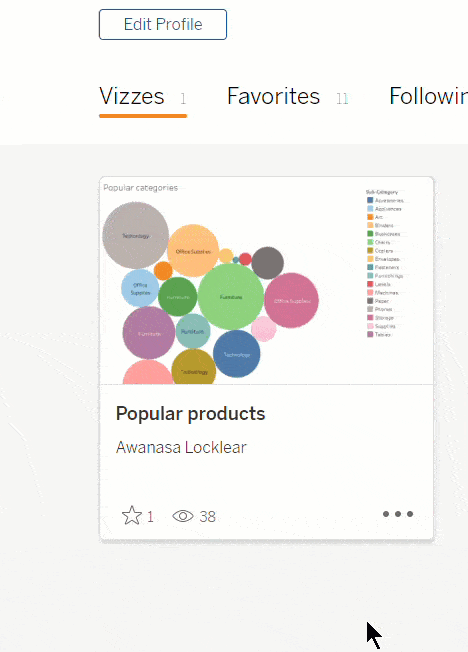
-
Favorite: Add this viz to your favorites. This is a separate gallery that you curate, and it can include your own and other people’s vizzes.
-
Views: The view icon shows you the number of times your viz has been viewed.
If you select More Actions, you can:
-
Show Viz on Profile: Control whether or not this viz appears on your profile for others to see. A hidden viz still exists on Tableau Public and has a viz homepage, it just isn’t displayed as a thumbnail on the Vizzes tab. Instead, hidden vizzes are moved to a Hidden tab that only you can see on your profile. This can be handy when you’re saving a draft of your work in progress. However, anyone who knows (or stumbles across) the URL for the hidden viz can still see it, so you should never use sensitive data.
-
Feature Viz on Profile: Select this viz as your Featured Viz, which is the first viz displayed on your profile.
-
Delete This Viz: Permanently delete your viz from the Tableau Public servers and remove it from your profile. Once you delete a viz, it can’t be retrieved.
View Your Favorites
When you click the star icon  to favorite a viz, Tableau Public adds it to your favorites. To see all of your favorite vizzes, go to the Favorites tab on your profile. Each author’s profile has its own Favorites tab, where you can see a curated gallery of their favorite vizzes, too.
to favorite a viz, Tableau Public adds it to your favorites. To see all of your favorite vizzes, go to the Favorites tab on your profile. Each author’s profile has its own Favorites tab, where you can see a curated gallery of their favorite vizzes, too.

The Tableau Public Homepage
The Tableau Public homepage is where you can explore curated content channels across a variety of different topics like Arts and Culture, Sports and Fitness, Social Impact, and many more. You can also grow your network and receive personalized content recommendations based on your interests and the authors you follow with the Recent Activity channel. The homepage is also where you’ll find the latest Viz of the Day and Featured Authors.
The Viz of the Day changes each weekday and is chosen by the Tableau Public team. These vizzes spark meaningful data conversations, showcase what's possible in Tableau, and highlight the outstanding work of the community. From the current Viz of the Day on the homepage, you can click See All to see vizzes that were previously chosen as Viz of the Day.

When you’re signed in to Tableau Public, the Recent Activity channel helps you keep up with the latest updates from your network. See vizzes that have been published or favorited by authors that you follow since you last visited Tableau Public so you don’t miss anything.

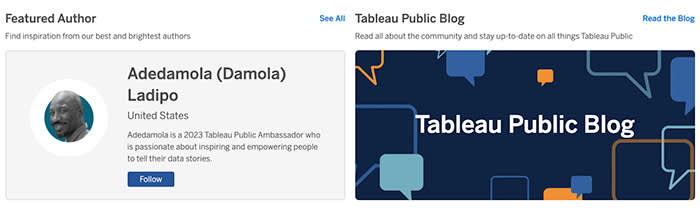
Looking for a viz on a specific topic? You can always search for vizzes by keyword, author, or hashtag. You can also use sorting and filtering to surface results that matter to you.
For vizzes, you can sort by relevance, view count, or published date.
-
Relevant (default): See vizzes that most closely match your search terms, that have been published recently, and that have high view and favorite counts.
-
View count: See results sorted by highest view count.
-
Recently published: See results sorted by the initial published date.
You can also filter results to only see vizzes that can be downloaded or copied.
For authors, you can sort by relevance, number of followers, or by recent activity.
-
Relevant (default): See authors that most closely match your search terms and that have a high follower count.
-
Follower count: See results sorted by highest number of followers.
-
Recently active: See results sorted by authors who have recently published a workbook or updated the metadata for an existing workbook.
You can also filter results to only see authors that are available for hire.
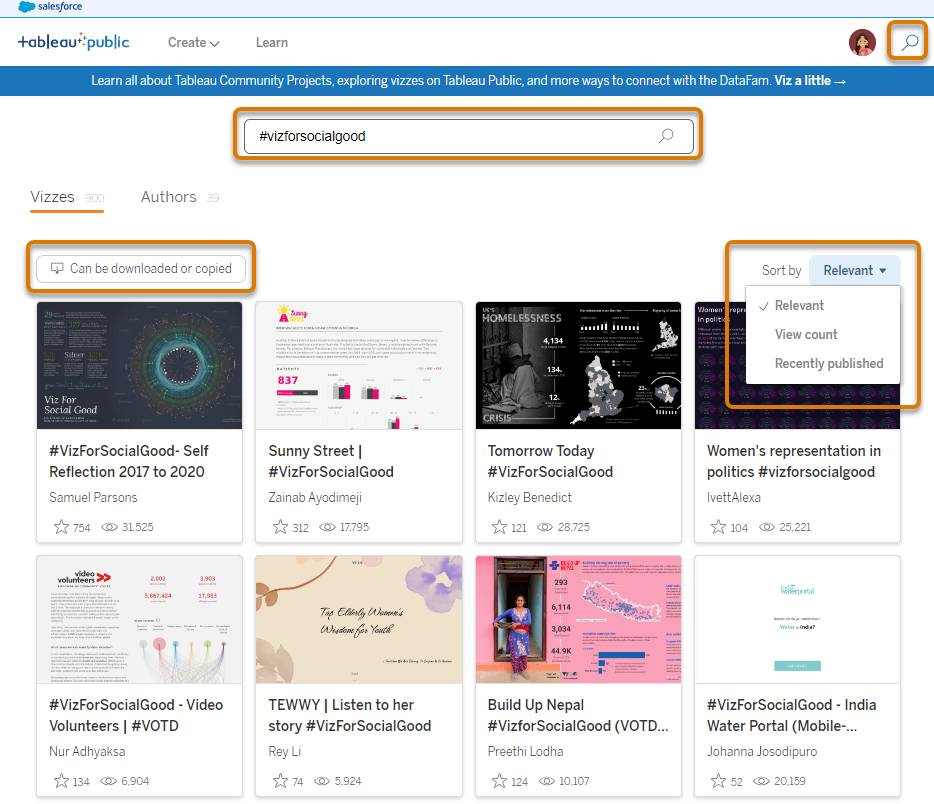
[Alt text: The Tableau Public Search page and location of the search icon, search box, filter, and sorting options.]
Learn More
The Tableau Public website offers a variety of learning resources you can use to get started:
- Check out the Tableau Public blog, where you can find our Beginner’s Guide Series, get to know fellow Tableau Public authors with Behind the Viz, get the latest news on the Iron Viz data visualization contest, learn awesome data visualization tips, and more.
- Access a variety of learning resources, including helpful how-to videos, sample data sets, and community resources such as virtual challenges.
- Check out the Tableau Exchange where you’ll find Dashboard Extensions, Accelerators, and Connectors to get you started.
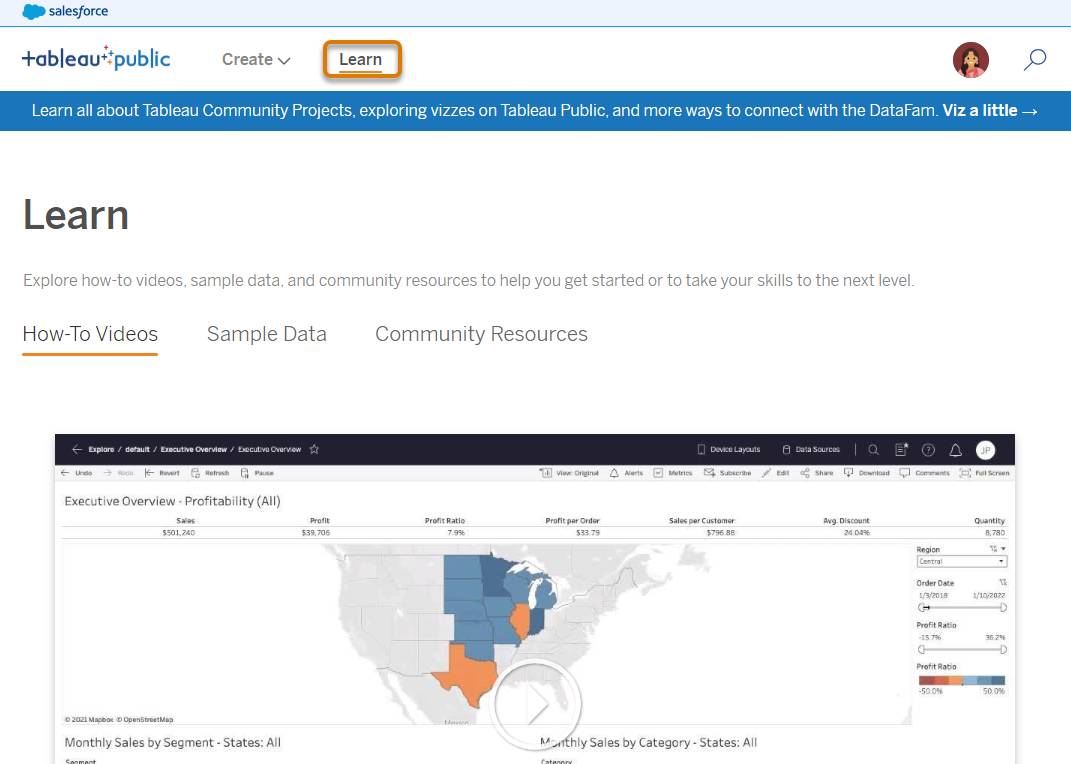
Knowledge Check
Ready to review what you've learned? The knowledge check below isn't scored—it's just an easy way to quiz yourself. Drag each activity to the right location on Tableau Public. Click Submit to check your work. To start over, click Reset.
Resources
- Tableau Public: Learn
- Tableau Public: Homepage
- Tableau Public: Featured Authors
- Tableau Public: Blog
- Tableau Public: Exchange
