Use Translation Resources in Your Learning Journey
Learning Objectives
After completing this unit, you’ll be able to:
- Explain how to toggle between languages on Trailhead.
- Turn on video captions in your language.
- Configure your playground to set yourself up for Hands-on Challenge success.
- Explain how to submit translation feedback.
- Join local Trailblazer Community groups to learn from other Trailblazers.
By now you must be excited to dive into the Trailhead journey in your languages! But first, learn how best to use translations and community resources to achieve your goal.
Switch Your Language on Trailhead
If you’re reading this badge in your language, congratulations! Most likely, you've already conquered the language-switching step. In case you need more detailed instructions and clarifications on how the language picker works, follow these steps.
- Scroll all the way down to the bottom of the Trailhead page.
- On the language picker, click the arrow.
- Select your preferred language.
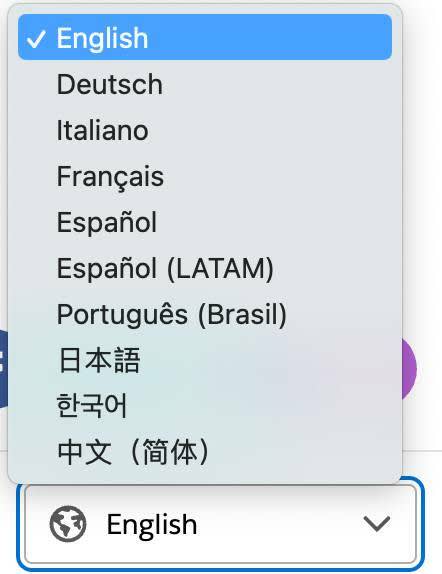
Once you complete the selection, your preference is cookied, so as you navigate Trailhead, the pages continue in your selected language. This continues until you explicitly make changes within the language picker. In the event that certain pages do not support your preferred language, English content renders by default.
Turn on Video Captions in Your Language
Video player settings are separate from the Trailhead web settings, so you may want to check the video caption language for each video you view. While we’re working toward aligning all non-English video captioning with Trailhead content, for the most part, video captions should still be supported in the same languages as the content they live in.
Follow these steps to turn on video captions in your language.
- Click the Play button on the video player.
- Hover over the Setup gear in the play bar.
- Click the Captions field to select your language.
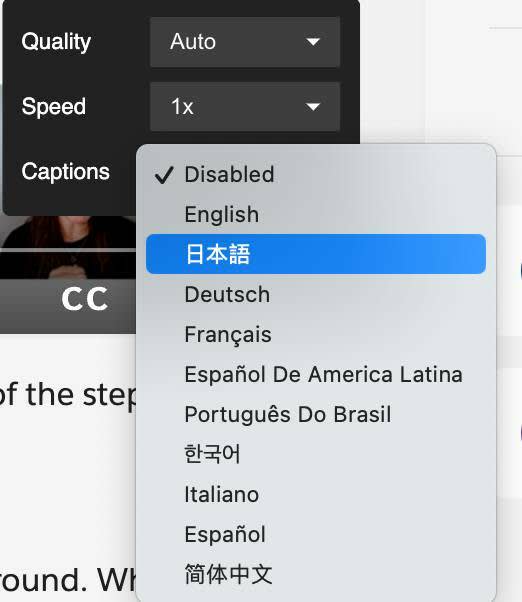
Pass Hands-on Challenges in Localized Badges
Hands-on Challenges are Trailhead’s secret sauce to help you learn and retain new skills. In accordance with our Equality core value, we’re working hard to provide more expansive language support for them. While we’re progressing toward that goal, there are currently two levels of support for the Hands-on Challenges—translated and untranslated.
Translated Hands-on Challenges
For our pilot project, Hands-on Challenges in prioritized modules are translated into Japanese, Spanish (LATAM), and Portuguese (Brazil). For a list of all these modules, check out this Trailmix.
If you plan to earn one of these badges in any of the three supported languages, make sure to switch your Trailhead Playground language to that language in your personal settings, and follow the translated instructions. As mentioned in the previous unit, translation may be outdated. If you fail to pass the challenge with the localized instructions, try switching your language and locale back to English and United States, and try again with the English instructions.
Untranslated Hands-on Challenges
Hands-on Challenges are a challenge for translation too. Thus, all badges except for the ones noted above are available only in English for now.
For badges in which the instructions are presented in English, begin the challenge with a Trailhead Playground in your preferred language. Translations are usually provided for reference in brackets in the main body of the content to help you navigate, but remember to always input the English values in your org; otherwise, the validation engine won’t recognize them.
Take these step-by-step instructions in a current project step, Create the Object Model as an example. The Hands-on Challenge at the end is not translated, but as seen in the screenshot below, the content has Chinese UI references and values provided in brackets. This design helps you navigate your org and input English values while using the translations as guidance.
If you don't pass the challenge, try switching your language and locale to English and the United States in your personal settings, and check your challenge again.

Submit Translation Feedback
The Trailhead team works with specialized linguists to provide the best translation quality possible. However, considering the volume of Trailhead content we produce every month, there may be room for linguistic improvements. You’re welcome to submit your feedback to us—we realize that the power of the community is invaluable.
Check out the step-by-step instructions below on how to file feedback.
- On the content page, under the navigation panel, click Share your feedback.
- From there, click Continue to Share Feedback and you will be directed to Salesforce Help where you can share your thoughts and ideas.
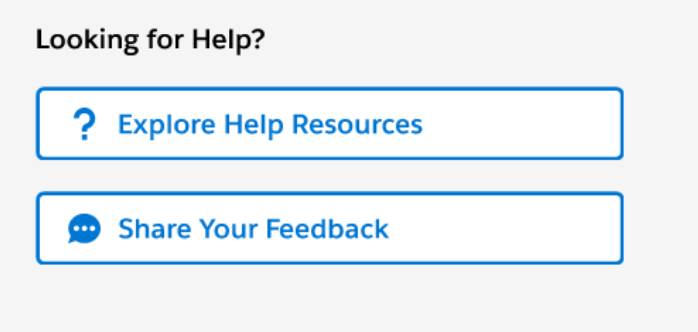
- Describe your situation and provide as much detail as possible: Include the specific sentence with the issue, and propose a new translation. Add comments if you can to describe why the translations need improvement.
You’re welcome to write your feedback in any language you prefer, and our linguists will review it and decide if any action is needed.
Join Local Trailblazer Community Groups
Trailblazer Community is a great platform for you to connect with other Trailblazers. To get started, follow these steps to find popular groups in your region.
- Visit the Trailblazer Community Featured Groups page.
- Select Country in the Region dropdown.
- Choose your group and start connecting!
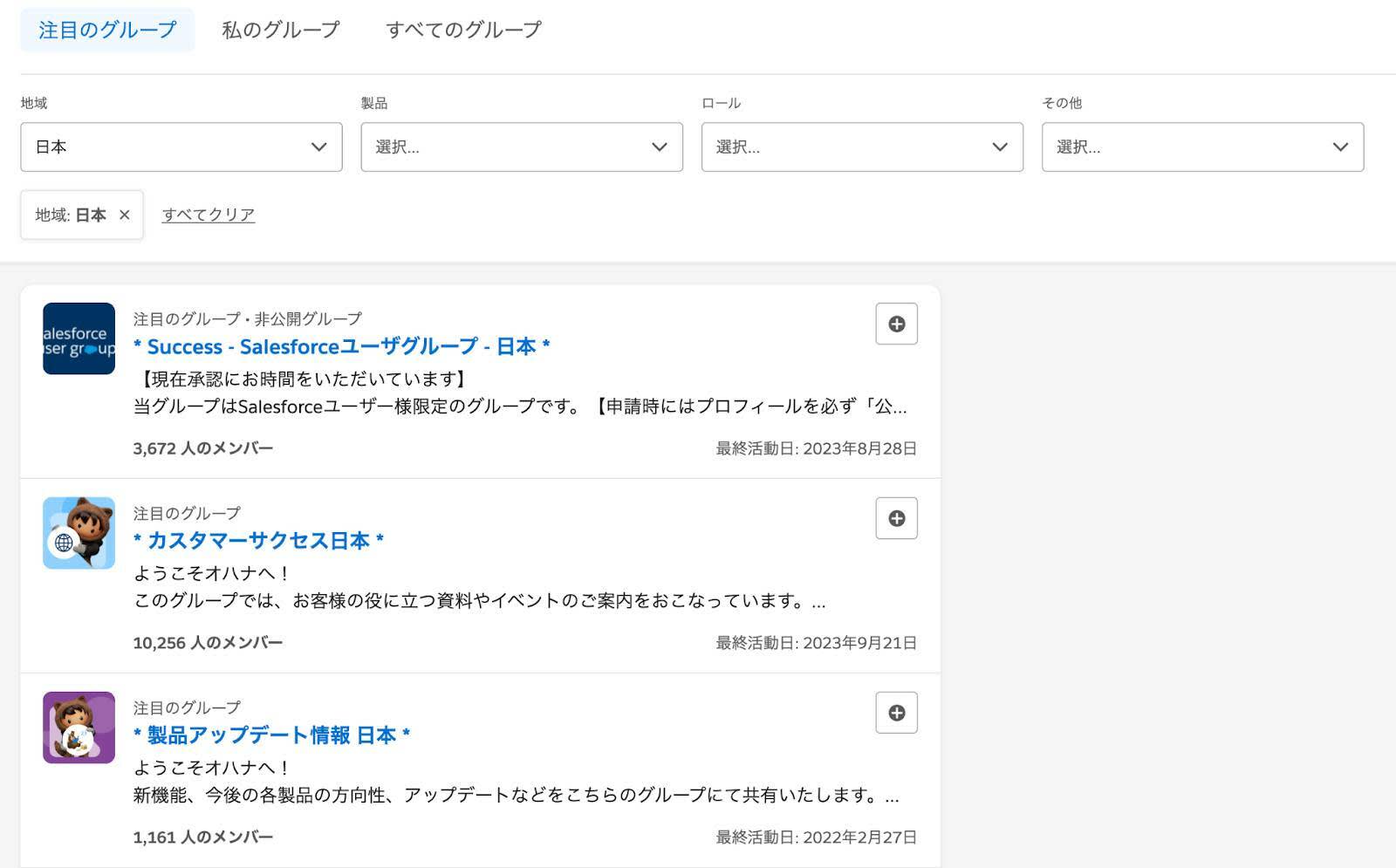
Conclusion
Congratulations! You just learned how to Trailblaze in your language. We hope you enjoy the translation assets—and remember, the Trailhead team is always here for your language feedback and requests.
Resources
- Trailhead: Your Guide to Trailhead
- Trailhead: Trailblazer Community Groups
- Apple App Store: Trailhead Mobile App
- Google Play Store: Trailhead Mobile App
- Slack App Directory: Trailhead App