Create and Activate a Segment in Data Cloud
Learning Objectives
In this project, you’ll:
- Review Data Cloud segmentation functionality.
- Create a segment.
- Activate a segment to a DMO.
Configure Your Environment
This badge is part of a series covering Data Cloud concepts. In this project, you continue building out those concepts by focusing on how data can be filtered and used for various business use cases using Data Cloud Segmentation and Activation.
In order to do that you first need to complete the Create a Data Stream in Data Cloud, and Quick Start: Create an Identity Resolution Ruleset, and Quick Start: Enhance Data with Insights projects. These projects established the data and processes needed for the segments you’re going to create. You use the same Developer Edition org from those projects to complete this one. These Developer Editions are only available for a limited period—be sure to complete this project before your org expires.
About Segmentation and Activation
Before you get started, review the benefits of acting on data using Segmentation and Activation. When you're surrounded by a wealth of data, how do you narrow your focus to a specific group? This project guides you through the process of crafting a segment filter within Data Cloud, enabling you to comprehend, target, and engage your customer base with precision.
Review Terminology
Data Cloud uses some terms that are helpful to know during segmentation. Time to review.
-
Segment: Filter your data to create useful segments to understand, target, and analyze your customers.
-
Segment on: Within segmentation, segment on defines the target object used to build your segment.
-
Publish: Publish is the process of searching and building a segment based on the filter criteria. You can publish your segments on a chosen schedule or as needed.
-
Activation: Activation is the process of moving audience segments to an activation target.
-
Direct attributes: Attributes that have a one-to-one relationship with the segment target. Meaning each segmented entity has only one data point for a profile attribute. So for customer data, they would only have one entry for postal code or for first name.
-
Related attributes: Attributes that can have multiple data points.
Create a Segment
Segments can be used for multiple purposes. In this example, you create a segment to help identify missing zip code data. This can be used to trigger a notification to a sales rep, prompting them to fill in missing data, or to email a customer directly and ask them to complete a customer profile on their website. Let’s get started.
- From your Developer org, search for Data Cloud in the App Launcher.
- From Data Cloud, go to the Segments tab and click New.
- Leave Use a Visual Builder and Standard Segment selected and click Next.
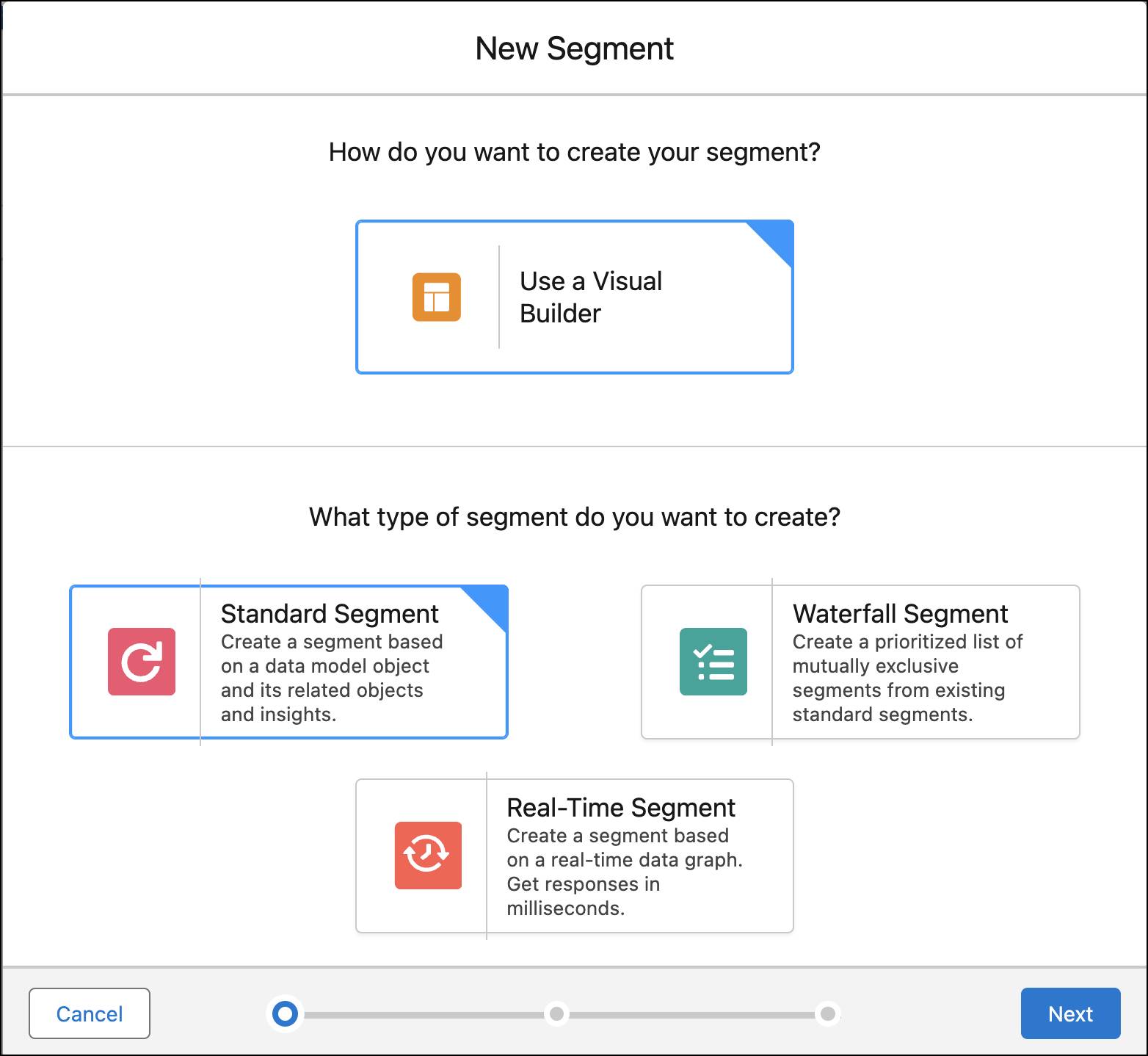
- The default Data Space should be auto-selected. Then from the Segment On dropdown, select Unified Individual.
- Next, name your segment
No Zip Code. Add an optional description to describe your segment.
- Click Next.
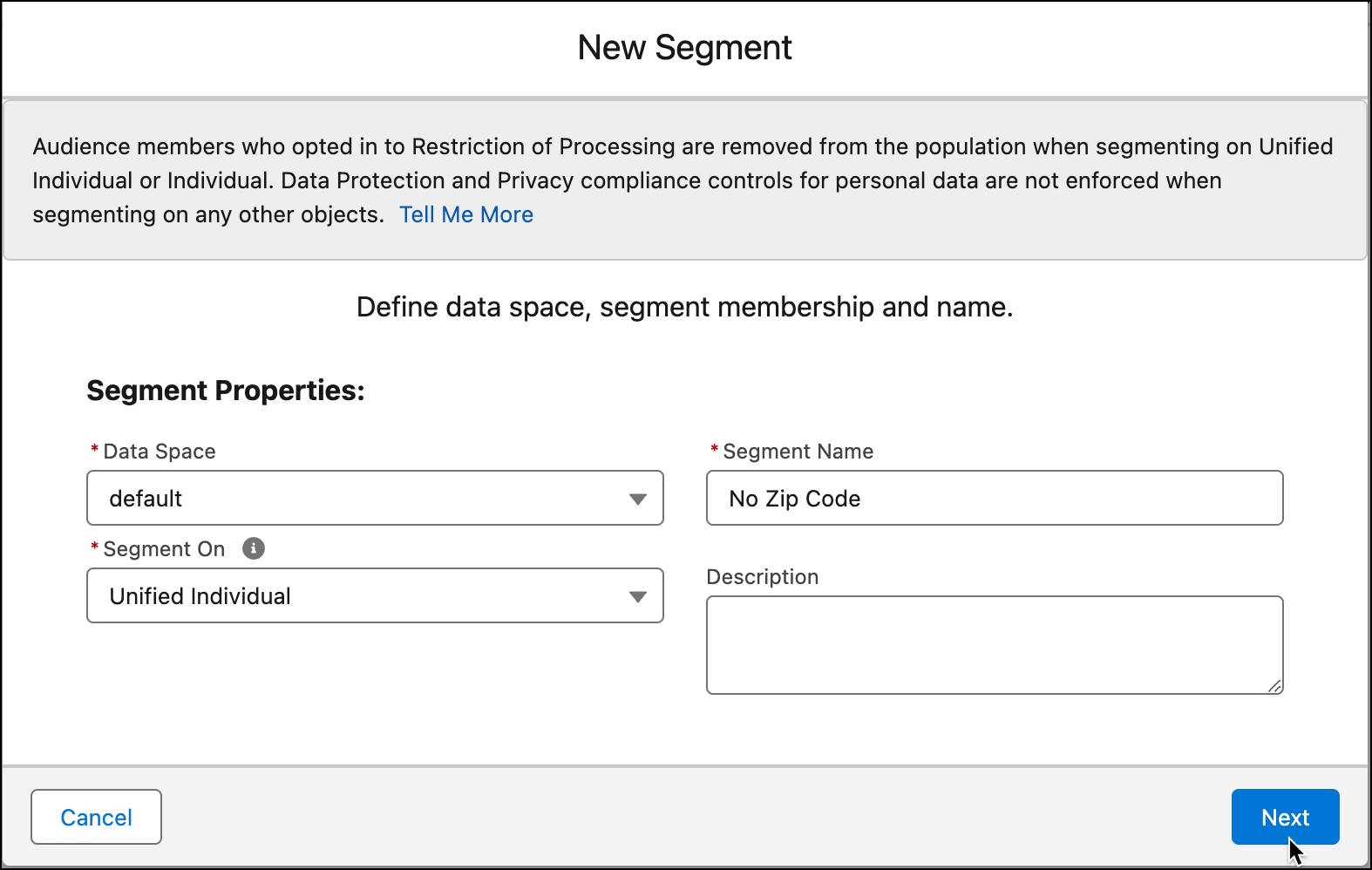
- Select Standard Publish.
- From the Publish Schedule dropdown, select Don’t refresh and click Save.
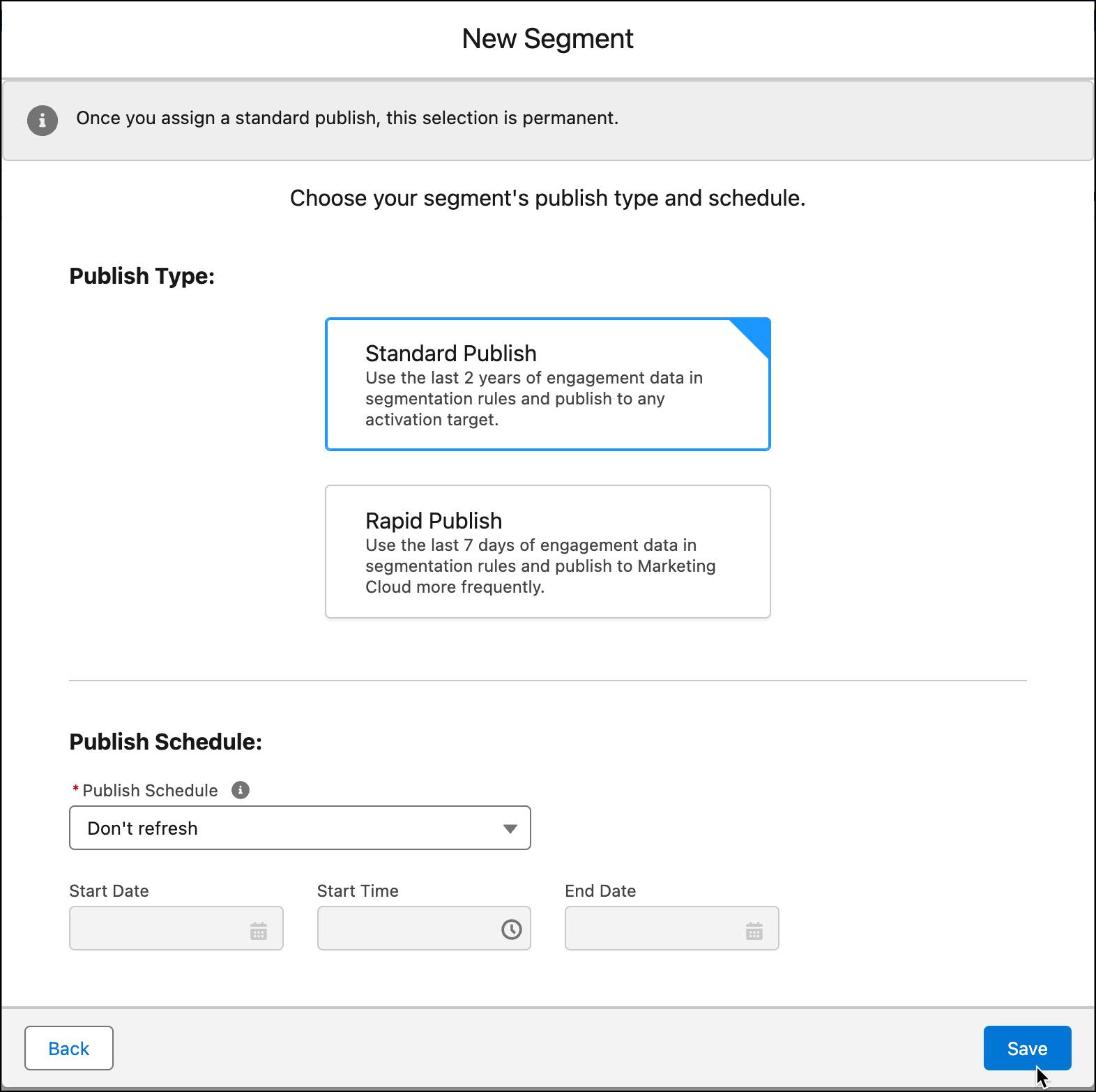
Now you’re ready to select attributes and define a filter for your new segment.
Add Filters
The goal of this segment is to narrow down the list of US Based leads who haven’t provided their zip code. Follow these steps to add filters to obtain this result.
- With the Attributes pane selected, expand Related Attributes.
- Search for
Is US Basedunder Lead.
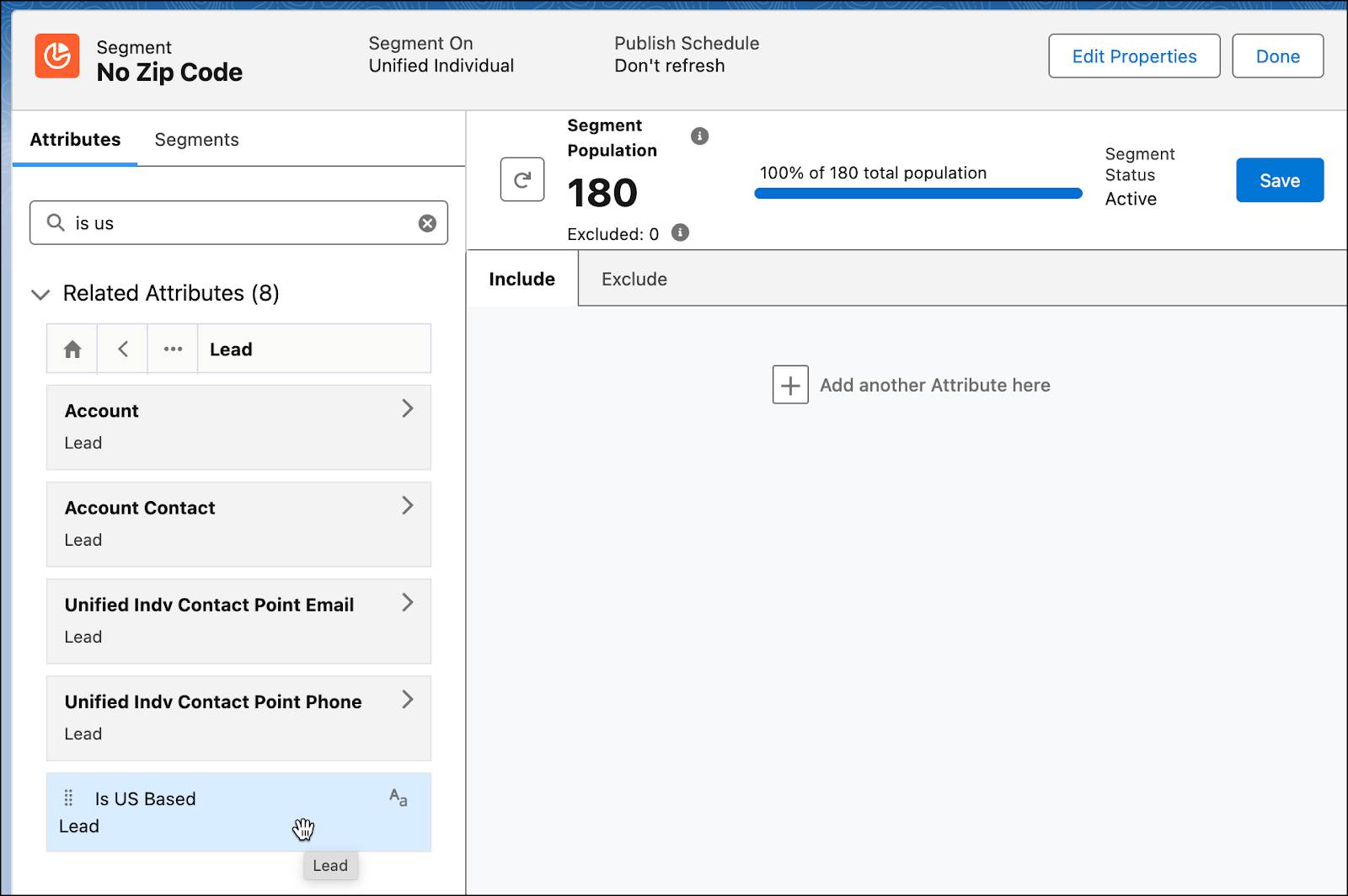
- Select the first option and then drag the Is US Based attribute to the canvas.
- Within the Lead container:
- From the Measurement dropdown, select Count.
- From the Operator dropdown, select At Least.
- For Value, type
1.
- For the Is US Based attribute:
- From the Operator dropdown, select Is Equal To.
- For Value, type
true(and select from available options).
- Click Done.
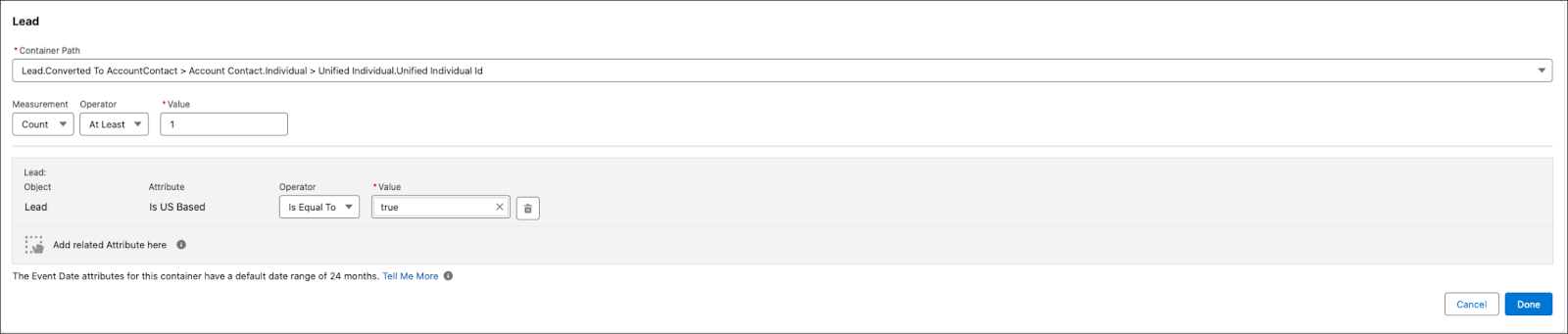
- Next, search for
Postal Codeunder the Related Attribute Lead and then drag the Postal Code attribute to the canvas.
- For the Postal Code attribute:
- From the Measurement dropdown, select Count.
- From the Operator dropdown, select At Least.
- For Value, type
1.
- From the next Operator dropdown, select Has No Value.
- Click Done.
The logical operator AND has been added to the two attributes. Don’t change this, as you want both attributes to be true.
- Click Save.
When you save, the Segment Population (the number of items that match your filter criteria) is automatically refreshed. Your Segment Population might be different.
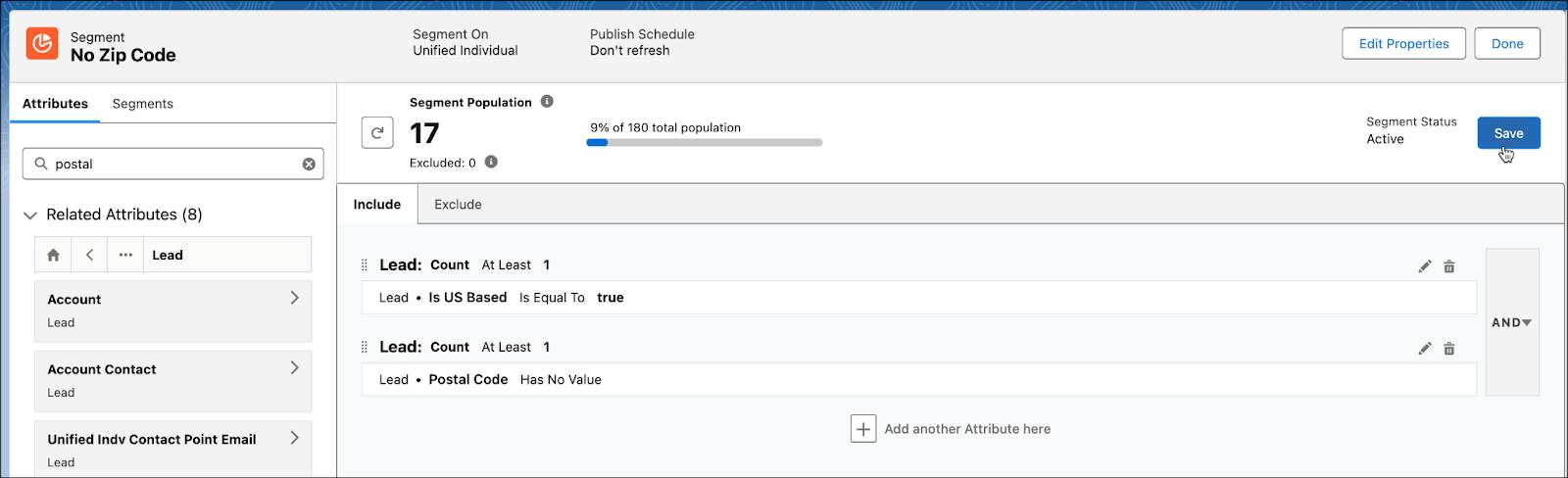
- When the number is refreshed, click Done.
Great! You’ve created a filtered segment for a group of US-based leads who don’t have a zip code. Now you can create tasks for sales reps to obtain this missing data.
Activate a Segment
After you create a segment in Data Cloud, you publish a segment to an activation target. Activation is the process that publishes a segment to activation platforms. An activation target is used to store authentication and authorization information for a given activation platform. Targets include Marketing Cloud, Data Cloud, B2C Commerce, Amazon Ads, Google Audience Insights, and many more.
Create a New Activation Target
Next, create an activation target to store that data back in Data Cloud. This is useful if you don't have a target system with which to activate Data Cloud segments, but you still want to use the activated data.
- Go to the Activation Targets tab.
- Click New.
- Select Data Cloud and click Next.
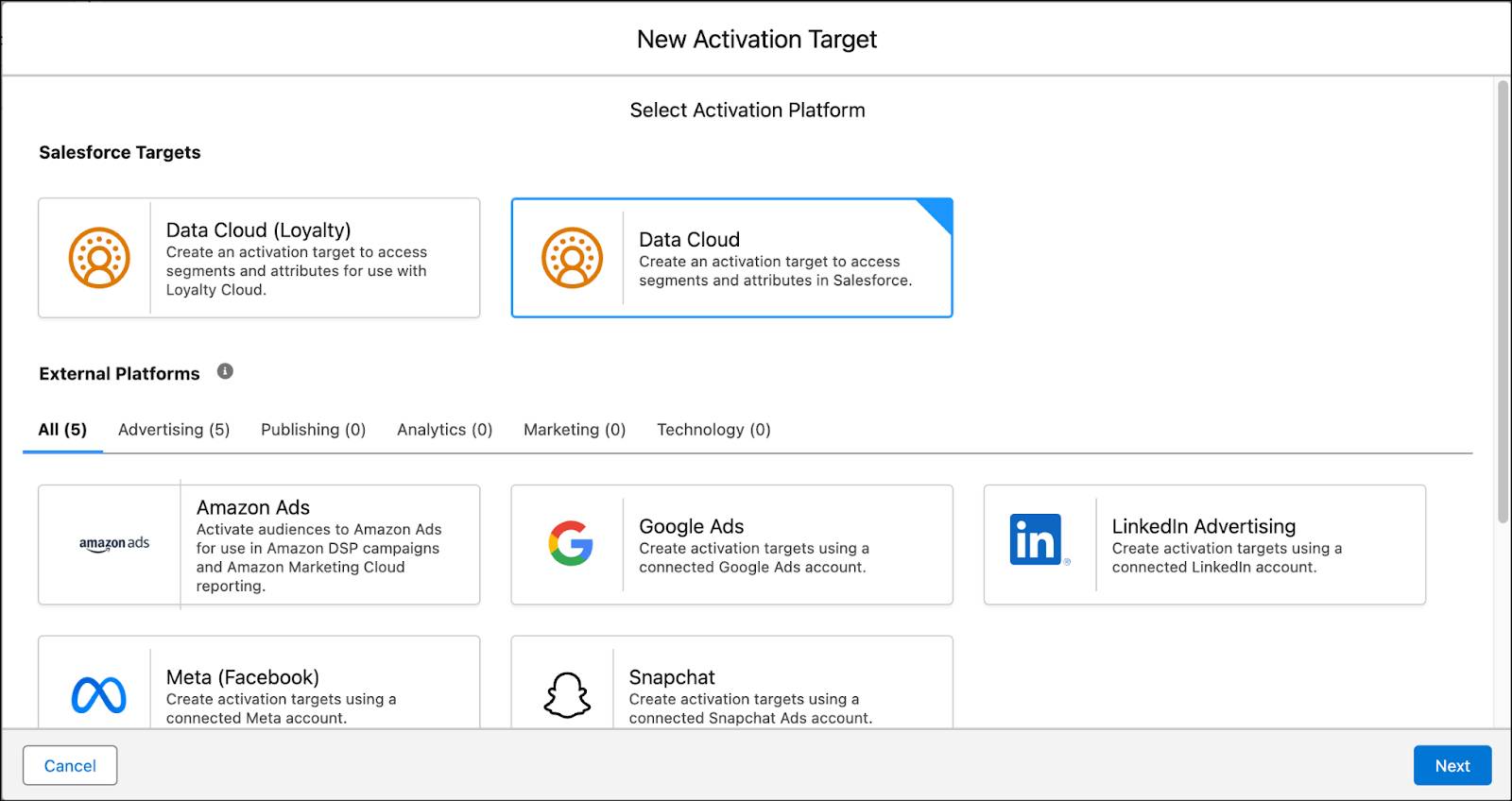
- Name your Activation Target
Data Cloud Segments. Add an optional description.
- Select default for your Data Space.
- Click Save.
Activate Your Segment
Now that you have a target established (the where), you can activate your segment (the what). In this case, you want to add data about US-based customers who don’t have a zip code back into a Data Cloud object.
To see the content of your segment in Data Cloud, you need to activate it to the target selected.
- Go to the Activations tab.
- Click New.
- For Segment, select the newly created No Zip Code segment.
- Select Data Cloud Segments as your Activation Target.
- For Activation Membership, select Unified Individual.
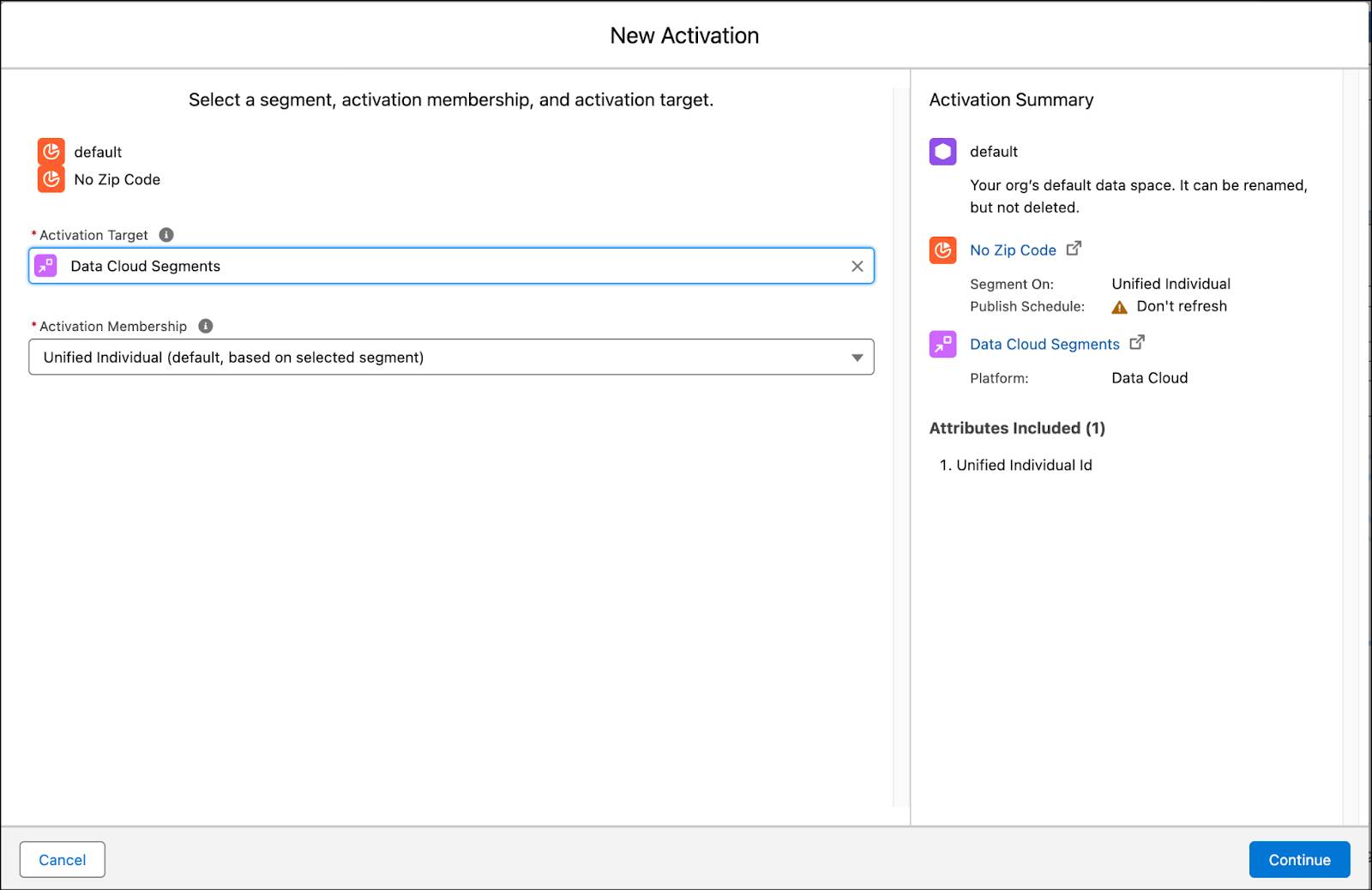
- Click Continue.
- Next to Email, click + Select and then Next.
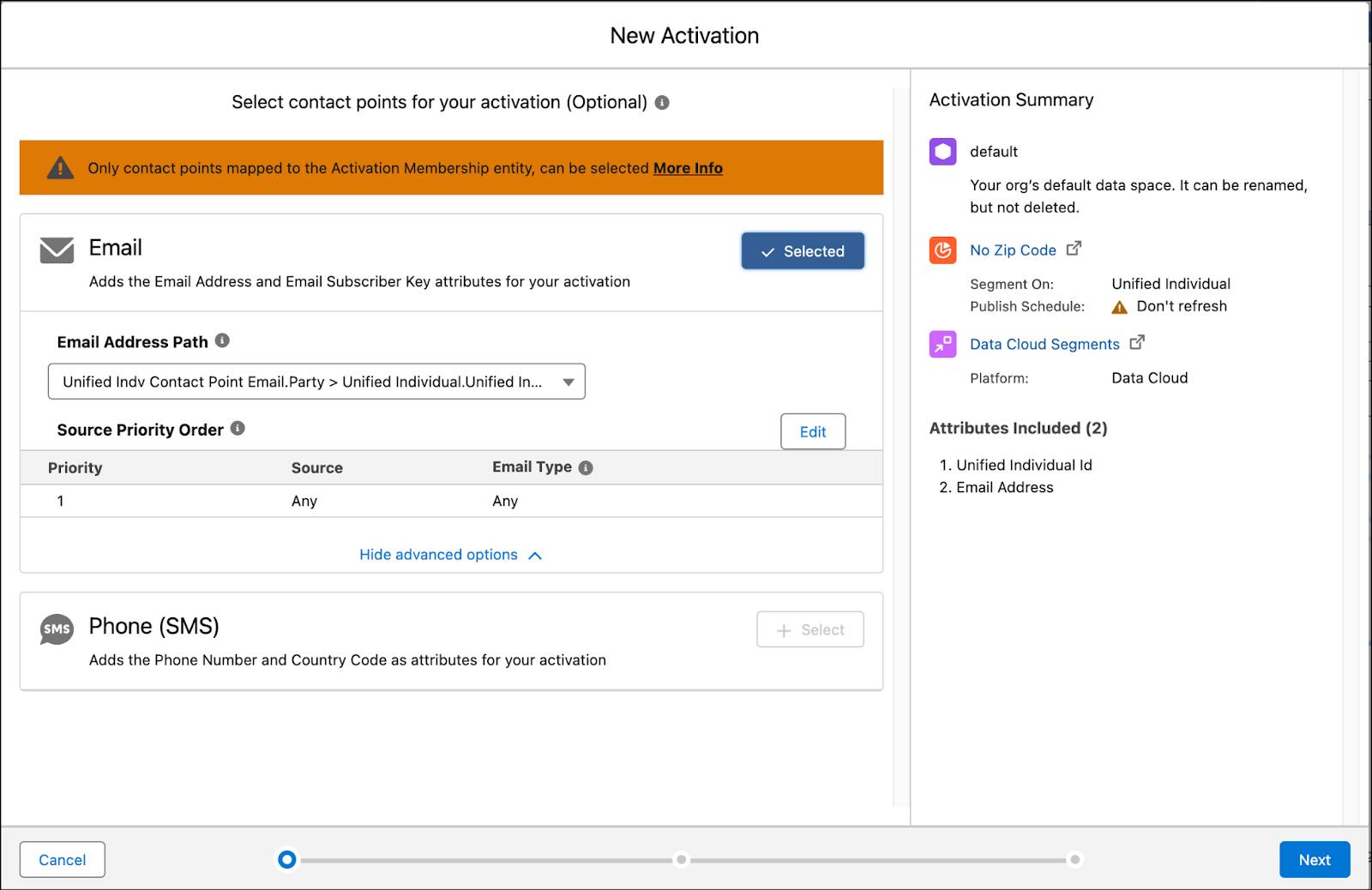
- Click Add Attributes.
- From Direct Attributes under Unified Individual, drag Last Name under the Unified Individual section on the right, next to the existing Unified Individual Id.
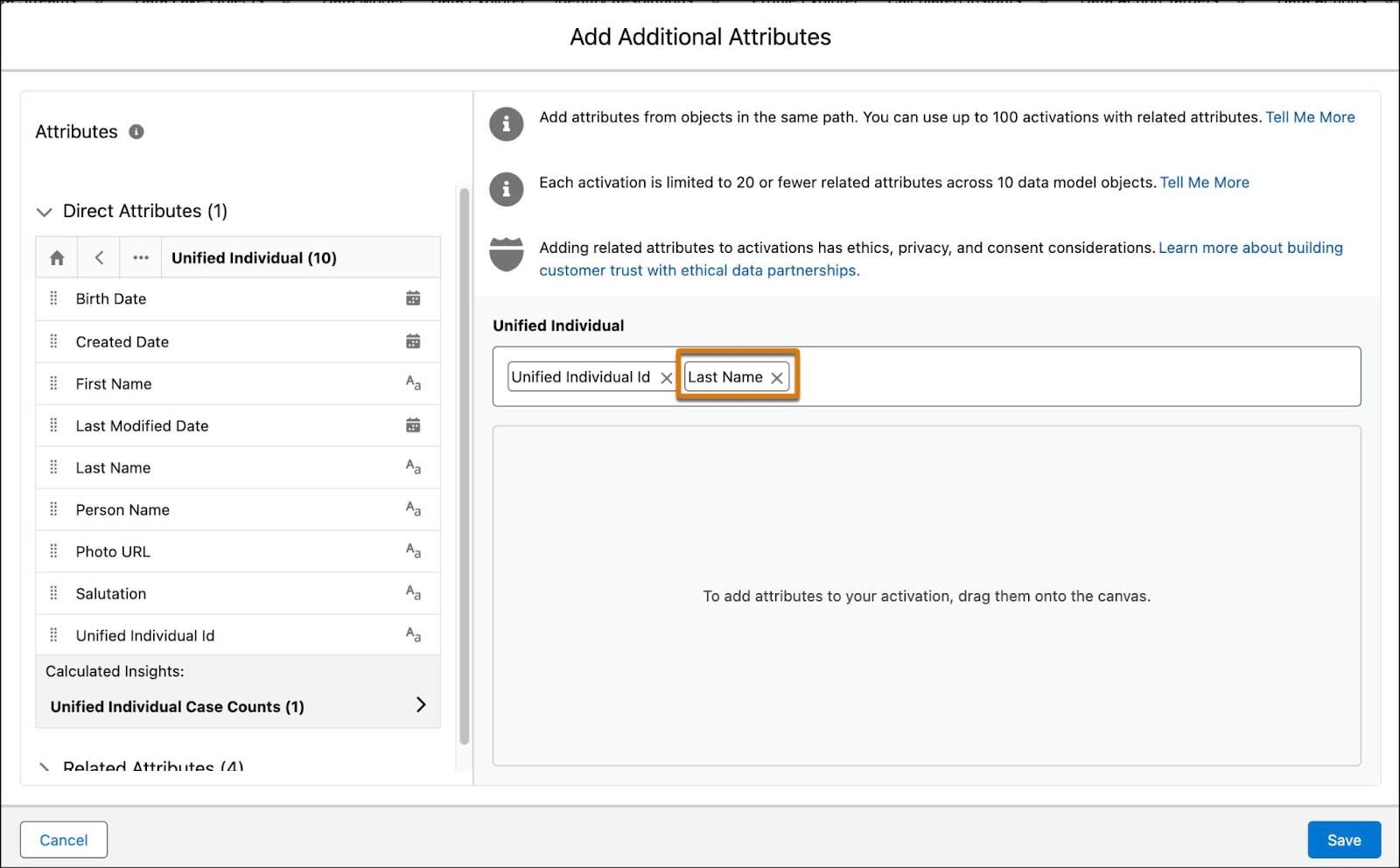
- Click Save.
- Review the summary and then click Next.
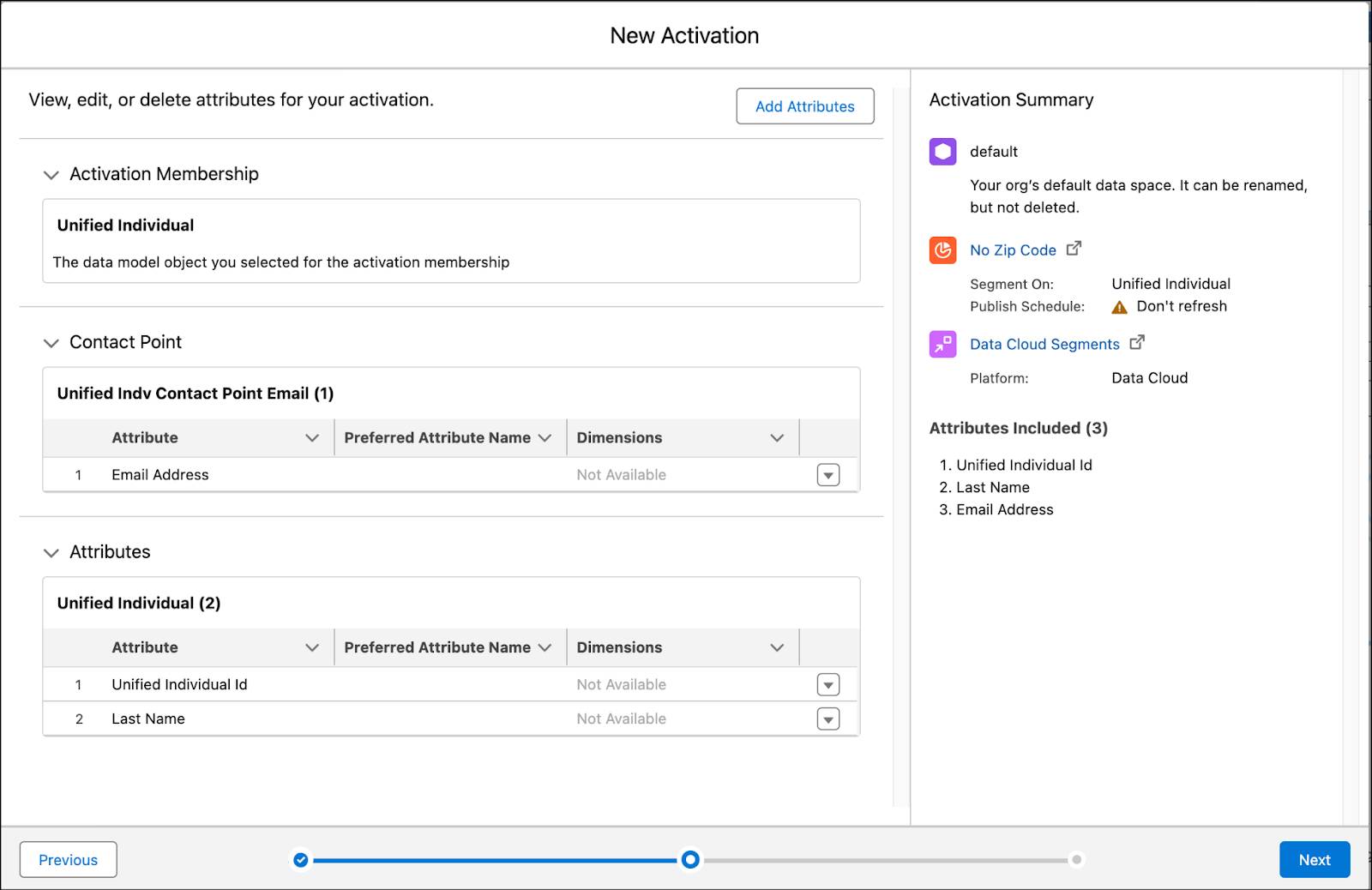
- Name the activation
No Zip Code.
- Confirm the Incremental Refresh is selected and then click Save.
When a segment is published to the Data Cloud activation target, the Audience DMO is updated with the activated records. While it can take some time to process, to view these records, go to the Data Explorer tab and select the corresponding Audience DMO. It’s also good to know that segments activated to Data Cloud can be retrieved using Query API.
Verify Your Work
Now that you have your segment created, check your work and click Verify. For this exercise, we’re just checking that the segment and activation were set up correctly–you don’t have to wait for the activation to verify your work.
Hands-On Journey
Congrats on finishing this four-part hands-on journey about Data Cloud! While these projects focus on steps over concepts, they have taken you through some key features of Data Cloud.
Connect:
- Bring in data into Data Cloud using data streams
Harmonize:
- Transform data using formulas
- Map object fields to connect them to the canonical Customer 360 Data Model
- Create identity resolution rulesets to create unified profiles
Act:
- Query your data and create actionable insights to identify a customer’s case count
- Segment your unified profile data to learn more about missing data
- Activate your segment back to Data Cloud to take action based on that missing data
What’s Next
So what’s next in your journey?
-
Learn More. Visit Data Cloud Resources in Help documentation to find Data Cloud videos, Trailhead modules, blogs, and more.
-
Explore Data Cloud. Use the Developer org to explore the Data Cloud interface and product functionality.
Resources
- Trailhead: Segmentation and Activation
- Salesforce Help: Create a Segment
- Salesforce Help: Segment On
- Salesforce Help: Expressions in Data Cloud
- Salesforce Help: Segment Canvas
- Salesforce Help: Segmentation
- Salesforce Help: Segment Types and Statuses
- Salesforce Help: Create a Data Cloud Activation Target
- Salesforce Help: Create a Data Cloud Activation for a Segment
