Explore the Order Management Console
Learning Objectives
After completing this unit, you’ll be able to:
- Explain what the Order Management Console is.
- Navigate the Order Management Console to find order information.
- List the ways you can customize the Order Management Console.
What Is the Order Management Console?
If you have any experience managing and servicing orders, you know how difficult it can be to find the information you need to do your job. You have to remember where to look up order statuses, shipping and delivery information, and payment and invoice details because each piece of information lives in a different system. Finding what you need can be both time-consuming and frustrating—especially if you have a customer waiting on hold.
How can you manage this information chaos? By centralizing all aspects of order processing into a unified order management system, and then pulling all order-related information into a user-friendly portal.
Welcome to the Order Management Console—the central, order information hub that brings all your order data together.
The Order Management Console shows all order information at a glance and includes tools that help you manage and service orders across every stage of the order lifecycle.
What do you want to do? |
How can the Order Management Console help you? |
|---|---|
See key order details at a glance. |
The console’s intuitive tab and subtab layout puts key order details on the same page, and minimizes clicks and scrolling. |
Review additional order-related information. |
Access supporting records, such as fulfillment orders, order payment summaries, invoices, and credit memos with a single click, by using quick links and related lists. |
Manage service requests quickly. |
The split view feature lets you see all records in a list view while keeping the console workspace tabs and subtabs open, so you can work through a list of records without switching between screens. |
Find Your Way Around the Order Management Console
The Order Management Console is the first thing you see when you log in to Salesforce Order Management. The Order Summary page is the primary workspace in the console.
Here’s the Order Summary page in the Order Management Console.
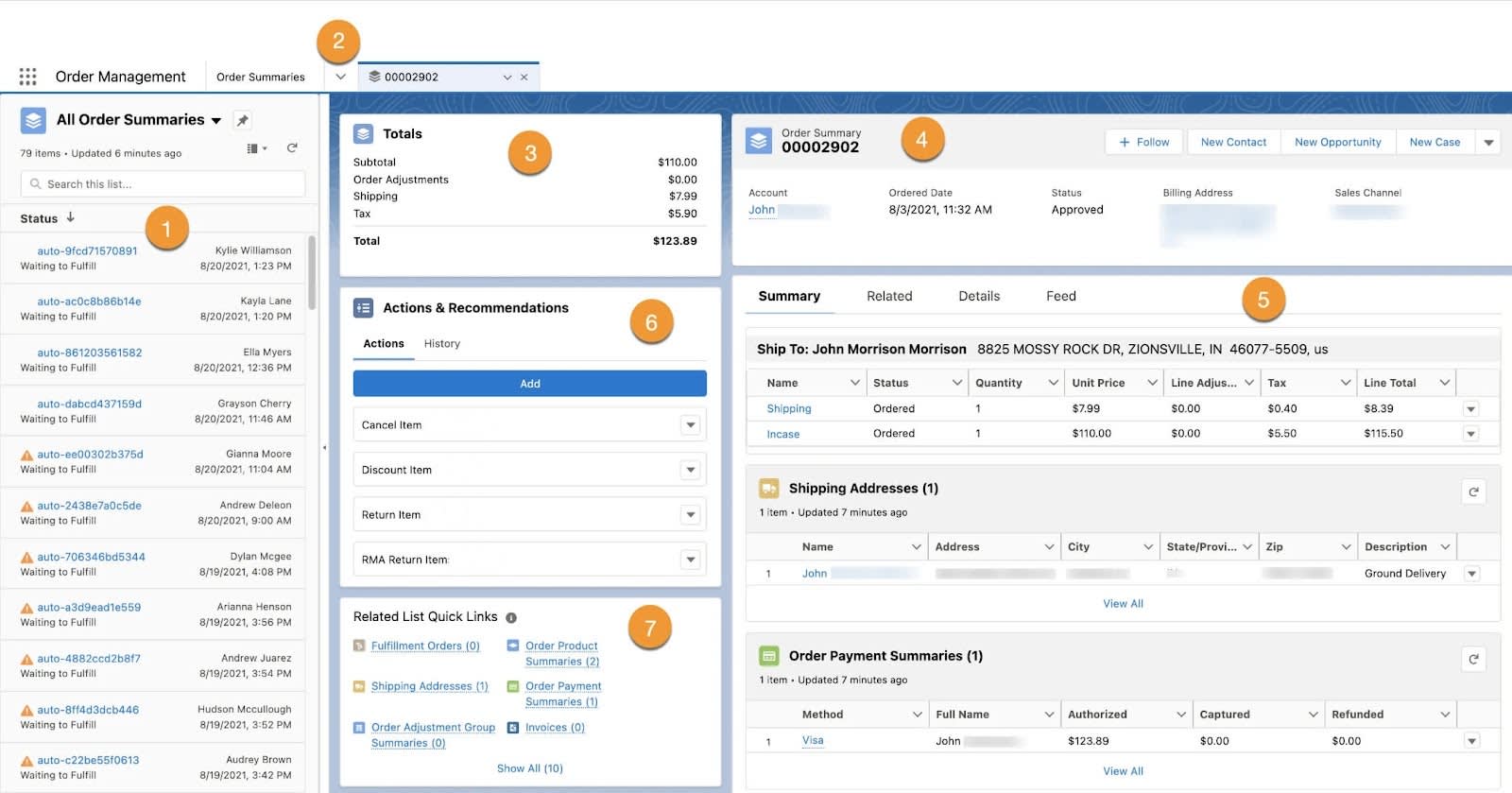
Let’s take a look at what’s on the screen and learn how to navigate the workspace.
- The split view option lets you view a list of records while keeping individual records open in the workspace. You can collapse this pane to view the workspace on its own. (1)
- The Navigation bar gives you access to the primary records used to manage the order lifecycle. (2)
- The sections at the top of the workspace show order totals (3) and customer name and address information. (4)
- Subtabs group and display summary shipping and payment information, related records, original order details, and order history. (5)
- The Actions & Recommendations section lets you initiate post-purchase actions such as cancellations and returns. (6)
- The Related List Quick Links section provides one-click access to supporting records and additional order details. (7)
View Records in the Order Management Console
As we mentioned in the previous section, you access order management records from the Navigation bar in the Order Management Console.
By default, you can access the following records.
- Accounts
- Credit Memos
- Fulfillment Orders
- Invoices
- Orders
- Order Payment Summaries
- Order Summaries
- Process Exceptions
- Return Orders
If you’re using Omnichannel Inventory with Order Management, you can also view the Omnichannel Inventory app from the Navigation bar and list views for these Omnichannel Inventory records.
- Locations
- Location Groups
Order records are presented in a convenient list view format. List views let you search, sort, filter, and view the records that are most important to you.

In a list view, you can see records you own, records you have read or write access to, or records that are shared with you. List views also include records owned by or shared with users in roles below you in your company’s hierarchy. The fields you see depend on your page layout and field-level security settings.
To open a record, simply click the corresponding record link in the list. Open records are tabbed on the Navigation bar until you close them.
Customize the Order Management Console
While the standard console is fully functional straight out of the box, chances are you’ll want to customize it for your team. Putting a personal stamp on the console user interface can help speed its adoption among users.
We recommend updating the following settings by using the App Manager in Setup.
- Update the console name, description, and branding.
- Add navigation items for the records that the order management team accesses frequently.
- Configure the Utility bar to add items, such as quick text or macros.
- Assign the app to the appropriate user profiles.
You can further customize the console by modifying the console’s standard components, tabs, and fields. You can:
- Add, remove, or change the location of components on a page, create custom pages, and modify the contents of components by using the Lightning App Builder in Setup.
- Add custom tabs and fields, and modify page layouts by using the Object Manager in Setup.
Don’t worry about doing a complete makeover on day one. You can make changes to the console and roll them out incrementally as you learn what works best for your team.
Next Steps
Now that you know your way around the Order Management Console, let’s see how Salesforce Order Management makes it easy for you to work with order records and order data.
