Set Up Automatic Service Resource Assignment and Anonymous Booking
Learning Objectives
After completing this unit, you’ll be able to:
- Grant users Edit access to the Anonymous Booking field.
- Enable Automatic Service Resource Assignment.
- Enable Anonymous Resource Scheduling.
Keep It Simple and Short
When customers are booking appointments with Cumulus Cloud Bank, it helps to keep the experience short and simple. The easier you can make it for customers to schedule appointments, the better the scheduling experience. And that involves doing away with any screens or options that aren’t useful to them. Getting to choose a service resource, for example, isn’t necessary for customers; they are happy to meet with anyone who can address their banking needs and don’t usually know the resources by name.
When you enable automatic resource assignment, service resources are automatically assigned based on the time slots customers select. With anonymous scheduling, you can hide the assigned resources’ names on the appointment summary page to protect their privacy.
To get started, Matt gives users edit access to the Anonymous Booking field on the Service Appointment object.
- From Setup, open Object Manager.
- In the Quick Find box, enter
Service Appointment, and then select Service Appointment.
- Click Fields & Relationships, and select Anonymous Booking.
- Click Set Field-Level Security.
- Select Visible for all user profiles that schedule appointments.
- Save your changes.
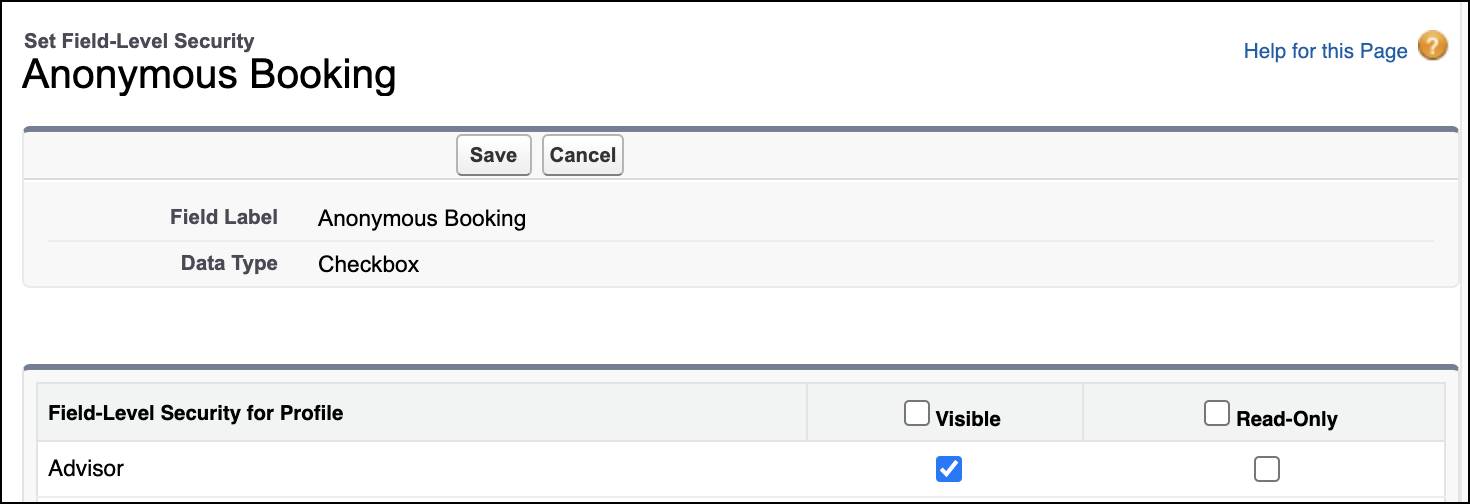
Enable Automatic Service Resource Assignment
The next step is to enable automatic service resource assignment.
- From Setup, in the Quick Find box, enter
Flowsand then select Flows.
- Create a flow or edit an existing flow that you want to enable automatic resource assignment for. For example, clone the Inbound New Guest Appointment template to create a flow for guest users.
Note: Before you can edit a flow, you must deactivate it.
- On the Manager tab, under Variables, edit allowAnonymousBooking and change the Default Value to True.
- Edit the allowResourceBooking variable and change the Default Value to False.
- Click Done.
- Save and activate the flow.
Turn On Anonymous Resource Scheduling
When anonymous scheduling is enabled, assigned resources’ names aren’t shown on the appointment summary page. Hiding service resource names from customers protects their privacy and also gives you the flexibility to assign different resources to appointments if the resources initially assigned become unavailable.
- From Setup, in the Quick Find box, enter
Flowsand then select Flows.
- Select the flow that you want to hide service resource names for.
- Use the showServiceResource variable to set the value of the Show Service Resource attribute to False.
- On the Manager tab, under Variables, click showServiceResource.
- Click Edit.
- In the Default Value field, select False.
- Click Done.
- Save and activate the flow.
Success!
Great going! Matt has successfully (and painlessly) made all the requested tweaks to Salesforce Scheduler. The team and the management are super-happy and they’re excited about the flexibility that Scheduler offers to cater to their business needs.
Resources