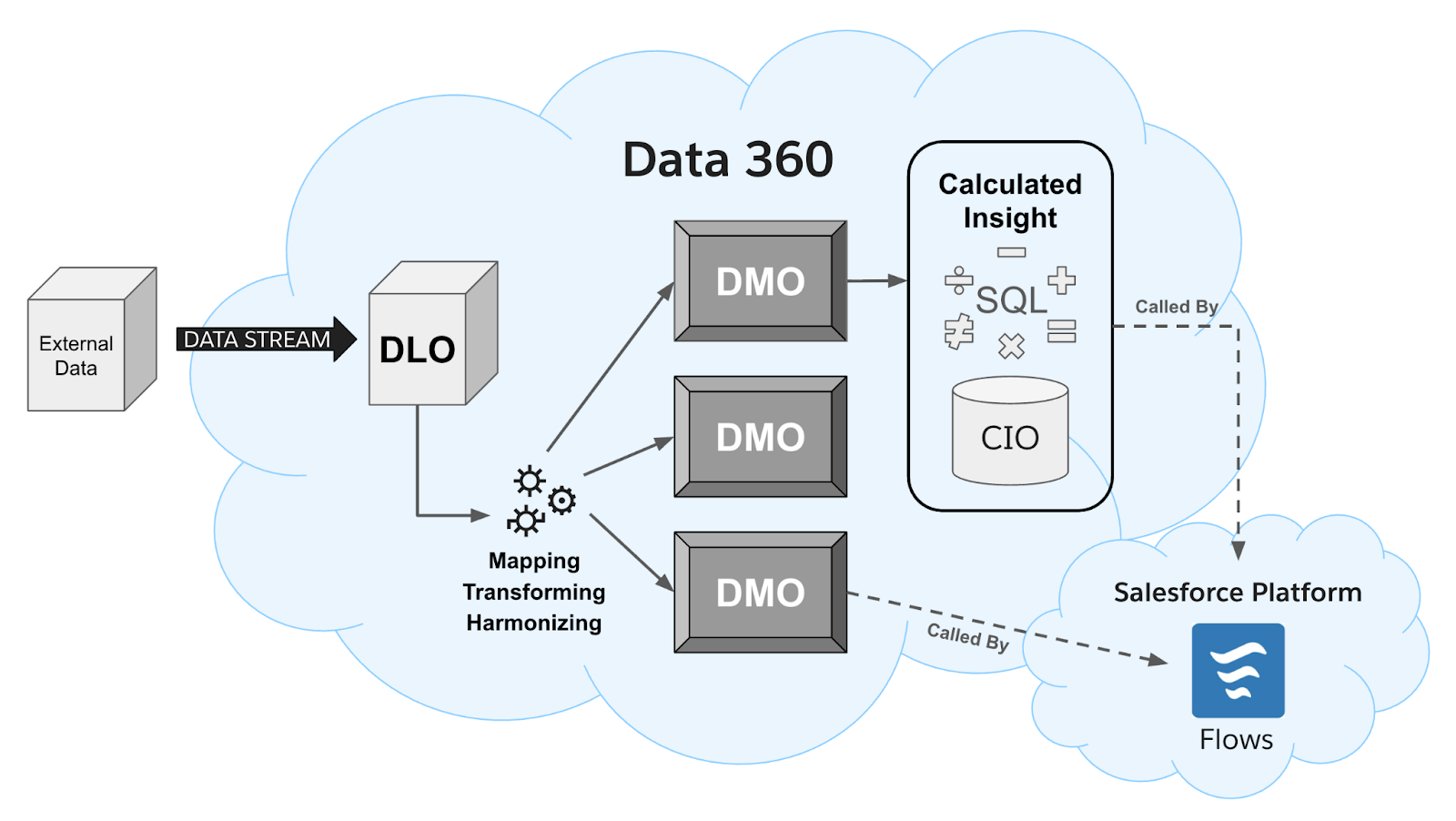Set Up a Custom Data 360 Playground
Learning Objectives
After completing this unit, you’ll be able to:
- Sign up for a custom Data 360 Playground.
- Configure the playground for use with this badge.
Data 360 connects and harmonizes all your data in one place. This includes external data such as your company website, mobile app, end-user products, and internal data from your Salesforce org.
But that data, even if it’s been cleaned, mapped, and harmonized, isn’t useful if you can’t do anything with it. Fortunately, the Salesforce declarative automation tool, Flow Builder, can access your Data 360 data. This access gives you the ability to create powerful interactive or triggered automation that uses that data. You can even trigger a flow from changes made to the data in Data 360.
Get Ready to Get Hands-On
Before you start creating flows that interact with Data 360, complete the following three steps to set up your playground.
Sign Up for a Custom Playground with Data 360
To complete this module, you need a custom playground that contains Data 360 and our sample data. If you haven’t already clicked the Create Playground button at the top of this page, do that now, and follow the steps to create a custom playground and connect it to Trailhead.
Create Data Streams from a Data Kit
The custom playground has a lot of configuration already done for you, but there’s a few steps you need to complete before you can proceed. First, let’s create the data streams and their mappings.
- If you haven’t already launched your Data 360 playground, do that now.
- Click the App Launcher
 , type
, type data, then click the Data Cloud app.
- Click the Data Streams tab.
- Click New.
- Click Salesforce CRM.
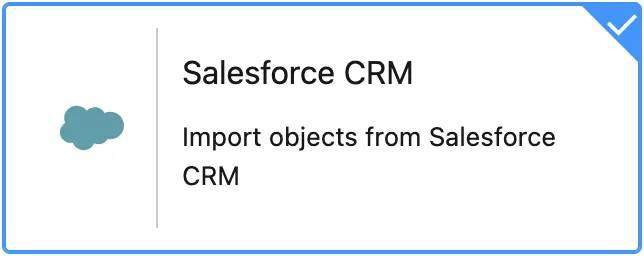
- Click Next.
- Click the DataCloudFlows Custom Data Bundle.
- Click Next.
Notice that the default Data Space is pre-selected and all the fields included in the bundle are listed.
- Leave the current selections and click Next.
- Click Deploy.
You may notice that all of your dev org’s Data 360 data comes from a Salesforce CRM source, connected to the same org. Unfortunately, we can’t set up external data sources for you. Instead, we created Salesforce objects that simulate external objects, with data streams and mappings to make these data structures appear as data model objects (DMOs) in Data 360. The steps in these exercises work with data streaming from truly external databases as well.
Create a Calculated Insight
Next, create a calculated insight that counts the records in one of the org’s external objects.
- Click the Calculated Insights tab.
- Click New.
- Select From a Data Kit and click Next.
- Select Number of Abandoned Carts and click Next.
- Click Activate.
- For Schedule, select Not Scheduled, and click Enable.
- On the new Number of Abandoned Carts calculated insight page, click
 , then click Publish Now.
, then click Publish Now.
You may have to refresh the page to see the Publish Now option.

Your special Data 360 org is now ready to go! Before we start building flows in this org, let’s review some Data 360 concepts that are key to working with flows.
How Flows Interact with Data 360
Let’s talk about some important parts of Data 360, what they do, and how they interact with flows.
Data Lake Objects
Data lake objects (DLOs) are storage containers for the raw data that data streams bring into Data 360. In these objects, the data remains in unaltered form but can be referenced by the rest of Data 360. Flows can’t access data in DLOs.
Data Model Objects
After Data 360 maps, harmonizes, or transforms your DLO data, it makes the data available through data model objects (DMOs). In other words, data in DMOs has gone through all the processes that you’ve defined to make that data useful. Most of the data that’s accessible in flows is found in DMOs. Here are some examples of what a DMO might contain.
- Data from a Salesforce org
- Data from an external database
- Transformed, filtered, or aggregated data
- Formula fields based on source data
- Unified identity information compiled from multiple sources
Calculated Insights and Calculated Insight Objects
Calculated insights consist of a SQL (Structured Query Language) query and the complex metrics that the query returns. When you activate a calculated insight, Data 360 creates a calculated insight object (CIO) to store the values returned by the SQL query. Data 360 runs the query on a schedule and updates the CIO’s records when the query’s results change. For most Data 360 purposes, the CIO isn’t very visible. But when you access calculated insight results with Flow Builder, you interact with the CIO just like you do with any other object.