Enviar um único email promocional
Objetivos de aprendizagem
Após concluir esta unidade, você estará apto a:
- Explicar os três elementos de uma campanha de email.
- Citar dois requisitos CAN-SPAM.
Promoção de email único
Com a aproximação do evento Alternative Energies Expo, as equipes de vendas e merchandising da Ursa Major Solar, um fornecedor de componentes e sistemas solares, já começam a pensar em formas de atrair os participantes. Além de terem um stand no local da exposição, eles vão promover um evento de confraternização na primeira noite. Para divulgar o evento, o plano é enviar um convite único por email.
Felizmente, a Ursa Major Solar tem as ferramentas de marketing digital certas para que tudo dê certo. Nesse módulo, você verá como a equipe usa o marketing por email, a automação de marketing e a análise de marketing do Salesforce para alcançar seus objetivos.

Planejar um email
O operador comercial Taylor Givens e os representantes de vendas Erin Donaghue e Lance Park reúnem-se para pensar na mensagem que eles pretendem enviar. Veja o que eles precisam.
- Informações sobre a confraternização e um rascunho do texto do email.
- Imagens e descrições dos prêmios da noite.
- Critérios para segmentar a lista de destinatários.
- Alguns KPIs de destino.
Erin deseja alcançar novos leads e contatos atuais. A equipe decide focar-se nos novos leads dos últimos 90 dias e nos contatos criados nos últimos anos. A mensagem será personalizada e incluirá um link para uma página de destino com mais informações. A equipe espera obter um alto índice de visualizações e cliques.
Analisar os pré-requisitos
Antes de começar, Taylor verifica se todos estão preparados. Veja o que deve ser considerado antes de configurar seu próprio email.
- Para enviar emails promocionais, é necessário o consentimento de cada destinatário. Não se esqueça de importar ou adicionar manualmente os status de consentimento (Opt In [Aceitar] ou Opt Out [Recusar]) para cada lead e contato. Se o campo Consent Status (Status do consentimento) de qualquer pessoa no seu segmento estiver em branco, ela não receberá seu email.
- Para usar a Otimização de tempo de envio do Einstein, alguém com o perfil de Administrador do sistema deve ativá-la na página Otimização de tempo de envio do Einstein na página Einstein para marketing em Salesforce Setup (Configuração do Salesforce).
Criar e enviar um email
Taylor faz login no Salesforce para criar o email de marketing. Na página Campaigns (Campanhas), ele clica em New (Nova), nomeia a campanha de marketing AEE Event Invitation (Convite para evento AEE) e escolhe a opção Single Email Campaign (Campanha de email único). O registro da campanha descreve as tarefas de Taylor que compõem as três partes da campanha de marketing. Ele vai direcionar um segmento do público como acionador inicial, adicionar conteúdo e definir o agendamento para o envio do email.

Criar um segmento
A configuração necessária está concluída e a equipe de Taylor está pronta para começar a elaborar o convite por email. Para enviar o email para os destinatários, eles precisam criar um segmento. Vamos ver como isso funciona.
- Na campanha, clique em Select Segment (Selecionar segmento) e, em seguida, clique em New Segment (Novo segmento).
- Nomeie o segmento como Recent Leads and Contacts (Leads e contatos recentes).
- Selecione Visual Builder e, em seguida, Standard Segment (Segmento padrão).
- Na tela do segmento, expanda a Attribute Library (Biblioteca de atributos) e arraste esses atributos da seção Related Attributes (Atributos relacionados). Em seguida, configure o seletor AND/OR (E/OU).
- Lead | Data de criação: Período retroativo de dias = 90
- Contato da conta | Data de criação: É depois de = 1º de janeiro de 2020
- Seletor: OR (OU)

- Salve o segmento e retorne para o registro da campanha.
Editar e personalizar o conteúdo do email
Para adicionar informações do cliente em um email no Marketing Cloud Next, um administrador deve primeiro configurar e selecionar um gráfico de dados em Salesforce Setup (Configuração do Salesforce). Quando isso estiver concluído, o usuário poderá selecionar campos de objetos principais e relacionados, como nomes ou engajamento, para usar como campos de mesclagem em um email.
- Na seção Content (Conteúdo), clique em Edit (Editar).
- Na guia Email | Settings (Email | Configurações), insira informações para o email de convite.
-
Title (Título): AEE Event Invitation
-
Description (Descrição): Email de convite para o evento de confraternização da AEE
-
Message Purpose (Motivo da mensagem): Promocional
-
Subject Line (Linha de assunto): [Nome], venha nos visitar na AEE
-
Preheader (Pré-cabeçalho): Para começar bem a AEE, celebre conosco com bebidas, aperitivos e prêmios da Ursa Major Solar.
- Personalize os estilos padrão de todo o email ou de componentes específicos.
- No painel Style (Estilo), altere o Color Scheme (Esquema de cores) para Custom (Personalizado) e tente definir o plano de fundo com outra cor. As cores são atualizadas para todos os componentes do email. Para reverter, acesse Color Scheme (Esquema de cores) e selecione Inherited Color Scheme (Esquema de cores herdado).
- No layout central do email, clique em um componente para editar o texto, substituir imagens ou adicionar componentes conforme necessário. (Assista a exemplos nessa lista de reprodução de vídeo)
- Adicione um bloco de parágrafos ao rodapé do email e verifique se ele inclui os campos de mesclagem Physical Address (Endereço físico) e Unsubscribe (Cancelar assinatura), que são necessários para cumprir os regulamentos CAN-SPAM.
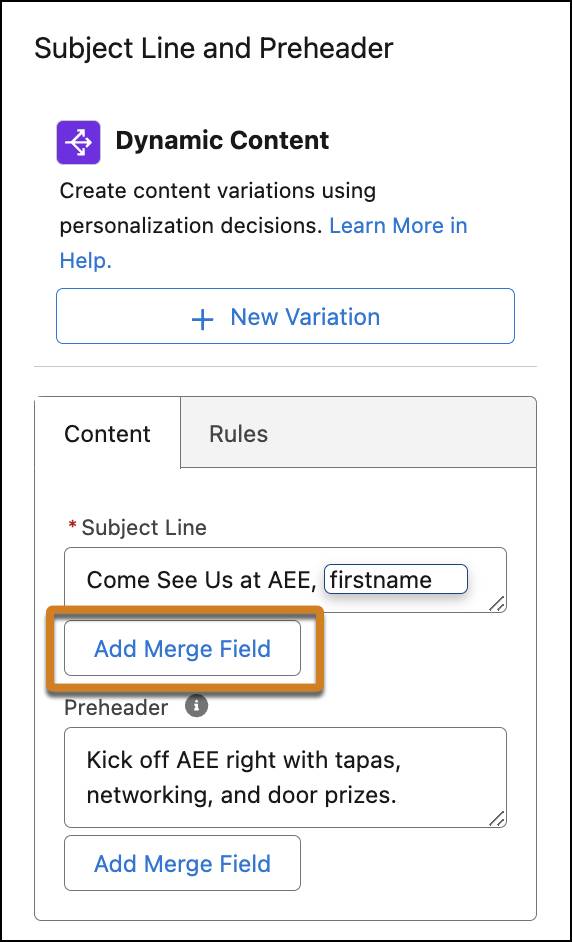
Finalizar e agendar um email
- Para analisar o design ou enviar um email de teste, clique em Preview (Visualizar) na barra de ferramentas do editor.
- Para salvar a mensagem e prepará-la, clique em Publish (Publicar).
Não se preocupe, clicando em Publicar ele ainda não é enviado.
- De volta ao registro da campanha, clique em Schedule (Agendar).
- Insira 12h30, 10 de julho, Horário do Pacífico dos EUA.
- Ative a opção Otimização de tempo de envio do Einstein e insira 72 horas no campo de período de tempo.
- Clique em Save (Salvar).
- De volta ao registro da campanha, analise o processo e clique em Activate (Ativar).

O segmento de convite é atualizado durante a noite no dia 9 de julho e os emails começam a ser colocados na fila para serem enviados às 12h30. A Otimização de tempo de envio do Einstein (STO) identifica um horário ideal para cada destinatário receber o email e envia o email nesse horário. Nos 3 dias subsequentes, os leads e contatos direcionados da Ursa Major recebem convites no horário mais conveniente para eles.
Resultado do convite
Antes do evento, Taylor monitora o interesse na campanha de marketing do convite para o evento da AEE consultando os relatórios. A personalização da linha de assunto e o uso da STO parecem ter aumentado as taxas de visualização e os cliques são bons.
Durante o evento, alguns convidados disseram a Erin e Lance que tinham mais de um evento naquela noite, mas que escolheram o evento da Ursa Major pelos prêmios que foram divulgados! Taylor encontra alguns visitantes que não estão no banco de dados e pede a eles que se inscrevam para receber futuros emails promocionais.
Recursos
- Ajuda do Salesforce: Promover seu negócio com o Salesforce Starter
- Ajuda do Salesforce: Marketing Cloud Next
- Vídeo: Tour Starter Marketing
- Lista de reprodução de vídeo: Personalização de emails
