Use Engagement Personas in Journey Builder
Learning Objectives
After completing this unit, you’ll be able to:
- Identify engagement personas and determine use cases.
- Use Einstein Splits in Journey Builder.
- Create persona-based campaigns.
Engagement Personas
Once you have Engagement Scoring data, you can use the data to help you with segmentation. Einstein Engagement Scoring uses personas to group subscribers based on a blended score that focuses on clicks as the primary engagement metric. These personas are updated daily. Let’s review how you can use these personas for segmentation and targeted campaigns.
Persona |
Description |
Desired Customer Behavior |
How to Target |
|---|---|---|---|
|
Loyalists
|
Subscribers with high open and click engagement. |
|
|
|
Window Shoppers
|
Subscribers with high open and low click engagement. |
|
|
|
Selective Subscribers
|
Subscribers with low open and high click engagement. |
|
|
|
Win-back/Dormant
|
Subscribers with low open and click engagement. |
|
|
Using Personas in Journey Builder
Once Einstein Engagement Scoring personas and predictions are available in your account, they can be used to create engaging multi-channel campaigns in Journey Builder. How? By adding an Einstein Engagement Scoring Split into your customer journey. Split activities are simply actions that separate customers into various customized paths. For example, one customer receives an email and another customer gets an SMS text.

Let’s review the five Einstein Scoring Split options in Journey Builder.
Split |
When to Use |
|---|---|
|
Persona
|
Engage customers based on their Einstein Engagement Scoring persona (loyalist, window shopper, selective subscriber, and win-back/dormant). |
|
Open Likelihood*
|
Engage customers based on their likelihood to open an email. |
|
Click Likelihood
|
Engage customers based on their likelihood to click a link. |
|
Unsubscribe Likelihood
|
Engage customers based on their likelihood to continue as a subscriber. |
|
Web Conversion Likelihood
|
Engage customers based on their likelihood to make a purchase, download content, or complete a form on your website. (Note: You need to add collect tags to your website before you can use conversions.) |
*Remember, use email open splits sparingly due to changes in how opens are tracked for certain devices and platforms.
Create a Persona-Based Campaign
Let’s walk through an example of how Scoring Splits are used by retailer Northern Trail Outfitters (NTO). The NTO team recently activated Engagement Scoring, and they want to use those scores in Journey Builder. Digital marketing manager, Isabelle, wants to use a split in an upcoming winter sale campaign. For those subscribers less likely to engage, she wants to entice them with a MobilePush coupon. Let’s follow along as she creates this journey and adds a Scoring Split.
Isabelle navigates to Journey Builder and follows these steps.
- Click Create New Journey.
- Select Create Journey From Scratch.
- For Entry Source, drag over a Data Extension entry source. Isabelle selects the NTO customer mobile data extension.
- Next, drag the Scoring Split activity icon to the journey window.
- Double click the Split icon to configure the activity.
- For this journey, Isabelle chooses Mobile for the channel (1).
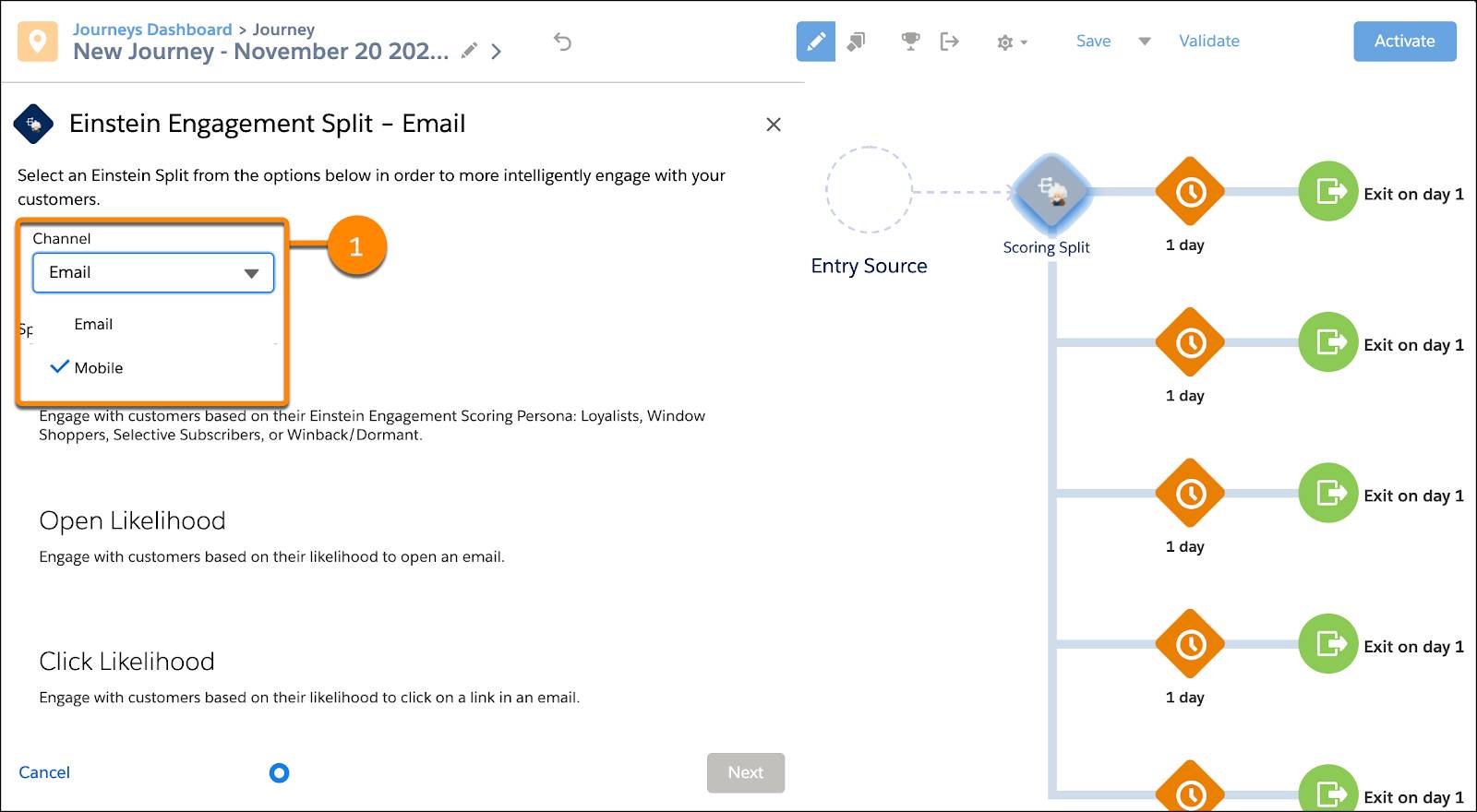
- Isabelle selects Mobile and then selects NTO Mobile App for the app name.
- Next she selects the Mobile Engagement split option (1) to get a blended metric of engagement.
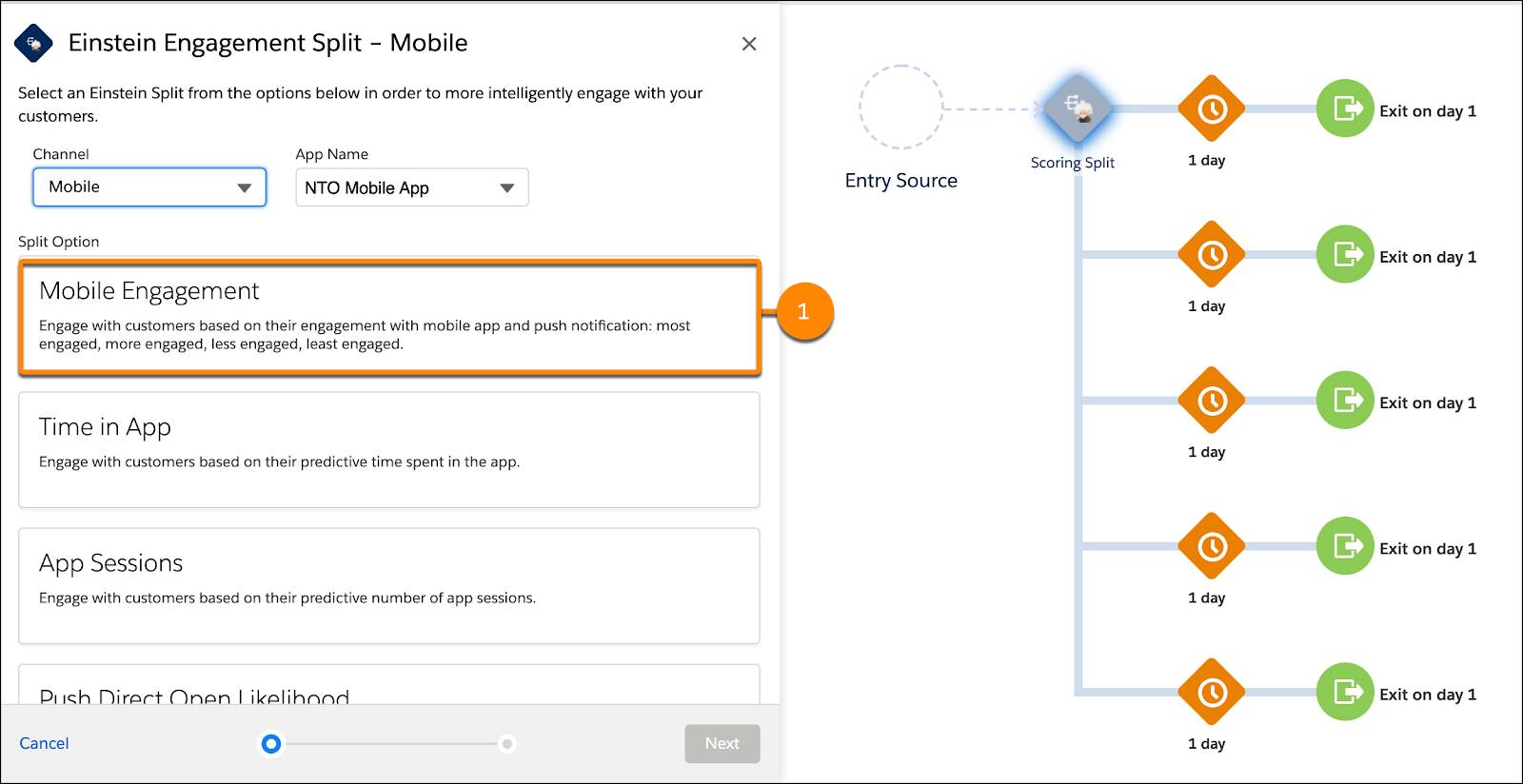
- Isabelle then selects which customers to include in the journey. Isabelle clicks Add Path next to each option.
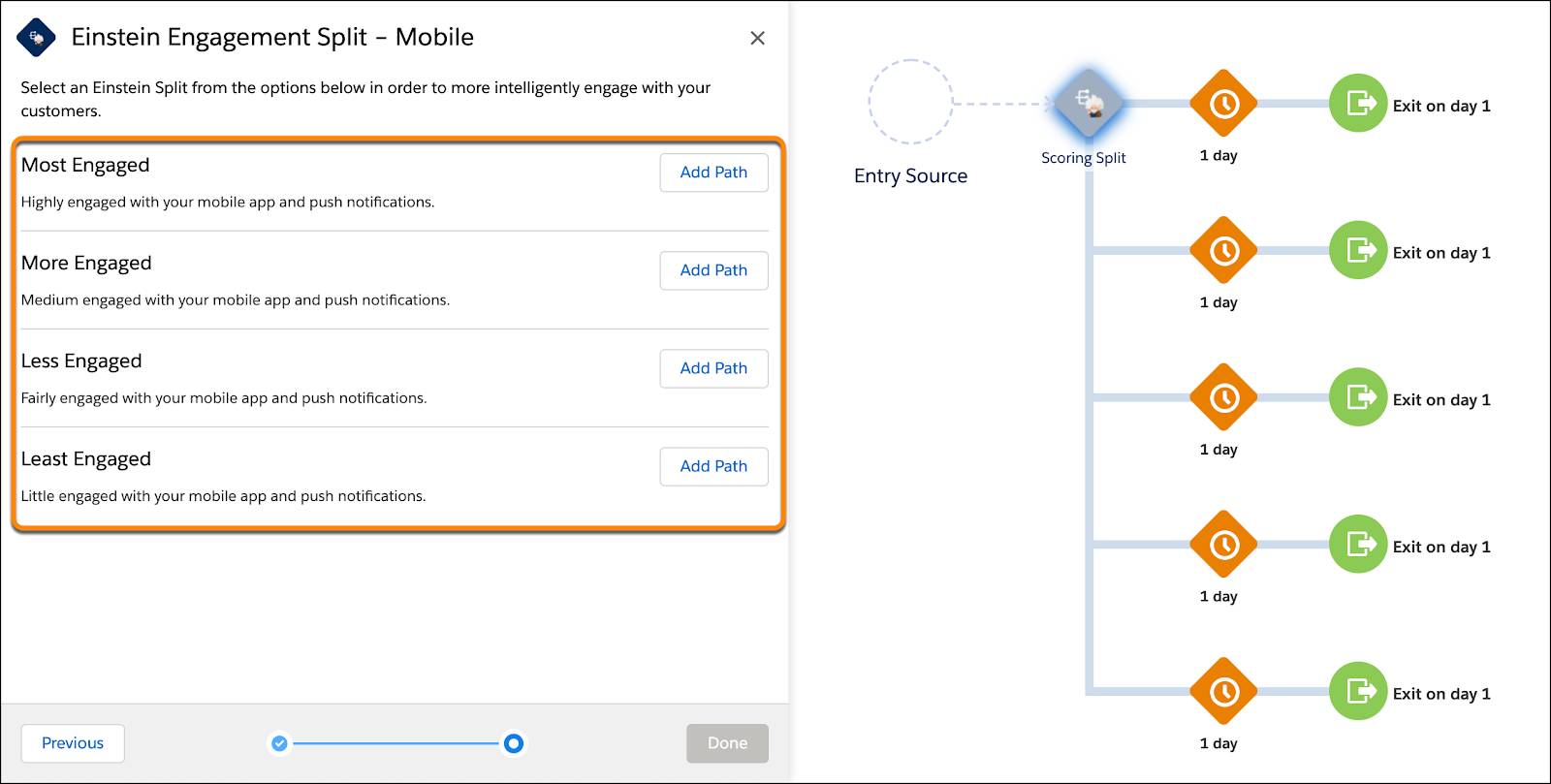
- Once added, she clicks Done.
Isabelle decides to send one sale reminder push message to the Most Engaged group. The More Engaged group also gets this message, but if they don’t open the message they get sent a coupon. The remaining less-engaged groups are sent the coupon message first and then a sale reminder if they don’t open. And that’s it—Isabelle is ready to connect with NTO’s customers in a smart way that reflects their level of engagement.
Automate Segmentation with Einstein
Now you know the ins and outs of Engagement Scoring. Nice work! Get ready to create engaging multi-channel campaigns that use strategies based on a subscriber's persona and likelihood to engage. Let Einstein do the work and include Einstein Engagement Scoring in your next journey campaign!