Create an Opportunities Report
Introduction
Salesforce reports allow you to summarize, group, and filter your data using a point-and-click interface. Reports by themselves are great... if you're a numbers person, but most people want to see the data in a meaningful way. Dashboards give you a way to visualize your reports with charts, graphs, and other cool widgets that make people go "ooh" and "aah".
In this quick start, you'll create a simple report to show all Opportunity records grouped by stage. In Salesforce, an Opportunity is a chance to sell something. It starts with a stage called Prospecting and ends with a stage called Closed Won, and in the middle are stages like Value Proposition and Negotiation.
When you've completed this quick start, and displayed the report on a dashboard, it will look like the following: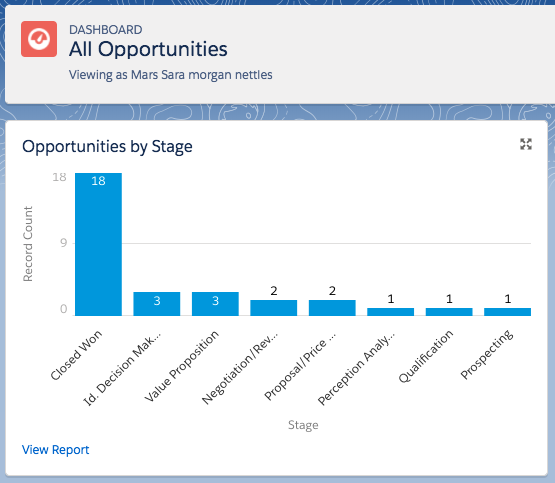
Launch Your Trailhead Playground
You'll be completing this hands-on project in your own personal Salesforce environment, called a Trailhead Playground. Get your Trailhead Playground now by first logging in to Trailhead, and then clicking Launch at the bottom of this page. Your playground opens in a new browser tab or window. Keep the playground window open while you do this project. After you complete the project steps in your playground, come back to this window and click Verify step at the bottom of this page.
Create an Opportunities Report
The first step is to create a simple report using the data that's already in your Trailhead Playground.
- Click the gear icon
 and select Setup.
and select Setup. - Enter
Usersin Quick Find and select Users. - Click Edit next to your name and change Role to CEO.
- Click Save.
- Click the App Launcher
 and select Sales.
and select Sales. - Click the Reports tab.
- Click New Report.
- With the All category selected, enter
Opportunitiesin the Report Types search bar. Select Opportunities from the list of matches.
- Click Start Report. You are taken to the Report Builder page to configure your new report.