Get Started with Autolaunched Flows
Learning Objectives
After completing this unit, you’ll be able to:
- Differentiate the Autolaunched Flow (No Trigger) type from other autolaunched flows.
- Display the flow trigger on a flow list view.
- Identify candidates for an Autolaunched flow.
- Describe ways to run an Autolaunched flow.
Before You Start
This badge assumes that you know how to create a flow with variables, inputs, resources, and elements. If you aren’t familiar with these activities or need a refresher, see the Flow Builder Basics badge and the Data and Actions in Flows badge.
If you’re following the Build Flows with Flow Builder trail, you’re familiar with the New Flow window where you choose a flow type, and you’ve already created several record-triggered flows and a couple of screen flows. This module is about two other flow types: Autolaunched and Schedule-Triggered.
Autolaunched and autolaunched
Have you ever noticed that four of the recommended flow types in the New Automation window are described as autolaunched? In fact, except for Screen Flow, they’re all described as autolaunched and running in the background.
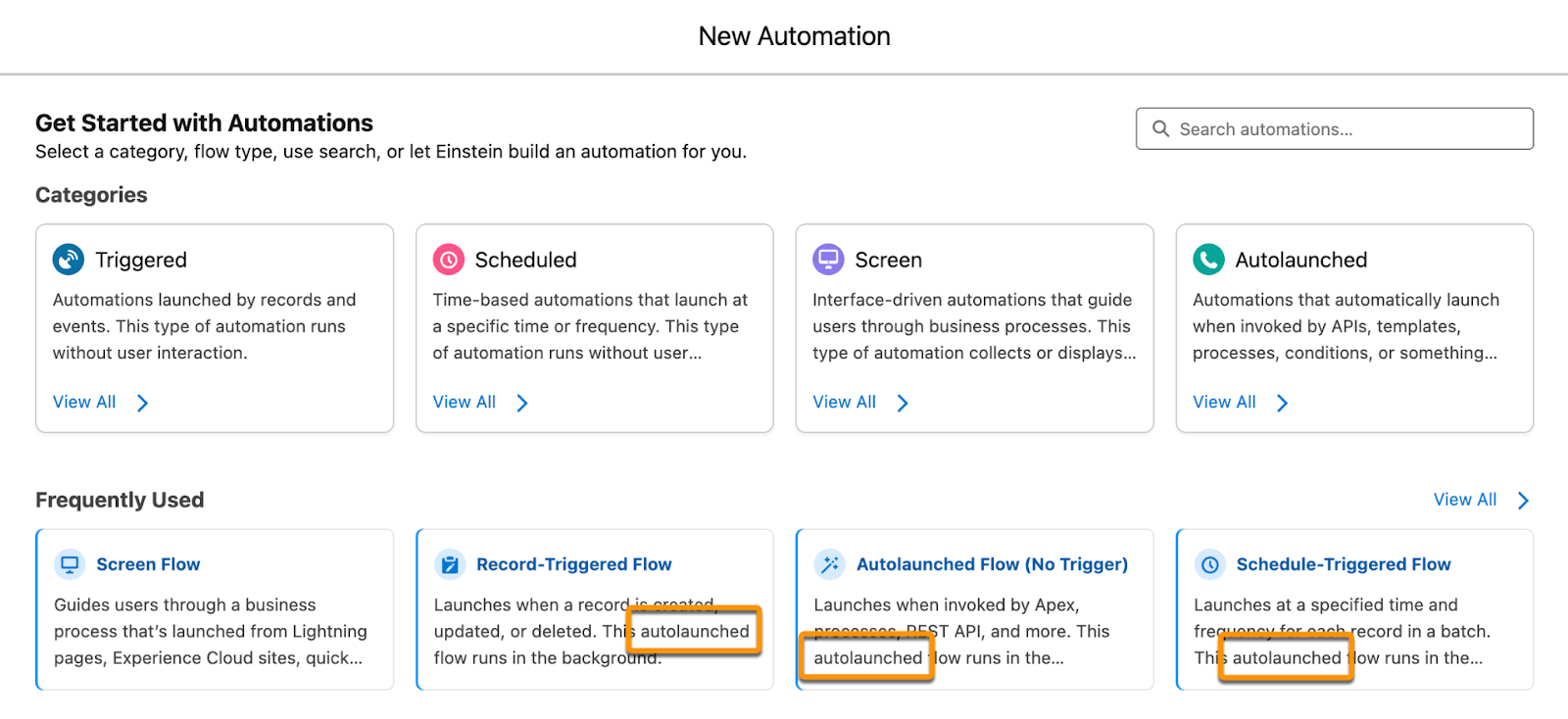
The term autolaunched—with a lowercase a—indicates that the flow runs on its own, in the background, doing what it does without any input from users. Like a child’s wind-up toy, it needs someone to wind the key and set it down, but after that, it doesn’t need anyone to push it along or give it instructions; it just does what it’s supposed to do until it’s done.
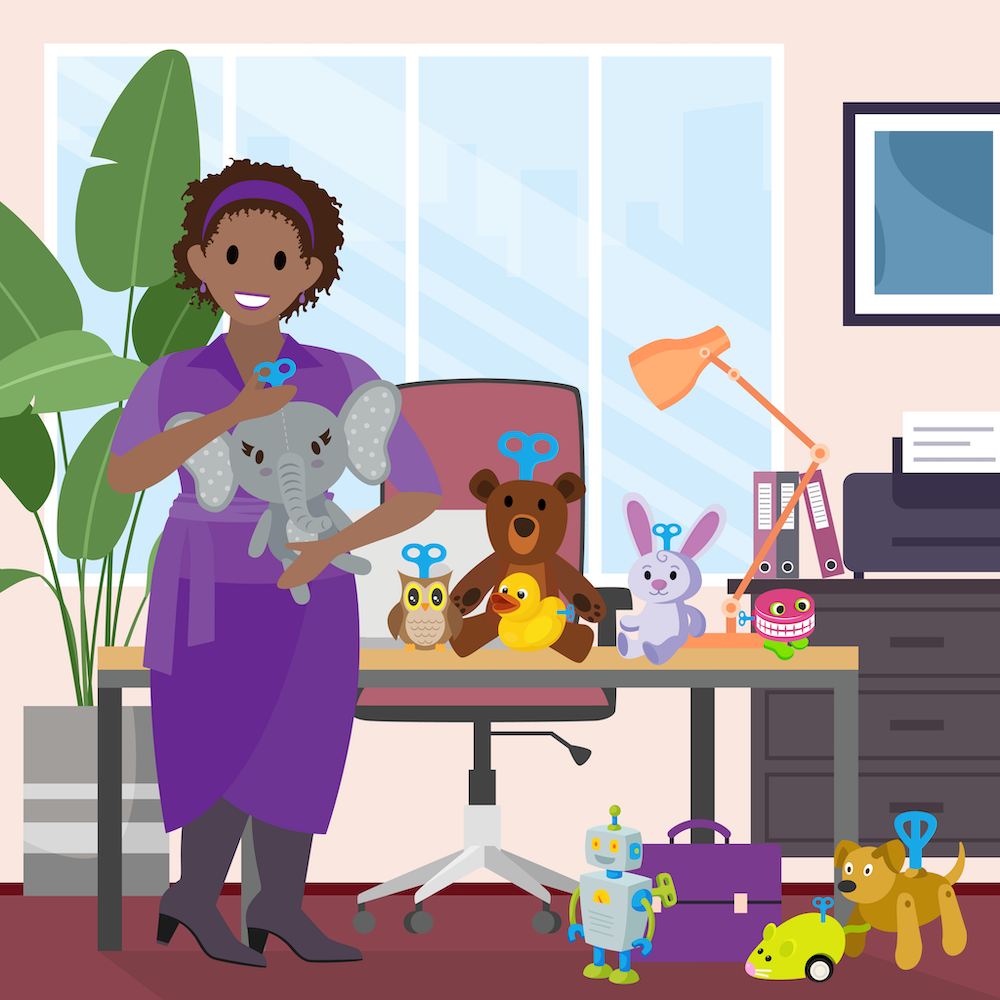
The screen flow is not autolaunched because it requires user interaction.
In this module we focus on two autolaunched flows, but only one has autolaunched in its name: Autolaunched Flow (No Trigger), or Autolaunched flow—with a capital A—for short. The Schedule-Triggered flow is autolaunched, but not Autolaunched.
The Power of Autolaunched Flows
You may be wondering, “What’s so special about an Autolaunched flow?”
- An Autolaunched flow has no trigger defined within the flow. It runs when it’s initiated by something else. You have much more control over when it runs because it’s not limited to a schedule, record change, or platform event.
- It runs without any user interaction.
No other flow type is quite like it. A screen flow requires user interaction. The other three autolaunched flows run without any user interaction, but they’re triggered only by a schedule, record change, or platform event. They can’t run subject to a user’s judgment or some Apex code.
Flow type |
Runs without trigger |
Runs without user interaction |
|---|---|---|
Screen Flow |
Yes |
No |
Record-Triggered |
No |
Yes |
Schedule-Triggered |
No |
Yes |
Platform Event-Triggered |
No |
Yes |
|
Autolaunched
|
Yes
|
Yes
|
When you need a flow to run manually or run by something other than a schedule, record change, or platform event, and the flow requires no user interaction, then the Autolaunched flow is your go-to flow.
Running an Autolaunched Flow
It’s great that your Salesforce org can run automation when something happens inside the org, but what if you want it to run after a real-life conversation? Or a physical handshake? Or someone’s judgment call?
Sometimes only a person can decide when it’s appropriate to kick off an automation. To give your users the power to run an automation, you can create an Autolaunched flow and a mechanism to run the flow.
Mechanism |
Notes |
|---|---|
|
Custom Button
|
Placed on a page layout. Optionally, set visibility criteria to control when the button is visible and when it’s hidden. |
Einstein AI Conversations |
Create an Agent Action that calls the flow, and assign that Agent Action to your org's active Agentforce. (Check out Quick Start: Einstein Copilot for more information.) |
|
Another Flow
|
Use a Subflow element in a parent flow to reference and run a child flow (you learned about that in the Flow Builder Logic badge). |
|
Other Automation
|
Can be Apex code, a Visualforce page, a Flow Orchestration, or an API call from an external system. |
Identifying Autolaunched Flows
So, how do you find your Autolaunched flows? Well, you can start by checking the All Flows list view in the Automation app. Viewing your flows in this location is the simplest way to view your flow types at a glance.
- Click the App Launcher (
 ).
).
- In the Search apps and items box, enter
autoand then select Automation.
- Click the Flows tab.
- Click Recently Viewed, then select All Flows.
This list view displays all of your org’s flows, and the Flow Type column specifies each flow’s type.
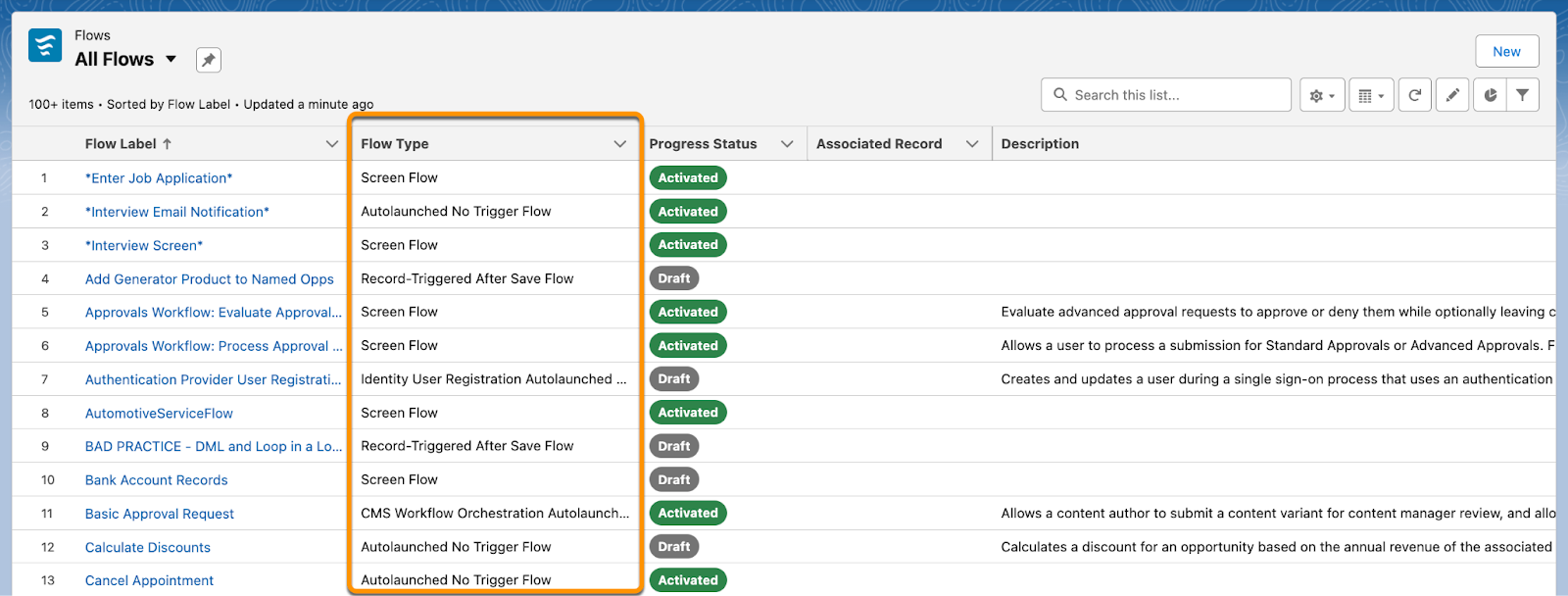
And that’s it! You don’t need any more fields when viewing flows in the Automation app.
Identify Flows in Setup
You can also view each flow’s type from the Flows page in Setup, but it’s harder to read and requires some configuration.
By default, Setup’s All Flows list view displays each flow’s process type: either Autolaunched Flow or Screen Flow. Except for screen flows, the process type for all flows is shown as Autolaunched Flow. So that’s not enough information to find the Autolaunched flows.
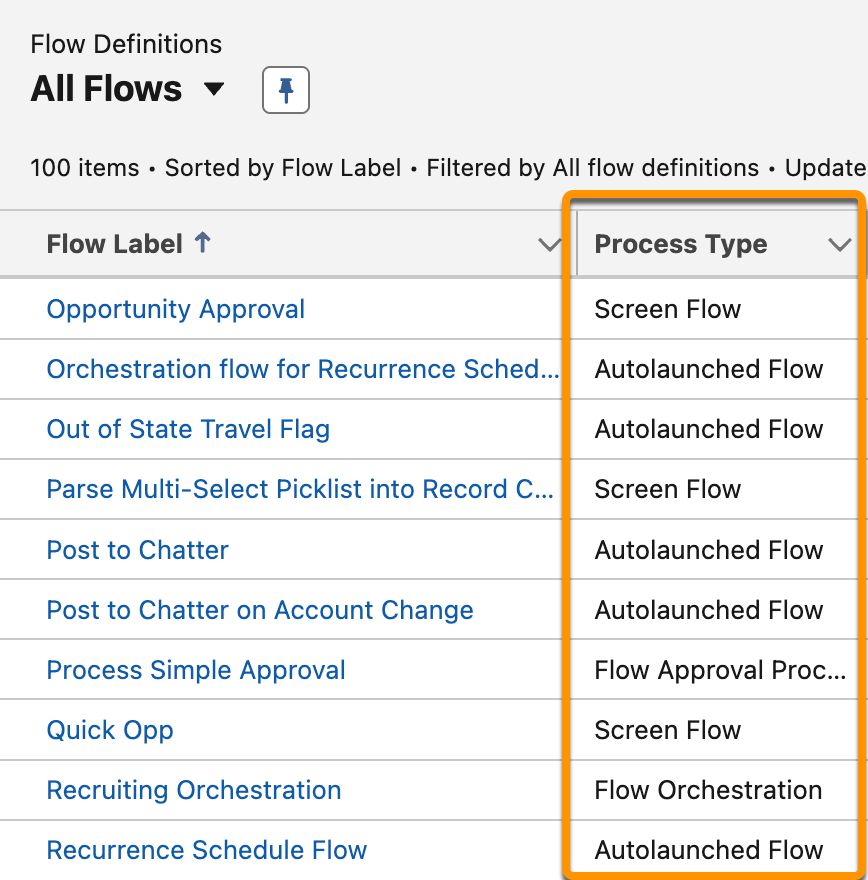
When viewing flows from Setup’s All Flows list, you need to know what triggers each flow to run, so add the Trigger field to the list view. Together, the process type and trigger differentiate the four types of autolaunched flow.
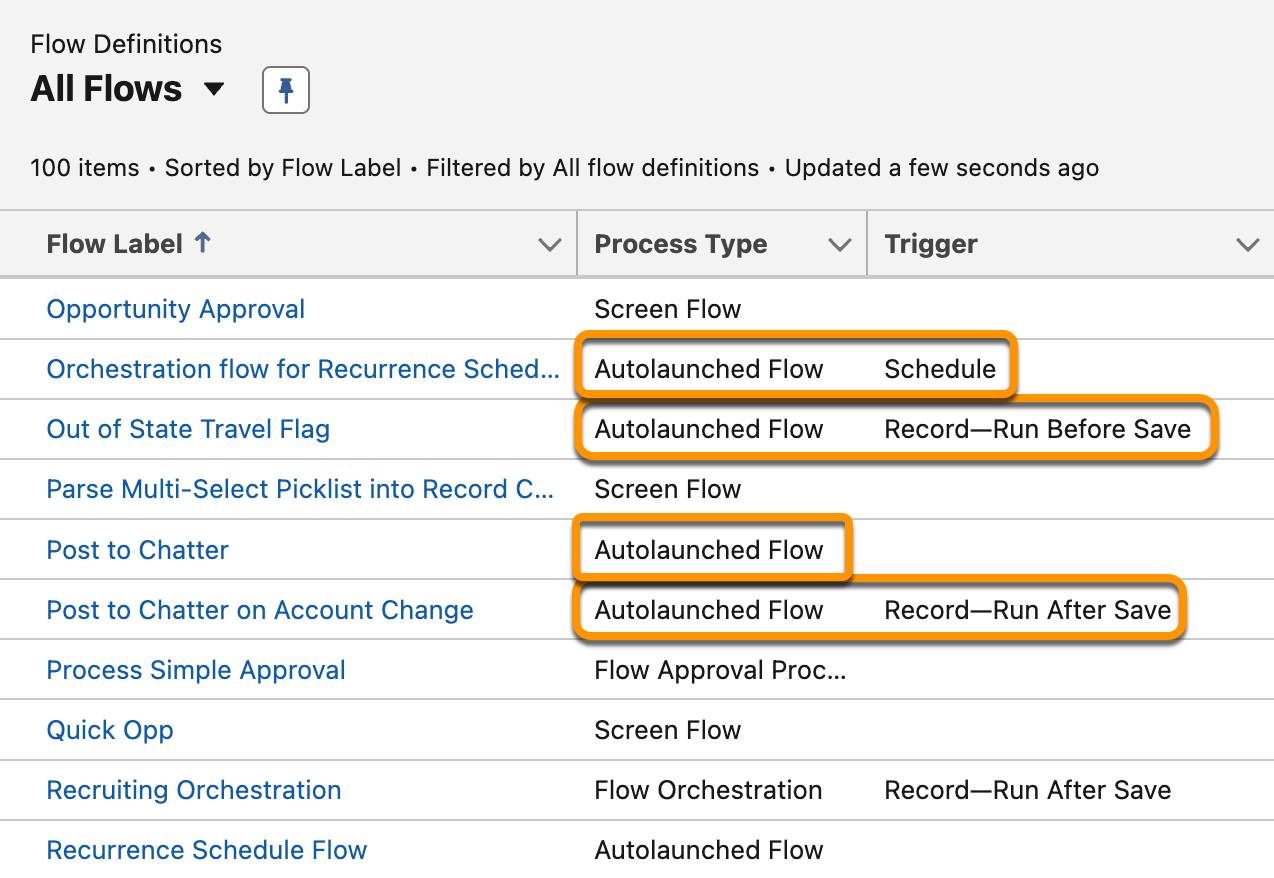
If the process type is Autolaunched Flow and the Trigger field is blank, then it’s a true Autolaunched flow. Otherwise, the trigger corresponds to the flow type: Record—Run Before Save and Record—Run After Save are record-triggered flows, Schedule means schedule-triggered, and Platform Event means platform event-triggered.
Resources
