Create a Case Escalation Rule
Now that you have case routing criteria in place, Ursa Major Solar wants to ensure that the company has a way to catch cases that are open for an extended time and escalate them to a team that deals with the high-priority cases. To accomplish this, create a standard case escalation rule.
- Click the gear icon
 and select Setup.
and select Setup.
- Enter
Escalation Rulesin the Quick Find box and select Escalation Rules.
- Click New.
- Rule Name:
Standard Escalation - Select the Active checkbox to make this an active escalation rule.
- Click Save.
Create a rule entry and escalation action for Product Support Tier 2, so cases that are open for more than four hours will automatically be escalated to Ada, who handles escalated cases. By creating a rule, Ada will be notified when a case gets escalated.
- Click the Standard Escalation link.
- Click New and enter the rule entry details.
Field
Value
Sort order
1Run this rule if the
criteria are met
Field
Case: Case Record Type
Operator
equals
Value
Product Support (Tip: Click the lookup icon and select Product Support.)
Set business hours
Default (Tip: Click the lookup icon and select Default.)
When case is created
Select
Note: Your screen will look like the following: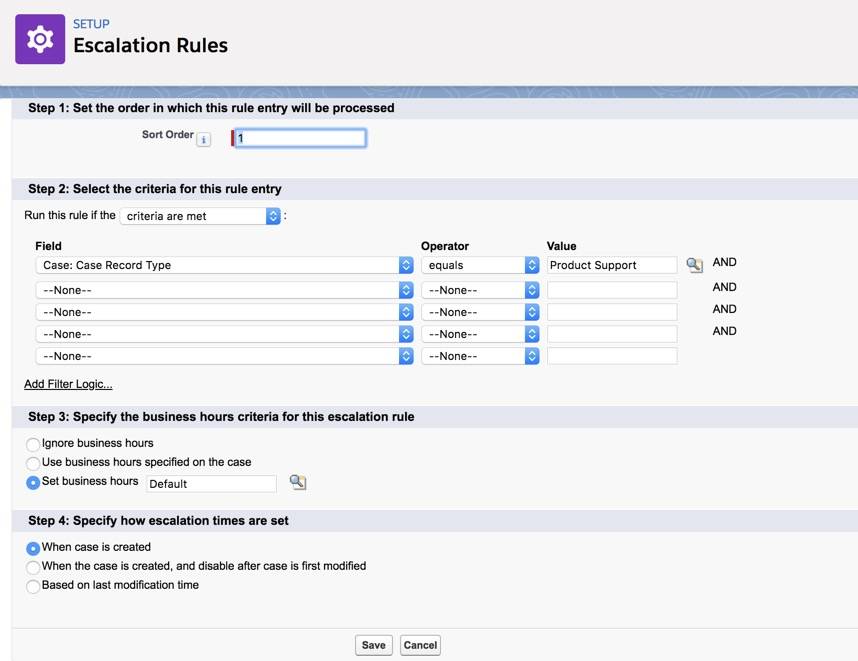
- Click Save.
- Click New under Escalation Actions and enter escalation action details.
- Age Over:
4 - In the Auto-reassign cases section: select Queue from the picklist.
- Click the lookup icon and click the Product Support Tier 2 link. (Do not click save yet.)
Set the email notification to be sent to both Ada Balewa and to the case owner when a case is escalated.
- Notify this User: click the lookup icon, search for Ada Balewa, and click her name.
- Under Notify users, select Support: Escalated Case Notification (Under the Unfiled Public Classic Email Templates) for the Notification Template.
- Notify Case Owner: Select
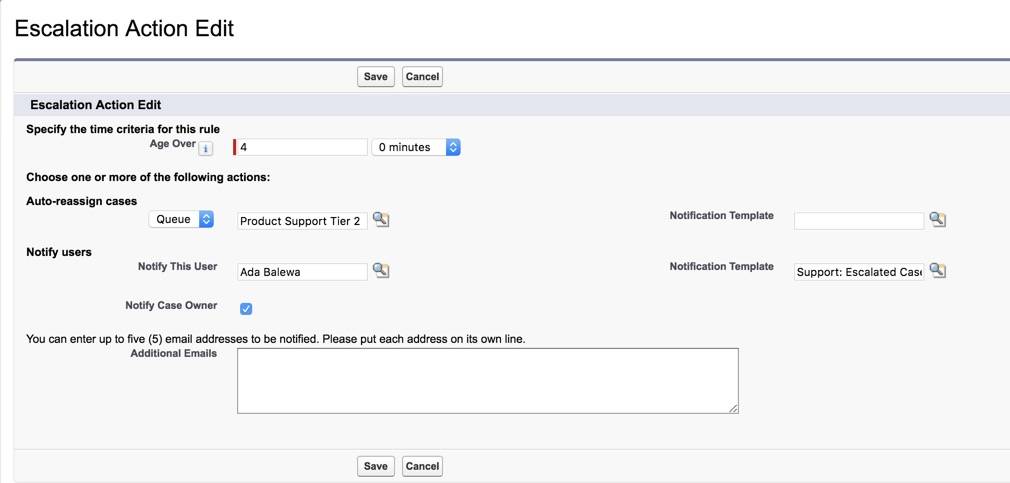
- Click Save.
Test the Escalation Rule
Verify the case escalation rule is working by creating a case and monitoring case escalations.
- Click the App Launcher
 and select Service.
and select Service.
- Click the Cases tab.
- Click New.
- Ensure Product Support is selected and click Next.
- Complete the Product Support case details.
Field
Value
Type
Problem
Case Reason
Performance
Account Name
Pyramid Construction Inc.
Status
New
Case Origin
Phone
Subject
Faulty InverterDescription
System shut down and seems to be from a faulty inverterProduct
Inverters
Assign using active assignment rule
Select (if not already selected)
- Click Save.
- Click the gear icon
 and select Setup.
and select Setup.
- Enter
Case Escalationsin the Quick Find box and select Case Escalations.
- Click Search to view the time in the Escalate At column, indicating when the case will be escalated by the new Standard escalation rule.
Congrats! You set up case escalation rules to ensure your team catches those cases that have been open for an extended period of time, and closes them as quickly as possible. You’re well on your way to making sure agent productivity and customer satisfaction stay at the top of Ursa Major Solar’s priority list.
Resources