注文を作成して設定する
学習の目的
この単元を完了すると、次のことができるようになります。
- 企業対消費者 (B2C) と企業対企業 (B2B) の注文フローにおける注文の使用の相違点を挙げる。
- 見積を注文に変換する。
- 注文を作成して設定する。
- 注文を送信する。
Industries CPQ の注文を調べる
Sophia をご紹介します。Infiwave で営業マネージャーを務めています。

ここ 2 か月間、Sophia とそのチームは Acme の大口見積の作成に追われています。Acme は通信機器をアップグレードしたいと考えています。ついに Acme の注文を送信する準備が整いました。チームは大喜びです。
なぜでしょうか? 注文の送信が、交渉プロセスの最終段階であるためです。
注文とは、合意した価格で商品やサービスを提供することについての企業とお客様間の相互に拘束力を有する契約です。お客様が期待する商品を受け取るためには、注文の詳細がすべて正しくなければなりません。
Industries CPQ の見積と注文は一見よく似ていますが、セールスプロセスでの機能が異なります。たとえば、見積は、最終的に発注する前に何度か作り直さなければならないことがあります。
企業対企業の注文
企業対企業 (B2B) の注文は、ビジネスが別のビジネスから何かを購入するために行う注文です。ビジネスのお客様は、時間のかかる正式な決定プロセスを伴う複雑なソリューションを必要とすることが多く、通常は交渉の過程で見積を作成します。このため、通常は B2B のセールスプロセスで見積を少なくとも 1 つ作成します。
B2B の販売では、この図に示すとおり、取引先、商談、見積作成の各フェーズを経て注文プロセスが開始されます。

たとえば、見積作成フェーズでは、Acme などの企業が大口購入の条件を確認して交渉する機会が設けられます。見積が承認されると、営業チームがその見積を基に注文を作成します。価格設定や顧客情報をはじめとする見積の詳細がすべて注文に移行されます。
企業対消費者の注文
企業対消費者 (B2C) の注文は、ご想像のとおり、消費者がビジネスに対して行う注文です。たとえば、あなたも前回自分の携帯電話を購入したときに、B2C の注文を行っています。B2C の営業サイクルは、要件が少なく、正式な決定プロセスを経ることがさほどないため、短期である傾向にあります。
下図は、B2C の販売の標準的な注文プロセスを示しています。

このプロセスは B2B の注文よりシンプルで、取引先、注文、納入商品フェーズのみで構成されています。たとえば、Infiwave の大切なお客様である Carole White は、自分がどの商品やサービスを求めているのかがわかっています。そのため、Sophia は見積プロセスを飛ばして、Carole の注文の作成から始めます。
Sophia は注文ワークスペースを使用して見積を準備します。
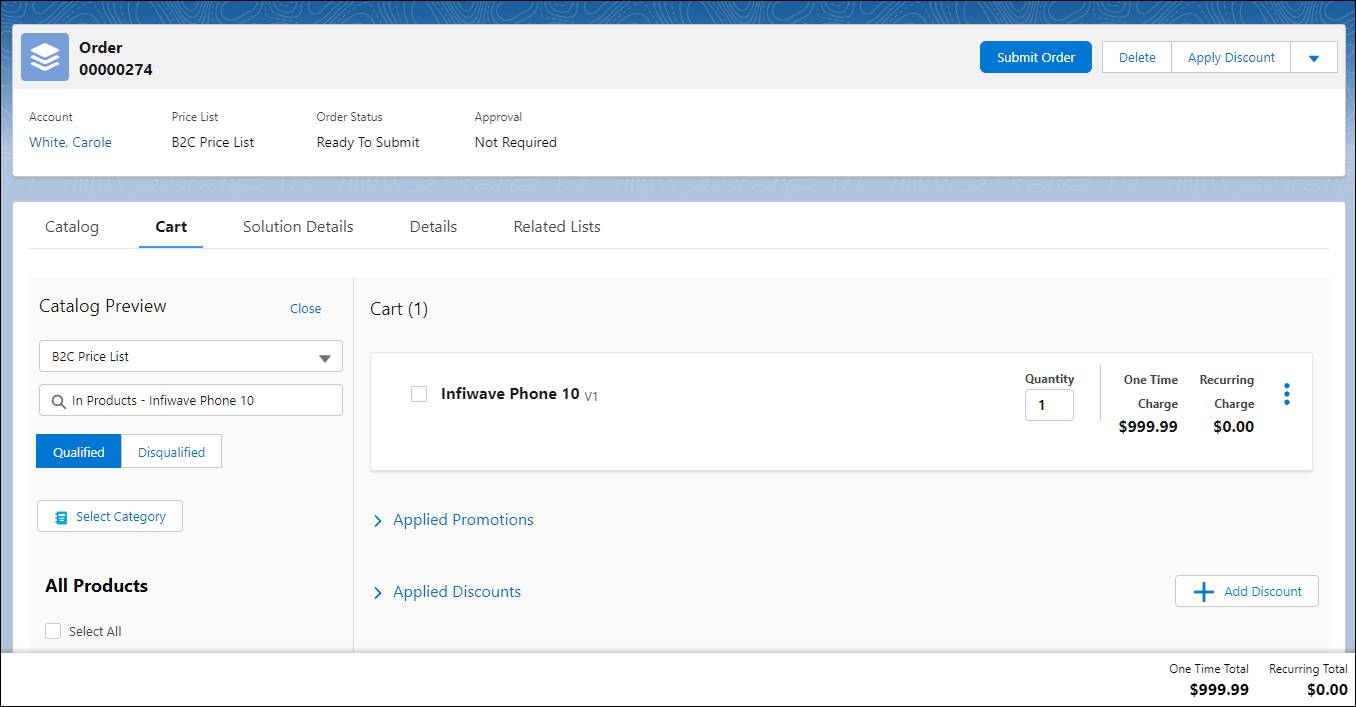
B2C 見積の注文ワークスペースは、B2B 見積のワークスペースとよく似ています。Carole が注文に納得したら、Industries CPQ でその注文が検証され、Sophia が注文を注文管理システムに送信して処理と履行が行われるようにします。
納入商品
B2B と B2C のどちらのシナリオでも、注文を送信すると、注文の商品やサービスがカスタマー取引先の納入商品になります。設置場所の移動や、サービスの大容量ブロードバンドへのアップグレードなど、注文を更新する必要が生じた場合は、納入商品を基に新しい注文を作成して設定し、送信する必要があります。
注文を作成する
どのような注文を作成する必要があるかにより、さまざまなオプションがあります。
作成する注文 |
採用するアプローチ |
|---|---|
ビジネスのお客様向けの複雑な大口注文 |
見積から新しい注文を作成する。 |
自宅用または小規模ビジネスのお客様向けの注文 |
取引先から新しい注文を作成する。 |
商談や見積が不要な注文 |
注文ワークスペースから新しい注文を作成する。 |
見積から新しい注文を作成する
B2B の販売では通常、お客様が求める商品やサービスごとに価格をリストした見積を作成して送信し、お客様に確認してもらう必要があります。お客様が見積を承認したら、注文の作成に進みますが、その際に見積から直接作成することができます。
見積から新しい注文を作成する手順は、次のとおりです。
- 見積ヘッダーの [Order Product (注文を作成)] をクリックします。注文に見積の詳細が入力され、カートが開きます。
- 注文を確認し、必要な変更を行います。
- 注文を送信する。
取引先から新しい注文を作成する
大半の B2C と小規模な B2B のお客様については、商談レコードや見積レコードから開始する必要がありません。代わりに、取引先で直接注文を作成します。
取引先から新しい注文を作成する手順は、次のとおりです。
- カスタマー取引先で、[Orders (注文)] クイックリンクをクリックします。
- 注文リストで、[New Order (新規注文)] をクリックします。
- 注文の詳細を追加して、[Save (保存)] をクリックします。カートが開きます。
- 見積の場合と同様に、お客様の商品とサービスを追加して設定します。
注文ワークスペースから新しい注文を作成する
商談や見積が不要な場合に注文を作成するもう 1 つの簡便な方法は、注文ワークスペースから直接新しい注文を作成することです。
注文ワークスペースから新しい注文を作成する手順は、次のとおりです。
- Industries CPQ のナビゲーションメニューから [Orders (注文)] を選択します。
- [Orders (注文)] リストヘッダーで [New (新規)] をクリックします。
- 注文の詳細を入力して、[Save (保存)] をクリックします。カートが開きます。
- 必要な商品とサービスを追加して設定します。
注文を設定する
注文の作成はまだ五合目です。Sophia とそのチームは、注文をお客様の要望に合致させる必要があります。そのやり方を見ていきましょう。
これは Industries CPQ の注文画面のスクリーンショットで、注文ワークスペースとカートワークスペースが示されています。

各注文に次の要素があります。
-
ヘッダー (1): お客様の詳細、適用される価格リスト、一連のアクションボタンが表示されます。ボタンは、割引の適用や注文の送信など、注文に関連するアクションを呼び出します。
-
ワークスペース (2): 注文の商品やサービスを選択、設定、確認できます。
-
合計バー (3): 注文の品目の定期課金と 1 回限りの課金の金額が動的に合計されます。
見積の場合と同様に、注文に商品やサービスを追加して設定し、交渉します。見積から注文を作成するときは、注文固有のテクニカル情報を追加する必要のある場合があります。完了したら、[Submit Order (注文を送信)] をクリックし、注文管理システムに送信して処理します。
次の活動を実施して、注文とカートのワークスペースの習得度をテストしましょう。
カートワークスペースについての詳細は、「前提条件」にリストされている Trailhead の「Industries CPQ の見積と提案」モジュールを参照してください。
注文開始日を設定する
Infiwave のカスタマーサービス担当の Brooks Bacher は、Carol White の注文の設定で忙しそうにしています。

4 月も終わりに近づき、営業チームは販売目標を達成しようと躍起になっています。
たいていのお客様は、商品をできるだけ早く受け取ることを望みますが、注文を遅らせる必要がある場合もあります。たとえば、お客様が引っ越す予定で、転居日に新しいサービスを開始したい場合などです。Brooks が注文開始日を調整すれば、注文管理システムで注文処理を開始する時点を遅らせることができます。こうした注文を先日付注文といいます。
注文の作成時に入力した注文開始日を [Details (詳細)] ワークスペースで変更できます。
![[Details (詳細)] タブの [Order Start Date (注文開始日)] 項目。](https://res.cloudinary.com/hy4kyit2a/f_auto,fl_lossy,q_70/learn/modules/industries-cpq-orders/create-and-configure-orders/images/ja-JP/f585d29d607b21ead1bb676de979039b_kix.23twoyw4r68b.png)
注文開始日は、注文処理のタイミングのほか、注文の品目の選択や設定にも影響します。
Carol White から 25 ドルの新商品を依頼された Brooks は、その商品をカートに追加します。Carol は、5 月 3 日まで休暇で不在になるため、帰宅後に注文が届くようにして欲しいと Brooks に伝えます。Brooks は、商品価格が 5 月 1 日に 30 ドルに値上がりする予定であることを告げます。Carol に休暇の予定を変えるつもりはなく、安心して受け取れるならば余分に 5 ドル支払っても構わないと考えます。そこで、Brooks に更新のお礼を述べ、注文を確定します。Brooks が注文開始日を 5 月 3 日に更新すると、カートの商品の価格が自動的に 30 ドルに値上がりします。
Industries CPQ では、注文開始日によって価格設定やその他の注文の詳細 (商品の利用可能性、割引の適用の有無、特定のルールの適用、設定機能など) が決まります。
次のステップ
Sophia と Brooks は数種類の注文を作成して設定し、送信しました。これで購入プロセスは終了ですが、セールスプロセスはここで終わりではありません。
次の単元では、注文の送信後に何が行われるのか、さらに送信済みの注文を更新するにはどうすればよいかを学習します。
リソース
- Salesforce ヘルプ: LWC のカートで注文を作成する
- Salesforce ヘルプ: CPQ の先日付注文と注文のキュー登録
- Salesforce ヘルプ: Industries CPQ とバージョン設定
