Set Access for Lightning Knowledge
Follow Along with Trail Together
Want to follow along with an expert as you work through this step? Take a look at this video, part of the Trail Together series.
(This clip starts at the 24:21 minute mark, in case you want to rewind and watch the beginning of the step again.)
Introduction
User permissions control access to different tasks. Using permission sets or custom profiles you can grant Ada the article-related permissions she needs. Create a permission set named “Knowledge Manager” that includes the permissions to create, edit, publish, assign, delete, and archive articles, then, assign that permission set to Ada.
Create a Permission Set
- If you navigated away, click the Setup gear
 and choose Setup.
and choose Setup.
- Enter
Permission Setsin the Quick Find box and select Permission Sets.
- Click New.
- In the Label field enter:
Knowledge Manager Permission Set. (The API Name will default.)
- Click Save.
- Under Apps, click Object Settings, then Knowledge (the first one in the list) and ensure these settings are enabled:
- Read
- Create
- Edit
- Delete
- View All Records
- Modify All Records
- Read
- If all these settings are not enabled, click Edit, check the appropriate boxes, then click Save.
- Click the dropdown next to Object Settings and select App Permissions.
- Click Edit and select these App Permissions under Knowledge Management:
- Manage Articles
- Manage Knowledge Article Import/Export
- Manage Salesforce Knowledge
- Publish Articles
- Share internal Knowledge articles externally
- Note: View Archived Articles and View Draft Articles will be automatically enabled; leave as is.
- Manage Articles
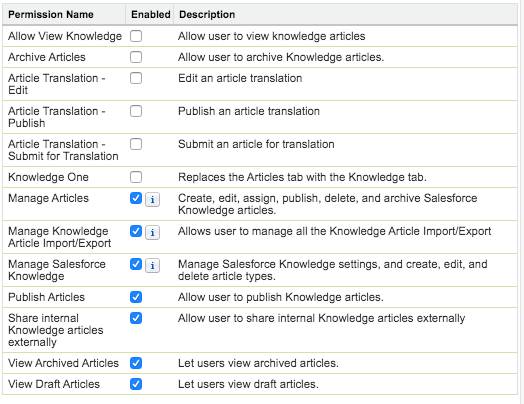
- Click Save, then Save again.
- Click the dropdown next to App Permission and select System Permissions.
- Click Edit and select Manage Data Categories.
- Click Save, then Save again.
Assign the Permission Set to Ada Balewa
Now that you created the Knowledge Manager permission set, assign it to Ada so she is able to access and manage Knowledge articles easily.
- Click the Manage Assignments button.
- Click Add Assignments.
- Select the checkbox next to Ada Balewa and click Next.
- Click Assign and then Done.
Great job! You just set up access to Knowledge articles and permissions for managing data categories. Next, create data categories and customize who is able to view them.
Resources