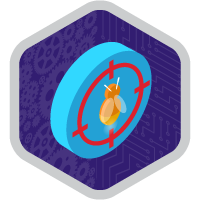Flow Debugging Superbadge Unit
Demonstrate your ability to troubleshoot flow issues users have reported.
Flow Debugging Superbadge Unit
Ce que vous devez accomplir pour gagner ce superbadge
- Analyze and correct issues preventing users from running automations as expected.
- Troubleshoot flow configurations impacting proper automation execution.
Concepts testés avec ce Superbadge
- Flow debugging
- Process automation settings and access
Prework and Notes
Sign Up for a Developer Edition Org with Special Configuration
To complete this superbadge unit, you need a special Developer Edition org that contains special configuration and sample data. Note that this Developer Edition org is designed to work with the challenges in this superbadge unit.
-
Sign up for a free Developer Edition org with special configuration.
Fill out the form. For Email address, enter an active email address.
- After you fill out the form, click Sign me up.
When you receive the activation email (this might take a few minutes), open it and click Verify Account.
Complete your registration by setting your password and challenge question. Tip: Save your username, password, and login URL in a secure place—such as a password manager—for easy access later.
You are logged in to your superbadge Developer Edition org.
Now, connect your new Developer Edition org to Trailhead.
Make sure you’re logged in to your Trailhead account.
In the Challenge section at the bottom of this page, select Connect Org from the picklist.
On the login screen, enter the username and password for the Developer Edition org you just set up.
On the Allow Access? page, click Allow.
On the Want to connect this org for hands-on challenges? page, click Yes! Save it. You are redirected back to the Challenge page and ready to use your new Developer Edition org to earn this superbadge.
Now that you have a Salesforce org with special configuration for this superbadge unit, you’re good to go.
Tips
Enter all labels exactly as described in the instructions. Labels are case-sensitive and spelling counts.
When possible, copy and paste the label names from superbadge instructions instead of typing them.
If label or API names are not specified, you can use any name you choose.
Superbadge units focus on very specific objectives; some best practices or typical approaches might not be required in the challenges. For example, activating a flow is an important step; activation is specifically included in the Flow Administration Superbadge Unit. It may not be required to pass the challenge unless specified.
Use the Automatically store all fields option in the Get Record elements.
Make sure you save your work before running the challenge check.
Build your solution according to the requirements; adding more actions or steps can cause challenge checks to fail.
We recommend following best practices and always including descriptions for flow elements. However, we're not checking for element descriptions in this superbadge unit.
Use Case
Main Stage Analytics continues to see rapid growth and organizational development. It has acquired several new lines of business—and the different teams have all managed their internal processes and automations in different ways. Some users are experiencing issues with new and existing automations. Although you didn’t design or deploy most of the flows, as the Salesforce admin, you’re reviewing and adjusting configuration to meet current needs. Review the below case descriptions that the internal team members have logged, troubleshoot the problems, and resolve the issues.
Business Requirements
Flow User Experience
Case 3709: Andesha Rahman on the sales team has reported that a new flow isn’t working as expected. She can create a case from the standard New button for the Case object, but can’t use the automation to quickly create a case. Andesha didn’t take a screenshot of the error and is out of the office on a sales conference all day, but the information she shared in the ticket is enough to get you started. You’re familiar with this sales team’s processes and identify that the automation in question is a flow called Create a Case. Documentation indicates that the flow works for other users. Troubleshoot the flow by running the automation as Andesha to identify why Andesha is experiencing an error. Adjust related configuration to unblock her work.
Flow Configuration
Case 3801: A user reports that a newly deployed screen flow to create new opportunities isn’t working. After some review, you can tell the flow in question is called Create Opportunity. The new screen flow was designed to allow users to quickly create opportunities without having to navigate to the Opportunity object. You’re pretty sure that the team that built this flow didn’t fully test the automation before deploying it. Troubleshoot the flow and adjust it to resolve the issue.
Next, update settings to provide notifications to the team. Your team usually relies on emails with error information to identify and resolve user issues; however, other admins didn’t get an error email relating to this issue. Address the notification issue so that error emails are sent to the adminteam@example.com email address.
Flow Deployment
Case 3819: A colleague from another business unit configured an automation to reassign any opportunity with an amount over $1,000,000 to the user with the SVP, Sales & Marketing role (API Name SVPSalesMarketing). The flow, High Value Opportunity Assignment, was recently deployed after the quality assurance team thoroughly tested the flow in the development sandbox. After the flow was deployed to the production environment, users now report that the flow doesn’t complete the reassignment and generates an error. Troubleshoot the flow and adjust the configuration so the flow works as required.
Flow Debugging
Case 3830: One of the business units has incorporated account suspension functionality. The Account Suspension flow is called from a Suspend button on the account page. The user can click the button and fill out the reason for the suspension, but they receive an error when they click Next. You notice that debugging works if an Account ID is provided in the debugging process, but not any other way. Review the Account Suspension flow and adjust the functionality so the button works as expected.