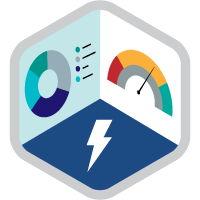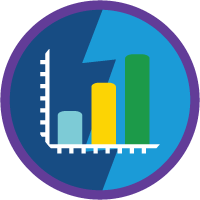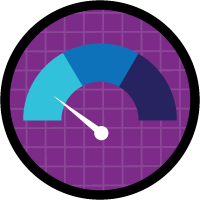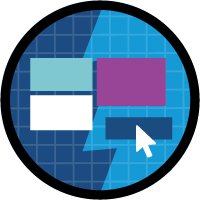Lightning Experience Reports & Dashboards Specialist
Design powerful reports and dashboards to shine a light on your data.
Lightning Experience Reports & Dashboards Specialist
Ce que vous devez accomplir pour gagner ce superbadge
- Administer report and dashboard visibility and access
- Apply report types and fields
- Design a record filtering strategy
- Create and surface report charts and dashboards
- Apply buckets, groups, and custom summary formulas
- Create dashboard components
Concepts testés avec ce Superbadge
- Folder sharing
- Lightning Report Builder
- Report types
- Report filters, cross filters, and logic
- Report buckets and groups
- Report charts
- Custom summary formula fields
- Lightning Dashboard Builder
Prework and Notes
Grab a pen and paper. You may want to jot down notes as you read the requirements.
Create a new Trailhead Playground for this superbadge. Using this org for any other reason might create problems when validating challenges.
Add the value SolarBot to the Type picklist on the Opportunity object. These instructions will help.
Install the unmanaged package (package ID 04t1H0000018kE1) to implement SolarBot Acquisition assets. If you have trouble installing a managed or unmanaged package or app from AppExchange, follow the steps in this article.
After installing the unmanaged package, navigate to the Data Import tab on the SolarBots app and select Import.
-
Create these six public groups as described here:
- Executive Team
- Report and Dashboard Administrators
- Research and Development Team
- Sales Leadership Team
- Sales Team
- Support Team
All steps in this superbadge should be completed in Salesforce Lightning Experience.
Some of the terminology used in this superbadge is descriptive and may not match the name as it appears in the UI. This is to test your knowledge of Salesforce features and ability to select the correct feature to satisfy a business need.
Use Case
Ursa Major Solar, Inc., is a solar energy equipment supplier that recently acquired its strategic partner, SolarBot Industries. SolarBot Industries, as you can guess, makes SolarBots. SolarBots are autonomous robotic peripherals that keep their assigned solar panel free of dust and debris, provide daily Internet of Things (IoT) feedback on panel status metrics, request and track panel maintenance, and make a contented "beep-BEEP-whirrr!" sound when they return to their charging cradle. SolarBots are cute, but their impact on performance is serious—dust, sand, water, and moss accumulation can reduce panel energy production by up to 85%. Ursa Major customers love SolarBots, and the SolarBot Industries–Ursa Major merger was smooth.
Ursa Major Solar leaders want their teams to understand and apply SolarBot Industries data as soon as possible. Cases, opportunities, and IoT datasets have been loaded in to the Ursa Major Salesforce org—now it’s up to you to deliver the information to teams for analysis and use in their work. You’ll curate legacy SolarBot reports, design new reports, create an executive dashboard, manage reports and dashboard access, and display data on records and in an app. Equipped with this data, teams can make even brighter decisions for their sunshine-powered business.
Key Stakeholders
You’ve interviewed leaders and end users from several departments who want SolarBot data. They gave you lots of useful feedback about the reports and dashboards they need. Your key stakeholders are:
Sita Nagappan-Alvarez (CEO)
Gabriela Livingston (sales operations specialist)
Ada Balewa (product support specialist)
Maria Jimenez (system administrator)
Standard Objects
Ursa Major uses these standard objects.
Account—Customer who purchases from Ursa Major Solar
Opportunity—Potential sale to a customer or lead
Case—Support issue reported by a customer
Custom Objects
SolarBot Industries had a straightforward data model to support IoT data. These custom objects and their data have merged into Ursa Major’s schema.
SolarBot—SolarBot assigned to an account
SolarBot Status—Daily report of panel productivity and issues from each SolarBot
Entity Diagram

Business Requirements
Folder Administration and Report Cleanup
Folder Administration
You know that feeling of dread as you search your pockets, bags, jackets, and countertop for missing car keys? And that feeling of contentment when everything is in the right place? Let’s kick off this reporting project with a solid folder and information security backbone, so you can feel comfortable and content. Maria Jimenez, Ursa Major’s Salesforce administrator, helped you organize folder and access requirements.
SolarBot report folders use the naming convention SolarBot [team/group] Reports. The teams and groups are:
Executive
Sales
Support
R&D
There should be a folder within Support’s folder called Status Reports.
Remember those car keys that went missing? Turns out your cat knocked them behind the bookcase again. You decide to grant shelf access only to those in your household who need it—the humans. Following the same principle, at Ursa Major you grant report folder access only to existing public groups, based on these requirements.
Report and Dashboard Administrators can see and control access to all folders.
Sales Leadership Team members can control access to sales reports and look at support reports.
Sales Team members can look at sales reports.
Support Team members can look at and change support reports.
Executive Team members can see all reports and change executive reports.
Research and Development team members can manage R&D (Research and Development) reports and view support reports.
Report Cleanup
In the short time since SolarBot Industries’ data was loaded into your org, several users have created reports. You love that people are interacting with analytics (#datamagic!), but you don’t love folder disorganization and duplication. Most users paid attention to Maria’s Chatter announcement and moved their reports into their personal or team folders. But there are a few stragglers. Maria labeled these reports and put them in the Acquisition Reports folder. Now you need to move them to the appropriate folder, based on the report name. Place reports to delete in the Report Recycle Bin folder.
Report on Custom Object Data
During the cleanup, you notice that some users include system fields from the SolarBot and SolarBot Status custom objects in their reports. The fields aren’t secret, they’re just not useful in reporting. And they’re potentially confusing. Create a report type so users can report on these objects.
Label the report type SolarBots and Status Data.
Add description: Use this for creating reports that use SolarBot and SolarBot Status data.
Store it in the Other Reports category.
Reports using this report type should include SolarBot information, whether or not they have related SolarBot Status records. The SolarBot might not be activated yet.
-
These fields should not be selectable for reports.
- kWh Roll-Up
- Temp Roll-Up
- Obscured Roll-Up
- Number of Status Records
- Maintenance Requested
This is the only new solution that you build for users to create reports, but you can also use out-of-the-box options.
Build Sales Reports
Like kids in a candy store, Sales team members are wide-eyed with excitement about the new options they have to sell to Ursa Major’s customers. Gabriela Livingston in Sales Operations sent over the first round of ideas for sales call sheets. After you build these reports, put them in the folder you created for the Sales team. Let’s get this report train rolling!
Accounts Without SolarBot Opportunities
Gabriela and the Sales team feel it’s their personal responsibility to introduce all Ursa Major customers to the newest and hardest-working member of the family, the SolarBot. They need a report listing which customers to call. During the data integration process, all opportunities that include a potential SolarBot sale were brought in with the value of SolarBot in the Opportunity Type picklist. This new report, Accounts Without SolarBot Opportunities, should provide the account name, account phone number, and customer type for accounts that don’t yet have an opportunity involving a SolarBot. You will use a standard report type for this report.
SolarBot High-Case Candidates
Calling customer support—even when it’s Ursa Major’s excellent support team—isn’t something people do for fun. Unfortunately, some of Ursa Major’s customers have to call for support more than anybody likes. Analysis of support case patterns proves that poor panel performance is a perennial problem. The Ursa Major Sales team know that cleaning and maintenance by a SolarBot significantly improves the performance of solar panels, so they want to talk to frequent support callers. Gabriela has asked for a SolarBot High-Case Candidates report showing the account phone number, case subject, and open or closed status, organized by account, for all accounts that don’t have any SolarBots.
- Simplify the report by showing the phone only once for each account.
- To help the Sales team see which customers are the best candidates for a SolarBot sale, prioritize the list by the highest number of cases.
- Maria added the roll-up summary field Number of SolarBots on the Account object which shows how many SolarBots each account has.
SolarBot Warranty Call Sheet
Wait, is it the Sales team’s birthday? They learned that SolarBots aren’t the only new product on the menu—every bot also has a maintenance warranty sold separately. To get the team started selling, Gabriela wants a SolarBot Warranty Call Sheet report that shows the account, phone, warranty status, and when the warranty expired for each SolarBot not covered by warranty. You will use a standard report type for this report. To ensure this report works as intended, keep users from adjusting the criteria that determines which accounts are shown.
Create Support Reports
The Ursa Major support team has been fixing, testing, and modifying SolarBots (turns out that bots make good portable beverage coasters) since the acquisition. They’ve seen a bright SolarBot future—customers have fewer issues with their panels, so they call in less!—but even so, the team is concerned about how to maintain the bots themselves. Ada Balewa, product support specialist, is helping the Support team prepare for SolarBot support, and she asked you for some reports.
Top Case Drivers by SolarBot Ownership
Ada’s first task is understanding why SolarBot owners are calling support and whether their issues are different from those of non-SolarBot owners. Do SolarBots break down? Do they themselves get dirty and need even smaller bots to clean them? Do they dream of electric sheep? To help find out how cases are distributed between ownership categories, create the Top Case Drivers by SolarBot Ownership report.
-
Organize the report by SolarBot Ownership divided into three categories.
- Zero SolarBots owned is classified as No SolarBots.
- One to three SolarBots owned is classified as Some SolarBots.
- More than three SolarBots owned is classified as Several SolarBots.
After organizing by SolarBot Ownership, aggregate cases by Reason.
Show the account name and subject for each case.
Show individual cases but not record totals.
Store the report in the folder you created for the Support team.
SolarBot Status Averages
During your meeting with Ada, someone on her team forwards their first call from a SolarBot customer. Ada has no trouble answering questions about the SolarBot, but she can’t quickly find all the information she needs in the record. She can see each day’s kilowatt hour (kWh), panel temperature, and the percent the panel was obscured, but she can only guess at recent averages and performance trends relative to other SolarBots. Ada wants you to create the SolarBot Status Averages report organized by status date showing that day’s average percent obscured, average panel temperature, and average kilowatt hours for all SolarBots. The Support team only needs to know each day’s averages. They don’t need to see information about each individual SolarBot, the number of records, or the aggregate. Store this report in the Status Reports folder.
Assemble the R&D Report
Ursa Major’s Research and Development (R&D) team is relieved that the SolarBot acquisition went through. They want to understand SolarBot’s product strengths and weaknesses, so they’ve asked you to create a report, Temperature to kWh Research, that can help them evaluate trends between panel temperature and power generation. The report should meet these requirements.
-
Organized by Temperature Range into four categories, with the lowest range displaying first at the top of the report.
- Less than or equal to 65 degrees is classified as Low
- Greater than 65 to 80 is Medium
- Greater than 80 to 95 is High
- Greater than 95 is Very High (uncomfortable for human and bot alike)
Shows only the average Kilowatt Hours and average Panel Temperature for each range.
Lives in the report folder you created for the R&D team.
Implement the Executive Report
The overall business outlook for Ursa Major was already good, but SolarBots make it downright sunny. Sita Nagappan-Alvarez, Ursa Major CEO, is eager to reevaluate the opportunity landscape after an analyst tells her that opportunities are 10% more likely to close successfully if the customer has at least one SolarBot. She wants a SolarBot Loyalty Revenue report and accompanying graph that meet these specifications.
The report lists the Opportunity Name, Account Name, Type, Probability, Amount, and Expected Revenue (with sum) of each opportunity, organized by stage.
All open opportunities for all time should be included.
The report includes a new column, Adjusted Expected Revenue, that shows what happens to expected revenue if the analyst is correct. This column should show a currency value 10% higher at the Subtotal and Total levels if the account has at least one SolarBot, and the original value if not. Don't create any new fields or use row-level formula.
The graph shows the original and adjusted expected revenues next to each other by stage, with stage at the bottom.
Save the report in the folder you created for the Executive team.
Complete Updates to Reports
Every day each SolarBot tirelessly continues to sweep off leaves, scrub away mildew, and keep its partner panel running smoothly. And like the noble SolarBot, report administrators are never truly done with their work. As users come up with new questions to ask of the data, they bring those questions to you. Let’s get to work updating the reports so users get the answers they need.
Sales Report Modifications
Gabriela with the Sales team called to say the group loves the reports you created but they request to see some tweaks. To help sales reps divide call lists by territory, they want you to organize the Accounts Without SolarBot Opportunities report by Billing state. They also want to expand the SolarBot Warranty Call Sheet report to additionally include customers with a SolarBot whose warranty expires in the next 45 days. The team is focusing on a few key states, so this report should only include customers from Nevada (NV), Utah (UT), or California (CA). Best practice for managing filters is to group similar items, like warranty status or states, together.
Support Report Modifications
You were just @mentioned by Ada on an ongoing Support team Chatter conversation about your support reports. The Top Case Drivers by SolarBot Ownership report showed an uptick in Equipment Complexity cases for SolarBot customers. The team plans to reach out and provide education to these customers, so they want to add the phone number and whether or not the case is open to the report. They also want a graph specific to this report. The graph should help users visualize the relationship between SolarBot ownership and case reason by showing the relative proportion of case reasons by ownership category. For instance, you might see that there is a higher proportion of Equipment Complexity cases for owners of Several SolarBots than for owners of No SolarBots even though owners of Several SolarBots have fewer cases overall. Follow analytics best practice by placing nonnumerical categories on the Y axis to draw attention to them; place the count for that category on the X axis. Include all case reasons in analysis.
Ada also tells you that the SolarBot Status Averages report needs some tweaks. First, the Support team wants to see trends over time, so they want the report to show data by week instead of by day. Second, they want a graph for this report called Weekly Panel Temperature and kWh that shows average panel temperature and average kilowatt hours as lines over time. Third, they want to see this graph on each SolarBot record page. Create the page and call it SolarBot Status Page With Chart. Include only information about the individual SolarBot in the chart.
R&D Report Modifications
The R&D team programmed a SolarBot to beep over to your desk with a note requesting changes to their Temperature to kWh Research report. The overall relationship between temperature and kWh is becoming clear, but they have a theory that each SolarBot model has a different impact on panel efficiency. They want to continue seeing avg kWh and avg panel temperature broken down by temperature range. Additionally, they want to compare average kWh and average panel temperature by SolarBot model on another axis. They also want a graph specific to the report. The graph should show the four temperature range categories from coolest to hottest, again broken down by model, and the average number of kilowatt hours. Place categories on the X axis, with count on the Y axis. After you finish your work on the report, the SolarBot gives some chipper chirps and returns to R&D. Good bot.
Design the SolarBot Impact Dashboard
Just as a SolarBot increases the efficiency of its associated solar panel, a well-designed dashboard increases the usefulness of reports. Sita has asked you for a single dashboard that tracks the impact of the SolarBot acquisition on Ursa Major. Name the dashboard SolarBot Impact Dashboard and save it in a new folder called SolarBot Dashboards. Make the folder viewable by all internal users and make Report and Dashboard Administrators managers of the folder. Include these components in the dashboard. Only use the reports the Ursa Major team already requested for these components.
The first component, SolarBot Pipeline by Stage, uses the opportunity report you created to show the leadership team the value of SolarBots to opportunities. Show the sum of expected revenue then the adjusted expected revenue as side-by-side vertical bars for each stage. Display as units of thousands and arrange Stage with Prospecting at the beginning and Closed Won at the end. Position this 4X9 component in the upper left of the dashboard (X coordinate: 0, Y coordinate: 0). Tip: You may want to adjust the placement of the chart legend in order for the data to display neatly.
The second component, Case Drivers and SolarBot Ownership, gives a view of how cases are distributed if customers have zero, some, or several SolarBots, respectively. This component will be tall—5X9—so choose a display type that takes advantage of this height and shows what percentage each case reason represents of the total for the category. Place this component in the upper right of the dashboard (X coordinate: 7, Y coordinate: 0).
The next component, Temperature and Kilowatt Hour Relationship, provides a view of which SolarBot model is most effective at different temperature ranges. Each of the four models should have its own line and show the average kilowatt hours as the temperature increases. Place this 4X7 component below the SolarBot Pipeline by Stage component (X coordinate: 0, Y coordinate: 9).
-
The SolarBot Evangelism Countdown tracks progress toward the goal of all accounts having at least one SolarBot opportunity. Place this 3X9 component between the SolarBot Pipeline by Stage and Case Drivers and SolarBot Ownership components (X coordinate: 4, Y coordinate: 0). Use these ranges and colors.
- 0–5 accounts: Green
- 5–10 accounts: Yellow
- 10–15 accounts: Red
-
Finally, the Opportunity Overview component shows a detailed list of opportunities. Include the following data.
- Opportunity Owner
- Opportunity Name
- Probability
- Amount
- Expected Revenue
-
Stage
- Organize the data with the earliest stage opportunities (Prospecting) first on the list. To make high-value opportunities easy to spot, color the amount gray if between $20,000 and $50,000 and blue if above $50,000. Sita wants this information to be visually prominent on the dashboard, so make it 8X7 and position it below the SolarBot Evangelism Countdown and Case Drivers and SolarBot Ownership components (X coordinate: 4, Y coordinate: 9).
Make Analytics More Visible and Usable
If a SolarBot buzzes on a rooftop and no one is there to hear it, did it really make a sound? Even the best reports and dashboards don’t make an impact if users don’t see them and can’t use them. Maria has some suggestions to help your reports and dashboards get the attention they deserve.
Sita uses sunrise as a metaphor for solar energy adoption and uses it as the color scheme for presentations, hoodies, and artwork. Make the overall color scheme of the SolarBot Impact Dashboard match Sita’s color preference. The only exception is the Opportunity Overview component, which should be fully light because these opportunities are so bright.
Ursa Major sales reps often highlight two marquee accounts for their pioneering use of solar. Create a way to view only information for either Heinrich Technical Instruments or Big State Recycling on the dashboard. Call the solution to refine the view Marquee Accounts and make sure that all components comply.
The boldest way to increase analytics visibility is to put it front and center on the app where your users daily interact with the data. Place the SolarBot Impact Dashboard on the SolarBot App Page, the first page anyone accessing the SolarBot App lands. Maria created this Lightning page for you.
The best data is fresh data. You have a weekly meeting with the R&D team, where you give updates on energy production by temperature. Sign up to receive the Temperature to kWh Research report by email every Tuesday at 9:00 AM to have the latest data before the meeting. (Tip: After you finish this superbadge, turn this off to avoid receiving the report for the rest of your life.) ver. 08032018 0830