Kick Off Learning with Trailhead
Learning Objectives
After completing this unit, you’ll be able to:
- Describe Trailhead and how to use the platform to guide learners.
- Instruct learners to sign up for and log into Trailhead.
- Help your learners set up a Trailhead Playground for hands-on learning experiences.
Prepare to Teach Salesforce
Congratulations on taking the first step to implementing Salesforce in your classroom!
Salesforce is the #1 CRM in the world, serving 97% of Fortune 100 companies and 150,000+ companies/organizations overall with our innovative suite of products for businesses. We lead with our values of Trust, Customer Success, Innovation, Equality, and Sustainability in everything we do to bring businesses a comprehensive view of their customers with the Customer 360.
The Salesforce Ecosystem is composed of a global community of 18M+ Trailblazers (learners and users of Salesforce products) in over 100 countries. These Trailblazers have used their Salesforce skills to secure roles in marketing, Salesforce architecture, consulting, services, sales, Salesforce development, Salesforce administration, Salesforce design, business analysis, and data analysis. This Trailhead module prepares you with resources for including Salesforce in your curriculum and is geared toward an associate-level audience in marketing, sales, or business courses. You also gain strategies for managing classroom logistics, FAQs, and other resources that you and your learners may find helpful.
Get Started Here on Trailhead
All Salesforce learning starts here on Trailhead, which is our free, online learning platform. Anyone, including you and your students, can access Salesforce learning, as well as hands-on Trailhead Playgrounds, for free via the Trailhead website.
As you prepare to teach Salesforce, it’s important to understand Trailhead Terminology.
-
Trails are guided learning paths produced and endorsed by Salesforce that help learners explore specific products and concepts. They’re made up of modules and projects.
-
Modules are collections of units that teach learners about specific topics, tools, or products, each ending with a quiz or hands-on challenge to test their knowledge.
-
Projects help learners gain new skills with hands-on practice through the Trailhead Playground (their own developer environment) giving step-by-step instructions as they work.
-
Superbadges are hands-on technical assessments. They test a learner’s skills by asking them to implement a solution for specific business problems.
Learners earn points for completing each part of a module, project, or superbadge, allowing them to climb the ranks from Scout to Ranger and beyond.
You may also see Trailmixes, which are curated lists that can contain modules, projects, trails, superbadges, and other resources. Anyone, even you or your students, can create a trailmix.
As you learn, the Trailblazer Community is there to help. You and your learners can use the Trailblazer Community to get troubleshooting help, seek advice, network, or join groups to collaborate with Trailblazers based on location, role, or interests.
Help Your Students Sign Up and Log In
To implement Salesforce in the classroom, instructors and students must each have their own account on Trailhead.

How to Sign Up for Trailhead
You’re already on Trailhead, as you are completing this badge right now (how meta!). Here are instructions to share with your students to guide them through Trailhead sign-up.
First, navigate to Trailhead.com, then select Get Started for Free.
Depending on which email platform your institution uses, select one of the following.
- If your organization uses Gmail, select Google. Then select the email address associated with your institution and click Continue.
- If your organization doesn’t use Gmail, sign up with your email associated with your institution, which frequently ends with .edu.
- Select your location from the dropdown menu(s).
- Select the checkbox to agree to the Main Services Agreement and Salesforce Program Agreement.
- Click Verify my email.
- Check your inbox for a single-use code and enter it in the next screen. Then click Submit code. If you didn’t receive the email, check your spam folder or select Resend the email.
- On the next screen:
- Enter your first and last name.
- Enter your institution’s name.
- Select the role best aligned to what you will teach or learn.
- Indicate your relationship to Salesforce.
- Click Next.
- You’re then automatically logged in and asked to complete Get Started with Trailhead. While not required, it’s a great place to start for both you and your learners.
How to Log in to Trailhead Once You Have an Account
- Navigate to Trailhead.com.
- Click Login in the top right corner of the Trailhead menu bar.
- Select Trailhead.
- If your institution uses Gmail, select Google. If your institution does not use Gmail, enter your email address.
- On the next screen, enter the verification code you receive via email.
Trailhead Playgrounds
Ready to get hands-on? Want to try out some features in a pre-configured org with pre-loaded data? A Trailhead Playground is the best place to experiment and learn. Before you begin, complete Trailhead Playground Management. Trailhead Playgrounds are free instances of Salesforce that learners use to complete badges on Trailhead and can be used for other ad-hoc custom configurations for learning purposes.
Best Practices
- As you create more Trailhead Playgrounds, give them descriptive names so you can tell them apart.
- Each student should have Trailhead Playgrounds unique to them, rather than multiple students working inside the same Trailhead Playground.
- Some modules build on each other, so be sure you’re using the same Trailhead Playground for these kinds of activities, as work cannot be checked across multiple playgrounds.
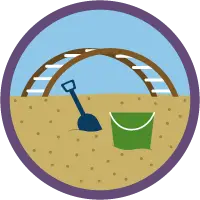
Launching Trailhead Playgrounds
If you already created a Trailhead Playground and are working on a module or project in a trail or a superbadge, you have the option of selecting and launching a specific Trailhead Playground during the verification step of a hands-on task. This is typically at the bottom of the page. You can choose a different Trailhead Playground by selecting the 3 vertical dots next to the Launch button.
Since some activities (like superbadges) are multi-step and build on previous steps, you must use the same Trailhead Playground for a single badge or single superbadge, so be sure you select the right one before verifying your work!

If you’re just looking to experiment outside of a set activity, you can always launch Trailhead Playgrounds by hovering over your icon in the top right-hand side of the screen on Trailhead and selecting Hands On Orgs or by navigating to https://trailhead.salesforce.com/users/profiles/orgs. From there, simply select the Launch button by any playground you’d like.
Regardless of where you launch a Trailhead Playground from, it opens in the Playground Starter app. To navigate away from this app to the Sales app, select the App Launcher, which looks like a grid of nine dots.

Trailhead Implementation in a Classroom
If you’re not sure how to talk about Trailhead in the classroom or get your students signed up en masse, you can use any of the slides in the documents linked in Resources.
