Collect Data and Track Results
Learning Objectives
After completing this unit, you’ll be able to:
- Explain how to use Dynamic Assessments to collect data.
- Track indicator results.
- Describe how you can visualize and share your progress.
Collect Participant Data with Assessments
Defining your strategy is your first step—collecting the data to measure that strategy is another, equally challenging task.
Indicator data can be collected in many different ways and loaded into Outcome Management in records of the Indicator Result object. Indicator results track the individual measurement values of an indicator definition.
One way to collect indicator result data is through Dynamic Assessments, a tool that works with Outcome Management. Dynamic assessments enable you to collect data from detailed, multi-step questionnaires that include conditional logic and dependencies.
For example, you ask participants if they skipped a meal in the last six months because they didn’t have enough food. If the participant answers yes, logic rules in Dynamic Assessments tell the assessment to move on to a related question about how many times participants skip meals each week. If the participant answers that they haven’t skipped meals, Dynamic Assessments moves on to the next group of questions.
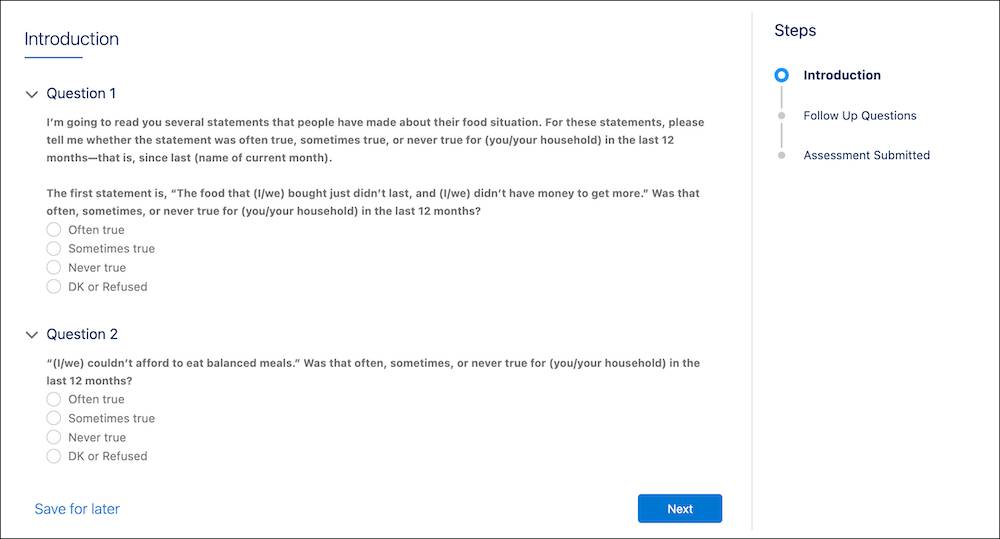
Dynamic Assessments is a powerful and flexible tool, but it also requires a higher level of setup and configuration. Your Salesforce admin can help configure this tool. Check out the Dynamic Assessments Salesforce Help documentation and Trailhead module for details about the tool and how it builds forms using OmniScripts.
Track Indicator Results
Allie and HNMI create a food security questionnaire in dynamic assessments. HNMI case managers conduct the assessment as they meet with program participants. The questions about the number of meals participants skipped each week covered earlier in this module provide the source data for a new indicator result record.
Allie gathers the data from the dynamic assessment and is ready to store it in an indicator result record. Here’s how she creates the indicator result record.
- In global search, find and select the Average Weekly Missed Meals H1 indicator performance period record you created earlier.
- Click Related.
- In the Indicator Results related list, click New.
- Specify these details:
- Result Value:
1.9
- Result Type: Final
- Measurement Date: June 28 of this year.
- Description:
Average weekly missed meals for all participants. Reported in aggregate for all respondents for H1.
- Result Value:
- Save your work.
You can now review your indicator result record.
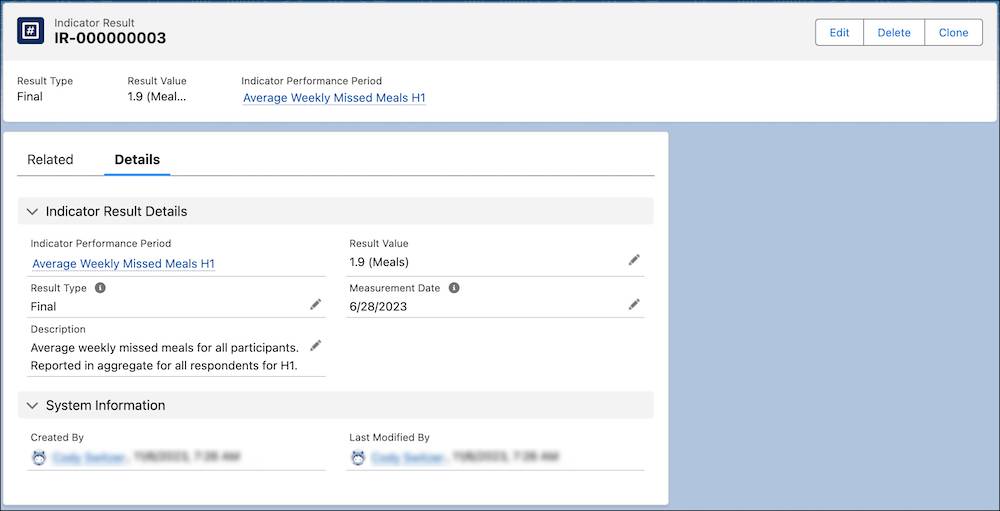
Although Allie selected the Result Type value of Final, indicator results don’t always have to be final. You can collect indicator results throughout an indicator performance period and mark those records with a Result Type value of Interim. For example, Allie and the team at HNMI collect interim data monthly for another indicator, and then record a final value at the end of a year-long indicator performance period.
You can also work with your admin to automatically calculate the results with a Flow. With the click of a button, you can generate the results and relate them to an indicator performance period. See Using a Flow to Calculate Indicator Results for details.
Review and Share Results
Indicator results aren’t tracked for the sake of tracking them, right? Meaningful indicators are actionable: they help you improve your programs and advance your mission.
To track the data as you enter it, you can view open indicator performance periods and their target and result values on the default Outcome Management home page. The home page also includes a list of indicator results created in the last 60 days so you can see the newest indicator data for your mission.
Each indicator performance period also shows the most recent indicator result value in the Last Result Value field. This value populates automatically when an indicator result is created. The Last Result Value field makes it easier to monitor progress and compare the baseline, target, and results of a single indicator performance period.
After you collect a meaningful number of indicator results, you can analyze those numbers. Check out the Impact Management Tactics and Practices module for information about some analyses that can help you on your impact management journey.
With your data in Outcome Management, you can use Salesforce tools to monitor results and conduct deeper analysis. Salesforce reports, dashboards, and Tableau help you to make your results data actionable with tables and visualizations. A few ideas:
- Set up a report that shows changes in indicator results for an indicator definition over several indicator performance periods.
- Create a dashboard that combines several tables and visualizations of indicator result reports to get a high-level view of an outcome or your entire theory of change.
- Connect your Outcome Management data with Tableau for powerful analytics and visualizations to monitor and analyze your work.
However you choose to monitor and analyze your work, Outcome Management records track the data you need. You can review results internally, implement changes, and monitor progress to work more effectively. You can also use this data externally with stakeholders (funders, partners, policymakers, and so on) to garner increased support.
Cool, right?
So far in this module, you followed an outcome from definition through tracking an indicator result. Now it’s time to examine the bigger picture. In the next unit, we’ll explore a way to connect and visualize your entire impact strategy in Outcome Management.
