Create Promotions
Learning Objectives
After completing this unit, you’ll be able to:
- Explain how to define promotion requirements using context definitions and rule libraries.
- Describe each step of the Quick Promotion wizard.
- Explain how to create a promotion with the Accrual Events loyalty template.
Define Promotion Requirements
A loyalty program offers promotions as a way to engage members and change their purchasing behavior. However, businesses no longer need to create a loyalty program to create promotions. With Global Promotions Management, they can create promotions that target non-members specifically or a combination of members and non-members.
Global Promotions Management uses a standard context definition that enables marketing managers to design pricing promotions that are tailored to the company's requirements. The context definition is also used by the Eligible Promotions API to find the list of promotions that are eligible for customer carts.
Dorjelean is planning to create two promotions only for its loyalty members.
- Summer Extravaganza Promotion: This promotion aims to boost sales of a limited-time menu featuring tropical and refreshing smoothies and coolers during the summer months. All loyalty members are eligible for the promotion without enrollment.
- Social Spark Rewards Promotion: This promotion is to encourage advocacy. Loyalty members who tag Dorjelean in their photos or check-ins on social media receive 10% off on their next order and get 100 points.
Carlos discusses these promotion requirements with the org admin. The admin then creates and activates a context definition and the related rule library to align with the requirements.
Follow along as Carlos sets up the two promotions with the Quick Promotion wizard.
Set Up the Summer Extravaganza Promotion
On the DorjeElite Dining Club loyalty program page, Carlos clicks New Quick Promotion.
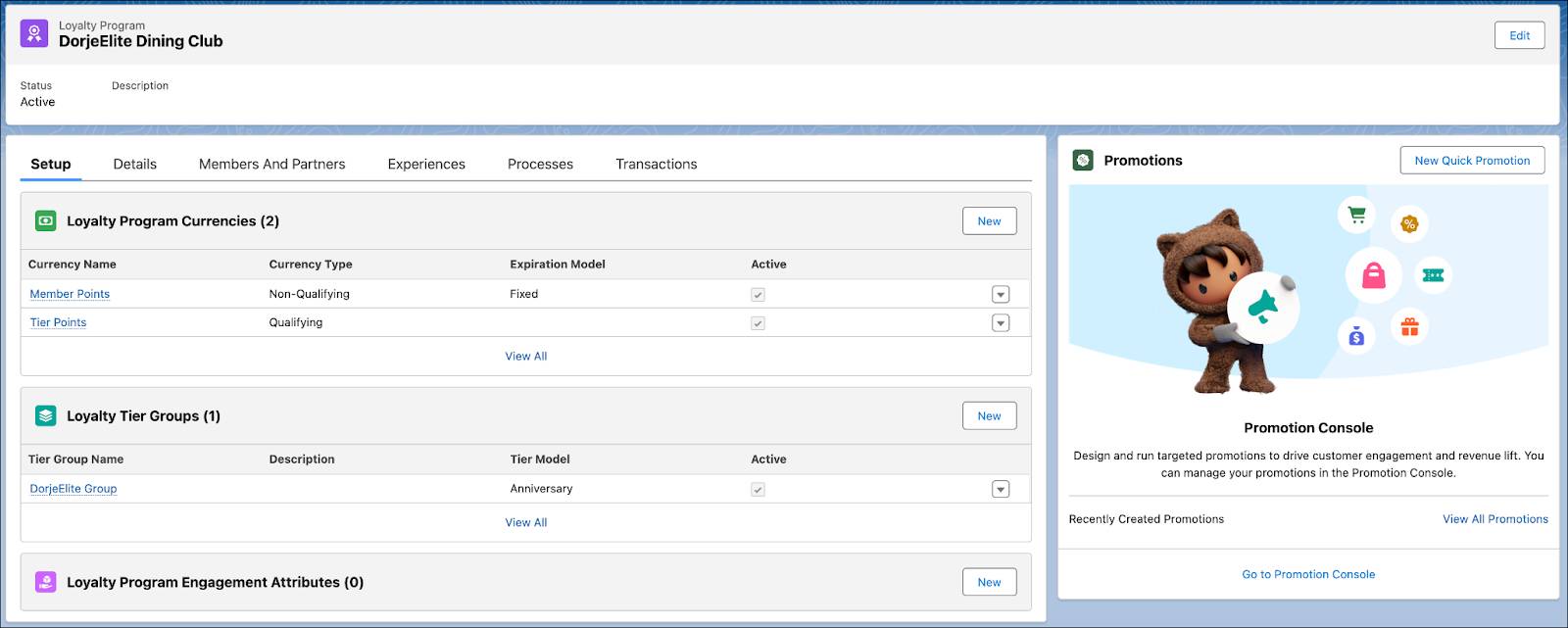
The wizard opens to seven easy steps that let him quickly design and launch the promotion. Let’s explore each in detail.
Step 1: Enter Primary Information
Carlos enters basic information about the promotion such as its name, duration, code, and Marketing Cloud Engagement business unit. He adds the promotion duration, which is from June through August. He sets the priority as 1. When there are multiple promotions of the same kind, the system applies the promotion with the lowest priority.
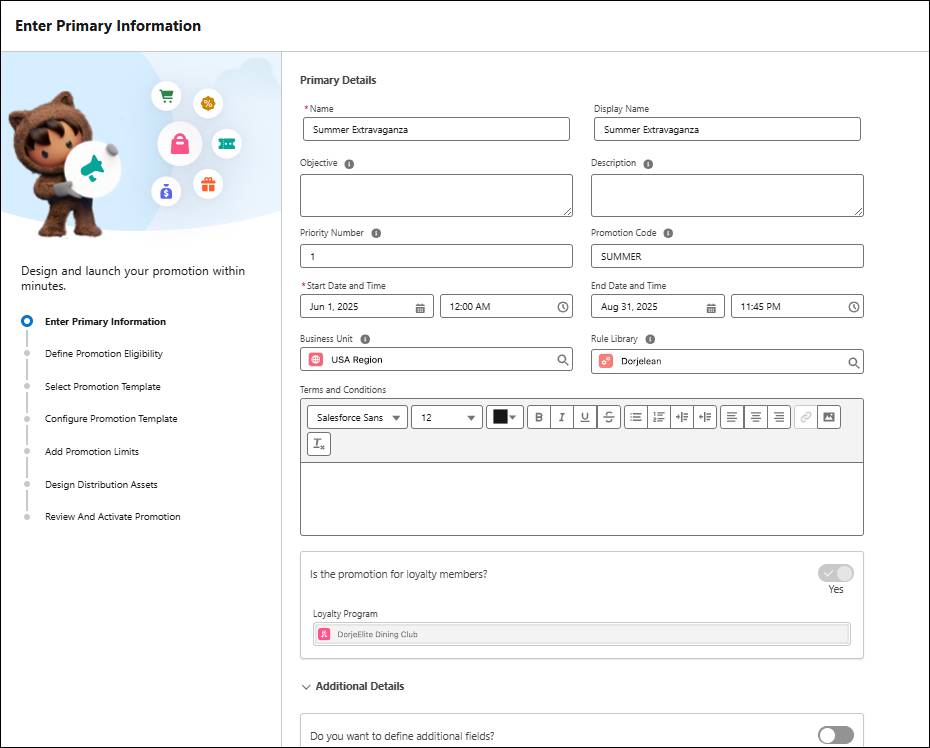
When you launch the wizard from within the loyalty program, the promotion applicability defaults to the program’s loyalty members. If you want to open the promotion to all customers, launch the Promotion Console from the App Launcher.
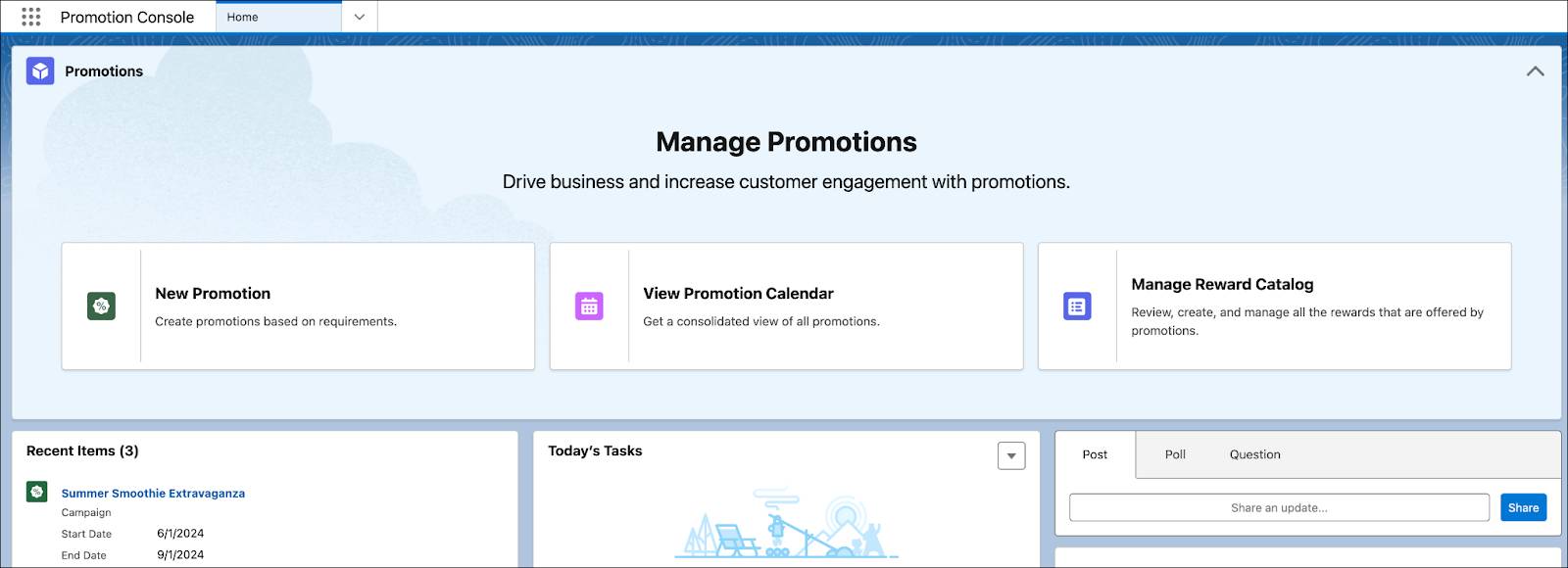
Use the Promotion Console to manage all promotions across the company. Create promotions that apply to all customers or customer groups, irrespective of the loyalty program. If you have CRM Analytics in the org, dashboards on the home page let you analyze promotion performance.
Step 2: Define Promotion Eligibility
Carlos now defines the eligible products, channels, members, events, and enrollment requirements.
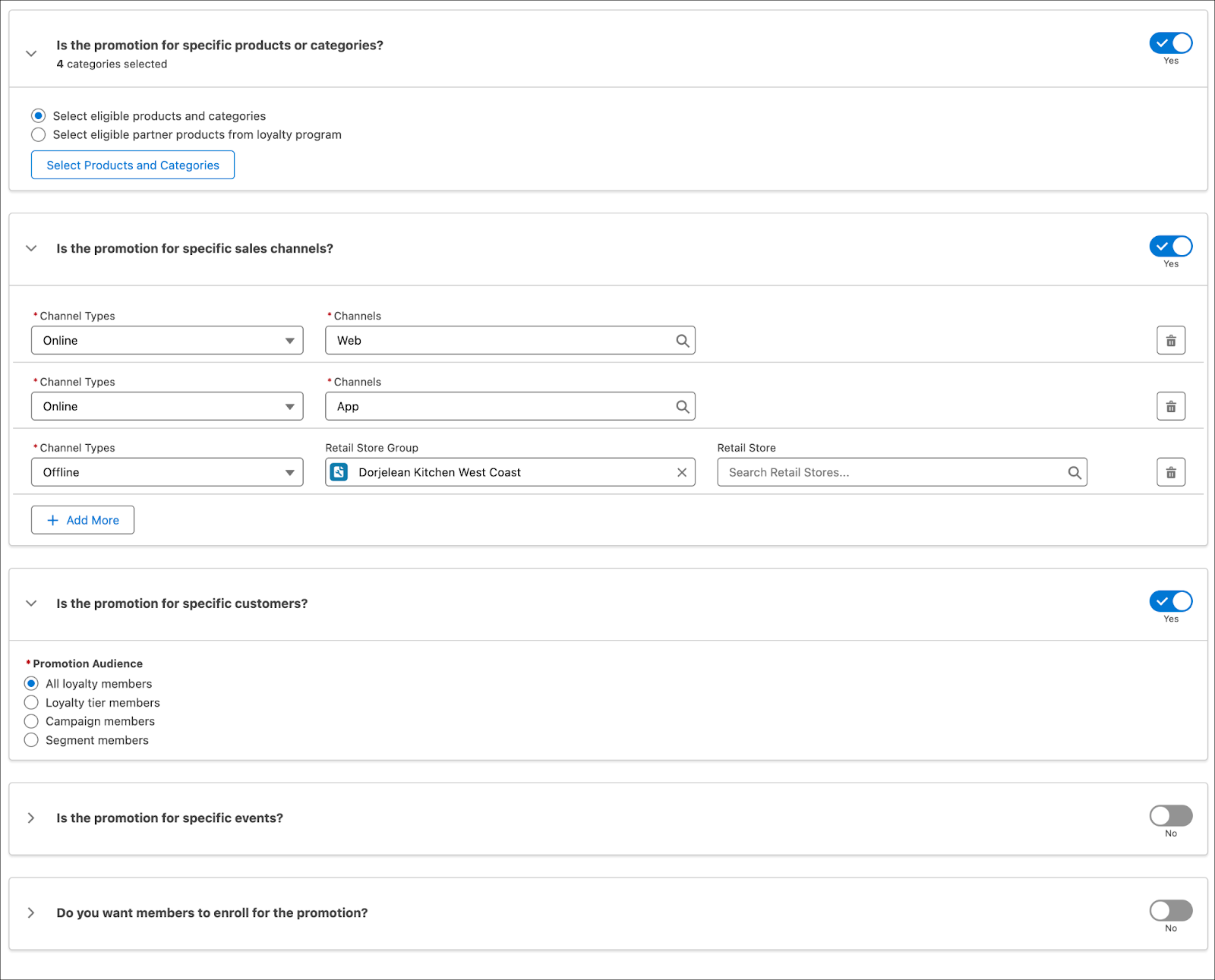
He selects the summer catalog, which is associated with the smoothies, coolers, desserts, and salads product categories. All the offers he creates in the next steps will relate to the products within these categories.
Next, he decides to run the promotion both online and offline. Finally, he maps the promotion to a specific audience, which can be all loyalty members, a particular loyalty tier, or a Data 360 segment. Because he’s creating this promotion in the context of the loyalty program, he selects loyalty members as the audience.
If required, you can define a customer event for the promotion, such as birthdays, anniversaries, and more. You can also set the enrollment eligibility, in which case you need to define the enrollment window.
Step 3: Select Promotion Template
Here’s where Carlos selects the templates for the promotion. Before he decides which templates to choose for his requirement, he lists the promotion rules.
Review the promotion rules description. Can you identify which templates he needs? The knowledge check below isn’t scored—it’s just an easy way to quiz yourself. To get started, drag the Promotion Rules Description in the left column next to the matching Template Name on the right. When you finish matching all the items, click Submit to check your work. To start over, click Reset.
Carlos selects four templates based on promotion rules and is ready to set up the templates one at a time.
Step 4: Configure Promotion Templates
The templates use a conversational language format, making the setup a breeze. Carlos starts by defining the eligibilities: what customers must do, followed by what they get. To specify what customers do, Carlos must pick eligible products or categories. Likewise, to determine what customers get, he must select the eligible audience and the rewards. For instance, he specifies the minimum spend or purchase quantity for a category or specific product. Next, he defines the rewards for achieving the target.
Similar to promotion priority, you can set the priority for each rule. If multiple promotion rules are applicable for a transaction, the system applies the promotion rule with the lowest priority.
Let's take a look at how Carlos configures the four templates. Click through the templates using the Next and Previous buttons. And click the image to enlarge it.
After Carlos adds the templates, the wizard stack ranks the rules based on the priorities.
Step 5: Add Promotion Limits
Although promotions boost revenue, they cost the business. So to effectively maintain profitability and control market expenses, Carlos sets limits to the promotion.
There are two types of limits: one for the overall promotion and another for individual rewards that members receive.
Carlos limits the total number of points given out in the promotion and the number of points awarded to each member.
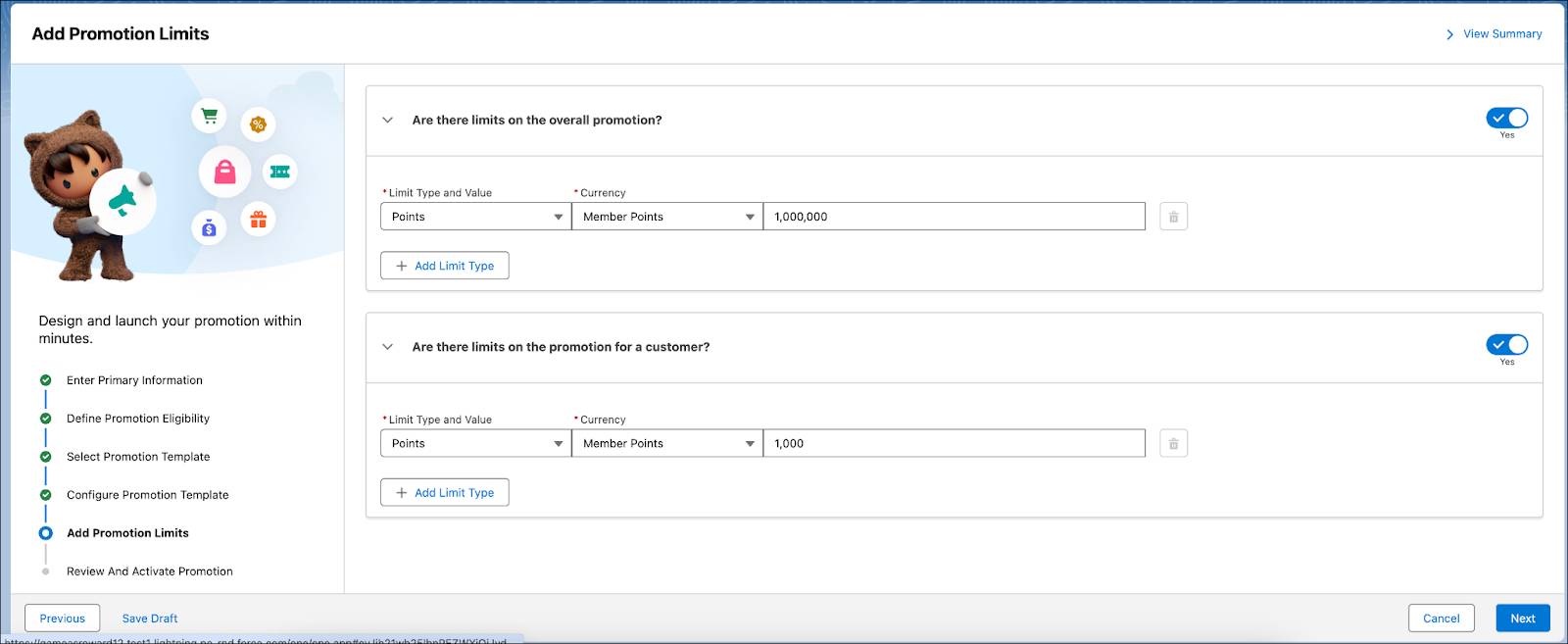
The promotion stops rewarding members with points when it reaches a limit of 1,000,000. Similarly, if a member earns 1,000 points through this promotion, they’re not eligible for more rewards.
Step 6: Design Distribution Assets
If your org is connected with a Marketing Cloud Engagement business unit, you can send emails to market the promotion.
Carlos configures the email message and customizes the image, color, and design to match Dorjelean’s guidelines.
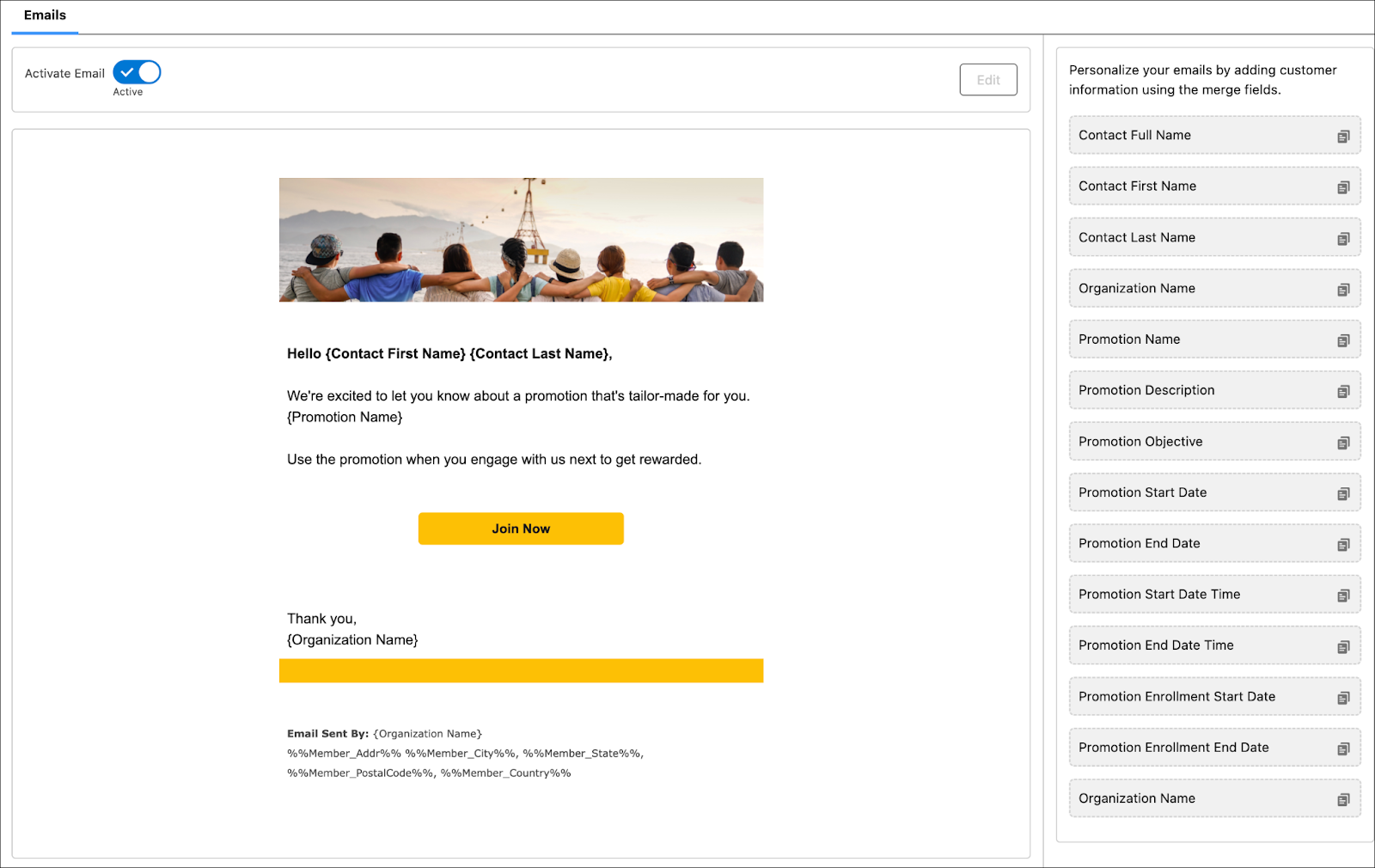
When Carlos activates the promotion in the next step, Global Promotions Management will create a journey in the connected Marketing Cloud Engagement business unit and send email notifications.
Step 7: Review And Activate Promotion
Finally, Carlos reviews all the rules and activates the promotion.
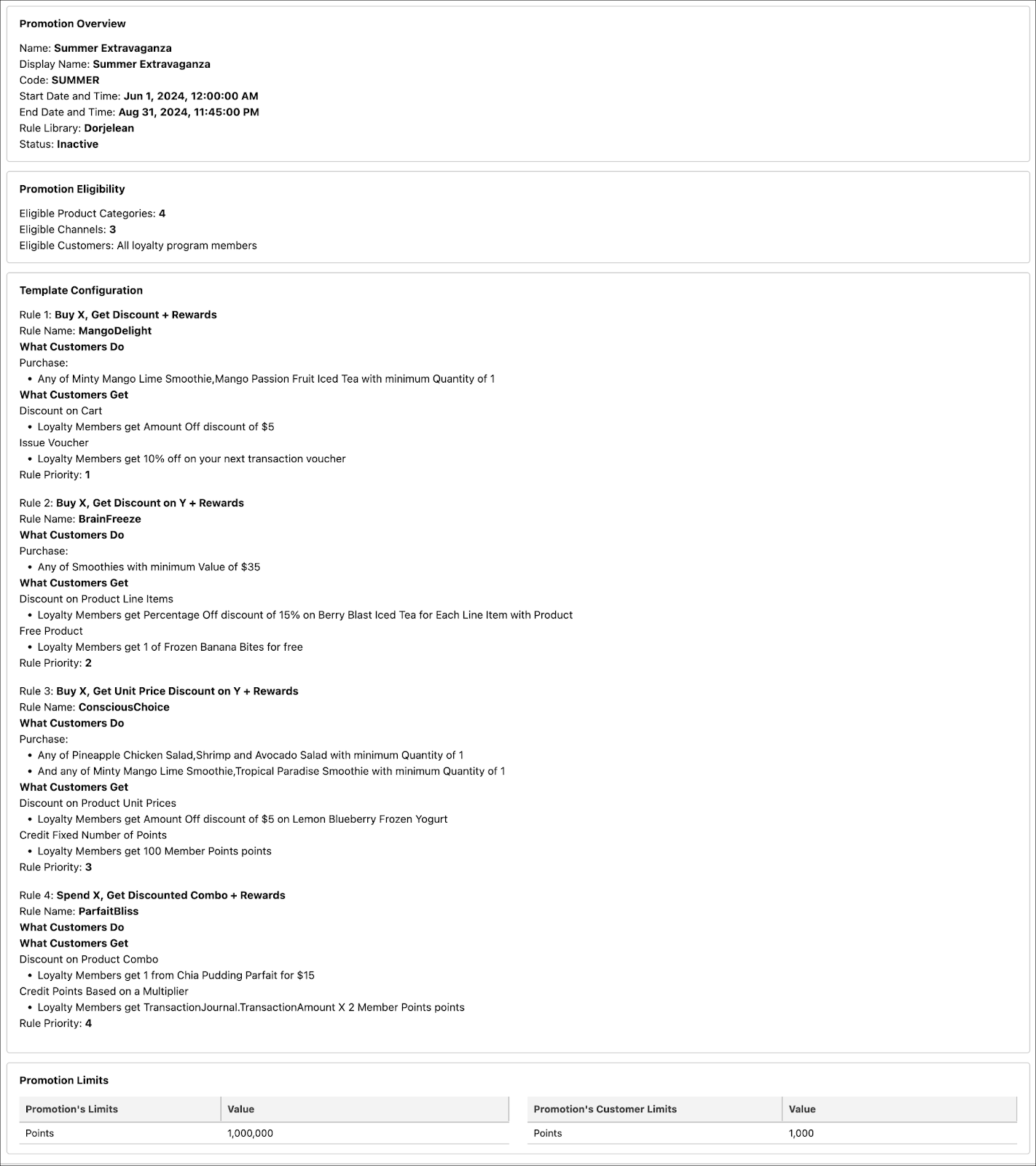
The promotion is live! Time to set up the next promotion.
Watch this helpful video to learn how to create pricing promotions with Global Promotions Management.
Create the Social Spark Rewards Promotion
To encourage advocacy, Carlos wants to reward members who tag Dorjelean in their photos or check-ins. Members receive 10% off on their next order and earn 100 points for each post.
When a member shares a post, the Transaction Journal Execution API generates transaction journals in Loyalty Management. These journals have their type set to Accrual and subtype set to Social Media. When the transaction journal is created, it triggers a loyalty program process rule that rewards members with points.
Carlos sets up this rule using the Accrual Events loyalty template.
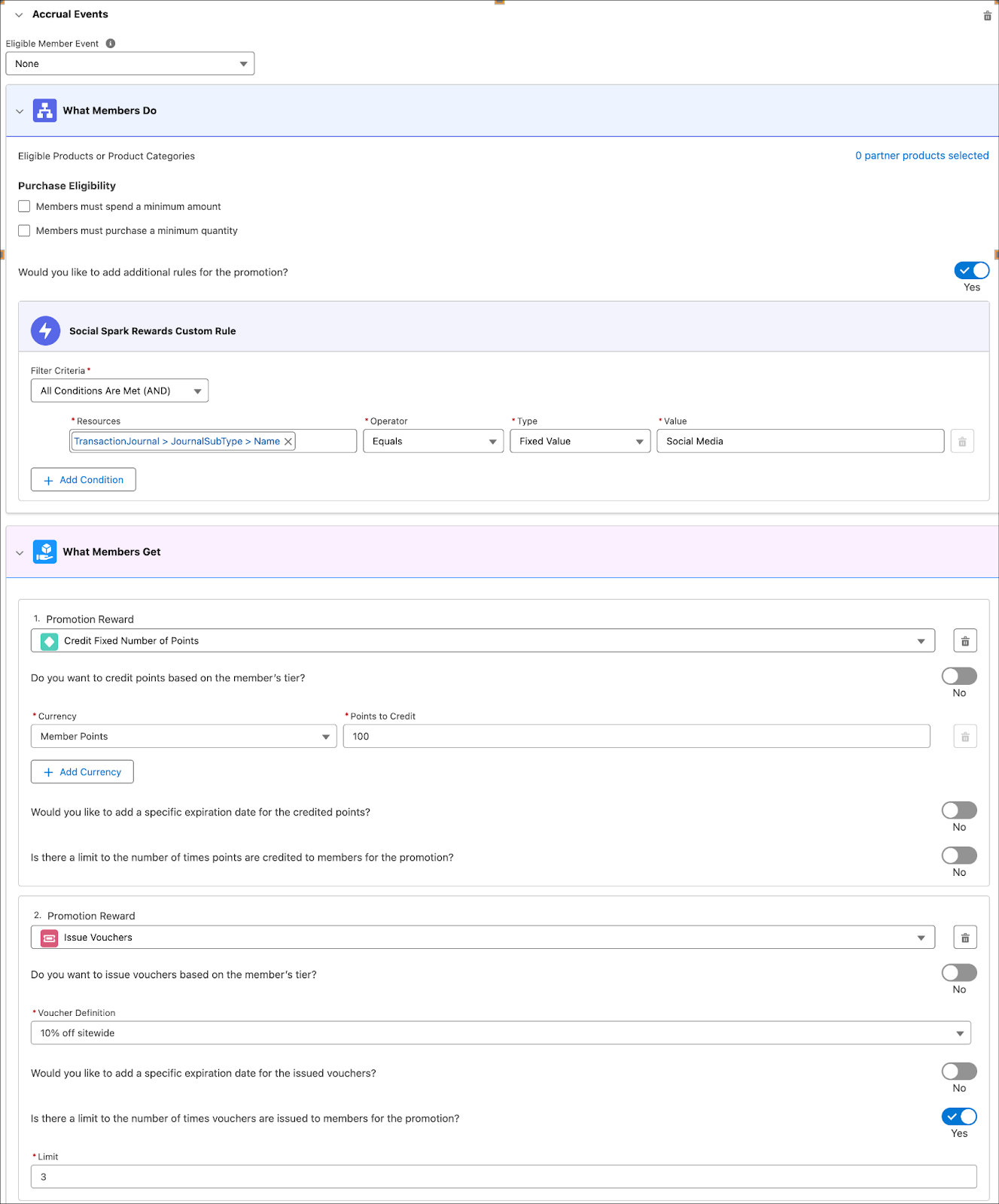
He creates a condition for the rule, which is to filter all transactions with the Social Media subtype. He then selects the credit points reward type and defines the number of points. If required, he can also add an expiration date and define limits for the rewards.

When he activates the Social Spark Rewards promotion, Loyalty Management automatically creates a loyalty process with relevant rules.
Both the promotions are up and running. Next, let’s look at how customers can apply these promotions and how marketers can track the promotion performance.
Resources
- Salesforce Help: Design Promotions
- Salesforce Help: Context Definition for Global Promotions Management
- Salesforce Help: Configure Rule Libraries for Promotion Context Definitions
