Generate Orders, Assets, Contracts, and Subscriptions
Let Salesforce CPQ Do the Work of Creating Orders
At this point in our story, we need to assume yet another role, that of the Sales Operations team. Our sales rep has just closed a deal and the sales ops team needs to create two orders based on the sale. With Salesforce CPQ, this task has never been easier.
- Click Quotes in the navigation bar.
- Click Q-00013.
- Click Edit.
- Check the Ordered checkbox.
- Click Save.
That’s it! Your two orders are being generated in the background, and should be ready in a few seconds. Let’s verify everything is accounted for and activate the orders. - Click the browser refresh button.
- Click the Related tab.
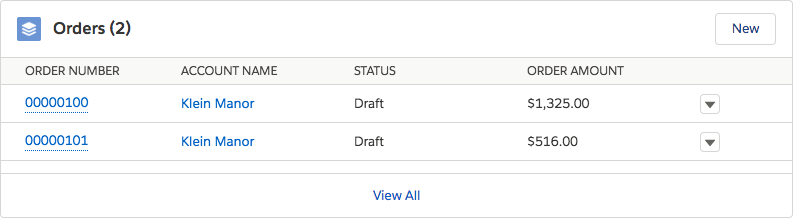 Two orders were created because we specifically chose “Order by Quote Line Group” when we made our quote.
Two orders were created because we specifically chose “Order by Quote Line Group” when we made our quote.
- In the Orders related list, click the number of the first order.
Here we see five order products, all from the One-time Purchases group. - Click Activate, then click Activate again.
- Click Quotes in the navigation bar.
- Click Q-00013.
- Click the Related tab.
- In the Orders related list, click the number of the second order.
This order includes order products for only the four subscription items from the Ongoing Services group.
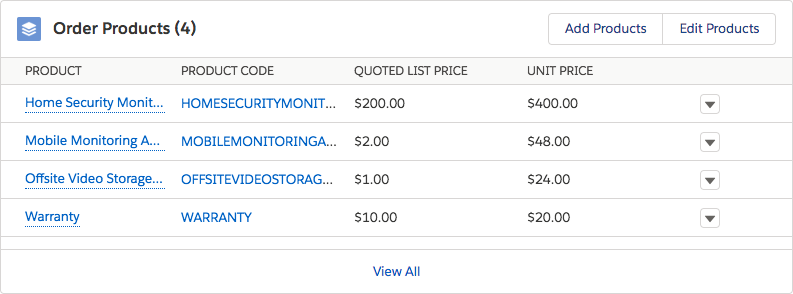
- Click Activate, then click Activate again.
Generate and Activate a Contract with Subscriptions
Subscriptions are special CPQ records used to track the ongoing subscription services a customer has bought over time. They contain fields for the products that were purchased, the quantities, the start and end dates, and other useful information. Related subscription records are organized under a contract record, which also has start and end dates. All of these records are created by checking just one box on the order.
- Click Edit.
- Check the Contracted checkbox.
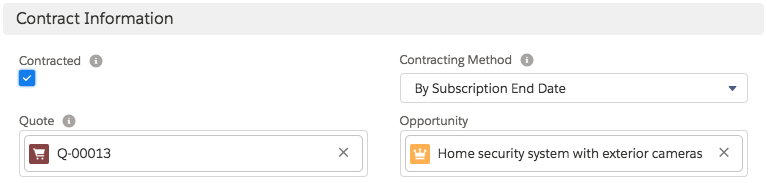
- Click Save.
Contracts and subscriptions are now being generated by Salesforce CPQ in the background. After a few moments, it will be done. - Click the browser refresh button.
You may need to refresh the page more than once before a record will appear in the Contracts related list.
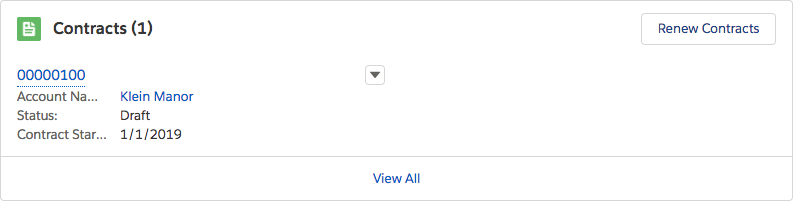
- From the Contracts related list, click the number of the contract.
- Click the Related tab.
Here you see the four subscription records Salesforce CPQ created to track this customer’s related ongoing services. They’re also visible on the Account record in the Subscription related list.
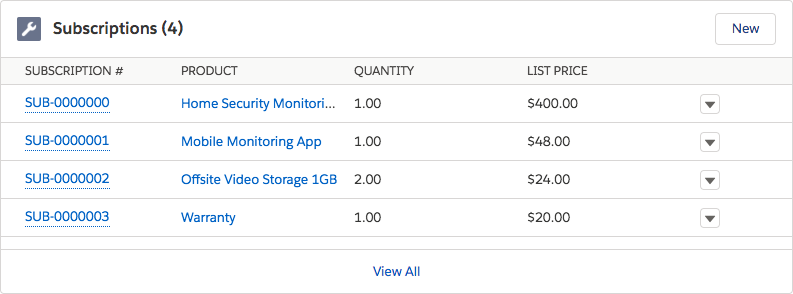
- Click Activate, then click Activate again.
Activation is a typical workflow step that can trigger other unrelated business processes, so we're just doing this step to get into the habit.
Generate Assets from an Order
Assets are used to track the purchases of hardware and other non-subscription products for a given customer. Knowing what they have bought over time is useful when negotiating future sales. Salesforce CPQ can quickly convert order products into assets. This means not having to rely on your sales ops team to create them manually.
- Click Quotes in the navigation bar.
- Click Q-00013.
- Click the Related tab.
- Click the number of the first order.
- Click Edit.
- Check the Contracted checkbox.
- Click Save.
Although this order has no items that would create or affect any contracts, you still use the Contracted field to tell Salesforce CPQ to generate assets; it’s multipurpose! Let’s verify that assets are on the account now. - Click Accounts in the Navigation bar.
- Click Klein Manor.
- Click the Related tab.
You should see six records in the Assets related list.
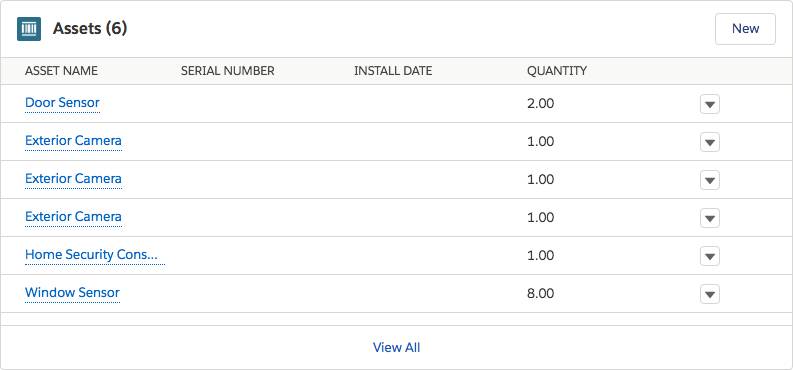
In the last unit, you updated the exterior camera product to make one asset per unit, so that’s why there are three records for exterior cameras, each with a quantity of one. Also, Home Security Installation is missing from this list because you set up the product for no asset conversion.
At this point, we have lasting records of subscriptions and one-time purchases made by our customer, Klein Manor. These records are available to reference later in future sales. In fact, we are fairly confident that our customer will want to renew their subscriptions at the end of their initial two-year contract. Salesforce CPQ can help us with forecasting this potential future sale.