Activate a Flow
Learning Objectives
In this project, you’ll:
- Sign up for a Developer Edition org with Einstein for Consumer Goods Cloud.
- Activate a visit recommendation sample flow.
- Create a promotion channel.
- Request a visit recommendation.
- Schedule recommended store visits.
Visit Recommendations with Einstein for Consumer Goods Cloud
Alpine Group Nutrition & Beverage is a trendsetting consumer goods company that sells food products, beverages, and apparel for health-conscious consumers. Gustavo De Luca, key account manager at Alpine Group, is in charge of planning store visits and tasks for his team of field reps. The field reps visit stores to boost the sales of Alpine Group products in the Northern Trail Outfitters (NTO) chain of stores across the American West region.
Gustavo uses Einstein for Consumer Goods Cloud to manage and strategize the store visits, routes, and tasks for his team. In Visit and Task Recommendations for Admins with Consumer Goods Cloud, we’ve seen how Fatima, the admin at Alpine Group, uses flows to set up intelligent visit recommendations. These recommendations can be used by sales managers and field reps for retail activity optimization.
In this project, we follow Fatima as she sets up visit recommendations for Alpine Group. And we see how Gustavo requests and schedules visit recommendations.
Sign Up for a Developer Edition Org with Einstein for Consumer Goods Cloud
To complete this project, you need a special Developer Edition org that contains Einstein for Consumer Goods Cloud and our sample data.
Get the free Developer Edition and connect it to Trailhead now so you can complete the challenges in this project. Note that this Developer Edition is designed to work with the challenges in this badge, and may not work for other badges. Always check that you’re using the Trailhead Playground or special Developer Edition org that we recommend.
- Sign up for a free Consumer Goods Cloud Developer Edition org.
- Fill out the form.
- For Email, enter an active email address.
- For Username, enter a username that looks like an email address and is unique, but it doesn’t need to be a valid email account (for example, yourname@test.com).
- After you fill out the form, click Sign me up. A confirmation message appears.
- When you receive the activation email (which can take a few minutes), open it and click Verify Account.
- Complete your registration by setting your password and challenge question.
Note: Write down your username, password, and login URL for easy access later.
You are logged in to your Developer Edition.
Now connect your new Developer Edition org to Trailhead.
- Make sure you're logged in to your Trailhead account.
- In the Challenge section at the bottom of this page, click the playground name and then click Connect Org.
- On the login screen, enter the username and password for the Developer Edition you just set up.
- On the Allow Access? screen, click Allow.
- On the Want to connect this org for hands-on challenges? screen, click Yes! Save it. You are redirected back to the challenge page and ready to use your new Developer Edition to earn this badge.
Activate a Visit Recommendation Sample Flow
Gustavo is planning a product promotion at the NTO store in San Ramon for the following week and would love to get visit recommendations for the store. Based on the information, Fatima must create a flow for visit recommendations.
Fatima notices the Visit Recommendation Sample Flow available by default in Consumer Goods Cloud. After a careful review of the flow, she creates a copy of the same and activates it to generate visit recommendations.
- Click
 , and select Setup.
, and select Setup.
- In the Quick Find box, enter
Flows, and select Flows.
- Click Visit Recommendation Sample Flow.
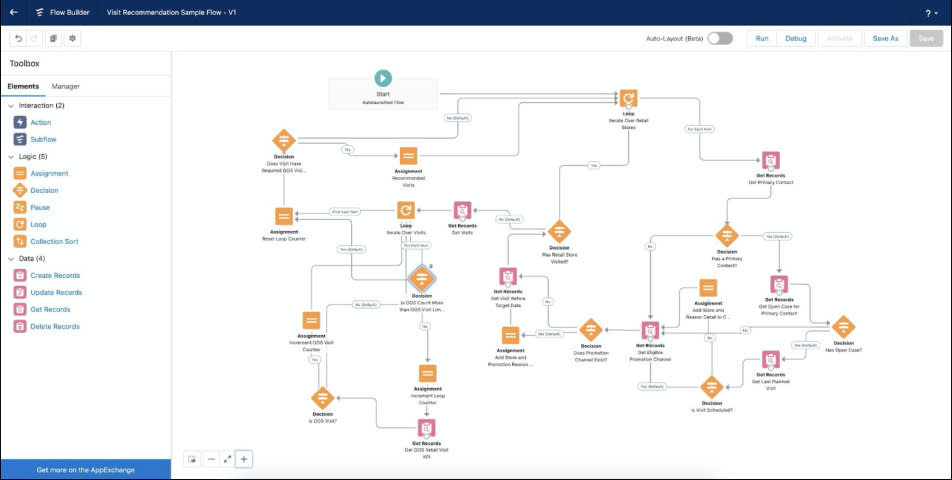
- Click Save As New Flow.
- Enter the flow’s label and API name.
- Flow Label:
NTO San Ramon Store Flow - Flow API Name:
NTO_San_Ramon_Store_Flow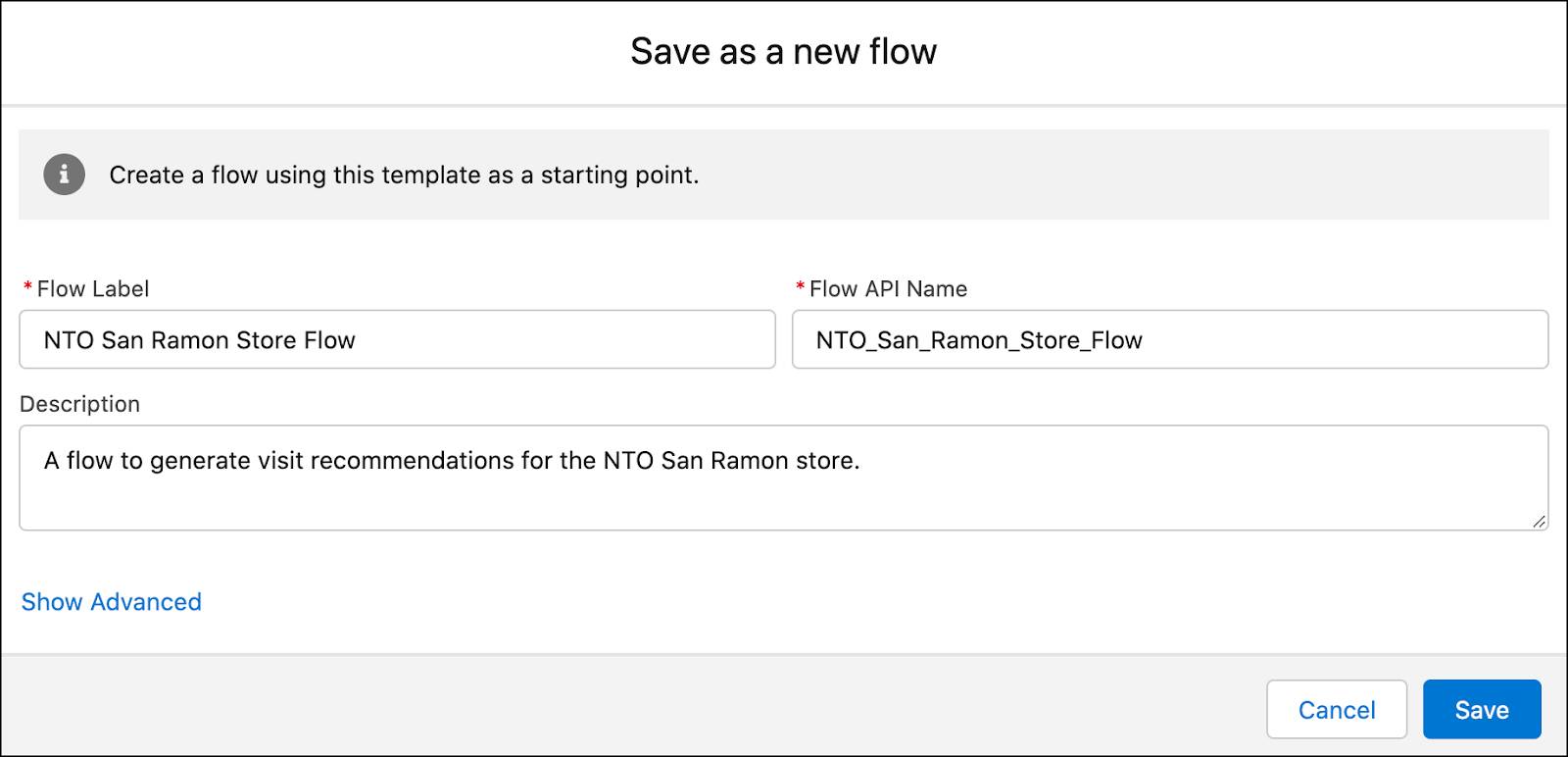
- Click Save.
- Click Activate.
In the next step, we create a promotion channel, and then request and schedule visit recommendations.
Resources
- Trailhead: Visit and Task Recommendations for Admins with Consumer Goods Cloud
- Trailhead: Retail Execution in Consumer Goods Cloud
- Trailhead: Build Flows with Flow Builder
- Salesforce Help: Set Up and Maintain Retail Execution
- Salesforce Help: Configure Retail Execution Users and Permissions
