Complete a Visit on Your Mobile Device
Install the App
The Salesforce mobile app is available for iOS® and Android™ phones and tablets. You can download the iOS app from the App Store®, or the Android app from Google Play™.
Once you’ve successfully logged into the mobile app you’re ready to hit the ground running. Let’s see how you can execute a visit.
Gear Up for the Visit
First, select the Consumer Goods app on your mobile.
- Click Menu on the footer, and select App Launcher.

- Select Consumer Goods.

- Click Retail Execution.
- On the Visits list page, you should see the visit records that you created in the previous step. If you’re not seeing the visits:
- Click the filter icon and select the date as the date you selected while creating the visits.
- Make sure you assigned the visits to yourself.

- Tap on the visit record for NTO Store - Bryant Street.

- Click Get Directions to open the map app on your phone and find the route to the store.
Carry Out Planogram and Asset Compliance Checks
It’s now time to execute the assessment tasks for merchandising compliance at the NTO Bryant Street Store.
- Click Start Visit.
- On the Tasks tab, you can see all the tasks that you set up in the previous steps.

- Click Missing product and void checks to complete the planogram check.
- Click the Checkout Counter_Bryant Street record.
- Click the Product Details page to view the planogram reference image and the metrics to be captured.
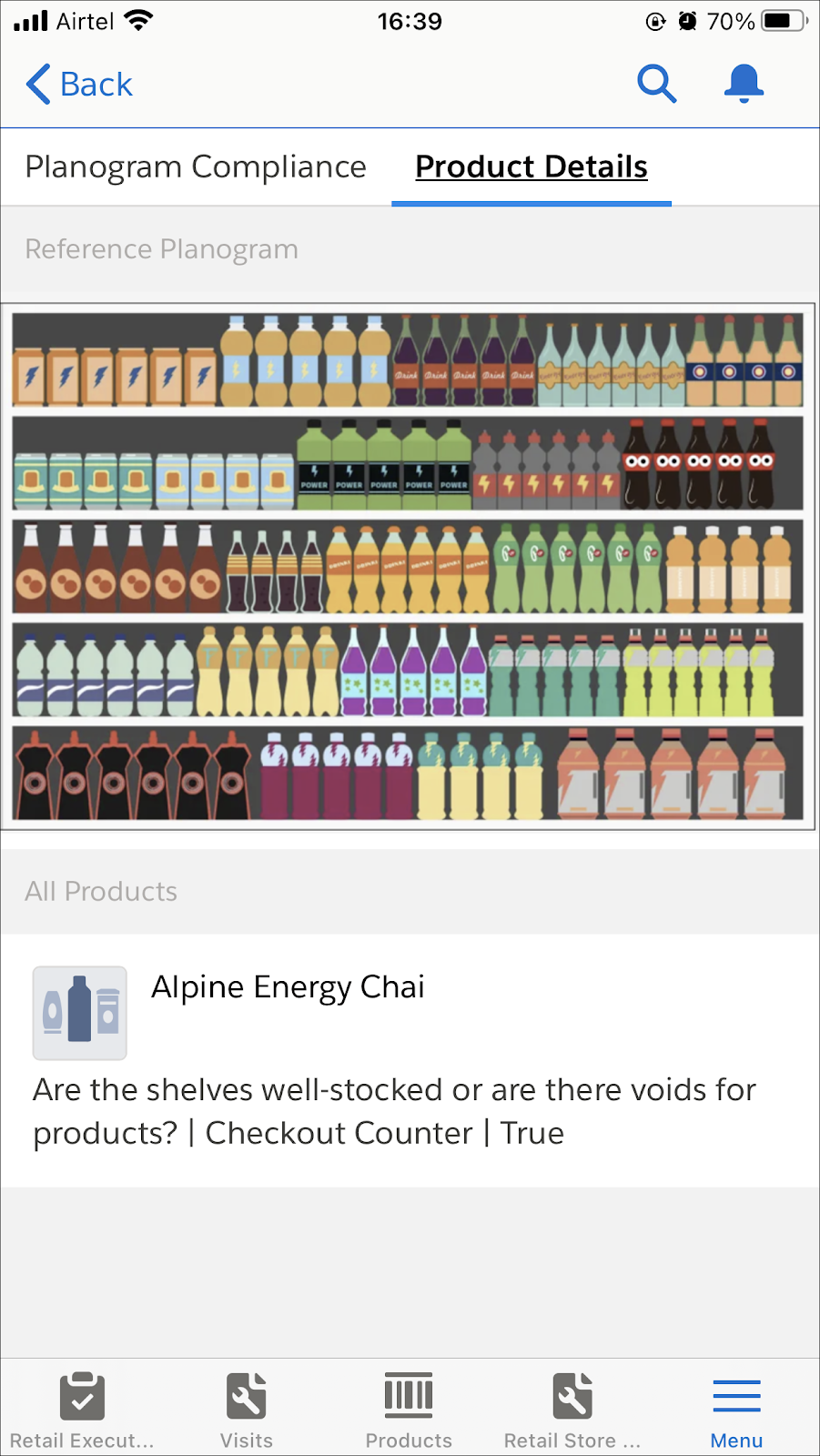
- Click Back and select Take Photo.
Please note that you won’t be able to really check for planogram compliance with this project since you won’t be at a store to take pictures of an actual shelf with energy drinks. We suggest you take a picture of anything around you.
- Click Use Photo in your camera app once you’ve taken a picture.
- Click Upload.
- Click Done.
- Click Review.

Your special org doesn’t have an Einstein Object Detection prediction enabled. So, you won’t be able to do an automated planogram check in the Planogram Compliance tab. You can still manually capture metrics.
- Select the radio button True for Are the shelves well-stocked or are there voids for products?

- Click Back to get started with another task.
Now, complete the asset check task.
- Tap the Compliance checks to ensure assets are not damaged and to provide timely servicing task on the Tasks tab of your visit.
- Select Polar GlassDoor Display 40L.
- Select True for the assessment indicator definition Is it working correctly?

- Click Back.
- The progress bar for the task is blue and shows that 1 out of 1 tasks are complete. Click Back to go to the task list.

Now, you can complete promotion checks and inventory checks.
Check for Products and Promotions
- Tap the General compliance check for promotional activities task on the Tasks tab of your visit.
- You’ll see the list of two promotion checks, one for the Alpine Corn Cereal product launch, and the other for the seasonal sale of Alpine Energy Drinks.

- Click on each of the tasks to view these:
-
Promotion Details: On this tab, you can find the information provided by the sales manager such as in-store location, attachments of banners, and product details.
-
Compliance Check: On this tab, you can capture the metrics for the assessment indicator definitions.
- Select True for the assessment indicator definition Is the promotion compliant? for the promotion for Alpine Energy Drinks.

- Enter a positive response for the assessment indicator definition What's the general feedback on the quality of a product? for the promotion for Alpine Corn Cereal.

- Click Back.
You’re almost there. Now, you just need to complete the inventory check task.
- Tap the Product count check task.
- Add any number in the text field for Alpine YetiBar.
- The progress bar shows that the task is complete and there’s a green check beside the product for which you just captured the quantity.
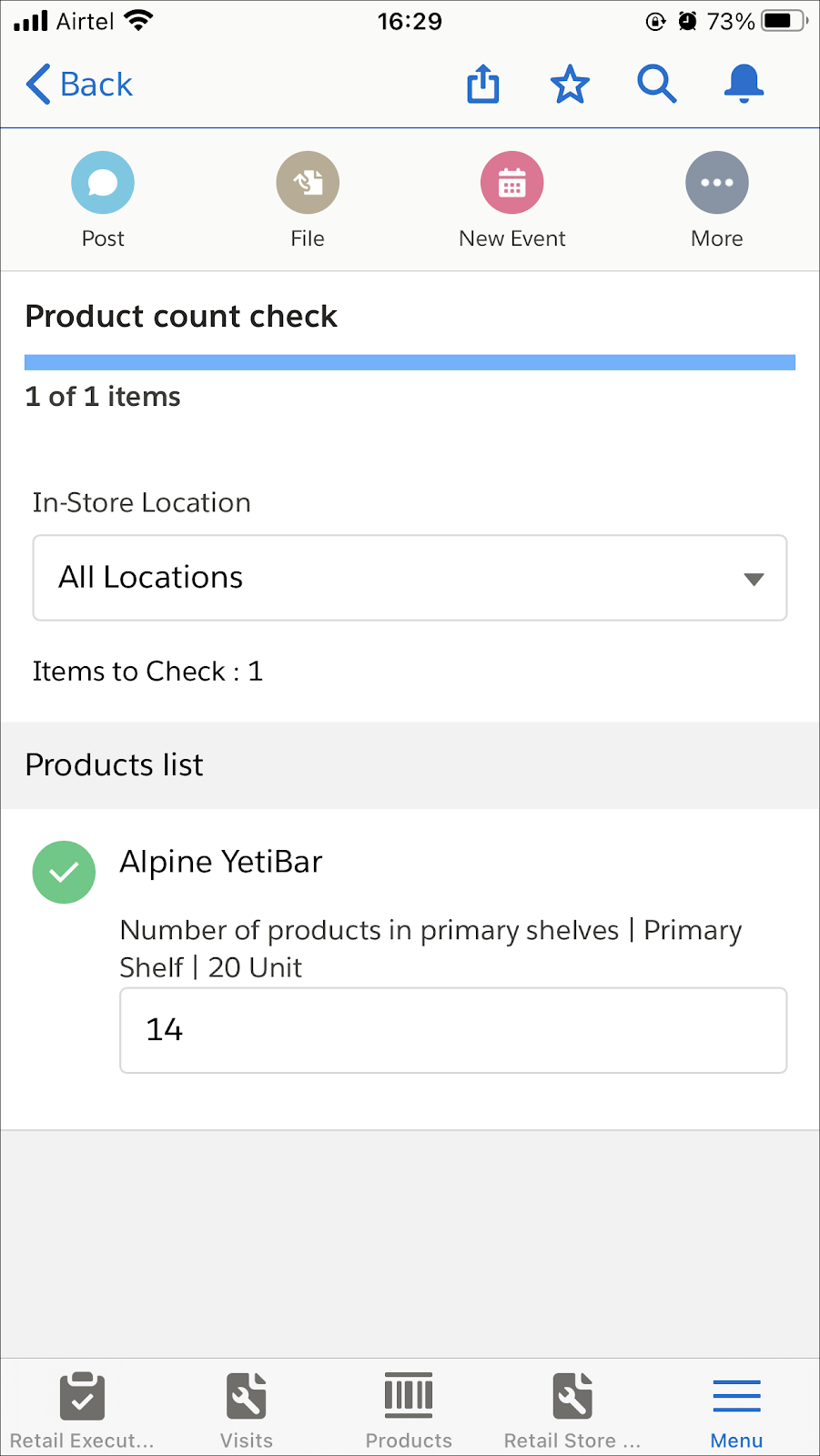
- Click Back.
You’re all done with your tasks. It’s time to end your visit.
- On the Visit record page, click End Visit.
- Click Complete Visit.

Get Ready To Roll
By following along with Gustavo, you’ve experienced a day in the life of a sales manager at a prestigious company. You learned how he manages stores, products, assets, promotions, planograms, metrics, action plans, tasks, and visits. You also experienced a day in the field by carrying out a visit and completing assessment tasks. You’re ready to blaze new trails with retail execution and the Consumer Goods Cloud app.
