Prepare Your Agentforce Org
Learning Objectives
In this project, you’ll:
- Install the Slack connector package.
- Use your Agentforce org domain URL to make a secure connection with Slack.
- Connect your Slack user to your Agentforce org admin user.
Agentforce + Slack
Here’s the situation: You’re a Salesforce and Slack admin and you’ve recently deployed a product specialist agent via Agentforce. It’s been working great in your Salesforce org. Users report that their productivity has improved with an agent that can help track down critical product information, update records, and even help log product gaps.
Business leaders wonder if you can take this further, enabling this agent in Slack so you can help more team members in the flow of work. Give everyone access to an agent that can help with critical product information? And search, post, update, and collaborate in Slack? Yes, please!
This project is focused on integrating your Agentforce org with Slack. When you’re done, you can complete the full agent deployment lifecycle in Agentforce Configuration for Slack Deployment.
Sign Up for Your Special Agentforce Developer Edition Org
Note that this Developer Edition org is designed to work with the challenges in this badge and the module Agentforce Configuration for Slack Deployment. It might not work for other badges. Always check that you’re using the Trailhead Playground or special Developer Edition org that we recommend.
- Sign up for a free Developer Edition org with the product specialist agent.
- Fill out the form.
- For Email, enter an active email address.
- For Username, enter a username that looks like an email address and is unique, but it doesn't need to be a valid email account (for example, yourname@example.com).
- After you fill out the form, click Sign me up. A confirmation message appears.
- When you receive the activation email (this might take a few minutes), open it and click Verify Account.
- Complete your registration by setting your password and challenge question. Tip: Save your username, password, and login URL in a secure place—such as a password manager—for easy access.
You are logged in to your Developer Edition.
Connect Your New Developer Edition Org to Trailhead
- Make sure you're logged in to your Trailhead account.
- In the Challenge section at the bottom of this page, click the current playground name and then click Connect Org.
- On the login screen, enter the username and password for the Developer Edition you just set up.
- On the Allow Access? screen, click Allow.
- On the Want to connect this org for hands-on challenges? screen, click Yes! Save it. You are redirected back to the challenge page and ready to use your new Developer Edition to earn this badge.
Enable Einstein, Einstein Bots, and Agentforce
When you first log in to your org, you need to activate several features. Let’s get that done.
- Click
 and select Setup.
and select Setup.
- In the Quick Find box, search for and select Einstein Setup.
- Ensure Einstein is enabled. If it isn’t, toggle Einstein On.
- Next, in the Quick Find box, search for and select Einstein Bots.
- Toggle Einstein Bots On.
- In the Quick Find box, search for and select Agentforce Agents.
- If Agentforce Agents doesn’t show up for you right away, try refreshing your browser.
- If Agentforce Agents doesn’t show up for you right away, try refreshing your browser.
- At the top of the Agentforce Agents page, Toggle Agentforce On.

- Scroll down to Enable the Agentforce (Default) Agent toggle, and ensure it’s also set to On.

You’ll see TH Product Specialist in your list of agents. You’re connecting your Agentforce and Slack orgs and preparing your deployment for this agent to be used in Slack.
Install the Slack Platform Connector
Ensure you’re logged in as the admin for your Agentforce org. To double-check, refresh your browser, click on your profile at the top right of your org, and view your username. You’ll install the Slack connector package next. You’ll need your admin access for this.
- To install the Slack Platform Connector app, click this link.
- Log in with your Agentforce org admin credentials.
- Select Install for All Users.
- Check the box to acknowledge installation of the app.
- Click Install.
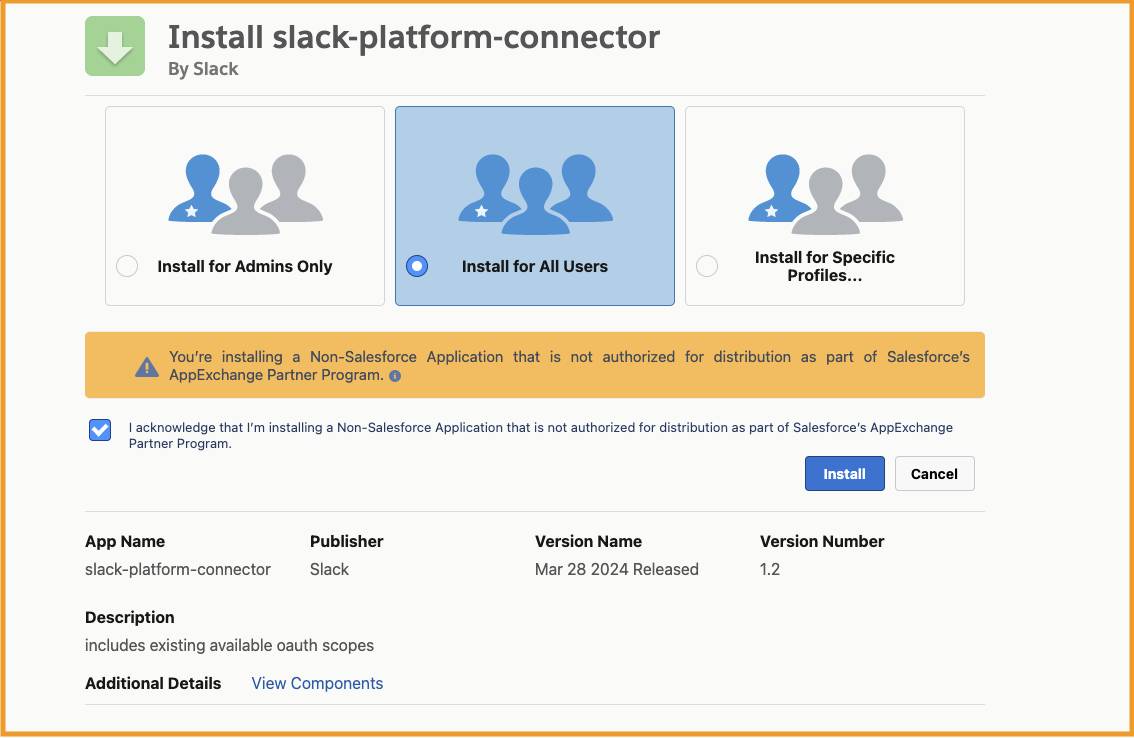
- Installation can take a few minutes. When the installation completes, click Done.
You should be taken to your org setup Installed Packages page, where the slack-platform-connector package is listed among the installed packages. You’ll also receive an email from support@salesforce.com with the subject line, Package slack-platform-connector Install Successful.
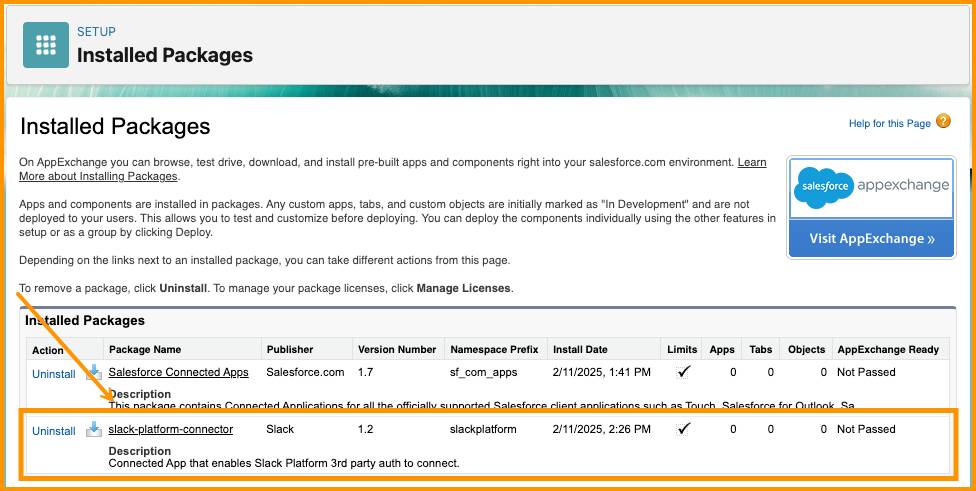
Retrieve Your Domain URL
One last thing before we head over to Slack. You’ll need your My Domain URL to kick off the authentication process.
- In setup, search for and select My Domain in the Quick Find box.
- Copy and save the URL in the Current My Domain URL field somewhere handy. It should be in this format, {yourdomainname)-dev-ed.develop.my.salesforce.com. You need this URL for the next step in this project.
You’ve set up your Agentforce org to integrate with Slack. You have your credentials and your domain. In the next step, you configure your Slack environment to connect with your org using these key pieces of information.
Resources