Set Up Model-Based Visit Recommendations Using Einstein Discovery
Learning Objectives
After completing this unit, you’ll be able to:
- Explain the capabilities of Einstein Discovery.
- Explain the responsibilities of sales managers, admins, and data science partners in creating and using AI model-based visit recommendations.
- Deploy the AI-based visit recommendation model.
- Set up a Next Best Action Strategy.
- View model-based visit recommendations.
Get Started with Einstein Discovery
Sales managers can use AI model-based recommendations for store visits. These models are based on historical data from past store visits. Each model has a specific objective, such as maximizing revenue, which Einstein uses to recommend store visits.
To load Alpine Group’s store visit data into an AI model, Fatima can use Einstein Discovery (ED). ED is built on Einstein Analytics and is used for fine-tuning the AI model.
After loading store visit data into an AI model, Fatima can use ED to generate AI model-based recommendations for store visits. These recommendations, which are very accurate, can then be added to an NBA strategy.
For AI model-based visit recommendations, Fatima can use only an NBA strategy. You can’t use a flow for model-based recommendations.
Roles and Responsibilities
Let us understand the responsibilities of a sales manager, admin, and data science partner for creating and using AI model-based visit recommendations.
Roles |
Responsibilities |
|---|---|
Admin |
Set up:
|
Admin or data science partner |
|
Sales manager |
|
Deploy the Model
To deploy the AI-based visit recommendation model, Fatima and Richard must import customer data, generate predictions, and create a visit recommendation with OOTB Einstein Discovery templates. They can customize the predictions and prediction fields through recipes and data flows. Let’s find out what they do to deploy the model.
Prerequisites
Before using the ED templates for loading data and generating predictions, an administrator or data science partner must set up some objects. This is required whether or not they use external data or data from the Consumer Goods Cloud schema.
Richard configures and prepares the following objects in CRM Analytics since he is using the Consumer Goods Cloud schema.
- Account
- ProductCatalog
- ProductCategory
- Product2
- ProductCategoryProduct
- RetailLocationGroup
- RetailStore
- Visit
- Promotion
- PromotionProduct
- PromotionChannel
- RetailVisit
- StoreProduct
For more information, see Prerequisites.
Create Apps Using Prebuilt Templates
Templates help you create a custom app with the fields and data required to develop a prediction model. Richard uses visit recommendation app templates to sync external point-of-sales data, and then uses this data to generate, train, or score datasets for predictions. Alternatively, he can use the template deployment wizard to create an app with custom fields. Once created, the app deploys prebuilt recipes and creates an ED story. Stories contain the model and insights about how you can maximize store revenue.
Here’s what he does.
- Richard uses the External Sales Data app to import a preconfigured external data source and its object. He maps and syncs this data into the Salesforce org. For more information, see Import External Store Sales Data Into Your Salesforce Org (Optional).
- Next, he uses the Use Predictions to Power Sales template. This template uses the external dataset generated by the External Sales Data template, and the preconfigured and synced data from the Consumer Goods schema. It then runs the preconfigured recipes, which perform transformations and aggregations to generate a feature set, and training and scoring datasets. For more information, see Generate Predictions.
- Finally, Richard uses the Store Revenue Story template to deploy the data he imported. This template contains recipes for visualizing and predicting store visits. It uses the generated training and scoring datasets and then deploys the model to maximize store revenue. Richard performs manual iterations and fine-tunes the model to build a final version of it. For more information, see Create a Revenue Uplift Model.
Update the Prediction Data in Salesforce Org
Richard creates a Salesforce Output Connection to map the predictions to the Salesforce org, and then creates a recipe that writes the revenue prediction data into the output connection. The output node in the recipe contains the output connector, a custom object, and the mapping from the dataset to the Salesforce object. Next, Richard maps the data to custom fields such as EDInsightsID. EDInsightsID is a custom object that loads the AI data generated by recipes in the NBA strategy. Richard loads records from EDInsightsID and applies the relevant rules to generate strategy scores and reasons. He configures the model score, top three predictors, top three impacts, and the retail store in the output node, so that the visit recommendation object displays appropriate predictions. For more information, see Update the Prediction Data in Salesforce Org.
Configure Recipes
Recipes allow you to pull various data transformation nodes and work with them to create datasets. After Richard deploys the model, he uses the out-of-the-box recipes to load the data and generate datasets. Since recipes are customizable, he can also update an existing recipe, if required. For more information, see Configure Recipes to Map Your Data with the Consumer Goods Schema (Optional).
Set Up a Next Best Action Strategy
Richard configures an NBA strategy to load records from the custom object and applies relevant rules to generate strategy scores and reasons.
To generate model-based predictions, Richard loads the revenue prediction data into the NBA strategy. This is the data that he had earlier mapped back to the Salesforce custom object EDInsightsID. Next, he maps the revenue prediction record ID to the EDInsightsID in the Map node.

For step-by-step instructions on how he sets up the NBA strategy, see Configure the Next Best Action Strategy.
Richard follows almost the same steps that Fatima had used while setting up an NBA strategy using rules-based recommendations, except for the following differences:
- In the New Load window, Richard selects a target object containing insights and scores in the Object field. Fatima had selected a target object containing a retail visit KPI.
- In the New Map window, Richard clicks Add Field in the Map Values to Fields section, and adds the field values
StoreId,Reasons, andEDInsightsID.
Gustavo and his field reps can now use this NBA strategy to create visit recommendation requests.
View Model-Based Visit Recommendations
When Gustavo places a visit recommendation request for selected stores and a date range, the NBA strategy gets executed for each date in the selected range and recommendations are generated accordingly. He can view the prediction-based recommendations on the AI Visit Recommendations page.
If Gustavo isn’t satisfied with the recommendations suggested by the model, he can use a rules-based-only strategy in NBA based on the more reliable data flows available.
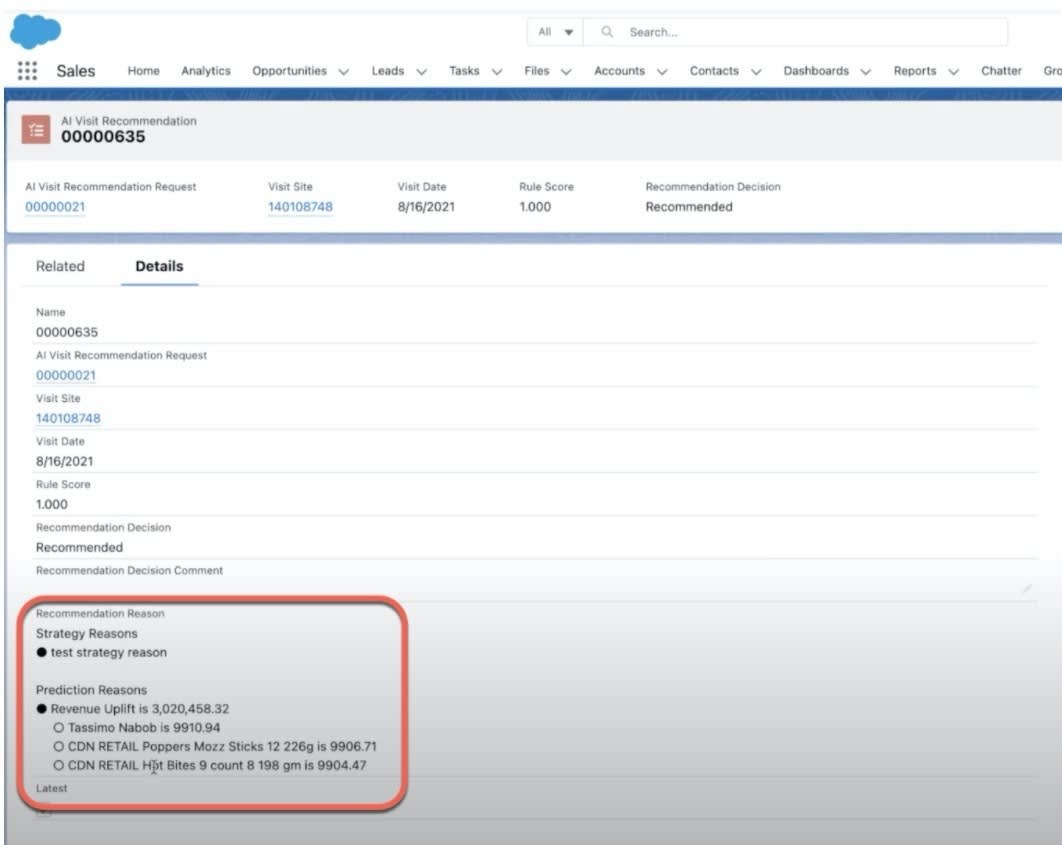
Moving On…
Fatima and Richard have successfully set up recommendations for store visits and store tasks for Gustavo. With Einstein for Consumer Goods Cloud, Gustavo and his field reps can now request visit and task recommendations and schedule them better.
Resources
- Salesforce Help: Create a Visit Recommendation Next Best Action Strategy
- Salesforce Help: Explain, Predict, and Take Action with Einstein Discovery
- Salesforce Help: Connect and Sync Your Data to CRM Analytics
- Salesforce Help: Create Datasets from Uploaded CSV Files
- Salesforce Help: Manage Recipes
- Trailhead: Build and Administer CRM Analytics