Make Slack Work for Your Team
Learning Objectives
After completing this unit, you’ll be able to:
- Align expectations when starting and joining channels using pinned items and channel descriptions.
- Promote focus, organization, and context in conversations using channel conventions, threads, and emoji.
- Grab the attention of your target audience with @mentions and recommended message formatting.
Provide Context Your Teammates Need
Imagine you’re new to a company, and you just got assigned to a project. How do you usually get the context you need to be successful? You might scour company intranets, search fruitlessly for documentation, or play super sleuth by asking people who know more than you about the project.
What if you could give people who join your project all the context they need, including the goals, the team members, and all the decisions that were made previously? That’s what happens when you provide more context in channels.

Name Channels
Keep work recognizable and organized with channel naming conventions.
By creating Slack channels aligned with your company structure and using clear, predictable naming guidelines, you can ensure your workspace is organized and easy to navigate. This helps people ask questions in the right place, find information quickly, and work efficiently.
Write Channel Descriptions
Set a channel topic to let people know what members in a channel are working on, or about important dates like project deadlines. You can also set a channel description to give members information about a channel's intended use.
Pin Items
You can pin important messages to any conversation for easy reference for your team.
Pinned items are visible in the channel details section and are accessible to all members of a channel or direct message. Project plans, creative briefs and FAQs can all be pinned to a channel, so that everyone in it can quickly find the most important files and messages.
Format Messages
Help others quickly scan long or important messages by formatting them well. Use emoji, bulleted lists, and text styling to make your titles and key points stand out in longer messages. This is especially useful for announcements or meeting recaps—you can post just the highlights or a summary and then add more detail in thread.
Bring the Right Teammates to Conversations
Sometimes you need to grab the attention of certain teammates. And sometimes you just want to share information that’s just good to know for everyone in the channel. There are a variety of ways you can effectively draw people’s attention to certain conversations.

@Mentions
Get the attention of the right people with @mentions.
Mentions are a direct way to notify people of something that needs their attention in Slack. They are especially helpful when you want to direct their attention to certain areas that may be easy to overlook.
For example, if you’d like to share new insights on a customer with your customer success team in their channel and think this information is especially helpful for certain people, you can @mention them to make sure they’re made aware: “Learned something new about Acme Motors’s pains with our competitor today! @jane @todd they might be especially interested in hearing about our recent product updates.”
Groups
Get the attention of the right people by mentioning them using @(groupname).
A user group is a group of members in a workspace who often need to be notified at once. You can mention a group’s unique name—for example, @managers—the same way you @mention another member of your workspace.
Public Channels
Make conversations visible to your organization using public channels.
With public and private channels, and direct messages, there are plenty of options for how to post and share information in Slack—and clear reasons for why and when you might use one over the other. By having conversations in public channels, it can make it easier for new hires or project members to ramp up quickly.
Private Channels
Use private channels and DMs for more special circumstances.
Private channels are available only to people invited into them, with a lock icon 🔒 beside the name. Others in the company cannot browse or find them otherwise. Anytime you search for messages or files in Slack, it will include your private channels, but that content won’t be available to others not in those private channels.
Keep Conversations Focused and Organized
A lot of ongoing changes and decisions can happen in channels. Keep conversations focused and organized by being strategic with where and how you communicate in channels. Threads and emoji are an effective and fun way of communicating and getting work done.
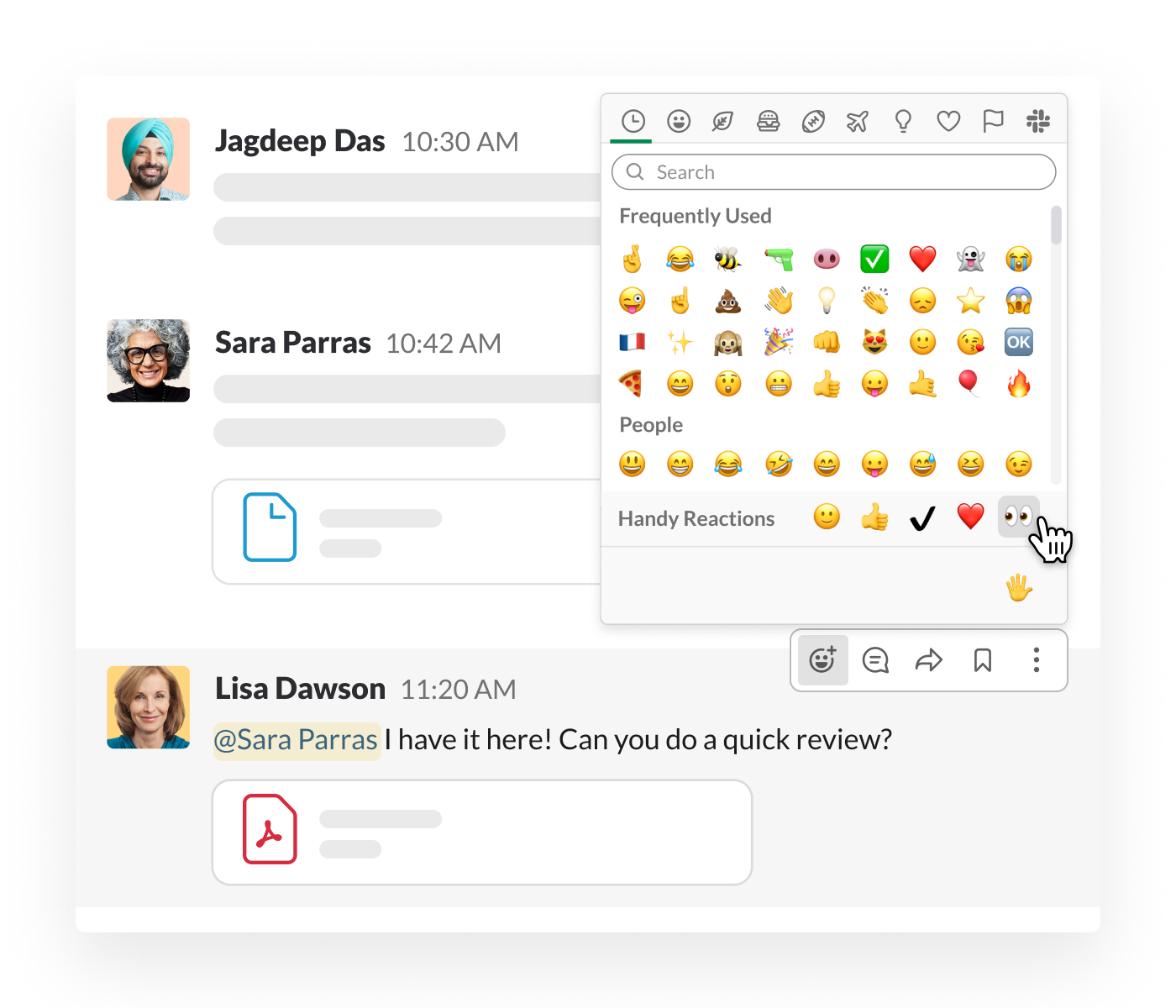
Threads
Threads are powerful in a number of ways.
- Threads help keep conversations going in one place.
- There will be times when you’re reading a message several hours or even days after it’s posted, and where the conversation has already moved on. Starting a thread is a great way to connect a response to an earlier post or to answer someone’s question without interrupting the current conversation.
- Threads are a great way to help everyone stay organized.
- For example, you might spot that your colleague asked a question several hours ago that went unanswered. You can start a discussion thread from any message using the message menu or by tapping the message on your phone. They will see an unread message in their Threads view in their navigation. If they have notifications enabled for threads, they’ll get one of those as well.
- Threads are a reliable tool for corralling feedback.
- Let’s say you want your team’s thoughts on a new slide deck or a design mockup for your new website:
- Post the file in the #proj-new-website channel.
- Ask your teammates to discuss what it’s missing “in thread.”
- Once you have your next steps or an update that’s relevant to everyone, share it in channel by checking the box that says “also send to #proj-new-website.”
Emoji
Use emoji reactions to simplify communication and acknowledge messages with a few clicks.
We love emoji. They’re fun, light-hearted, and convey a broad range of emotions efficiently and in a way that words sometimes can’t. We use them profusely at Slack—to acknowledge one another and in our daily workflows.
Emoji are a great way to acknowledge that you received someone’s message in a faster and less intrusive way: drop a 👍 on it. Or a ✔️. Or maybe a 🏆. They never result in a distracting ping and can add some fun to the way you work.
Start Working in Slack
With these best practices, you’ll bring the right people together in channels to share ideas, make decisions, organize key information, and move work forward with a common purpose and place.
Want to Learn More?
This module is based on the Drive etiquette and productivity course on the Slack Certified site. There you can earn Slack badges and Slack certifications, then show off your credentials to the broader community of professionals building on Slack.
For more tutorials, check out the links in the Resources section below.
Resources
- Slack Help Center: Create guidelines for channel names
- Slack Help Center: Set a channel topic or description
- Slack Help Center: Pin messages and bookmark links
- Slack Help Center: Collaborate with kindness: Consider these etiquette tips in Slack
- Slack Help Center: Use mentions in Slack
- Slack Help Center: Create a user group
- Slack Help Center: What is a channel?
- Slack Help Center: What to post where in Slack
- Slack Help Center: Use threads to organize discussions
- Video: Using Slack emoji reactions for getting work done | Slack 101
- Slack Help Center: Some of the ways we use emoji at Slack