Set Up a Calculation Schema
Learning Objectives
After completing this unit, you’ll be able to:
- Create a pricing condition template.
- Create a calculation schema.
- Create a calculation schema determination.
Create a Pricing Condition Template
A pricing condition template defines the type of condition, such as a discount or surcharge, which is used in the calculation step of a calculation schema. The template also defines the relevant search strategy.
In Unit 2, you learned that Alpine Group has launched a new product, Alpine Blueberry Tart Cereal, across all NTO stores in the USA. To increase the visibility and adoption of the new product, Alpine Group decides to offer the product at a discounted price in the following scenarios.
- Clearance sale
- Promotional or seasonal discount
- Contractual discounts for customer or customer hierarchy
- Every Day Low Price (EDLP) discount
Fatima has already set up the search strategy Price Discount. She now creates a price discount condition template for Alpine Blueberry Tart Cereal based on the search strategy.
Here’s how Fatima does this.
- Click
 .
.
- Find and select Pricing Condition Templates.
- Click New.
- For the record type, select Default.
- Click Next.
- In the New Pricing Condition Template: Default window, provide the following details.
- Pricing Condition Template Name:
AddDiscount - Select Active.
- Sales Org: 0001
- Meta Type: Amount
- Condition Level: Order Item
- Sign: P (Plus)
- Rounding: Always Round Up
- Decimal Places: Two
- Description Language 1:
AddDiscount
For information on other fields, see Create a Pricing Condition Template.
- Click Save.
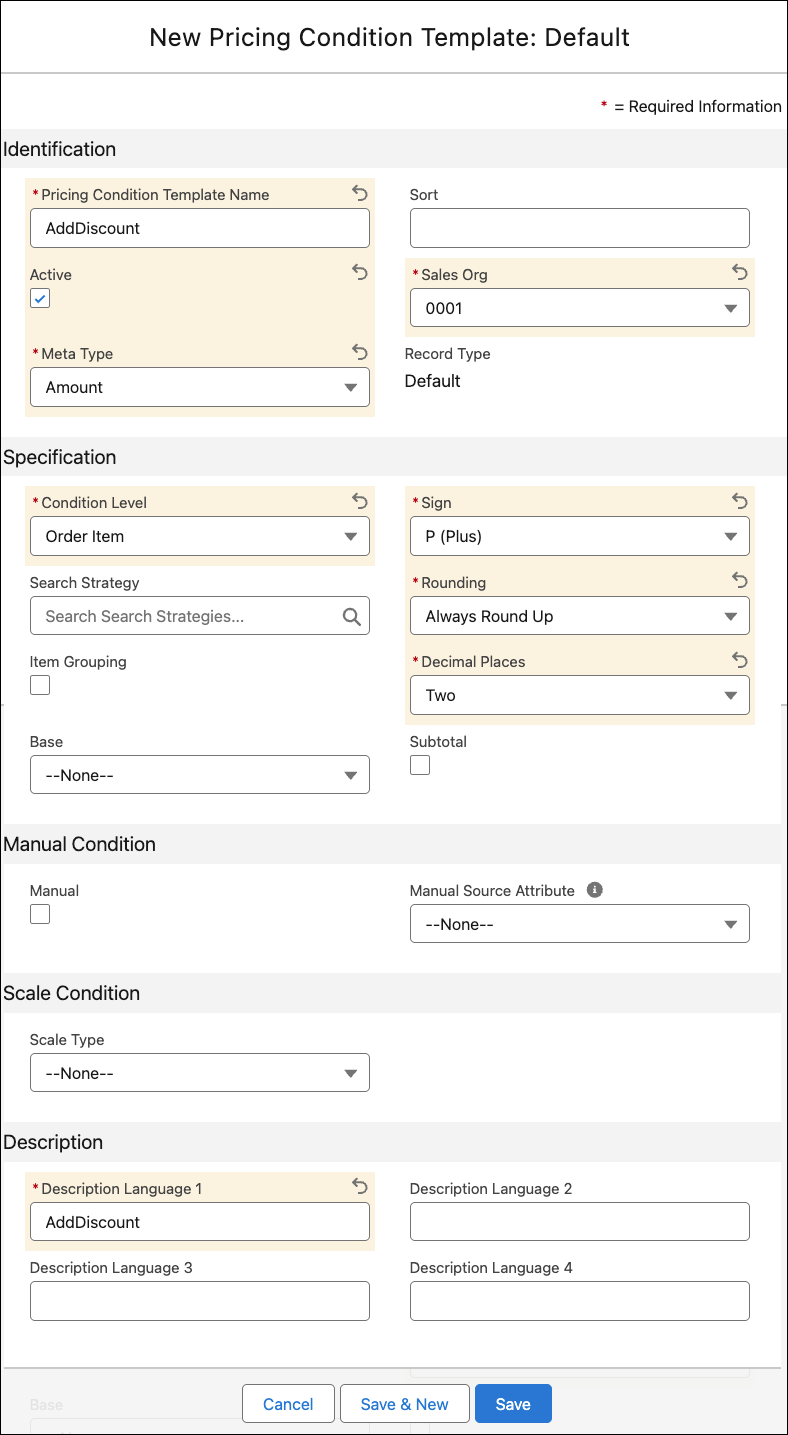
Create a Calculation Schema
A calculation schema is a sequence of steps used to calculate price. The calculation steps are linked to condition templates. For example, the total price of a product consists of the following conditions.
- Base price
- Discount (various types of discounts are available, such as percentage based or fixed amount)
- Surcharge
- Freight
- Tax
Calculation schema brings together all such calculation steps, which are then executed in sequence to determine the final price.
A calculation schema defines how the price of an order and the order items is calculated. It contains a sequence of condition types and defines the calculation steps to perform in a special sequence.
While some condition types reference a search strategy, a set of condition types called Subtotals don’t have any search strategy. Subtotals are used to store intermediate calculation results or sum up results of different condition steps. The order template and the account details contain a flag that points to the calculation schema.
Fatima has set up the pricing condition template AddDiscount for the product Alpine Blueberry Tart Cereal. She uses the pricing condition template to create a calculation schema that would help Gustavo to calculate the final price for the cereal. Here’s how she does this.
- Click
 .
.
- Find and select Calculation Schemas.
- Click New.
- In the New Calculation Schema page, provide the following details.
- Calculation Schema Name:
Alpine Blueberry Tart Cereal Pricing - Sort:
1,111 - Sales Org: 0001
- Description Language 1:
Alpine Blueberry Tart Cereal Pricing
- Click Save.
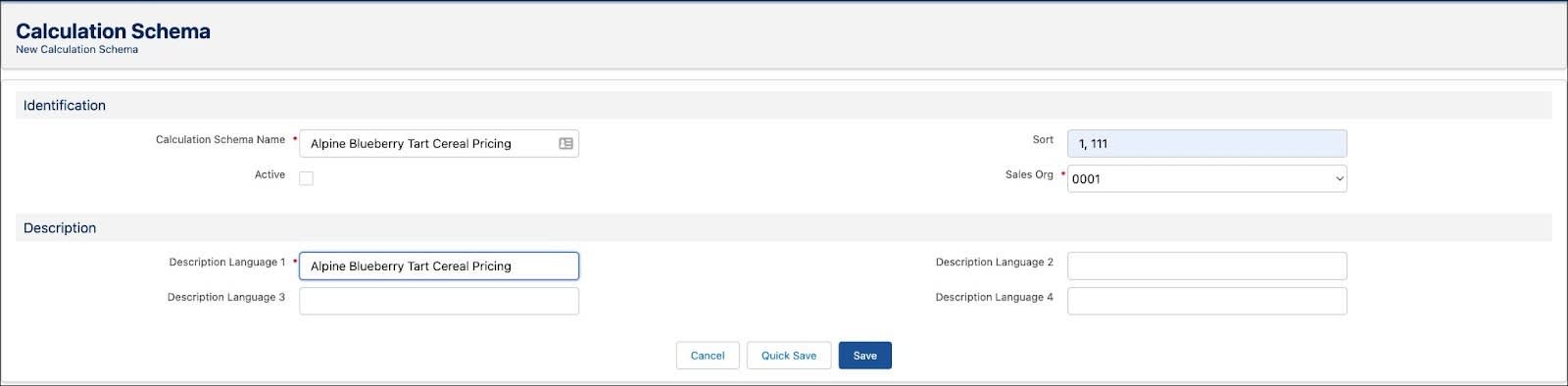
- Click Edit.
- In the Identification section, select Active.
- In the Calculation Schema Steps section, provide the following details.
- Pricing Condition Template: Find and select AddDiscount
- Click Add Step.
- Position:
1 - Select Active.
- Target Condition: Base Price (Receipt)
- Target Result: Base Price (Receipt)
- Click Save.
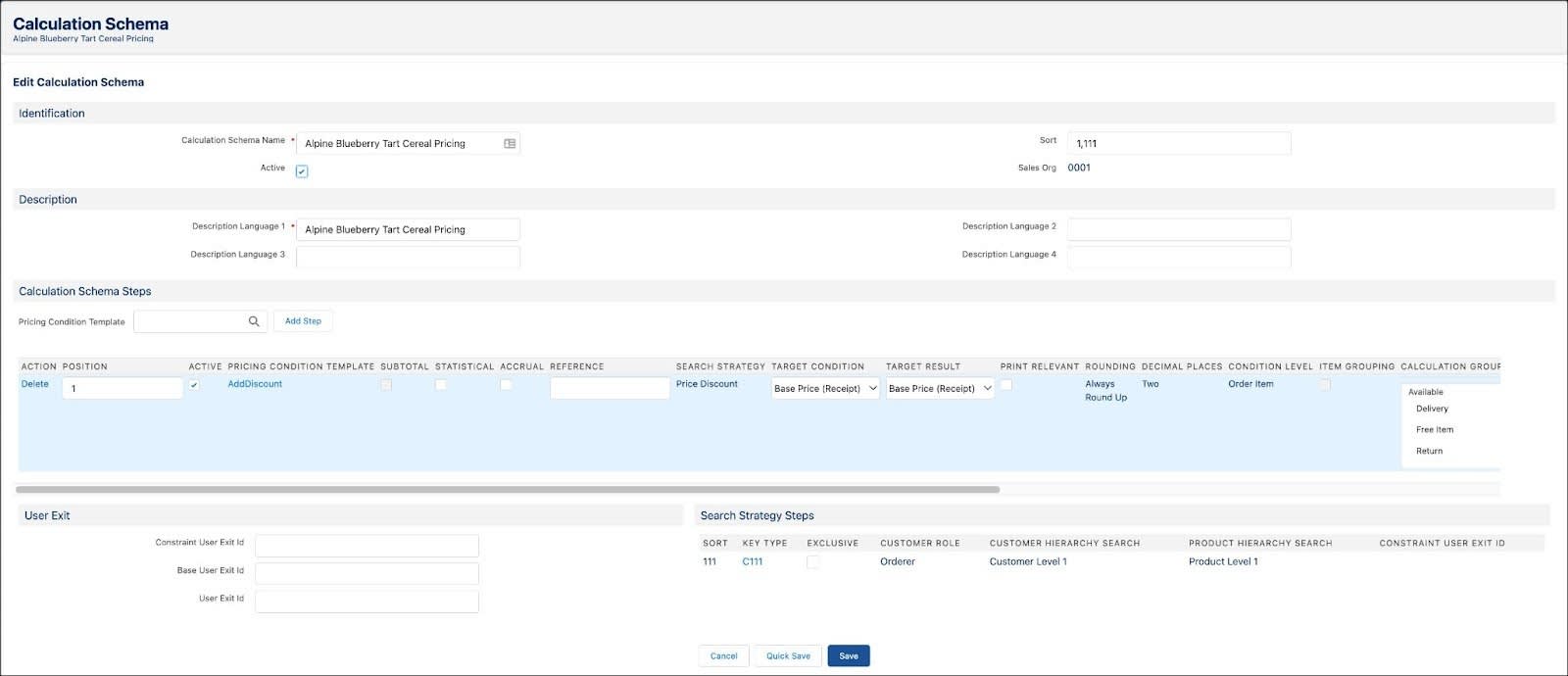
Create a Calculation Schema Determination
Calculation schema determination defines the correct calculation schema to use for an order. This capability specifies the valid calculation schema for a unique combination of customer price type and order price type. The schema determination enables sales managers in Alpine Group to cater to market-specific requirements. For example, Gustavo can use penny perfect pricing only for sales org specific to the USA and not other markets.
If multiple calculation schemas exist, the schema determination with the same value as the order price type or customer price type is selected for a customer and order template. Only one calculation schema determination exists for a unique combination of order price type and customer price type.
Gustavo has placed an advanced order for Alpine Blueberry Tart Cereal across NTO stores in the USA. Fatima sets up a calculation schema determination specific to this order. This helps Gustavo to offer the product at a special discounted price only at NTO stores.
Here’s how Fatima sets up a calculation schema determination.
- Click
 .
.
- Find and select Calculation Schema Determinations.
- Click New.
- In the New Calculation Schema Determination page, provide the following details.
- Sales Org: 0001
- Calculation Schema: Find and select Alpine Blueberry Tart Cereal Pricing
- Order Price Type: Standard
- Customer Price Type: Standard
- Click Save.
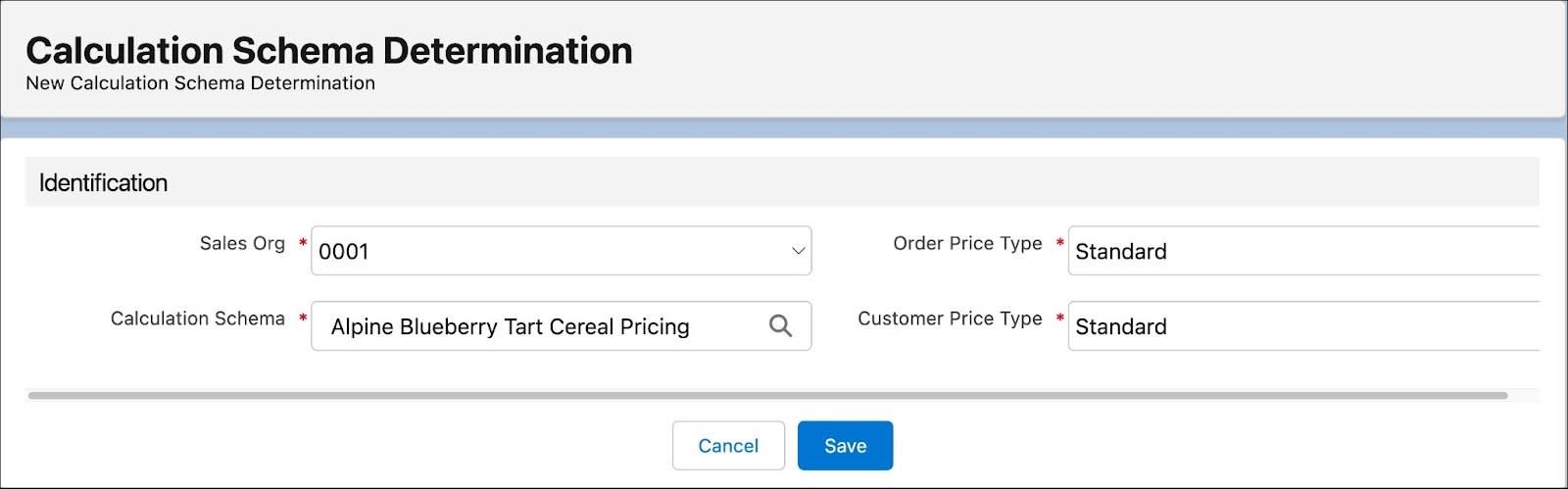
In this unit, Fatima has set up a calculation schema for an Alpine Group product. In the next unit, she checks out the pricing conditions that govern the pricing for different products.
