Create Volunteer Jobs
Learning Objectives
After completing this unit, you’ll be able to:
- Create and clone volunteer jobs.
- Review jobs you created.
Create the First Job
It’s time to move to the next level down in our structure, from the campaign to the volunteer jobs. Before we hop over to the (fictional) No More Homelessness (NMH) example, take a moment to jot down the jobs or tasks for your event and the time slots for each.
Here, again, is what NMH needs for its Welcome Home event.
| Position | Times |
|---|---|
|
Setup Crew |
4–6 p.m. |
|
Wait staff |
6–8 p.m. and 8–10 p.m. |
|
Bartenders |
6–8 p.m. and 8–10 p.m. |
|
Cleanup Crew |
10 p.m.–12 a.m. |
Let’s get to work setting up the volunteer jobs. For starters, we’ll add our positions. We’ll work with the times in the next unit when we set up volunteer shifts. Start from the campaign record we created in the first unit. If you closed it or moved on, take a second to open it up.
- On the campaign record, click the Related tab.
- Click New on the Volunteer Jobs related list.
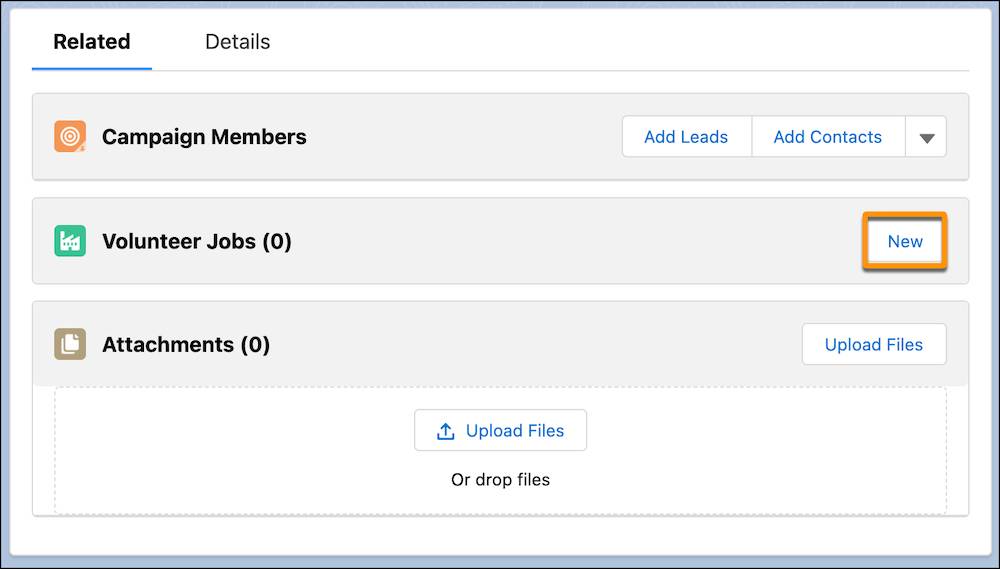
- Enter the name of the job. Enoch, NMH’s volunteer coordinator, enters
Welcome Home - Setup Crew. - Select Display on Website. We haven’t covered website integration yet (that’s coming up in a subsequent module), but if you select this option now, you don’t have to come back and select it later.
- Choose from the Skills Needed list if it applies. Enoch selects Manual Labor and Event Planning.
- Enter description and location information. NMH’s volunteer job descriptions appear on its website, so Enoch wants to make them as appealing as he can. You can do this using formatting, pictures, and links. Here’s the info that Enoch enters.
- Description:
Come join the NMH staff to help set up for Welcome Home. We’ll be setting up tables, chairs, flowers, a photo booth, lighting, and all the necessary things to have a fantastic Welcome Home gala. There will be music, pizza, and fun! - In the Location fields, enter the street address of your venue. If you’ve enabled Google Maps, the address will be displayed on a map. You can also configure Volunteers for Salesforce (V4S) to display a corresponding map on your website, but your Salesforce Admin will need to fill out custom settings with a Google Maps API key first.
- In the Location Information field, add any details that will be helpful for sign-up or in the automated email reminders, like driving or public transportation information, parking details, or special instructions.
- Description:
- Click Save.
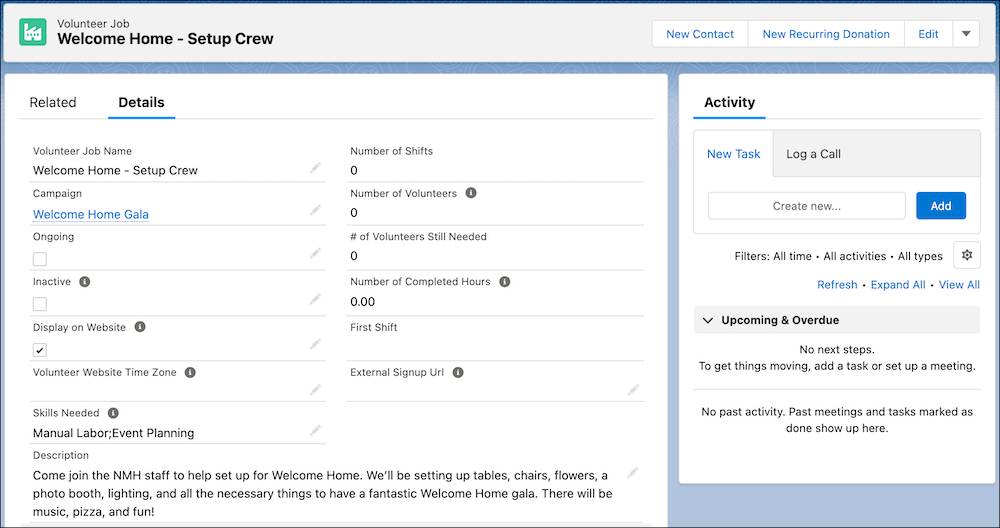
Nice work! We’ve created our first job. Remember, don’t worry about the shifts yet–we’ll create them later.
Now, on to the rest of the jobs.
Create More Jobs with Cloning
Because you want to create another job for the same event, the easiest way is to clone the setup crew job and then change the details.
- On the Welcome Home - Setup Crew volunteer job record, click the menu arrow (
 ) in the Quick Actions bar and click Clone.
) in the Quick Actions bar and click Clone. - Change the volunteer job name and description. Enoch’s next job is for wait staff, so he changes the job name and enters the relevant details.
- Click Save.
Repeat this process for each job you need to create, like Enoch does for NMH's bartender and cleanup crew jobs. Remember to use the Clone button to make it easier on yourself.
Review the Jobs You Created
Now let’s look at our campaign record to see the jobs we created.
- Click the Campaigns tab.
- In the Recent Campaigns list, click the campaign name. Enoch clicks Welcome Home Gala.
- Click the Related tab to see the Volunteer Jobs related list.
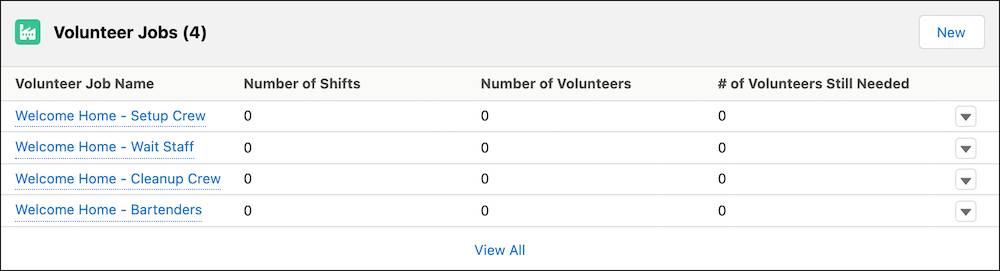
Now it’s time to create the shifts for each job. We’ll do that in the next unit.