Learn About Data Extensions
Learning Objectives
After completing this unit, you’ll be able to:
- Compare the types of data extensions.
- List use case examples for applying the different types of data extensions.
- Explain how to share a data extension with business units.
Data Extensions
Information about contacts is stored in a data extension. A data extension is simply a table with fields of data about your contacts. Data extensions can be standalone or related to other data extensions. You can use the data to run queries, pull information, and send to a subset of subscribers. You can manually import data extensions, or you can automate the import through Automation Studio or the Marketing Cloud Engagement API. Data extensions can be used in both Contact Builder and in Email Studio, but data extension permissions, sharing, and other functionality live in Email Studio.
There are three types of data extensions in Marketing Cloud Engagement.
- Standard data extensions are used for building a custom set of fields.
- Filtered data extensions are used to create a subset/segment from an existing data extension.
- Random data extensions allow you to randomly select subscribers from a source data extension
All data extensions are either sendable or nonsendable.
- Sendable data extensions have a send relationship and map to a subscriber. Contacts are added to All Contacts when you send to them.
- Nonsendable data extensions are reference data, such as the weather, airport codes, orders, product tables, etc.—things you want to use to personalize emails, but not a person you are sending an email to.
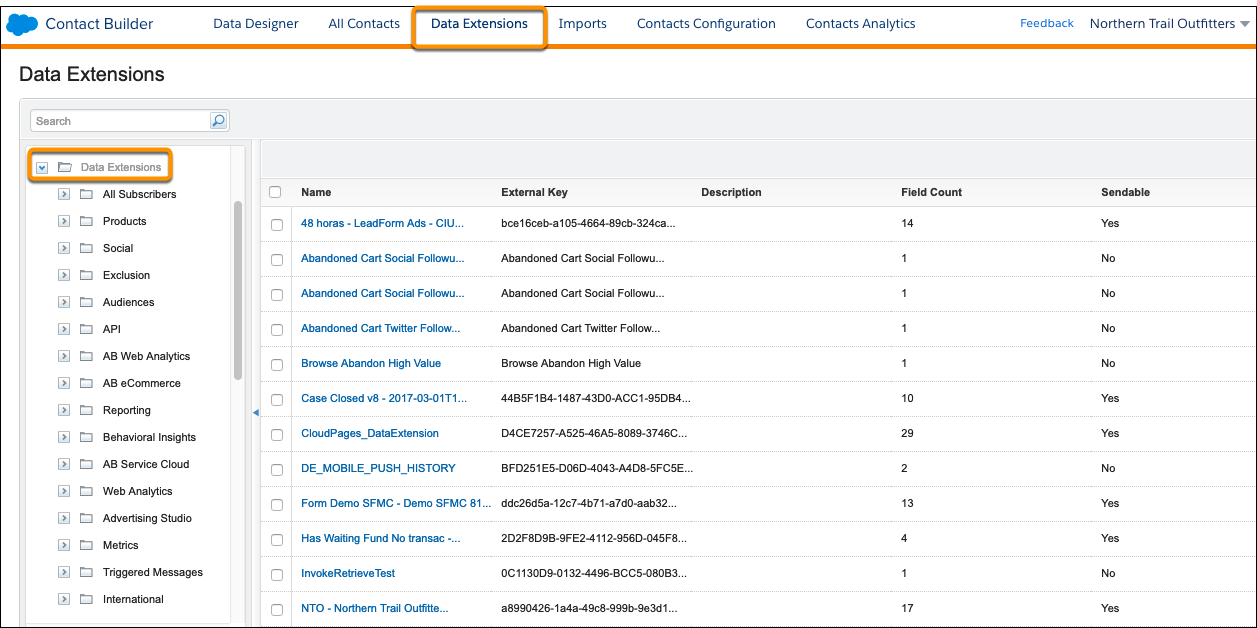
Shared Data Extensions
You can share data extensions with other business units by storing them in shared data extension folders. You can configure the data retention policy settings, select who can see what actions are available, set the sharing window, and decide which business units have access to a shared data extension.
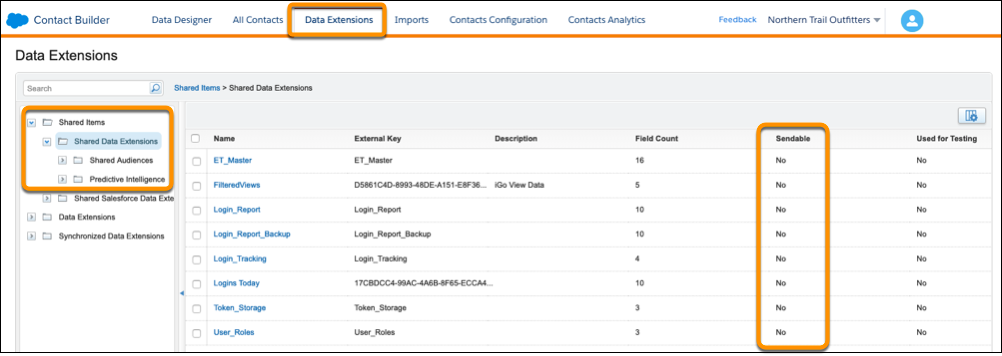
Segmentation
Segmentation allows you to create specific criteria or rules and apply the rules to a data extension. Segmentation allows you to take your larger audience and then send targeted and relevant messages to a segment of that audience to ensure that you’re sending the right message to the right subscriber at the right time. When segmenting data, random segments, as well as filtered segments, can be created.
You can create a random data extension, or add the split function, which splits up subscribers from a selected Data Extension and places the subscribers into random Data Extensions in Email Studio. You can create as many as 12 groups at a time and apply filters to segment data on a data extension or data extensions. Filters are typically used to update existing data extensions, as well as create brand new data extensions.
Attribute Groups and Data Extensions
When you create an attribute group, you give it a name, and you have the ability to link data in Data Designer. Each attribute group includes a data model consisting of data extensions linked to either the contact record or to other data extensions. You can create attribute groups including all relevant data extensions at the same time to ensure that all the necessary data resides in the correct group. After you create a new attribute group, you can create your data model by:
- Creating a new data extension linked to the contact record.
- Linking an existing data extension to the contact record.
Best Practices
- Create data extensions only if you need them and just bring in the data that you need. Views can get messy when you create a lot of data extensions that you don't need.
- Ensure the data types that you choose match the data you are bringing in. If you have a date field and store it as a text field, that can cause issues with segmentation.
- Make sure that a sendable data extension only has one email address field.
- Filtered data extensions are typically sendable data extensions that have been filtered based off of some sort of criteria.
- Make sure the Subscriber Key is stored as text.
Next, let’s look at how to manage data in Contact Builder.