Discover Subscriber and Content Tools
Learning Objectives
After completing this unit, you’ll be able to:
- Locate subscriber management tools.
- Identify the key functionalities of Email Studio.
- Describe how Email Studio and Content Builder work together.
Know Your Subscribers
At the heart of email is your subscribers. Subscribers are the driving force behind great content and strong customer relationships. The Subscribers tab is the place where you manage all your subscriber data, whether you use lists or data extensions. (Remember, data extensions are simply tables with fields of additional data about your contacts.)
All Subscriber List
The All Subscriber list is a collection of subscribers who have received an email communication from you or have been added to a list. This list is considered the primary source of truth for your email subscribers and their subscriber status. Every subscriber in your account appears in the All Subscriber list. You can learn a lot about each subscriber from this list.
- Subscriber Status: View which subscriber is active, unsubscribed, held, or inactive.
- Subscriber Key: See each subscriber’s unique identifier in Marketing Cloud Engagement.
- Profile Attributes: Input relevant information about the subscriber.
- Preference Attributes: Know what kind of communication the subscriber prefers.
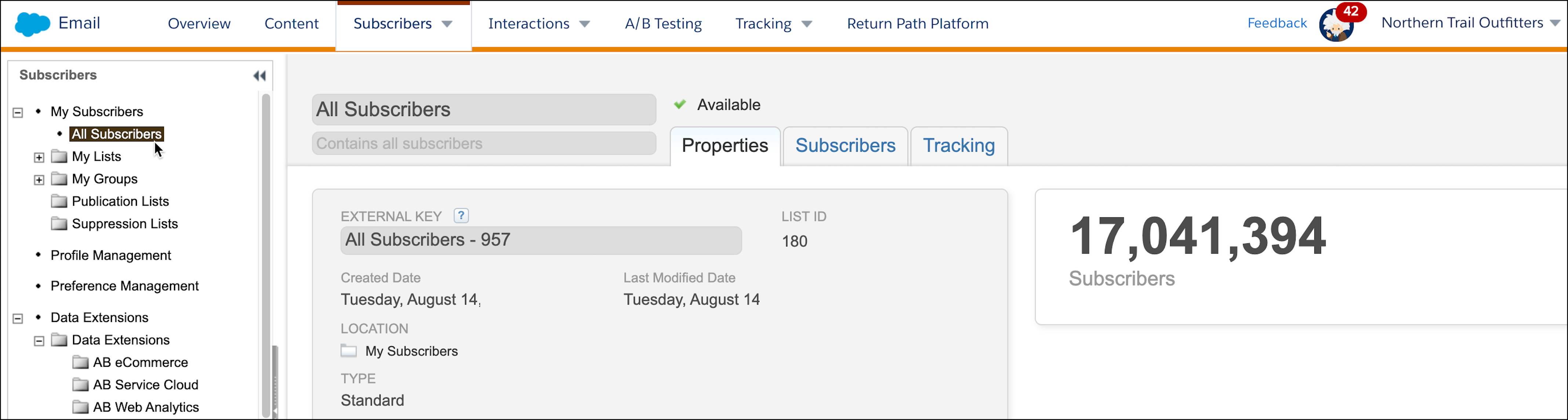
Let’s check it out. In Email Studio, select the Subscribers tab in the top navigation bar. Within the Subscribers tab you can find:
- My Subscribers
- Profile Management
- Preference Management
- Data Extensions
- Synchronized Data Extensions
- Shared Items
Expand My Subscribers and select All Subscribers in the navigation pane on the left. You can then find a subscriber in the All Subscribers workspace by using either sort or search.
The Subscribers tab makes it easy to manage all of your subscriber info. With just a few clicks, drag-and-drop segmentation tools allow you to perfect the art of sending relevant messages. To segment subscribers, create as many lists and data extensions as you need. You can populate the information in lists and data extensions when you add or import subscribers. There are many ways to add subscribers through imports, manual input, and API.
Discover Content and Creation Tools
The tabs in Email Studio are key features that you become familiar with as you build the foundation for your campaigns. Email Studio is the engine that underlies many other activities. Now that we’ve explored how to keep track of your subscribers, let’s focus on building great content. With the power of Email Studio and the creation capabilities of Content Builder, you have what you need to send personalized emails and deliver promotional, transactional, and triggered messages—all while tracking and optimizing data to reach your target audience.
These email creation and content management tools allow you to spend less time searching through countless files and more time putting them to use. These tools change the way you create and manage content by making the process simpler. You can:
- Consolidate images, blocks, templates, and emails in a single location.
- Organize everything into a unified folder structure.
- Utilize our search and filter tools to easily navigate through all of your content.
- Create reusable content blocks, including text, HTML, images, buttons, and dynamic content.
With Email Studio and Content Builder you can upload new content from images and other documents directly from your laptop. After your hard work putting together a phenomenal email, Content Builder allows you to preview your email for each individual subscriber, so you can send with confidence.
Check out these videos to learn more about these capabilities.
You now know how to navigate cross-channel content management in Email Studio and hone your subscribers list. Great job, trailblazer!
