Build and Activate Your Reply Recommendations Model
Learning Objectives
After completing this unit, you’ll be able to:
- Prepare data for Einstein Reply Recommendations.
- Learn how to curate replies for agents.
- Understand how to edit and activate your Einstein model.
Before You Begin
In this module, we assume you're a Salesforce admin with the proper permissions to enable Einstein Reply Recommendations. If you’re not, that’s OK. Read along to learn how your admin would take the steps in a production org. Don't try to follow these steps in your Trailhead Playground. Einstein Reply Recommendations isn’t available in the Trailhead Playground.
Build Your Model
To get started, Maria must enable Einstein Reply Recommendations. Then she’s ready to build a model that scans past chats and generates a list of commonly used replies. Here are the steps she follows.
- In the Setup Quick Find box, enter and select Einstein Setup.
- Ensure the Turn on Einstein toggle is set to On.
- From Setup, in the Quick Find box, enter
Einstein Reply Recommendation, and select Einstein Reply Recommendations.
- Click the toggle to enable Einstein Reply Recommendations.

- On the Einstein Reply Recommendations Setup page, click Let's Go.
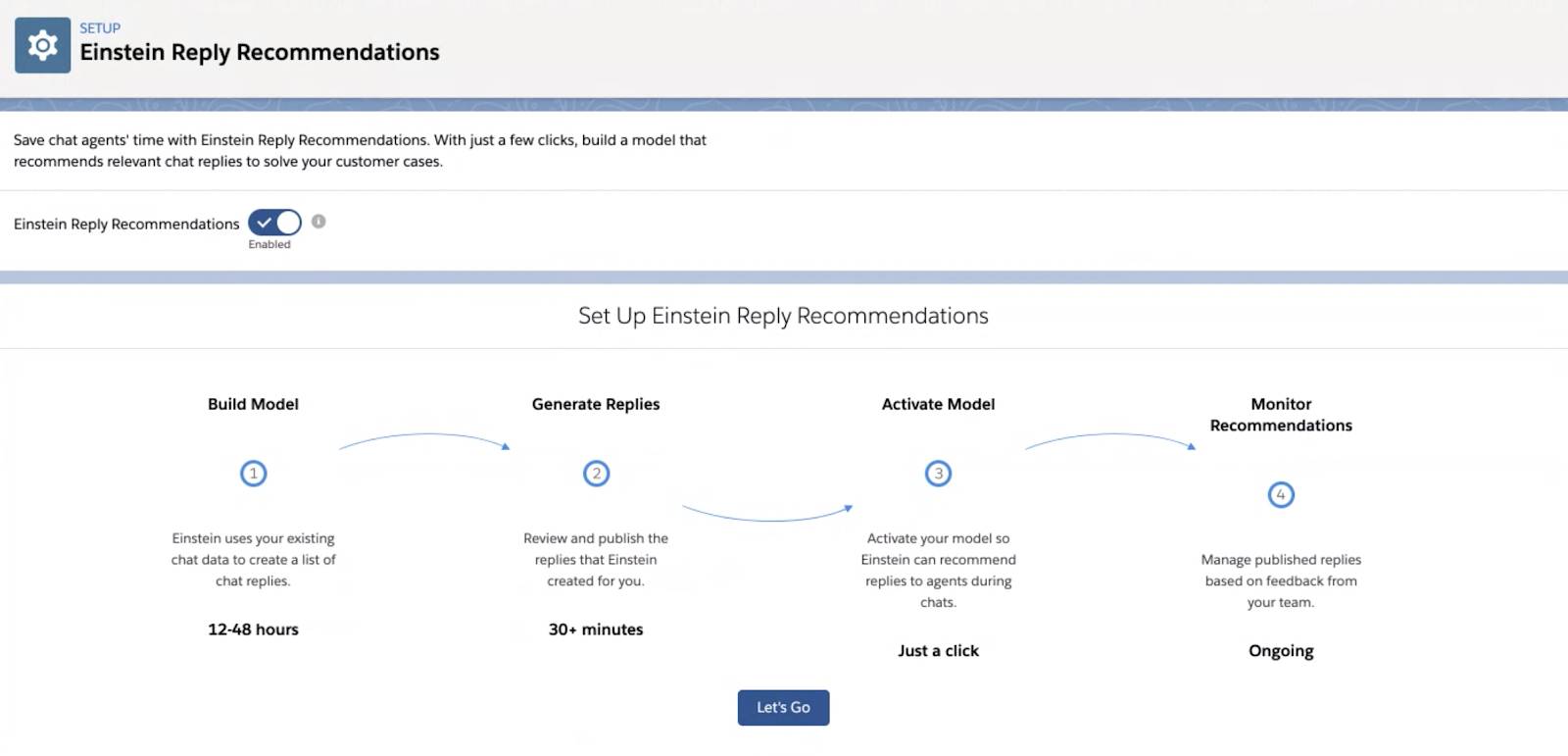
If you don’t have enough closed chats to build a model, Einstein lets you know.
- To build your model and generate a list of up to 100 common replies, click Build Model.

Building can take up to 48 hours, but it doesn't affect the app's performance for agents.
After you start a build, you can't pause or cancel it. You can leave the Setup page and come back to it later at any time to check the build status.
Keep your recommendations fresh with enhanced learning and automatic model retraining. The model that recommends replies to agents as a chat unfolds in the console and is automatically retrained each month. The updated model also learns from agents’ feedback so that they can get more accurate, useful replies that evolve alongside your service setup.
If you want to stop showing recommendations to agents for any reason, you can click Pause Recommendations on the Einstein Reply Recommendations Setup page.
When the model is built, the Einstein Reply Recommendations Setup page shows the replies that Einstein generated. Milestone complete!

Review and Publish Generated Replies
You’ve got all of Einstein’s generated replies in front of you, and now the reply power is in your hands. To ensure a smooth rollout, it’s a best practice to scan through these replies in this original format, also called reply text, and decide which replies you want Einstein to recommend to agents. As you review, keep an eye out for any changes you might need to make to the text. Your replies should:
- Accurately represent your customer service policies.
- Be up to date; for instance, they shouldn’t mention a product that’s no longer offered.
- Not include sensitive customer material, such as a customer’s name, phone number, or account number.
After you’ve finished your review, it’s now time to publish--or convert--the replies to quick text so Einstein can recommend them. You need a quick text record to edit while Einstein keeps the reply text hard copy on the back end.

Quick text is a tool that lets you save snippets of reusable text for your company to use in all sorts of support scenarios. Combined with Einstein Reply Recommendations, it lets you:
- Assign the reply a category, such as “greetings,” and make a folder for it.
- Make the reply available not only in Einstein Reply Recommendations, but also as searchable quick text in the Chat and Messaging channels.
- Update your reply text and settings as your business grows.
If you publish one reply at a time, you can edit the reply text during publishing. If you publish multiple replies at once, you can edit the reply text from the Quick Text page in Setup after publishing. After you publish and fine-tune all of the replies that you want to recommend to your team, it’s time to give agents access and activate your model.
Activate Your Reply Recommendations Model
After Maria enables Einstein Reply Recommendations, she opens it up to her support team by giving them:
- Einstein Reply Recommendations User permission set.
- Access to the quick text folder containing the published replies.
She and her team of support agents can now see the Einstein Replies component on the Service Console’s Chat and Messaging tabs. However, the component doesn’t yet show any recommended replies during chats. Maria navigates to Setup and activates the reply recommendation model.
- On the Einstein Reply Recommendations page in Setup, confirm that all replies you want to use list a status of Published to Quick Text.
- Click Activate.

All Ursa Major Solar’s agents can now see reply recommendations when they’re chatting with customers.
Resources
- Salesforce Help: Prepare for Einstein Reply Recommendations
- Salesforce Help: Set Up Einstein Reply Recommendations
- Salesforce Help: Publish Replies for Einstein to Recommend
