Crear un modelo
Objetivos de aprendizaje
Después de completar esta unidad, podrá:
- Explicar qué es un modelo de Einstein Discovery y el motivo de utilizarlo.
- Explicar los elementos principales de un modelo de Einstein Discovery.
- Configurar y crear un modelo en Einstein Discovery.
¿Qué es un modelo?
Un modelo es una ecuación sofisticada y personalizada basada en una comprensión estadística integral de los resultados pasados, que se utiliza para predecir futuros resultados. Un modelo de Einstein Discovery es una recopilación de indicadores del rendimiento, configuraciones, predicciones y perspectivas. Einstein Discovery lo guía a través de los pasos para crear un modelo basado en el resultado que quiere mejorar (el objetivo de su modelo), los datos que ha recopilado para ese propósito (en el conjunto de datos de CRM Analytics) y otras configuraciones que indican a Einstein Discovery cómo realizar el análisis y comunicar los resultados.
Crear un modelo
Aquí tiene la explicación de cómo crear un modelo predictivo utilizando el conjunto de datos de CRM Analytics que preparó en la unidad anterior.
- Si sigue viendo el conjunto de datos que cargó en la unidad previa, haga clic en Create Model (Crear modelo) y vaya al paso 4. De lo contrario, en la página de inicio de Analytics Studio, haga clic en Create (Crear) y seleccione Model (Modelo).

- En la pantalla New Model (Nuevo modelo), haga clic en Create from Dataset (Crear a partir de conjunto de datos) y después en Continue (Continuar).

- Seleccione el conjunto de datos opportunity_history que creó en la unidad anterior y, a continuación, haga clic en Next (Siguiente).

- En la pantalla Create Model (Crear modelo), especifique su objetivo. El objetivo define el resultado que quiere analizar y entrena el modelo para predecirlo. Indique si quiere aumentar o minimizar el resultado.
En este modelo, su objetivo es aumentar las oportunidades ganadas. En I Want to Predict (Quiero predecir), seleccione IsWon y, al lado de Maximize (Aumentar), cambie a IsWon: TRUE (Verdadero). Acepte todas las configuraciones predefinidas y haga clic en Next (Siguiente).

- En la pantalla Configure Model Columns (Configurar columnas del modelo), acepte lo que está predefinido (Automated [Automatizado]) y haga clic en Create Model (Crear modelo).

Einstein empieza a analizar los datos utilizando análisis estadístico, algoritmos de aprendizaje automático e IA para construir un modelo predictivo.

Una vez terminado, Einstein muestra una descripción general del rendimiento del modelo.
Investigar las alertas de calidad de datos
Durante el análisis y el entrenamiento, Einstein Discovery examina sus datos para detectar problemas de calidad, como impactos duplicados (llamados alertas de datos de multicolinealidad), posibles sesgos, valores frecuentemente ausentes u otro tipo de problemas graves de calidad. Cada vez que se detecta un posible problema de calidad de los datos, Einstein lo notifica con una alerta de datos. Para obtener más información sobre las alertas de datos, consulte Gestión de las alertas de calidad.
En la descripción general del rendimiento del modelo, consulte Assess Deployment Readiness (Evaluar la preparación de la implementación) y haga clic en el botón View All Alerts (Ver todas las alertas) para examinar todas las alertas de su modelo.

El panel Data Alerts (Alertas de datos) le muestra la aparición de cada alerta y le da la opción de actuar o ignorarla. 
En nuestro modelo, Einstein ha detectado multicolinealidad en los datos. El problema es que dos o más variables (Amount [Cantidad] y Lead Source [Origen del candidato]) están estrechamente correlacionadas entre sí, lo que puede provocar un impacto duplicado en el resultado. En este módulo, siga adelante y seleccione Ignore Alert (Ignorar alerta) en Amount (Cantidad) y Lead Source (Origen del candidato).
Einstein también ha detectado una oportunidad de categorizar los valores de Amount (Cantidad) por rangos diferentes (depósitos). En Suggested Buckets (Depósitos sugeridos), seleccione Apply suggested buckets (Aplicar depósitos sugeridos). 
Crear una versión del modelo
Haga clic en Next (Siguiente). Einstein Discovery le pide que describa la nueva versión del modelo.
Cada vez que realice cambios en el modelo, necesita volver a ejecutar el análisis y volver a entrenar el modelo creando una nueva versión. En nuestra situación, es necesaria una nueva versión ya que Einstein necesita volver a analizar sus datos utilizando la última configuración. Anteriormente en este módulo, aprendió que el desarrollo de una solución de Einstein Discovery es un proceso iterativo. Las versiones del modelo le ayudan a rastrear cada una de las iteraciones.
En el cuadro, escriba Ignore multicollinearity alerts and apply buckets to Amount (Ignorar las alertas de multicolinealidad y aplicar depósitos a Cantidad) y, a continuación, haga clic en Train Model (Entrenar modelo).

Einstein vuelve a analizar y entregar el modelo en una nueva versión. Cuando la nueva versión esté completa, verá de nuevo la descripción general del rendimiento del modelo. En la nueva versión, verá el número de la nueva versión y no habrá más alertas que deba revisar.

Modificar la configuración del modelo
Para empezar a personalizar su modelo, haga clic en Settings (Configuración).
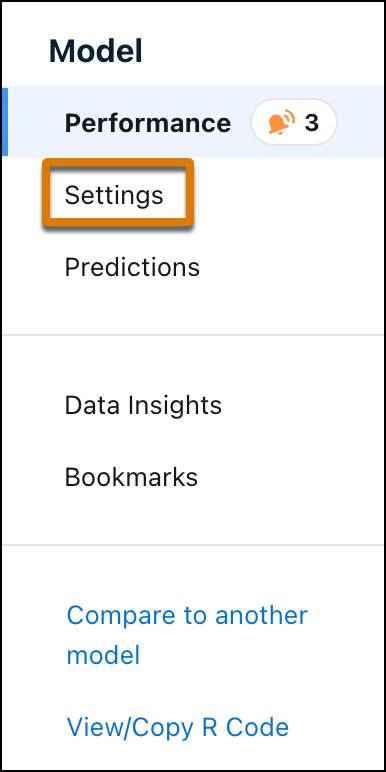
Ahora ya puede examinar la configuración de su modelo.

Detalles del conjunto de datos
Puede ver el número de filas y columnas en su conjunto de datos (1). En Einstein Discovery, llamamos observación a cada una de las filas del conjunto de datos, y variable a cada una de las columnas.
Tabla de variables
La tabla de variables (2) le muestra las variables del modelo.
- La primera variable (IsWon) es su variable del resultado, el resultado empresarial que está intentando mejorar. Su objetivo es aumentar IsWon.
- Las siguientes son las variables explicativas: variables que explora para determinar si tienen influencia en la variable del resultado del modelo y en qué grado.
- La importancia es la influencia relativa de una variable en el resultado predicho del modelo. La importancia indica cuánto decide el modelo utilizar una variable para predecir el resultado. El nivel de importancia se cuantifica como un porcentaje. Cuanto más alto sea el porcentaje, mayor impacto tiene. La importancia es un indicador avanzado que tiene en cuenta las interacciones entre las variables. Si dos variables están estrechamente correlacionadas y contienen información similar, el modelo selecciona la variable que mejor puede utilizar.
- Utilice el menú desplegable de la columna para mostrar correlación en lugar de importancia. La correlación es simplemente la asociación estadística entre variables explicativas y una variable de resultado. La fuerza de la correlación se cuantifica como un porcentaje. Cuanto más alto sea el porcentaje, más fuerte es la correlación. Tenga en cuenta que la correlación no implica causalidad. La correlación simplemente describe la fuerza de asociación entre variables, no si se afectan causalmente entre sí. Piense en la correlación como una medida de la capacidad que tiene un campo por sí mismo de predecir el resultado.
- Aparecen alertas de datos cuando Einstein Discovery detecta posibles problemas en sus datos que precisan especial atención.
Configuración general
En el panel derecho, General Settings (Configuración general) (3) le muestra el conjunto de datos que utiliza el modelo. También puede ver (y cambiar) la validación y el algoritmo del modelo.
Modificar la configuración de las variables
En la tabla de variables, haga clic en Industry (Sector). En el panel derecho, configure la variable seleccionada. 
- Seleccione Analyze for bias (Buscar sesgos) (1) si sospecha que la variable podría incluir sesgos, lo que activa las funciones de detección de sesgos de Einstein Discovery. Para obtener más información, consulte Desarrollo ético del modelo con Einstein Discovery: un vistazo rápido.
- Seleccione una de las opciones disponibles en Transform (Transformar) (2) si quiere transformar los valores de esta variable durante el análisis. Las opciones incluyen coincidencias parciales, detector de preferencias, agrupamiento de texto y reemplazo de valores faltantes. Las transformaciones cambian los datos solo para el modelo; los valores en el conjunto de datos no cambian. Por ejemplo, las coincidencias parciales corrigen las variaciones tipográficas ligeras en los valores de texto (como errores ortográficos) para que el modelo pueda realizar categorizaciones más precisas y mejores predicciones.
-
Include Only (Incluir solo) (3) le muestra los valores asociados con la variable, empezando con el valor más frecuente. Si desmarca la casilla ubicada al lado de un valor, Einstein puede omitir el valor del análisis o puede incluir el valor en el grupo "Other" (Otro).
-
Histogram (Histograma) (4) le muestra la frecuencia con la que se repiten los valores en el conjunto de datos.
¿Qué más puedo hacer con los modelos?
Además de todo lo que hemos tratado sobre lo que los modelos pueden hacer, también le permiten:
- Ver el historial de versiones y cambiar de versión.
- Marcar como favorito los gráficos de perspectivas.
- Comparar con otro modelo.
- Ver y copiar el código R.
- Cambiar el nombre de un modelo.
- Cambiar la aplicación en la que está guardado el modelo.
- Eliminar un modelo.
¿Qué es lo siguiente?
En esta unidad, ha creado un modelo, ha resuelto alertas de datos y ha creado una nueva versión de un modelo. En la siguiente unidad, evaluará el modelo.
Recursos
- Ayuda de Salesforce: Create and Manage (Crear y gestionar historias)
- Ayuda de Salesforce: Gestionar alertas de calidad