Manage Partial Soft Credits
Learning Objectives
After completing this unit, you’ll be able to:
- Explain the difference between full and partial soft credits.
- Assign partial soft credits.
Full Soft Credits vs. Partial Soft Credits
In previous units, we've walked through some relatively simple soft credit scenarios, but Nonprofit Success Pack (NPSP) is also equipped to handle more complex soft credit use cases when needed. For example, organizations like Network for Good and United Way collect donations on behalf of an organization's constituents and typically share them with nonprofits on a regular basis (monthly or quarterly) via a single check. The nonprofit creates a single opportunity record for the check received, but needs to attribute soft credit to the multiple donors and donations included in the check. NPSP handles these types of use cases with partial soft credits.
A partial soft credit is a soft credit for an amount that is only a portion of the larger donation. Partial soft credit allows you to credit separate parts of a donation to multiple people.
For comparison, a full soft credit is a soft credit for the entire amount of the donation. For example, when Erica Douglass gave $50, and Cloud Kicks matched her gift for a total donation of $100, Erica gets soft credit for the Cloud Kicks $50 donation. As we mentioned previously, you can create full soft credit manually, or enable automated soft credits.
All soft credit attributions appear in the Contact Roles related list on an opportunity. However, if the opportunity includes partial soft credits, then the soft credit attribution also appears in the opportunity's Partial Soft Credits related list.
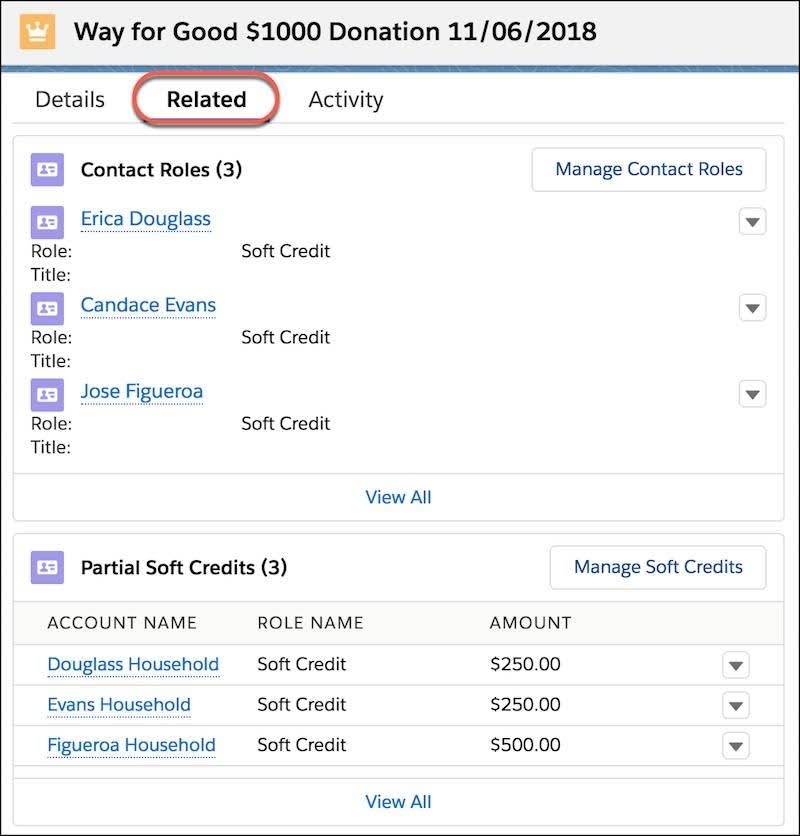
In the above example, we're using the soft credit contact role to track partial soft credits on opportunities. In the example, a single $1,000 donation has come in from Way for Good, with soft credit contact roles assigned to the three donors responsible for the aggregate donation. In the Partial Soft Credits related list, you can also see the amount that each individual gave, and thus the amount that will be rolled up to the soft credits section of each donor's contact record.
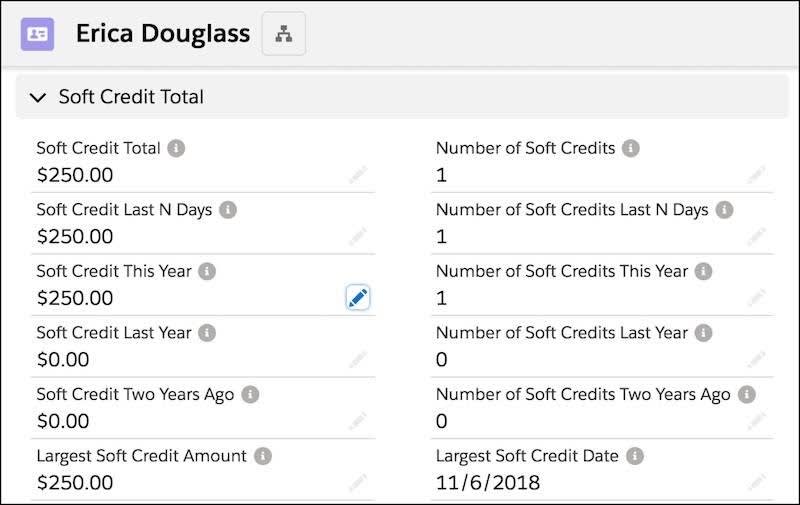
It's perfectly fine and expected to see the same soft credit listed in both the Contact Role and Partial Soft Credits related lists. Every partial soft credit record should have a corresponding contact role record, but not every contact role record will have a corresponding partial soft credit record.
Assign Partial Soft Credits
NPSP creates soft credits based on opportunity contact roles and the settings your admin has specified. For soft credits to roll up from the opportunity to the contact's record, the opportunity must be of a type that rolls up. In general you don't need to worry about this unless your admin has excluded specific opportunity types or record types from rolling up (like in-kind gifts).
When you need to assign a partial soft credit, follow these steps:
- Navigate to an opportunity record.
- In the top right corner of the page, click Manage Soft Credits.
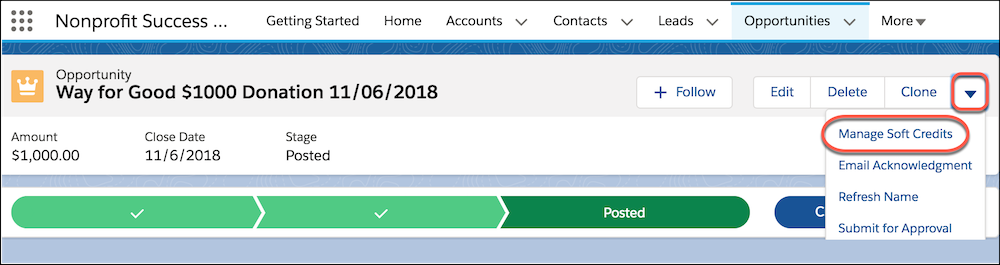
You should see all of the contacts who have contact roles already assigned on this opportunity. You may also see no contacts listed if no contact roles have been assigned.
- If no contact roles have been assigned, click the Add another soft credit link and then use the contact field to add the contacts and their roles. Then assign partial soft credits by clicking the Partial radio button for the appropriate contact and entering the amount for their partial soft credit. You MUST have the Partial radio button selected to enter soft-credit amounts. Selecting the Full radio button populates the amount field with 100% of the opportunity. This amount will not be editable.
- To add more contacts, click the Add another soft credit link at the bottom of the list, browse to more contacts, and assign them partial soft credits as well.
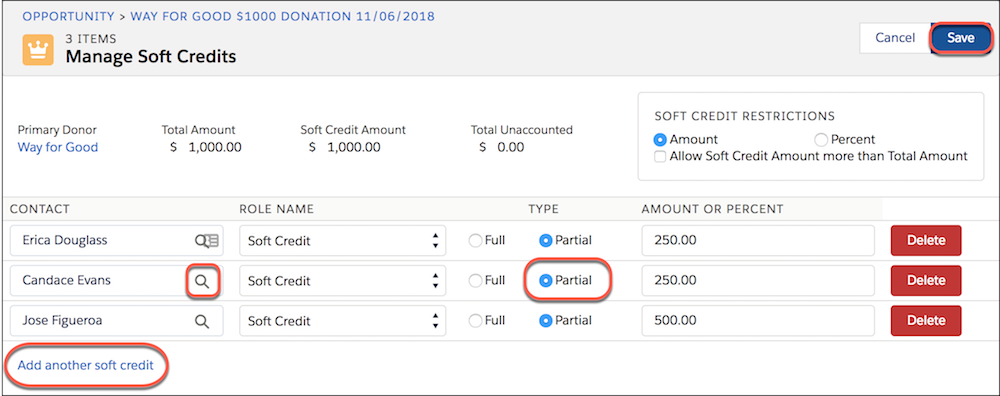
- Optionally select Allow Soft Credit Amount more than Total Amount if you need to credit contacts for more than the opportunity amount. For example, if you have two contacts who should receive Influencer soft credit for the entire $1,000 amount of the opportunity and a third contact who is only credited for $100, that would bring the total soft credit amount to $2,100 on a $1,000 gift.
- Click Save.
Sofia has successfully entered the donation received from Way for Good AND been able to give soft credit to the employees who made donations on NMH's behalf. Being able to access this information will help Sofia's team appropriately recognize those employees and hopefully nurture them into deeper engagement with their mission.
Resources
