Monitor RPA Processes in MuleSoft RPA Manager
Learning Objectives
After completing this unit, you’ll be able to:
- Monitor RPA processes in the Process Streaming view.
- View active tasks in the Robot State and Operations view.
Before You Start
This module builds on MuleSoft RPA Process Deployment , so we recommend that you complete it before you continue. In that module, you learn how to deploy RPA processes to a MuleSoft RPA bot using MuleSoft RPA Manager.
In this module, we assume your organization has purchased a MuleSoft RPA license. If you don’t have a license, that’s OK. You can still read along to learn how to perform the steps. Don’t try to follow the steps in a Trailhead Playground, because MuleSoft RPA isn’t available in the Trailhead Playground.
In this unit, you learn how to manage and monitor MuleSoft RPA processes in MuleSoft RPA Manager.
Use the Process Streaming View
MuleSoft RPA Manager allows a user to monitor RPA process execution in real time. The Process Streaming menu under the Process Monitoring module provides a real-time view of the following information of RPA sessions.
| Process Streaming View |
Description |
|---|---|
|
Process |
Shows the name of the RPA process. |
|
Category |
Shows the category of the RPA process. |
|
Project manager |
Shows the project manager assigned to the process. |
|
Configurations (running/overall) |
Shows the number of production configurations in the following format: <Number of running configurations>/<Total number of configurations>. |
|
Assigned RPA bots |
Shows the number of RPA bots assigned to the process. |
|
Sessions (running/overall) |
Shows the number of configuration sessions in the following format: <Number of running sessions>/<Total number of sessions>. |
The last column in each row shows a Show Process Streams monitor icon allowing you to see a real-time view of the process execution sessions.
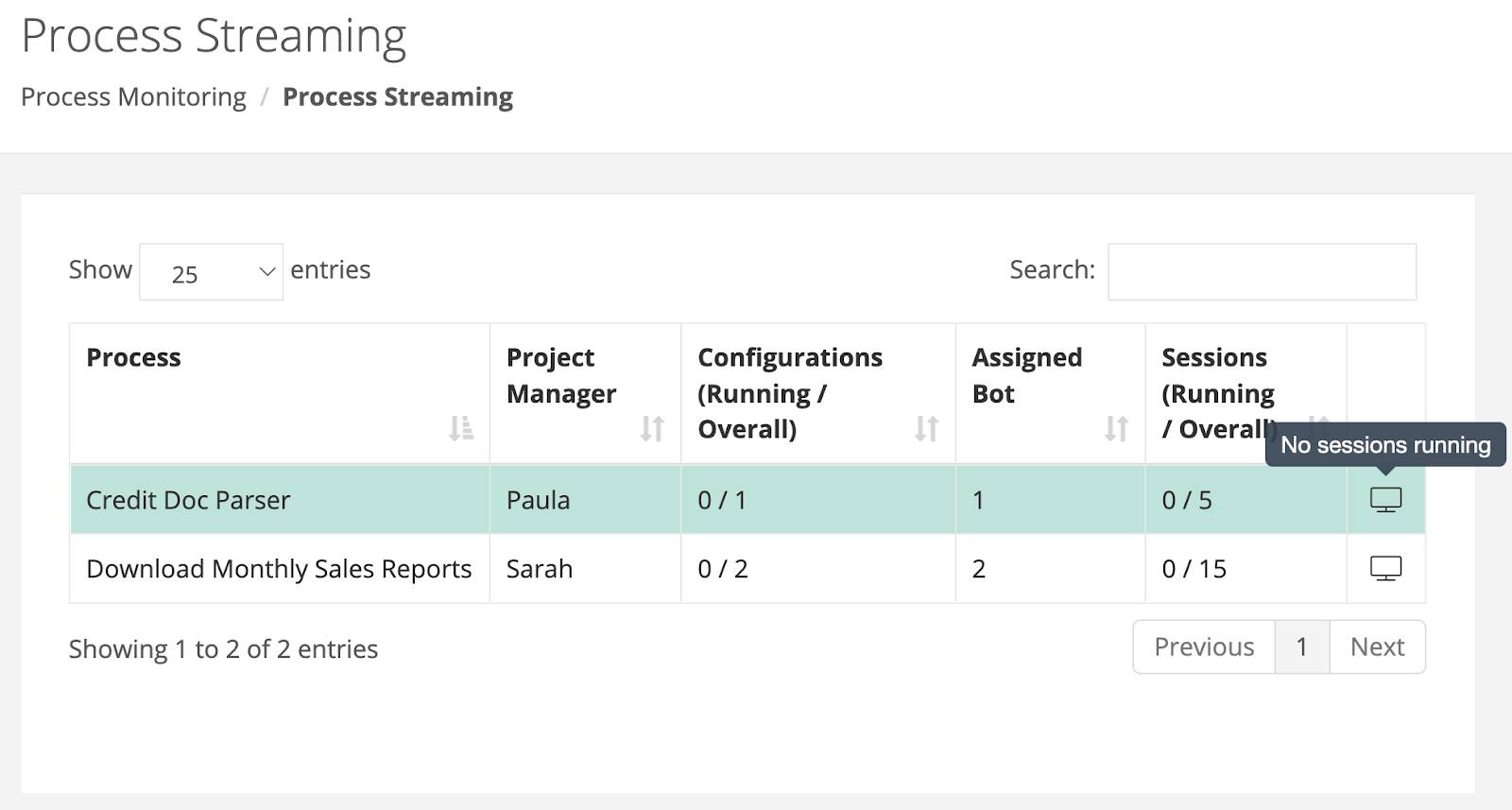
In the Process Streaming view, all active process sessions appear in individual panels. Each panel shows the RPA bot running the process, the sequence number of the running session, and the name of the current activity shown by the stream. The panel shows the stream as a sequence of images that the RPA bot records during the process execution.

Use the Robot State and Operations View
The Robot State and Operations menu under the Process Monitoring module lets you watch the process steps execute on a remote machine. Each deployed MuleSoft RPA bot is shown as an expandable box in chronological order.

Inside each RPA bot box is a set of additional expandable pages. Team members can view the following information.
| Robot State and Operations |
Description |
|---|---|
|
Secure session |
Shows the number of secured sessions assigned to the process on the RPA bot. |
|
State |
Shows the state of process step being processed by RPA bot. |
|
Since |
Shows the time when processing last entered the state listed. |
|
Process instance |
Shows the unique ID of the process instance currently running. |
|
Activity |
Shows the name of the activity workflow currently being executed. |
|
Work done |
Shows the number of process runs executed successfully since the process was deployed. |
The Process Monitor icon highlighted in the following screenshot lets you remotely watch a session in progress. This is an important tool to help identify activities that cause a process to fail.

In the Process Monitor view, data shows in two panels.
- The Process Stream panel shows current images of the desktop of the Windows session where the process is executed. The MuleSoft RPA bot transmits these live to MuleSoft RPA Manager.
- The BPMN panel shows the process model and highlights the task being executed.

Walkthrough
Take a look at this video demonstration showing how these tasks are performed by an administrator. If you wish to follow along with text instructions, check out the walkthrough instructions.
In this unit, you learned to use the Process Monitoring module to monitor your production RPA process in real time. You explored the Process Streaming menu that lets you monitor all your active RPA process execution sessions. You also looked at the Robot State and Operation menu that lets you monitor RPA bots as they run in real time.