Start Your Promotions Journey
Learning Objectives
After completing this unit, you’ll be able to:
- Summarize how manufacturers and retailers use promotions to boost sales.
- Review promotion and tactic information.
- Describe the Trade Calendar view.
- List the grouping of promotions in the Trade Calendar view.
The Key Account Manager at Alpine Group
Gustavo De Luca is a hardworking key account manager (KAM) at Alpine Group Nutrition & Beverage. He manages the retail account Northern Trail Outfitters (NTO), a nationwide store chain in the USA.

As a KAM, Gustavo is responsible for NTO’s target sales volume for various brands and products. Lately, sales have slumped, leaving Gustavo scratching his head. He decides it’s time for action.
To increase sales, he plans and negotiates programs with marketing activities at national and regional levels. These programs and activities are collectively known as promotions. After Gustavo plans the promotions, trade marketing managers in Alpine Group run the promotions across NTO stores. Promotions must be timely, attention grabbing, and exciting. For Gustavo, fireworks come to mind.
In this module, you follow Gustavo as he explores promotions, tactics, and funds in Consumer Goods (CG) Cloud.
Promotions in Trade Promotion Management
A promotion is a growth and marketing activity intended to increase the sales volume and revenue for a product. Promotions also enhance a product’s long-term value. NTO needs to ramp up on sales, revenue, and the long-term value of its products—no small ask for Gustavo.
In the CG industry, manufacturers produce the final product from the raw materials provided by suppliers. Then they sell the product to retailers, either directly or through wholesalers or distributors.
Trade Promotion Management is the process of planning, budgeting, presenting, and running the incentive programs that CG manufacturers and retailers create. The programs target consumers who visit retail stores, either online or in-person.
With the Trade Promotion Management capabilities of CG Cloud, KAMs like Gustavo can:
- Create and update promotions.
- View promotion plans in the Trade Calendar.
- Review and manage tactics.
Promotions help manufacturers sell more products to specific retailers. With promotions, manufacturers can:
- Introduce new products and increase their chance of success.
- Increase brand recognition.
- Boost sales figures and achieve sales targets.
But the benefits aren’t just for manufacturers. Retailers can also boost their sales and earn more money and incentives from manufacturers.
Each promotion involves different tactics, which are ways of running promotions. Tactics include attractive displays, discounts, and special deals. Although tactics may increase sales, they also incur costs.
Let’s check out how Gustavo plans and negotiates promotions for NTO stores.
Promotion Planning
Gustavo reviews target, baseline, and existing promotions to identify the volume gap he must fill. A volume gap is a difference between the planned and actual volumes. Phew! He’s got his work cut out and must plan and negotiate promotions with the retailer from his account. They engage in several rounds of negotiation until they reach an agreement about which promotions to run.
In CG Cloud Trade Promotion Management, Gustavo can review the volume, revenue, cost, and other details for each promotion on the promotion record.
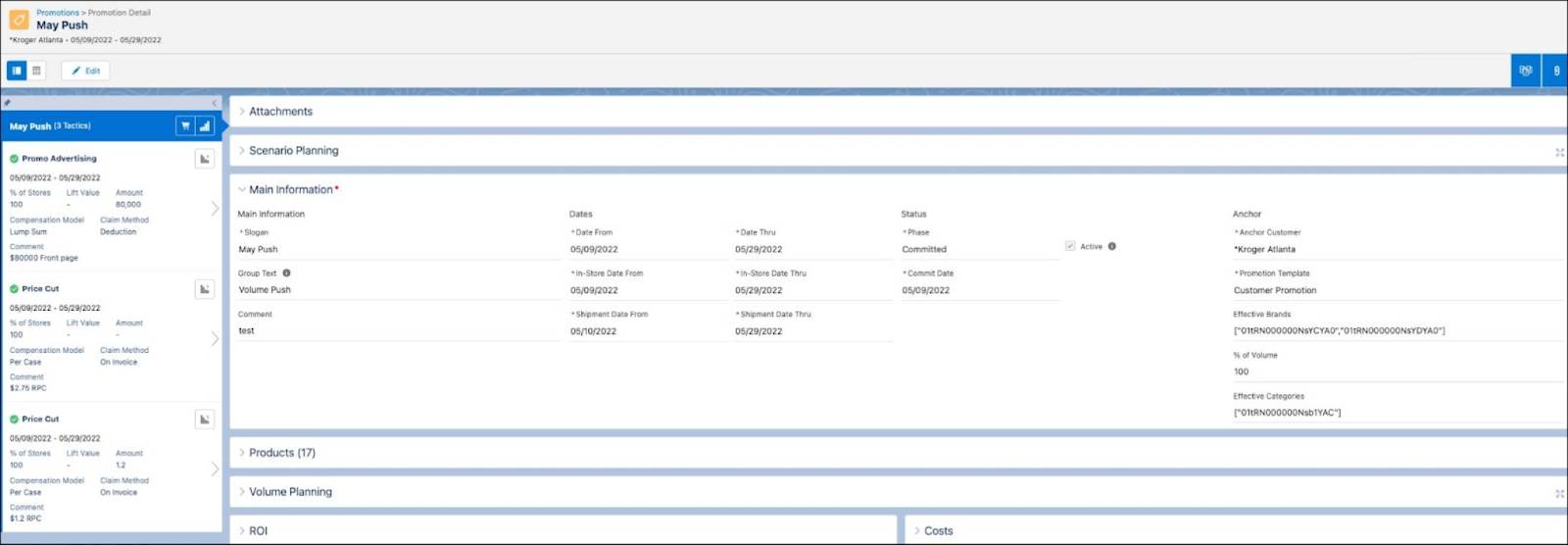
He can see the same details for the account in the customer business plan and take corrective actions, if necessary.
First, the retailer needs to agree on the promotion. Next, the Sales Director and Finance department have to approve it. Once finalized, trade marketing managers are ready to run the promotion tactics in retail stores.
Claim Methods
Retailers spend a lot of money to run tactics, and manufacturers pay retailers for the tactic costs. A claim method defines the mode of payment of the tactic cost to the retailer. Retailers use two common claim methods for tactics, including invoice cost and rebate agreement.
-
Invoice cost: The retailer claims the costs stated on the invoice.
-
Rebate agreement: The retailer sends a claim request for the cost of running the tactics, and the manufacturer pays for it.
KAMs evaluate promotions based on actuals, which typically mean shipment or consumption. Shipment is also called sell-in, and consumption is often referred to as sell-out.
KAMs like Gustavo can open any promotion in CG Cloud and see the information they need about current or planned promotions.
Promotion and Tactic Details
On the Promotions page, Gustavo opens the promotion May Push. First, he reviews details about the promotion.
Click each item to learn about the promotion details.
Next, Gustavo checks the tactic details.
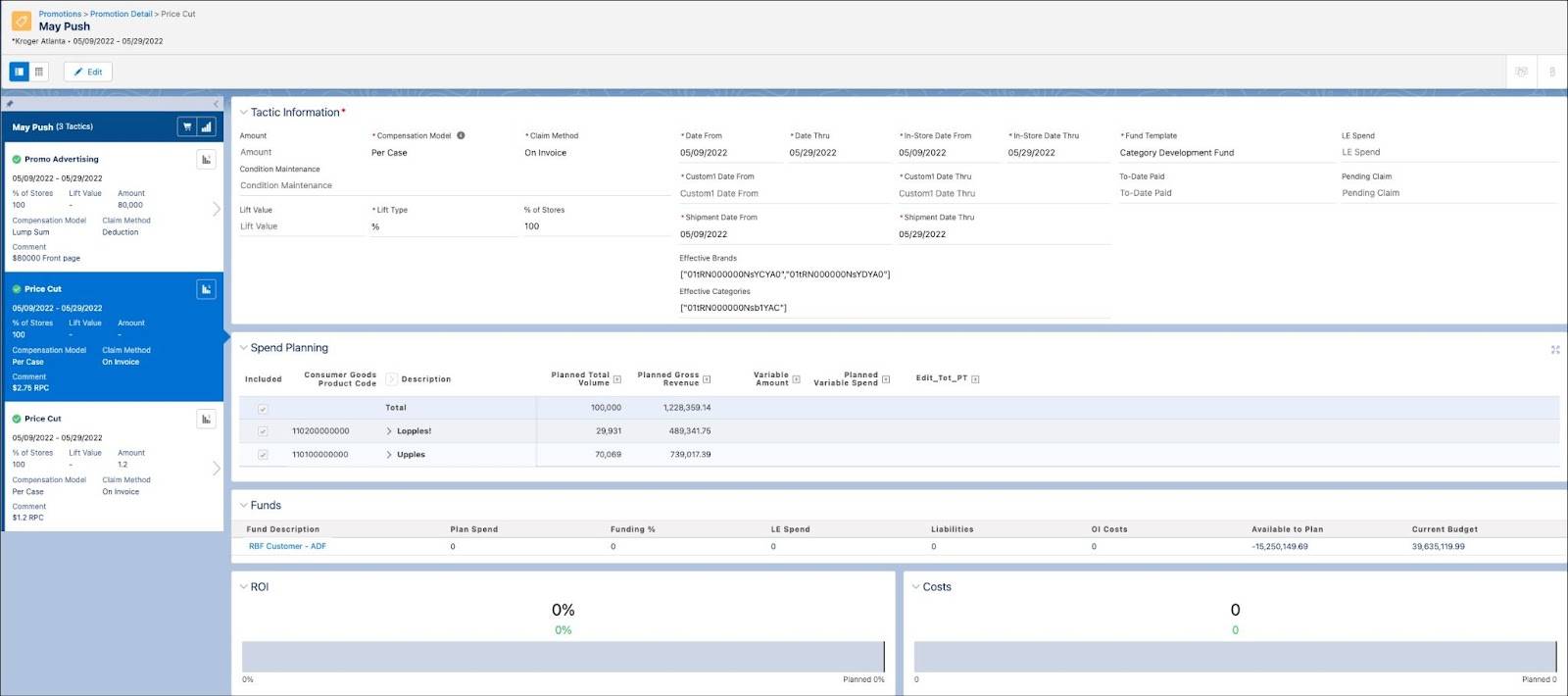
Click each item to learn about the tactic details.
Trade Calendar
The Trade Calendar displays promotions and events on a single page. This calendar provides the KAM with a console to plan promotions and events. It also helps to identify gaps and opportunities and to monitor how a promotion is running.
For more information, refer to Key Functions and Elements of Trade Calendar View.
List View Controls and Trade Calendar View
Gustavo uses List View Controls to create a Trade Calendar view. He can also copy, rename, and delete existing views or edit the filters of an existing view. To see the views assigned to him, Gustavo clicks the name of the view.
In this module, we assume you’re a KAM with the proper permissions to manage promotions in CG Cloud. If you’re not a KAM, that’s OK. Read along to learn how your KAM would take the steps in a production org. Don't try to follow these steps in your Trailhead Playground. CG Cloud isn’t available in the Trailhead Playground.
Here’s how Gustavo uses List View Control to create a Trade Calendar view.
- Click
 .
.
- Find and select Trade Planning.
- Click
 .
.
- Click New.
- Provide the view name as
NTO Current Business Year.
- Click OK.
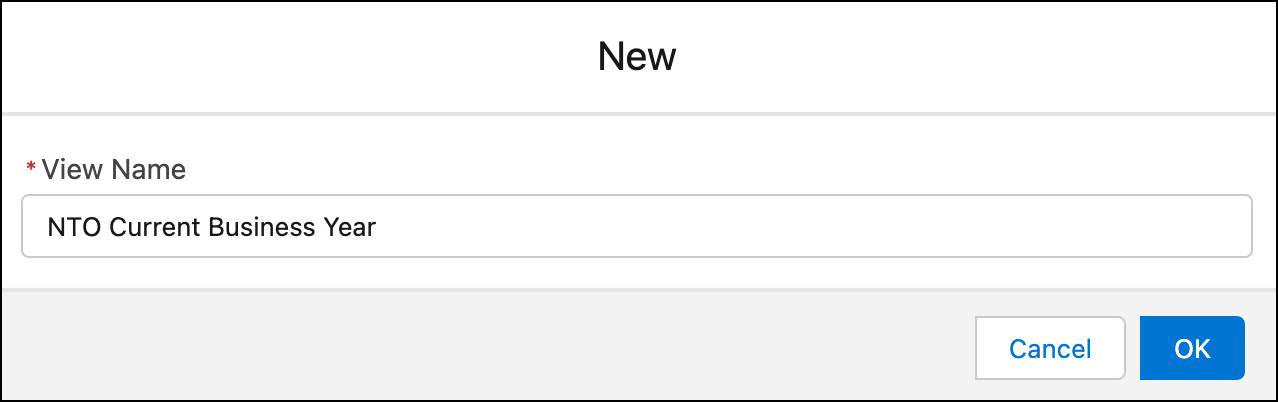
After you create a view, you need to define it. Let’s check how Gustavo does this in the next section.
Use Filters to Define Your Trade Calendar View
When you access the Trade Calendar for the first time, CG Cloud prompts you to define a view. You can either edit the filters included in the view or create a view to adjust the data that the Trade Calendar shows.
Gustavo defines the calendar view that he created.
- Click
 .
.
- Find and select Trade Planning.
- Click
 .
.
- Provide the following details:
- Date From: Feb 1, 2023
- Date Thru: Jan 1, 2024
- Customers:
- Click Add Filter.
- Customer Name: Northern Trail Outfitters
- Select Include Customer Sets.
- Promotion:
- Click Add Filter.
- Phase: Planning, Committed, For Approval
- Promotion Type: Short Term Promotion
- Tactic Type: Price Cut
- Products:
- Click Filter Products.
- Category: Beverages
- Pack Size: 6.0
- Click Apply.
- Group By: Slogan
- Promotion Dates: In-Store
- Promotion Colors: Promotion Type
- Click Save.
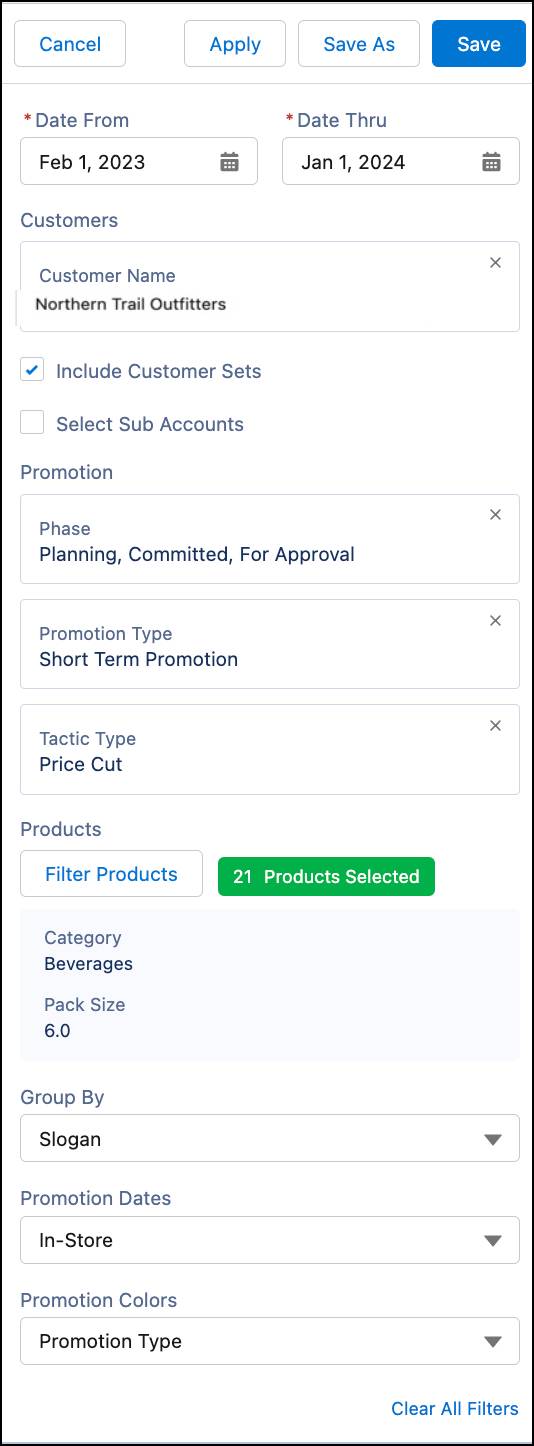
For more information, see Define Your Trade Calendar View.
Promotion Grouping in the Trade Calendar View
In the previous section, Gustavo uses the Group By filter to sort and view relevant promotions and events in the Trade Calendar.
The interactivity shows the filters in CG Cloud that you can use to group promotions. Click each item to learn more.
For more information, see Group Promotions and Events in the Trade Calendar View.
Gustavo has explored the details of a promotion and created a Trade Calendar view. Now, he rubs his hands together with anticipation. In the next unit, Gustavo dives into planning a promotion and exploring products.