Create and Verify Your Copy Field Enrichment
Learning Objectives
After completing this unit, you’ll be able to:
- Create fields and grant permissions to those fields at the Account level.
- Create a copy field enrichment based on a calculated insight.
- Trace data from a copy field back to the calculated insight.
You've done the hard work of bringing in your Case and Account data into Data 360. You used SQL to create a calculated insight to calculate the total cases and total open cases for each account. Now, you can copy those valuable insights to new fields on Accounts, so Wataru, your sales rep, can quickly see which customers most need to purchase a new software pack. By adding Data 360 insights to account fields, you can improve your sales reps' efficiency and help them increase sales. Let’s set up the copy field enrichment to sync regularly so your sales reps always get the latest insight into their accounts.
Create New Fields on Account
In Sales, create a Total Open Cases field and a Total Cases field to hold the information you'll copy from Data 360.
- From Setup, search for and select Object Manager.
- Select Account, then Fields & Relationships.
- Click New.
- For Data Type, select Number and click Next.
- For Field Label, enter Total Open Cases. Accept the remaining defaults and click Next.
- Accept the Field Level Security Details and click Next.
- Add the fields to your desired page layouts and click Save.
Your Total Open Cases field is added to Account. Repeat these steps to add the Total Cases field to Account.
Grant the Customer 360 Data Platform Integration User Write Permission to Your New Field
Salesforce uses the behind-the-scenes Customer 360 data platform integration user to copy data from Data 360 to your Sales CRM. Let’s grant that user access to your new Case fields, so they can enrich your cases with Data 360 insights.
- In your Sales org, in Setup, search for and select Permission Sets.
- Select the Customer 360 Data Platform Integration permission set.
- Click Object Settings, then Accounts.
- Select all options listed.
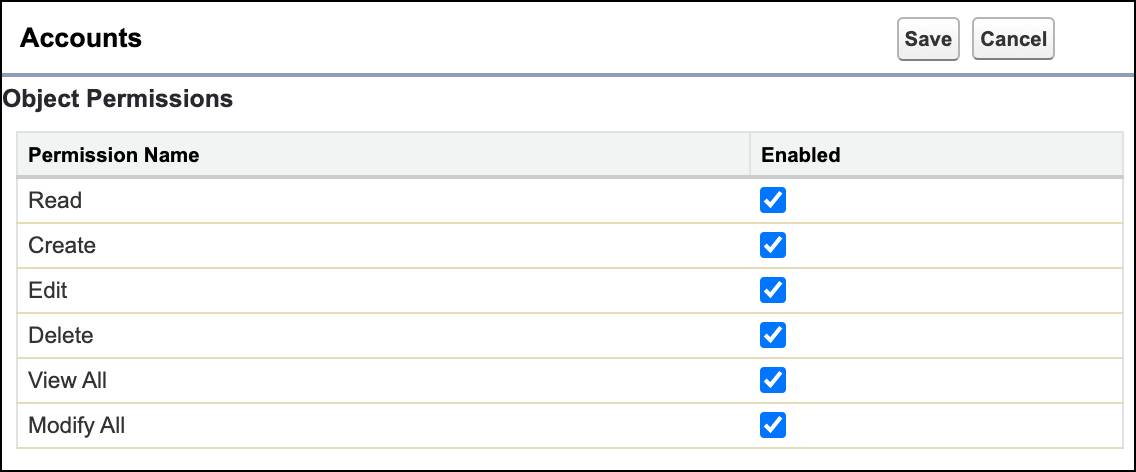
- For Total Cases field and Total Open Cases, grant edit and read access.

- Click Save.
Create your Copy Field Enrichment
Create your copy field enrichment so that your sales reps can quickly see which accounts have a high number of cases. Armed with this information, your reps can target their outreach and drive sales by helping customers resolve their difficulties.
- In Setup, search for and select Copy Field.
- Click New.
- Select or enter the following information.
- Data Space is default.
- Data Cloud Object is Open Cases on Account.
- Target Object is Account.
- ID Matching Method is Use the Primary Key.
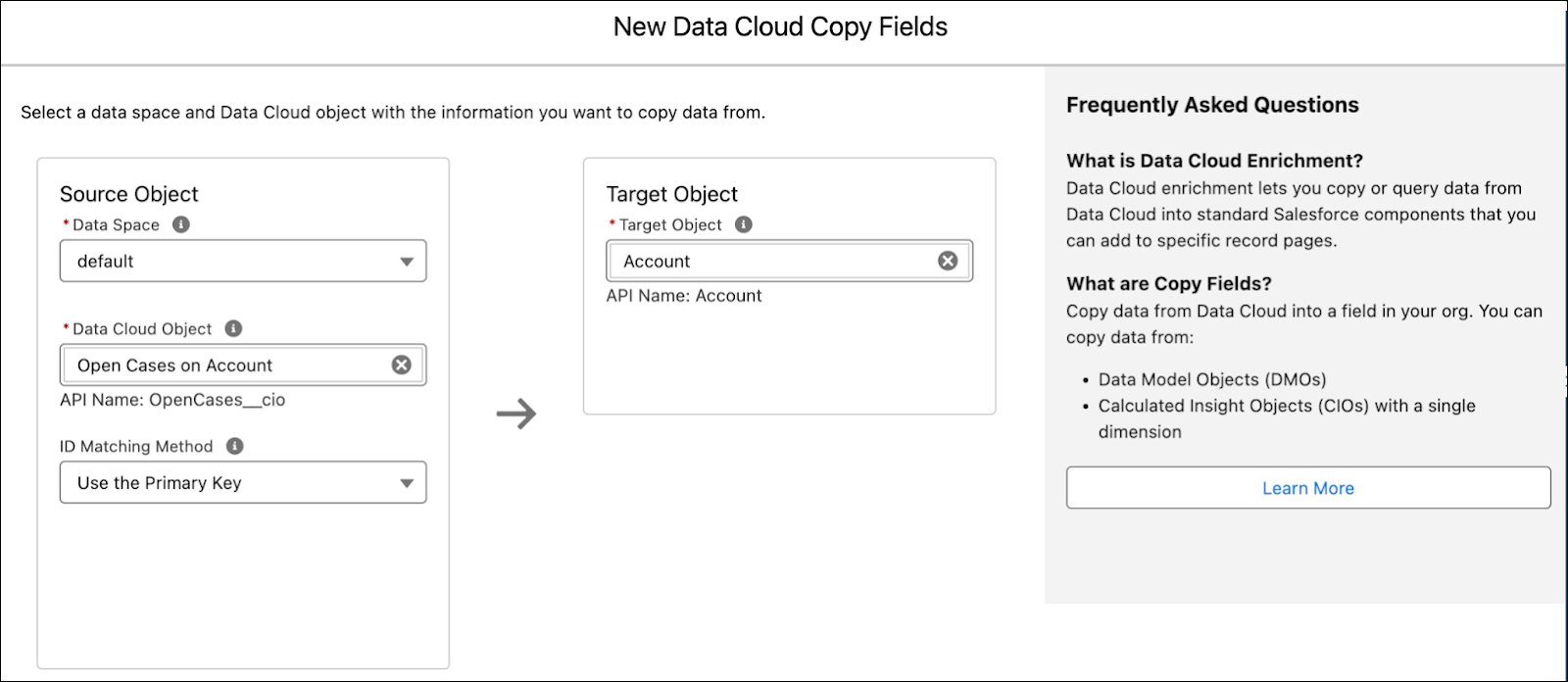
- Click Next.
- Select the fields total_cases and total_open_case and click Next.
- Give your enrichment the name
Open Cases on Accountand click Next.
- In Field Mapping, map total_open_cases to Total Open Cases, and total_cases to Total Cases.
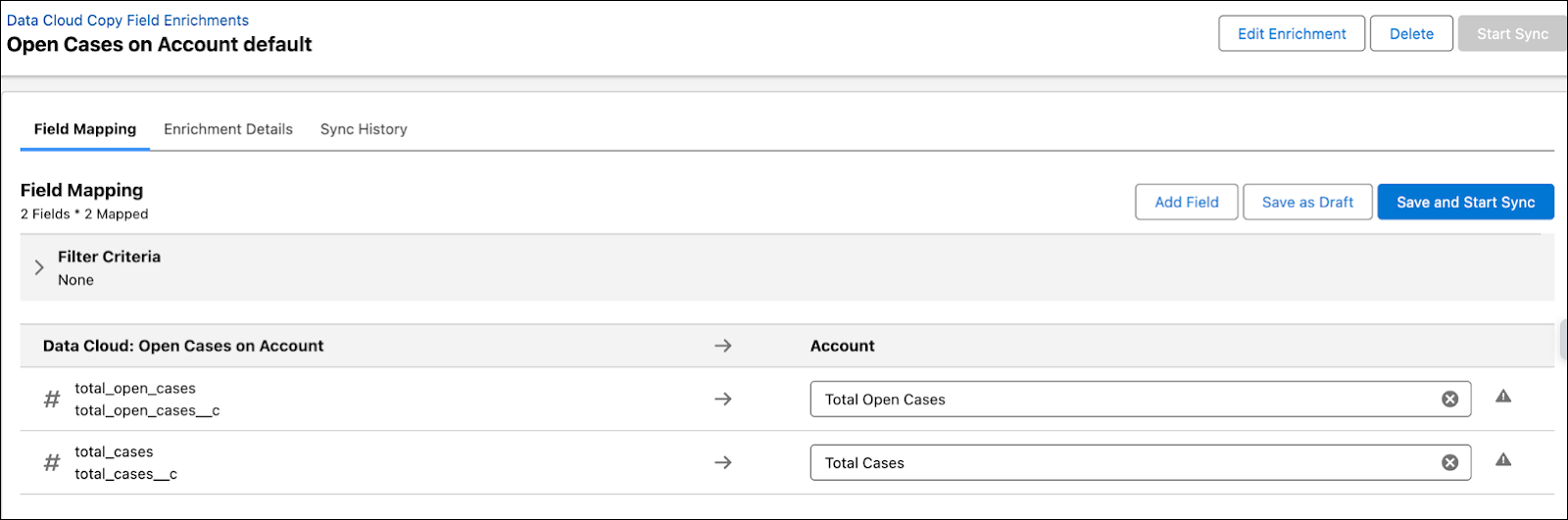
- Click Save and Start Sync. Syncing data from Data 360 takes a few minutes.
Verify Your Copy Field Enrichments
Once your copy field enrichment has successfully synced, you can see your account's total cases and total open cases. Trace the data in your Total Cases field back to your copy field enrichment in Data 360.
- From Setup, search for Enrichments and open Copy Field.
- Double click your Open Cases on Account enrichment.
- Select Sync History and verify that Sync Status is Complete.

- From Sales, select Accounts and open an account.
- Verify that your copy field insight has populated the account's Total Cases and Total Open Cases fields.
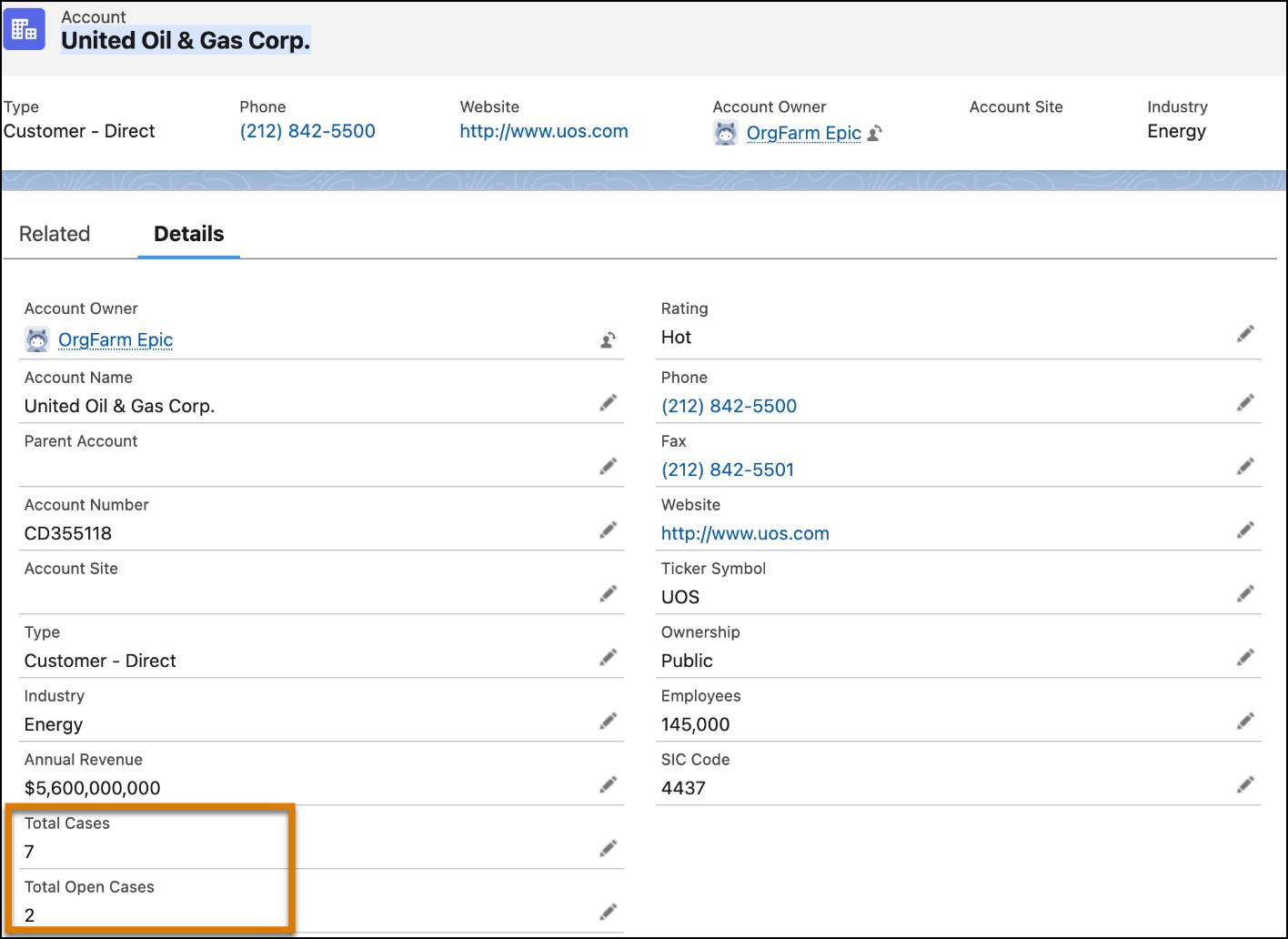
Now your sales reps can quickly see the total and open cases on their accounts! To help you explain the source of these insights, let's trace the data back to your calculated insight.
- From your browser URL, copy the account ID. For example, if the account URL is
https://myorg.lightning.force.com/lightning/r/Account/0016P000008D9DwQAK/view, the account ID is 0016P000008D9DwQAK.
- In Data Cloud, from Calculated Insights, select Open Cases on Account.
- Select the down arrow (
 ), then select Create Report.
), then select Create Report.
- In the report, search for the account ID.
Verify the account's Total Cases and Total Open Cases are copied from Data 360's calculated insight.
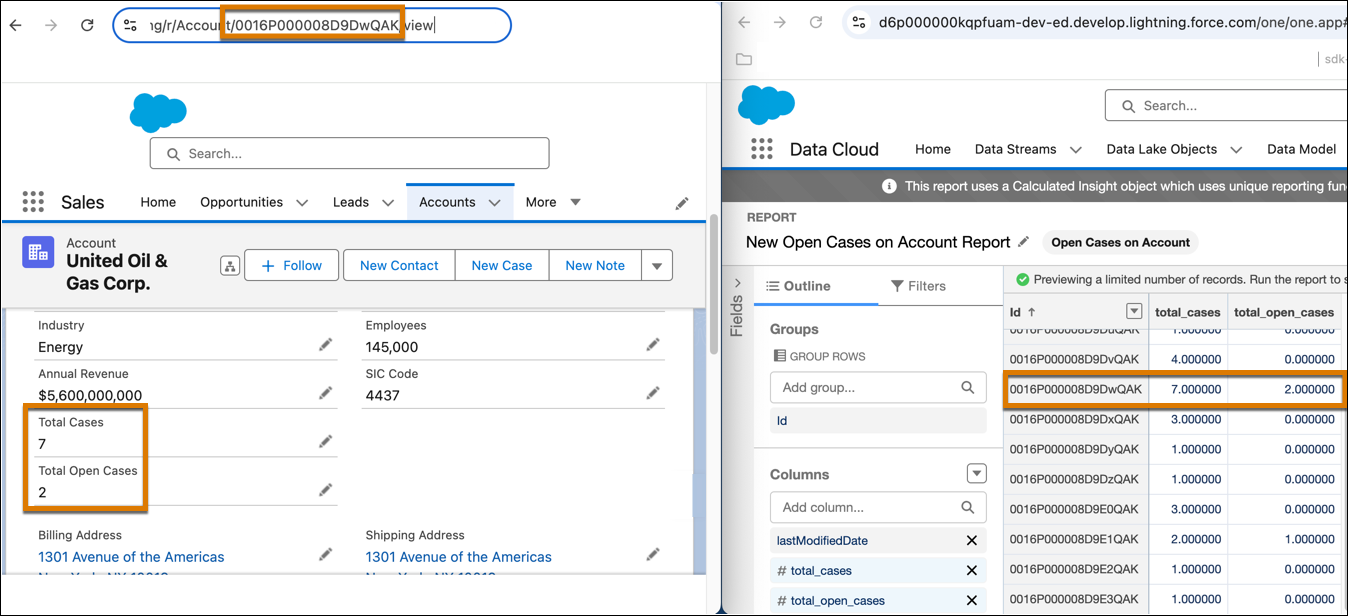
Summary
Wataru is under pressure to close more sales as the quarter's end approaches. He knows that some of his accounts have outgrown their current software and have recently had service escalations. His accounts can resolve their issues by purchasing more advanced software. Wataru doesn't have time to dig through case data in all the company's service orgs. He needs a fast way to find accounts with a high number of cases so he can help his customers and also drive sales. This is where your copy field enrichments save the day! Wataru can quickly see his account's total and still-open cases, then engage accounts most likely to need the new software's help.
Congrats! You’ve copied your calculated insight metrics to your custom account fields so that your sales reps can quickly see an account's cases and create a compelling outreach message. In this module, we used your CRM Service data from a single org, but you can also use case data from external data streams, or aggregate case data from multiple orgs.