Define Roles and Relationships
Learning Objectives
After completing this unit, you’ll be able to:
- Explain customer roles.
- Set up customer roles.
- Define wholesalers and indirect customers.
- Explain customer relationships.
- Set up a customer relationship.
Get to Know Customer Roles
Customer accounts can have different categories or partner roles assigned to them. Some of these customer roles are relevant to Retail Execution, while some are relevant to Trade Promotion Management. And a few roles are relevant to both Retail Execution and Trade Promotion Management.
Customer roles relevant to Retail Execution are:
-
Bill-to: An account that is billed for an order
-
Payer (Pay-to): An account that pays for an order
-
Delivery recipient (Ship-to): An account that receives an order
-
Orderer (Sold-to): An account that places an order
-
Customer: A parent customer account
-
Store: A retail store that sells products directly to consumers
The customer role relevant to Trade Promotion Management is:
-
Fund: An account holding cash or cash equivalents that serve as the promotion budget for the customer
And the customer roles relevant to both Retail Execution and Trade Promotion Management are:
-
Promotion: An account that handles the sales promotion of one or more products for a customer.
-
Broker: A wholesaler who buys products from manufacturers and sells them to stores.
Set Up Customer Roles
A single customer account can have multiple roles associated with it. For example, the same customer account can act as a store, a bill-to account, and a pay-to account. These roles are maintained in the Customer Extensions related list. Here’s how Fatima sets up customer roles for NTO in Consumer Goods Cloud.
- From the App Launcher, find and select Accounts.
- Select a customer. Fatima selects Northern Trail Outfitters.
- Click the Related tab.
- In the Customer Extensions related list, click New.
- In the New Customer Extension window, enter the details of the customer roles associated with the account. For information related to the different fields, see Add Customer Extensions.
- Click Save.
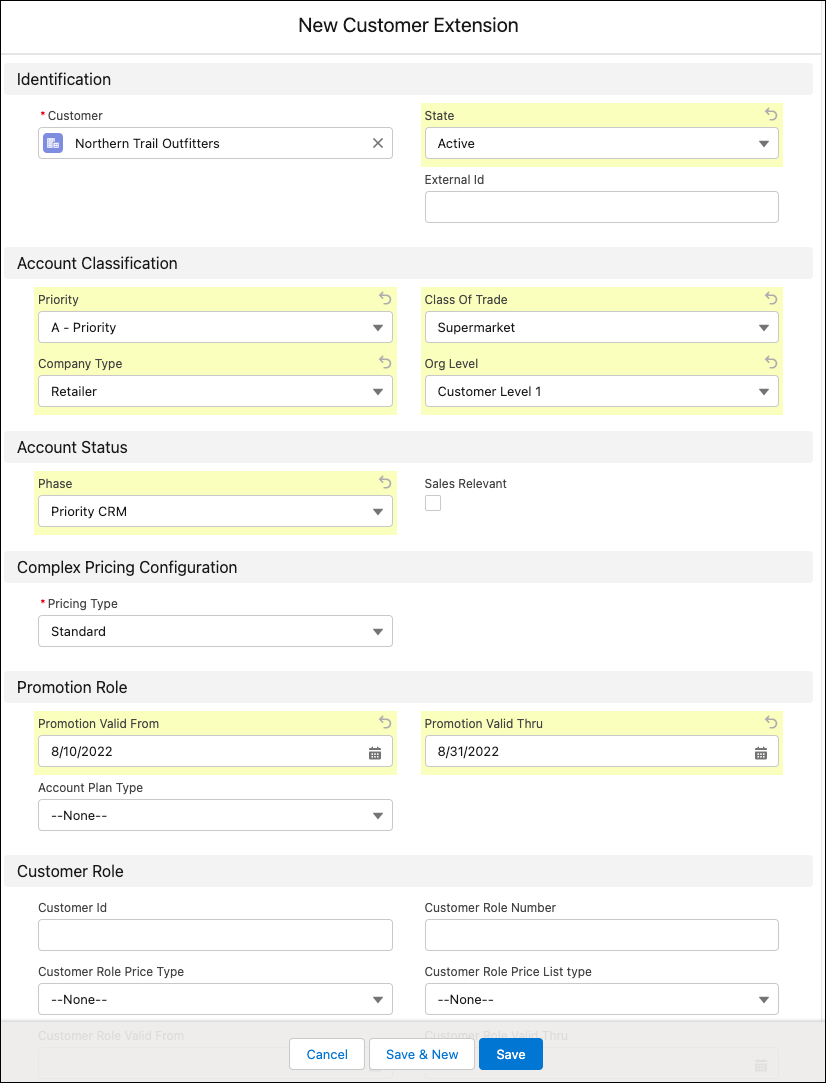
Who Are Wholesalers and Indirect Customers?
Wholesalers are customers who buy products directly from the manufacturer. Wholesalers sell the products to retailers, who then sell them to consumers. For example, NTO is a wholesaler who buys cereals and energy bars from Alpine Group (manufacturer) and sells them to NTO retail stores (retailers).
Wholesalers are direct customers of the manufacturer. Retailers who buy products only from wholesalers are indirect customers of the manufacturer. Indirect customers have no direct relationship with the manufacturer. For example, an NTO store that buys Alpine Group products from a wholesaler and not directly from the Alpine Group is an indirect customer.
Explore Customer Relationships
A customer can have many relationships of the same type, but only one primary relationship by type. For example, a customer can have many wholesalers, but only one primary wholesaler.
Customer relationships link different customer roles and depict the flow of goods and cash between customers. They also signify the assignment of a customer to other customers who perform specific tasks on behalf of the former. For example, a Bill-to account or a Payer account can be assigned to a store as a relationship.
All customer relationships in Consumer Goods Cloud have validity periods, which can be set by the admin while creating the relationship. The customer relationships are typically integrated from legacy systems, but can be maintained in the application by the admin or the business users who are part of the account team.
A specific role can be the prerequisite for an assignment of customers through relationships. For example, only customers with the Payer role can be assigned to a customer through the Payer relationship. Information about customer roles and relationships are used in business processes such as order management.
Set Up a Customer Relationship
Gustavo wants to set NTO (parent account) as the primary wholesaler for the NTO San Ramon store (indirect customer account) for the next 5 years. Let’s see how Fatima does this.
- From the App Launcher, find and select Accounts.
- Select Northern Trail Outfitters.
- Click the Related tab.
- In the Customer Relationships related list, click New.
- In the Customer field, Northern Trail Outfitters appears by default.
- In the Related Customer field, search for and select NTO San Ramon Store.
- Select a relationship type. The available options are:
- Bill To
- Delivery Recipient
- Payee
- Payer
- Wholesaler
Fatima selects Wholesaler.
- Select Primary Relationship.
- Select the start date of the validity period for the relationship. Fatima selects 3/22/2022.
- Enter the end date of the validity period for the relationship. Fatima selects 3/22/2027.
- Click Save.
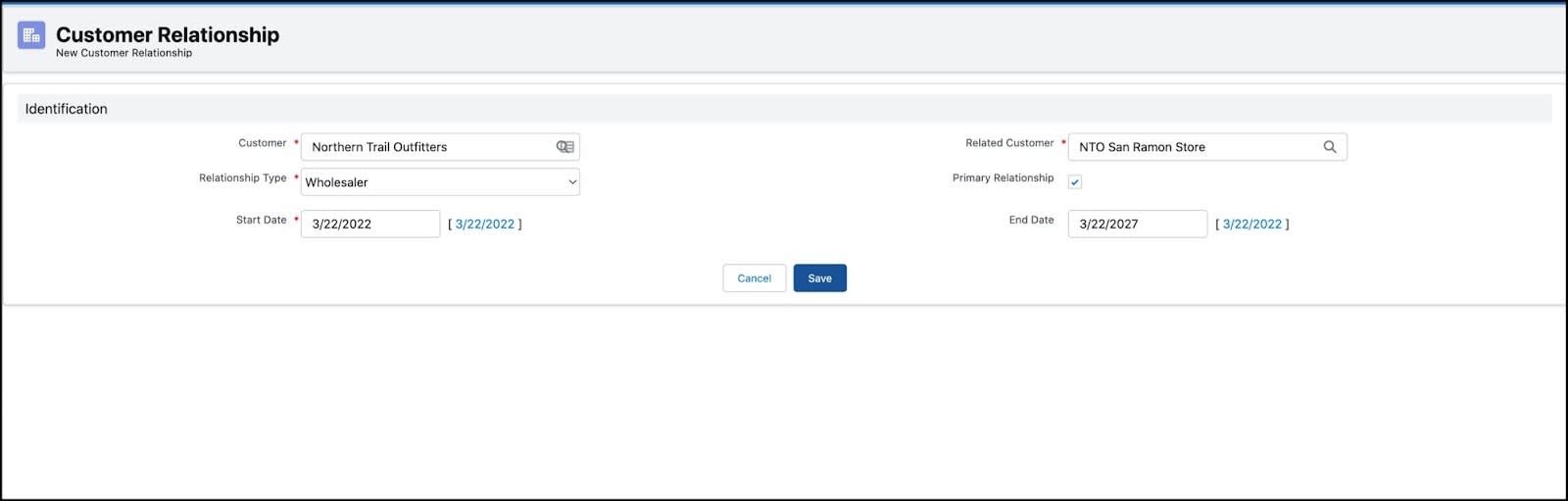
With this, Fatima has successfully set up the customer data for NTO in Consumer Goods Cloud.
Towards a Bright Future
Due to Fatima’s diligent efforts, NTO customer accounts are now set up for success. Gustavo can easily access and manage customer data, and that’s given him a clear advantage in executing sales operations for NTO.
Resources