Customize and Explore Record Pages using ARC Components
Learning Objectives
After completing this unit, you’ll be able to:
- Describe Lightning App Builder ARC components.
- Add ARC components to a record page.
- View an ARC relationship graph on a record page.
- Complete actions on an ARC relationship graph.
Learn About ARC Components
The Retail Banker ARC graph is ready for users. Matt’s next step is to add the ARC Lightning components to the account record page. ARC components show the ARC graph on a record page so that users can engage with the cards in different ways.
-
ARC Relationship Graph component shows the ARC graph on the record page where users can engage and interact with cards.
-
ARC Details Panel component shows the record details of the selected card on an ARC graph.
-
ARC Highlights Panel component shows a header that contains the selected card’s actions and name.
-
ARC Einstein Relationships Insights component shows account and contact record web recommendations. Get deeper relationship insights to build stronger customer relationships.
Add ARC Components to Record Pages
Follow along as Matt adds the ARC Relationship Graph component to the account record page.
Use the Financial Services Cloud org you created earlier in this module to set up Actionable Relationship Center.
- In Setup, click Object Manager.
- Click Account.
- Click Lightning Record Pages.
- Click Wealth Client Record Page, and then click Edit.
- In Lightning App Builder, select the main canvas with the set of tabs in the middle, then click Add Tab in the properties pane on the right.
- Click the new tab and select Custom Tab Label.
- In the Custom Label field, enter
ARC Graph. Then click Done. Notice a new tab called ARC Graph is now added to the set of tabs.
- Click the new tab and select Custom Tab Label.

[Alt text: Add ARC graph component to record page: Account, edit record page.]
- Select the new ARC Graph tab on the canvas to add ARC components.
- In the list of standard components, enter
ARCin the search.
- Drag ARC Details Panel, ARC Highlights Panel, and ARC Relationship Graph components from the Components panel to the new tab on the Lightning page.
- Select the ARC Relationship Graph component, and configure it in the properties pane. Enter label,
Retail Banker Graph, and select Graph Name Retail Banker Graph.
- In the list of standard components, enter
- Save your changes.
Make Retail Banking Easier with ARC
On the account record page, the ARC Relationship Graph component gives retail bankers an organized view of their client data. Rather than jumping from page to page to view client data, retail bankers can quickly view, edit, delete, and create records on the ARC graph during customer interactions, giving them more time to talk to their clients, build relationships, listen, and learn.
View Customer Relationships on a Graph
Nora is excited to see a full picture of her client Buttercream Bakery so that she can create a strategic retail plan to meet their current business needs and future goals. Nora has a meeting with Mark and Sarah next week, and he needs to review the current data about Buttercream Bakery.
Follow along to view Buttercream Bakery on the Retail Banker ARC graph.
- Click the App Launcher and select Wealth Management.
- Click the Accounts tab.
- Select list view All Accounts and click Buttercream Bakery.
- Click the ARC Graph tab.
- In the Subsidiaries section, click Buttercream Bakery Uptown card, then click the Ozzy Lee card.

[Alt text: View Buttercream Bakery Account ARC graph: Buttercream Bakery details, employees.]
The components show important information about Buttercream Bakery. You can see the ARC graph that Matt customized, the selected card name and actions, and the record details.
Complete Actions on a Graph
Nora knows that Buttercream Bakery recently expanded to a third location. To prepare for her upcoming meeting with Mark and Sarah, Nora creates a new subsidiary account record for Buttercream Bakery’s new boardwalk location. She then adds two new employees, Ruby and June, to the location.
Next, create the new account record.
- Click the Accounts tab.
- Click New.
- Select Business record type.
- Enter the Account details:
- Account Name:
Buttercream Bakery Boardwalk - Phone:
8495063945 - Website:
buttercreambakery.com - Employees:
2 - Industry:
Food & Beverage - Annual Revenue:
100,000
- Account Name:
- Save your changes.
Create two new person account records for Ruby and June.
- Click the Accounts tab.
- Click New.
- Select Person Account record type.
- Enter the Account details:
- First Name:
Ruby - Last Name:
Eliot - Phone:
7459238456 - Status: Active
- Email:
ruby@bakery.com - Title:
Manager
- First Name:
- Click Save & New.
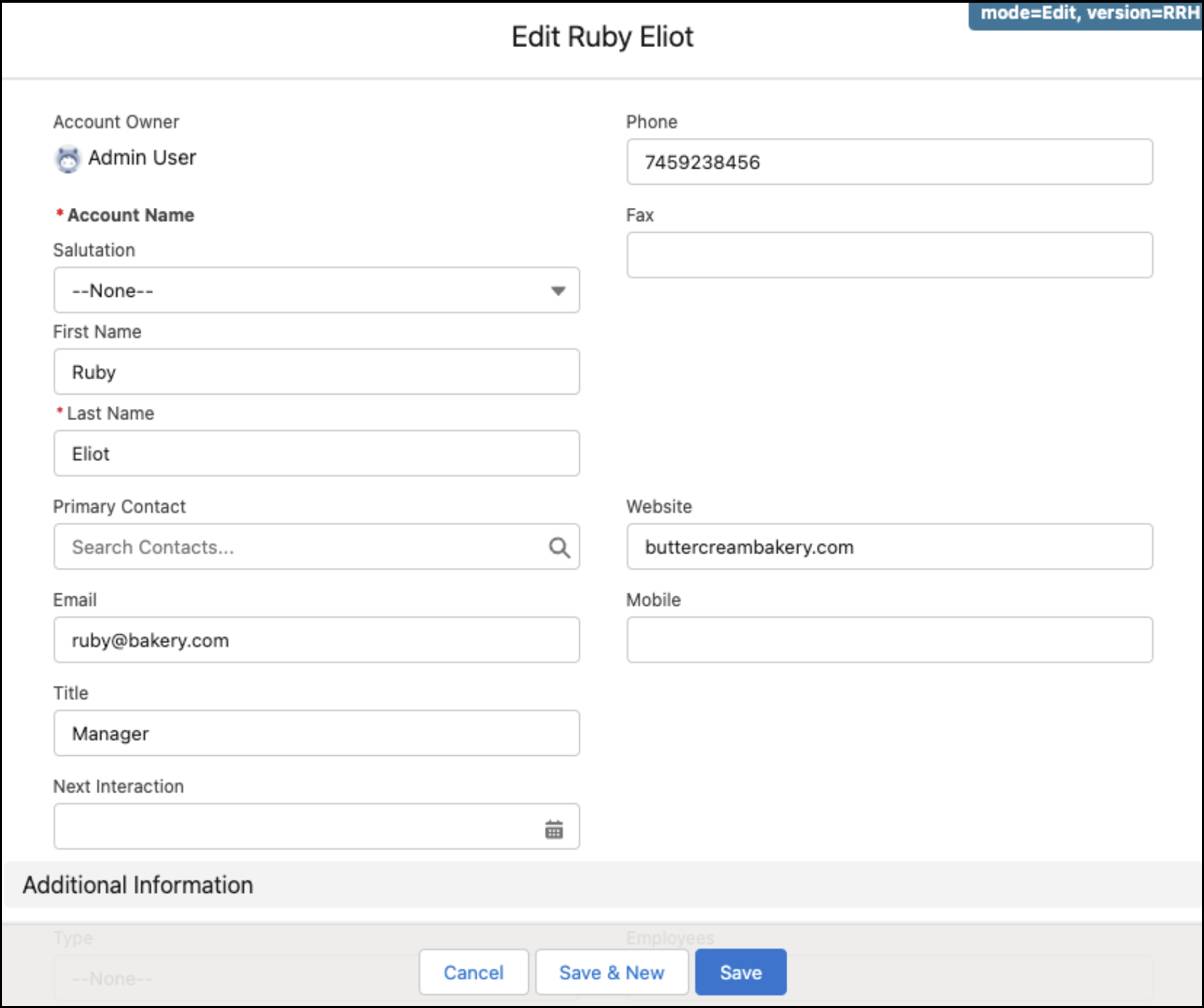
[Alt text: Add new employee: Ruby Eliot, employee details.]
- Enter the Account details:
- First Name:
June - Last Name:
Sanchez - Phone:
7458769876 - Status: Active
- Email:
june@bakery.com - Title:
Baker
- First Name:
- Click Save.

[Alt text: Add new employee: June Sanchez, employee details.]
Now that the records are created, you’re ready to add them to the ARC graph.
- Click the Account tab.
- Click Buttercream Bakery.
- Click the ARC Graph tab.
- In the Subsidiaries section, click New.
- In the Related Account, select Buttercream Bakery Boardwalk.
- In Related Role, select Franchise.
- Select Active.
- Save your changes.

[Alt text: Add new subsidiary to Buttercream Bakery: Buttercream Bakery Boardwalk.]
Add Ruby and June as employees of Buttercream Bakery Boardwalk.
- Click the Account tab.
- Click Buttercream Bakery Boardwalk.
- Click the ARC Graph tab.
- In the Employees section, click New Relationship.
- In the Account field, select Ruby Eliot and click Next.
- In Roles, select Employee and add it to the Chosen field. Remove Client from the Chosen field.
- Click Save.
- Complete the steps to add June Sanchez, then click Save.
Nora has successfully updated Buttercream Bakery’s account before her meeting with Mark and Sarah next week. The Retail Banker ARC Graph shows Nora her client data in a unified view: needs and wants, business improvements, current business structure, and their expanded new location and team members. She can now create a strategic plan that puts them on a path to financial success.