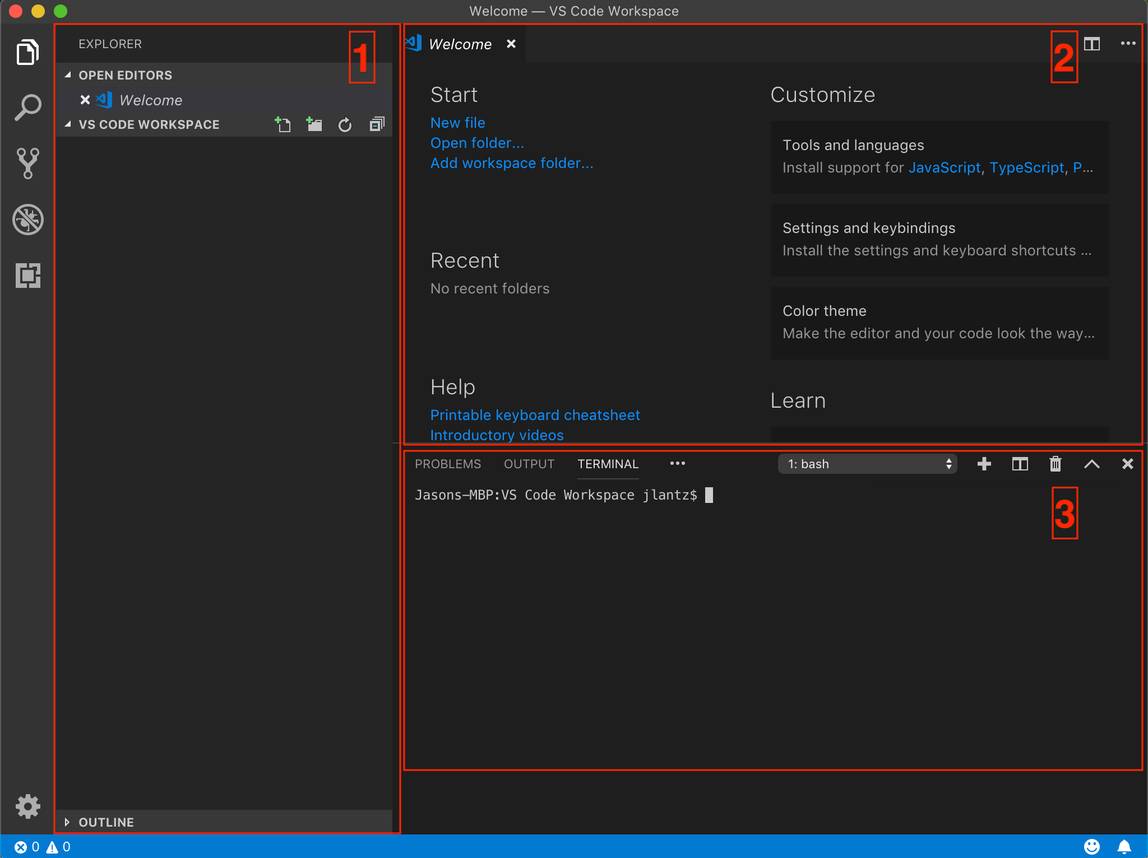Review Base Requirements and Install Visual Studio Code
Learning Objectives
- Describe basic requirements for using CumulusCI.
- Install and explain the role of Visual Studio Code.
In this module we continue with the story of Tasha, Maddie, and Isabel, who are collaborating on an open source development project that has the potential to benefit thousands of food security organizations. Tasha is a Salesforce administrator at Compa Food Security Network. Tasha’s college friend Maddie manages logistics for a smaller organization called Hunger Northeast. Finally, Tasha’s friend Isabel is a Salesforce developer and consultant with Advocate Partners.
Overview & Basic Requirements
Before they can all start collaborating using CumulusCI, Tasha, Maddie, and Isabel need to get their computers ready. It can take time to get their developer environments set up, but thankfully they only need to walk through this setup once. There are four major components of this setup:
- Install Visual Studio Code (VS Code) - To work with CumulusCI, the team needs an application that includes a command line interface and provides a text editor. There are many options, but they know the recommendation from Salesforce.org is to use VS Code.
- Get a Salesforce Environment - They each need the Dev Hub feature enabled in a Salesforce org. The Dev Hub feature allows them to create scratch orgs (temporary orgs you can use to experiment and develop) so that they can work on their customizations, and test configurations made by other team members. (If you’re familiar with Salesforce production orgs, scratch orgs are kind of like sandboxes for CumulusCI. Scratch orgs are called scratch orgs because they’re disposable environments that allow you to easily “start from scratch.”)
- Prepare a Command Line Interface - The team needs to install and configure two toolkits: Salesforce CLI and CumulusCI. CumulusCI uses Salesforce CLI commands to create scratch orgs. Moving forward, the team will use CumulusCI commands to prepare and build these scratch orgs.
- Set up GitHub and Connect it to a Computer - GitHub is a Version Control System (VCS), or code hosting platform for collaboration. Connecting Tasha, Maddie, and Isabel’s computers to GitHub ensures the work they do gets pulled into a central space and treats GitHub as the source of truth for customizations instead of any individual Salesforce org. In this trail, we use GitHub Desktop to manage the connection to GitHub, but there are many tools available to manage Git repositories.
System Requirements
Before they can set up and use CumulusCI, Tasha, Maddie, and Isabel must meet these requirements:
- Make sure they’re a Salesforce admin user with the ability to download and install applications.
- Confirm their computers meet the following minimum requirements:
- Windows 7 (64-bit and 32-bit) or later, or
- MacOS 10.11 or later
Install and Explore VS Code
To use CumulusCI, you need to install an application that makes it easy to type commands and tell CumulusCI what to do (a terminal) and includes a space to view and modify the CumulusCI configuration in a text editor. The instructions below are to install Visual Studio Code (VS Code), but you can use the Integrated Development Environment (IDE) of your choice.
Install VS Code
- Download and install the latest version of Visual Studio Code.
- Click the above link, and follow the download and installation prompts for your operating system.
- Open VS Code, and you should see a window like this:
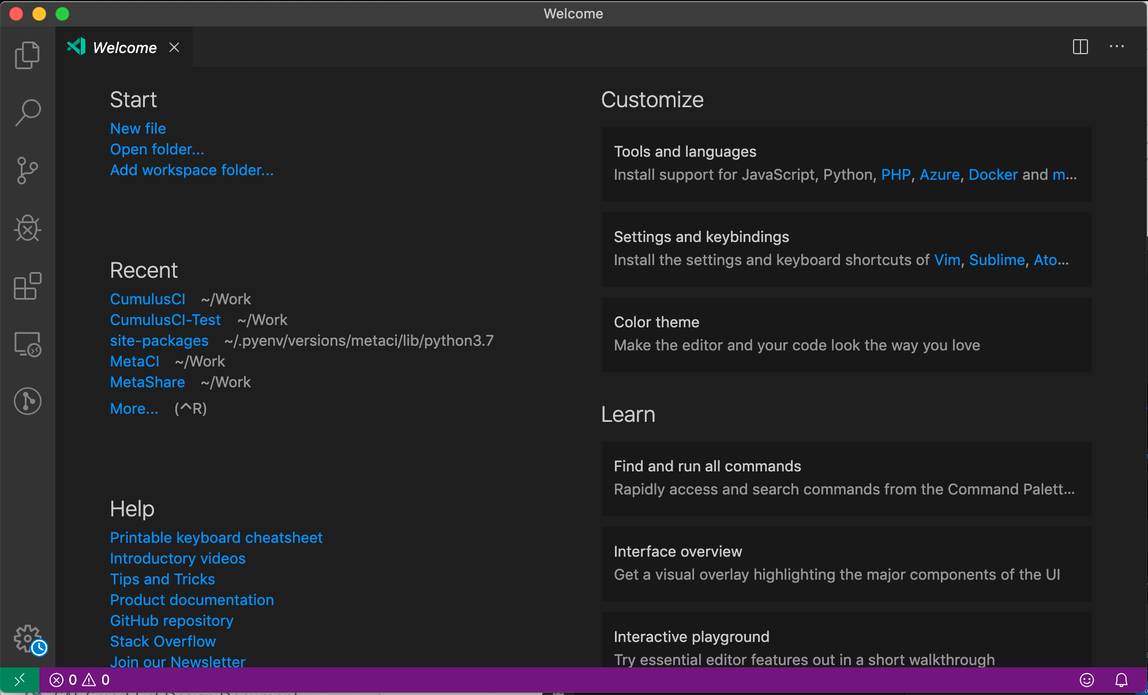
Explore VS Code
Let’s take a short tour of the VS Code interface. It’s made up of three sections:
- The Side Bar is your overall navigation panel; here, it’s currently showing Explorer options. If you don't see this section, go to View→Appearance→Show Side Bar.
- The Editor Area is the section where you’d actually make changes to code, metadata, and other files within your project. When you first open VS Code, it will display this welcome file and probably the latest release information. In upcoming projects, this will be your text editor when you need to modify your CumulusCI configuration.
- The Panel section displays the integrated Visual Studio Code terminal, as well as contextual information about what you're working on. Depending on how your Visual Studio Code is configured, you might see more tabs in this area. In this trail, we'll focus on the Terminal tab within the Panel section. If you don't see this section, go to View→Appearance→Show Panel.