Embed the CRM Analytics Dashboards in Lightning Pages
Learning Objectives
After completing this unit, you’ll be able to:
- Embed the Financial Advisor Home dashboard in the Wealth Management home page.
- Embed the Client Overview dashboard in the account record page.
To maximize Ryan’s precious time, Matt has one more trick up his sleeve. CRM Analytics offers many prebuilt dashboards and dashboard components that you can embed in Lightning pages. The dashboards and dashboard components provide interactive data visualizations and help Ryan see data in context.
Matt decides to add dashboards to two frequently visited pages in the org: the Wealth Management home page and account record page. These dashboards give Ryan a quick view of the metrics that matter to him.
Embed the Financial Advisor Dashboard in the Home Page
The Wealth Management Home page is the first page that Ryan sees when he logs in. So Matt adds the Finance Advisor dashboard to this page. This dashboard provides high-level analytics on various metrics like total AUM, total number of clients, and total number of households.
- Click
 .
. - Find and select Wealth Management.
- On the Home page, click
 , and then select Edit Page.
, and then select Edit Page.
The Lightning App Builder opens.
- From the Components pane, drag the CRM Analytics Dashboard onto the page layout.
- Click the component to select it, and on the Properties pane, make these configurations.
- Dashboard: Financial Advisor Home
- Height: 800

- Click Save and then Activation.
- On the ORG DEFAULT tab, click Assign as Org Default.
- Select Desktop and phone and then click Next.
- Click Save.
The Home page of the Wealth Management app now shows the Financial Advisor Home dashboard.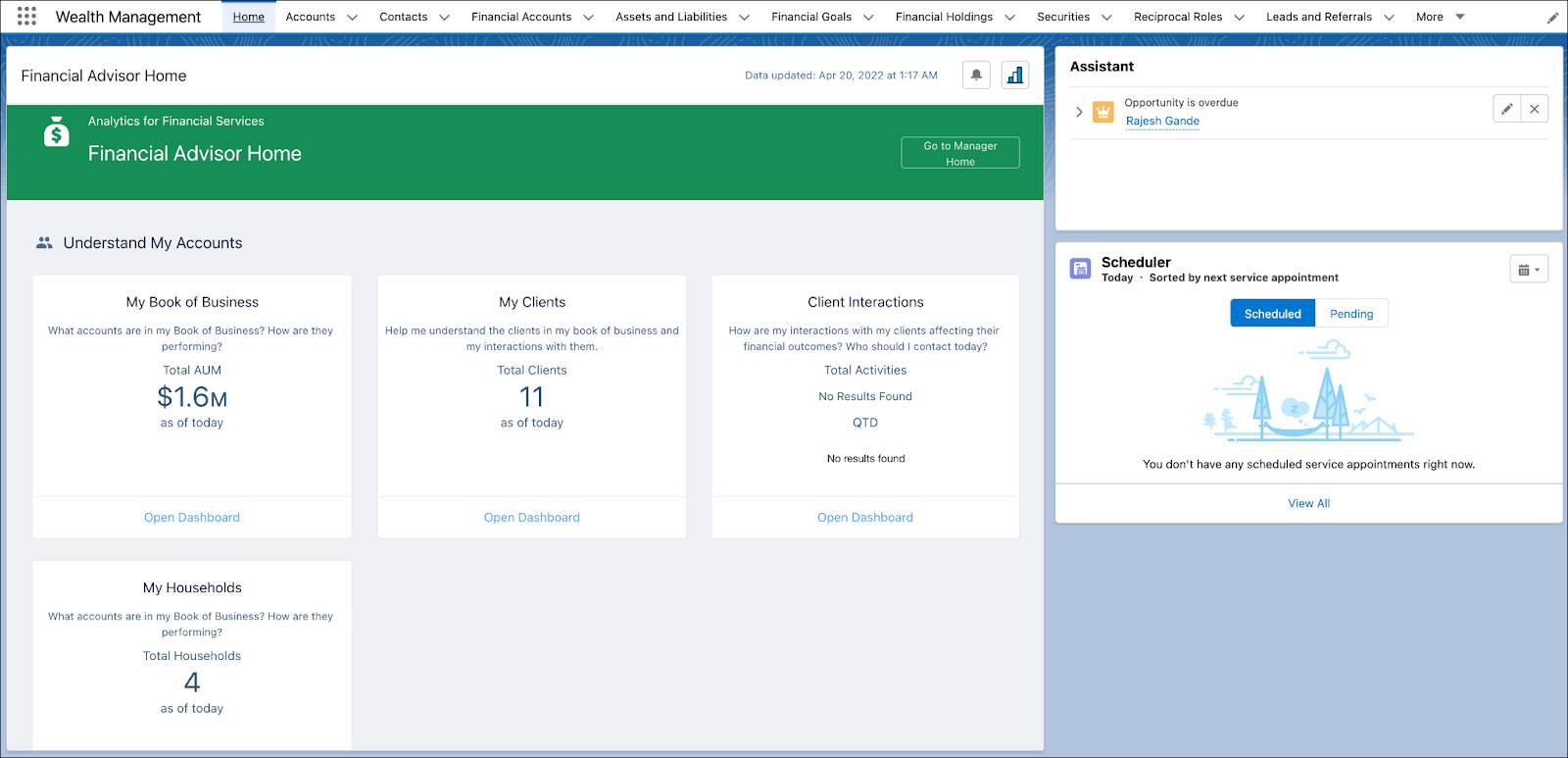
Embed the Client Overview Dashboard
Ryan spends most of his time on his client’s Account record page, so it makes sense to display various client-related data on that page. And that’s exactly what the Client Overview dashboard does. It shows the client’s financial details like AUM, balance, wallet share, and net worth.
Here’s how Matt adds the dashboard to the Account record page.
- Click
 .
. - Find and select Wealth Management.
- Click the Accounts tab, and select an account. In this case, choose Rachel Adams.
- On Rachel’s account record page, click
 , and then select Edit Page.
, and then select Edit Page. - From the Components pane, drag the CRM Analytics Dashboard onto the page layout. The Financial Account (Embedded) dashboard shows up by default. You change this later on.
The Client Overview dashboard needs quite a bit of space to show all its content. So place it below the highlights panel.
- Click the component to select it, and in the Properties pane, provide the following details.
- Dashboard: Client Overview (Embedded)
- Height: 500
- Under Dashboard Filters, click Filter Builder and then +Add Dashboard Filter.
- Set the following filters.
- Data Source: FSC_Account
- Data Source Field: Account ID
- Operator: Equals

- Under Object Field, click Select.
- In the Select Object Field window, select Account ID, and click Done.

- Click OK.
- Back on the properties pane, deselect Show Title and Show Header.
- Select Hide on Error.
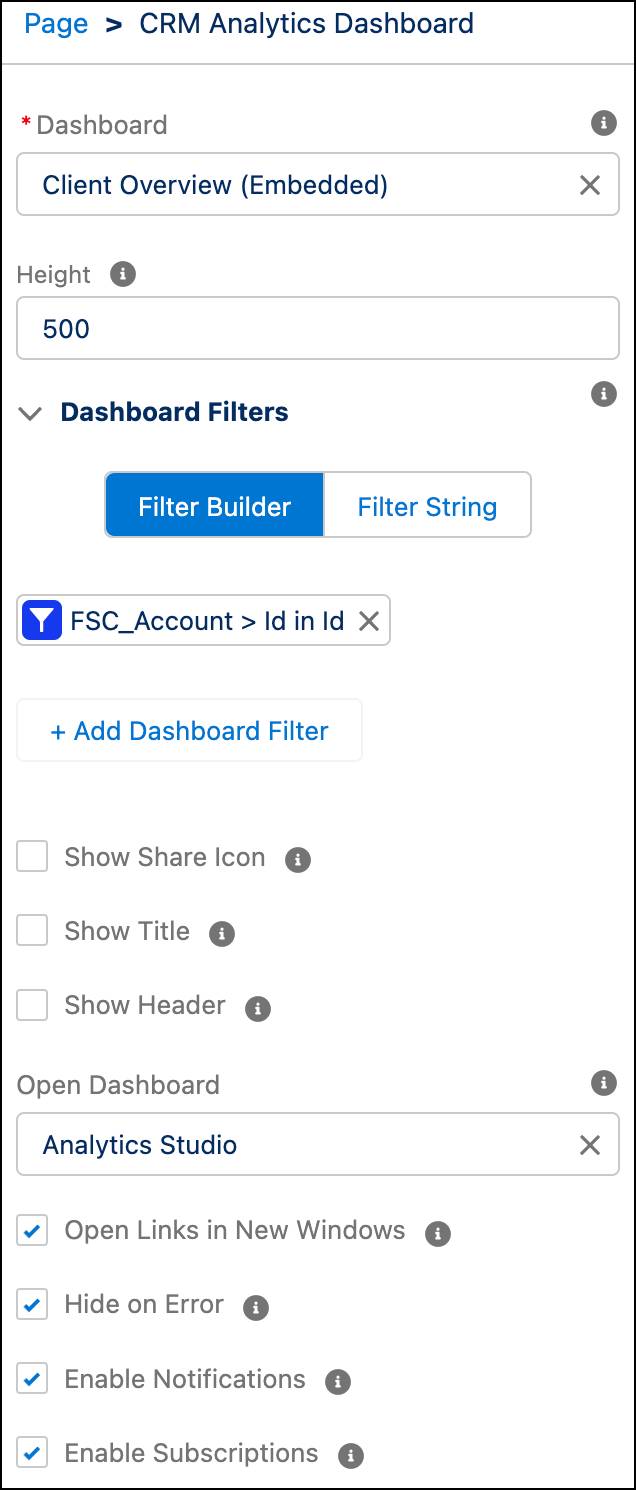
- Click Save and then Activation.
- On the ORG DEFAULT tab, click Assign as Org Default.
- Select Desktop and phone, and then click Next.
- Click Save.
The next time Rob opens an Account record page for his client, he gets a 360-degree view of their financial details.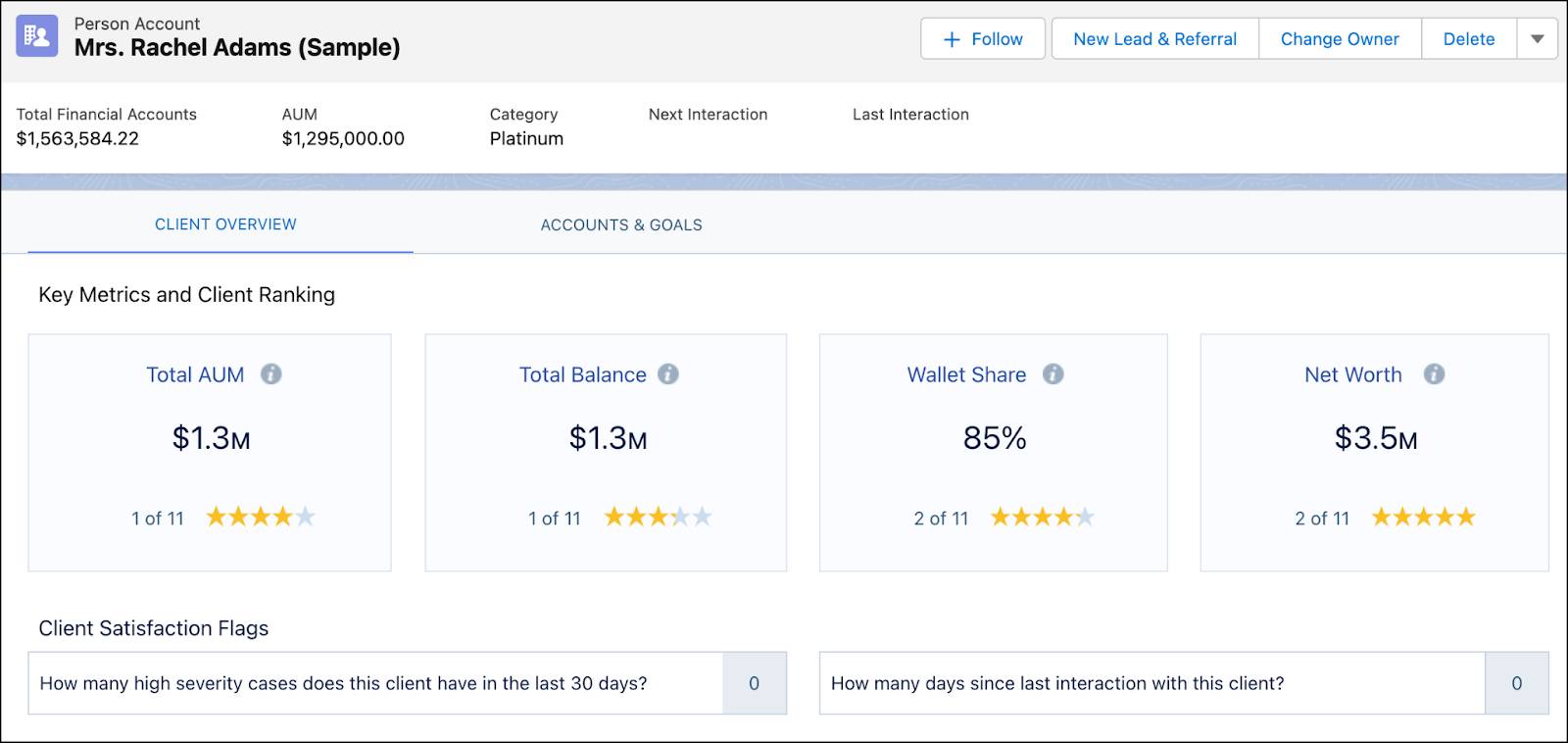
Let’s Sum Up
It’s only been a couple of weeks since Ryan started using CRM Analytics, and he’s already seeing results. His clients are impressed by the prompt and personalized attention they’ve been receiving lately.
Thanks to the AI-driven insights of the platform, Ryan is making smarter decisions and helping his clients grow their wallet share. Curated dashboards help him understand which factors lead to higher conversion rates and what actions to take. As a result, Ryan and his team are bringing in more business than ever.
And the leadership is noticing Ryan's performance, thanks to embedded dashboards that help them assess advisor performance. They’re working with branch managers to recruit and retain the best talent.
Thanks to the comprehensive analysis and intelligent suggestions of CRM Analytics, Cumulus can now maximize advisor productivity, enhance client relationships, and identify areas for improvement. With a promising new quarter, the company is well on its way to regaining its title as the leader in wealth management services.
