Connect Contacts Using Relationships
Learning Objectives
After completing this unit, you’ll be able to:
- Connect contacts to each other with relationships.
- Describe how reciprocal relationships work.
- Visualize connections between contacts using Relationship Viewer.
The Importance of Relationships
When you know how two people are connected, you can intuit a lot of things: how formal or personal their conversations are, activities they might do together, and even how they might feel about one another. Knowing the relationship between two people is powerful information both in the real world and in Salesforce.
Maybe you’re thinking about running a campaign designed for contacts with informal counseling experience and need to know who currently volunteers as a mentor to clients at your organization. Or maybe you’re preparing for a fundraising event and would like to know if the corporate giving director at an important sponsor is personal friends with someone in another household. Or maybe you just want to make sure you’re communicating appropriately with everyone in the same household—spouses one way, siblings another.
Knowing the specific connections between contacts can help you find the right audience and tailor your communications appropriately.
Relationship records in Nonprofit Success Pack (NPSP) help capture the important connections that exist between your stakeholders and put that information to good use. The standard set of relationships you see in NPSP are common ones (like spouse and child), but your admin can customize the options and add new relationships that make sense for your organization and stakeholders. For example, you may create relationships to note a client’s case worker, so anyone at the organization can easily see who is the primary internal contact for each client.
In this unit, we cover relationship basics in NPSP.
Create a Relationship Between Two Contacts
Creating a relationship between two people in Salesforce is easy if they're already contacts.
To create a relationship between two contacts in NPSP:
- Click the Contacts tab in the navigation bar and search or browse to find and select a contact record.
- Click Related.
- Find the Relationships related list. Click New.
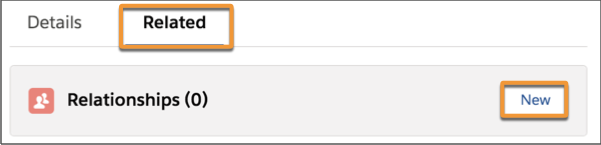
- On the New Relationship screen, select a Related Contact. Search for another existing contact’s name to find people. You can also click + New Contact and add a new contact.
- Select the Type. This is where you’ll see the different kinds of relationships, like parent or coworker, customized by your admin.
- Select a Status. The status field is used to describe if the relationship is current or not, and can be used if you need to record that two people used to be married, used to be coworkers, or have another relationship in the past.
- Optionally, enter a Description to record notes about the relationship.
- Click Save.
In the Relationships related list on that contact record, you can now see a link to the related contact and get a brief description of how the two people are connected.
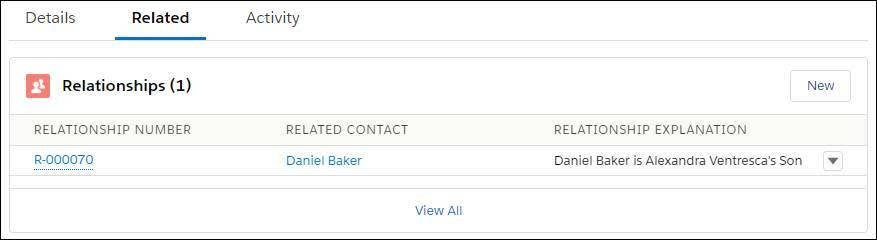
Adding a relationship on one contact record creates a reciprocal relationship on the other contact record. For example, if we created a relationship record for a woman and her son, a mother-son relationship is automatically created on her son's contact record. Note, too, that relationships can also be gender neutral, such as parent-child. It all depends on the information you have about your contacts and how your admin has configured reciprocal relationships.
To see all the relationships for a particular contact, find a contact, click Related, and look for the Relationships related list. You can also edit and delete relationships here after they’re created.
Relationship Viewer
No matter how deep or strong the bond, you can’t always see the connection between people in the real world. The relationship view in NPSP, however, makes those connections visible.
The relationship viewer is a data visualization tool that helps you see connections between contacts. Each contact is represented as a circle. If two contacts have a relationship with one another, their circles are connected with a line. This view can help you understand how constituents are connected and identify where you can foster more connections to strengthen your network.
To open the relationship viewer, go to a contact record and click Relationships Viewer from the dropdown menu in the navigation bar.
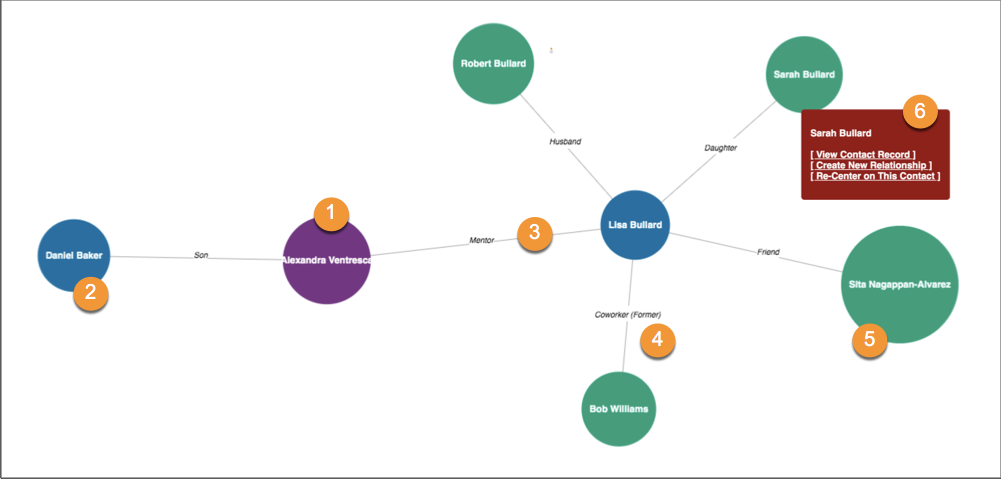
Yes, the colored circles sure are pretty, but they’re designed to help orient you within the viewer.
The purple circle (1) is the current contact, and everything else is relative to this contact. The colors of the circles differ based on how distant the relationship is to the base contact. Blue circles (2) are direct relationships—child, colleague, assistant, group leader. Whatever the relationship, it’s written on the connection line (3). If the relationship between contacts is no longer current, you can indicate that in the Status field on the relationship record and the relationship viewer includes (Former) on the connection line (4). Double click a blue circle to expand and see the next level of relationship. These second-tier relationships are green circles (5). In this example, Sita Nagappan-Alvarez is a friend of Alex Ventresca’s mentor, Lisa Bullard. Hover over a circle to see quick links to the record or create a new relationship (6).
One-on-one relationships are undoubtedly the most fundamental bonds we forge, but we are connected to more than other individuals. People are also connected to groups of people or organizations: employers, temples, churches, businesses, agencies, community groups, and clubs of all sorts. Knowing these types of connections your constituency has is important for understanding who they are. Relationships in NPSP only capture individual connections, but that’s OK because there’s a different feature to represent connections between people and groups.
Take the quiz and keep on moving to see how to use affiliations to connect people to organizations of all types.
Resources